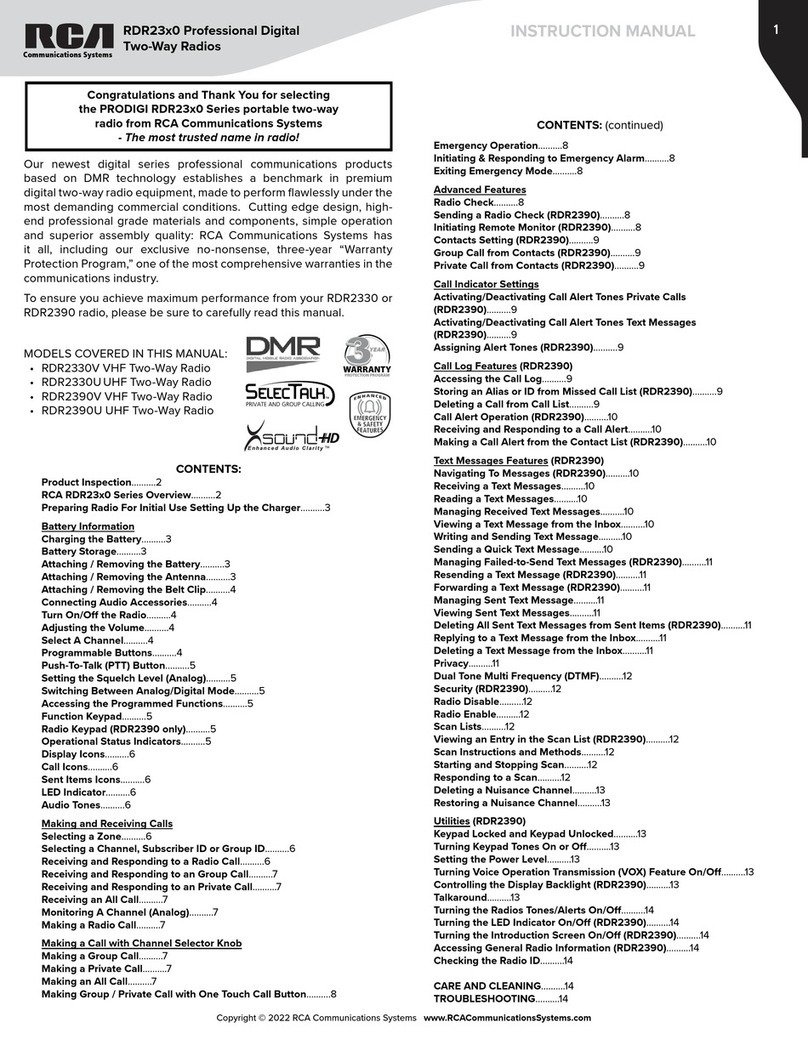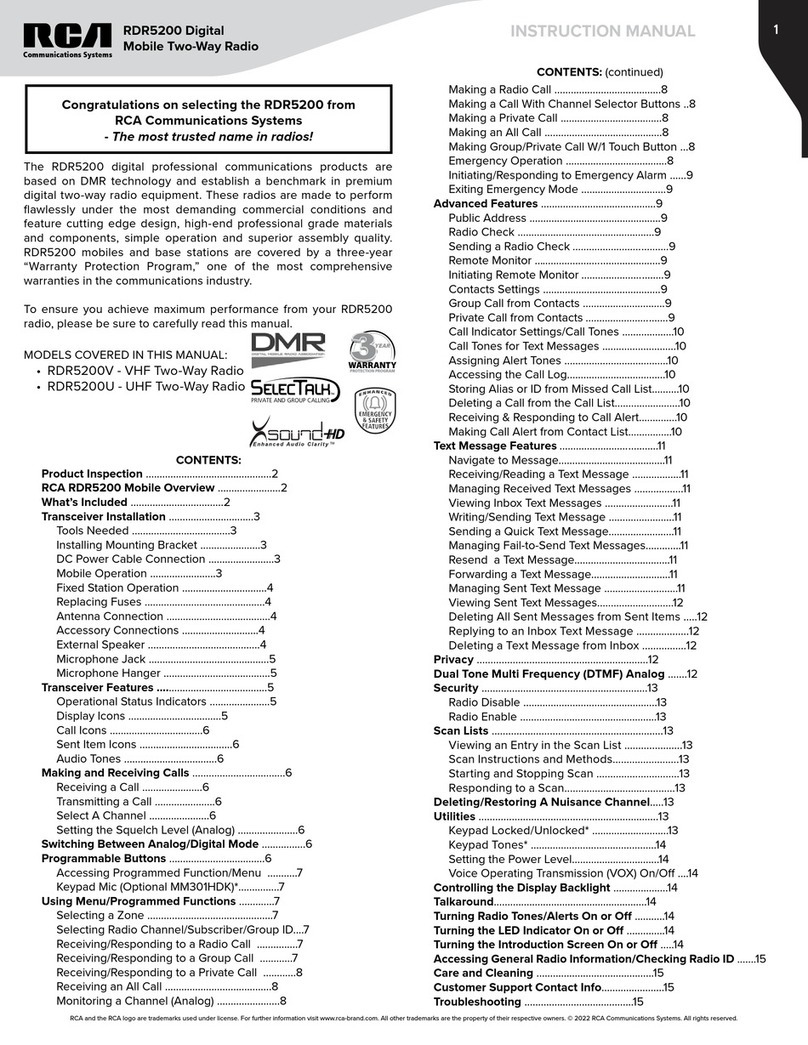7
Copyright © 2020 RCA Communications Systems www.RCACommunicationsSystems.com
Communications Systems
INSTRUCTION MANUAL
RDR2xx0 Series Professional
Digital Two-Way Radios
Making a Private Call
1. Turn the Channel Selector Knob to select the channel with the active
subscriber alias or ID.
2. Press the [PTT] button to make the call. The LED lights up solid red.
The first line displays the subscriber alias or ID. (RDR2550 / RDR2600
only) The second line displays Private Call and the Private Call icon.
Note: If Talk Permit Function is enabled, wait for the Talk Permit Tone
to finish and then speak clearly into the microphone.
3. Release the [PTT] button to listen. When the target radio responds,
the LED lights up solid green.
4. If there is no voice activity for a predetermined period of time, the
call ends. The radio returns to the screen (RDR2550 / RDR2600
only) last viewed prior to initiating the call.
Making an All Call
This feature allows you to transmit to all users on a channel. Your radio
must be programmed to allow you to use this feature.
1. Turn the Channel Selector Knob to select the channel with the active
All Call group alias or ID.
2. Press the [PTT] button to make the call. The LED lights up solid red
and the display (RDR2550 / RDR2600 only) shows the All Call group
alias or ID, and the All Call icon.
Note: Users on the channel cannot respond to an All Call.
Making a Group or Private Call with the One Touch Access Button
The One Touch Access feature allows you to make a Group or Private
Call to a predefined alias or ID easily. This feature can be assigned to a
short or long programmable button press. You can only have one alias
or ID assigned to a One Touch Access button. Your radio can have
multiple One Touch Access buttons programmed.
1. Press the programmed One Touch Access button to make a Group
or Private Call to the predefined alias or ID. The display shows the
group/subscriber alias or ID.
2. Press the [PTT] button to make the call. The
display (RDR2550/RDR2600) shows the group/
subscriber alias or ID, and the Group/Private Call icon.
Note: If Talk Permit Function is enabled, wait for the Talk Permit
Tone to finish, then speak clearly into the microphone.
3. Release the [PTT] button to listen. When the target radio responds,
the LED blinks green.
4. If there is no voice activity for a predetermined period of time, the
calls end. Radio returns to the screen (RDR2550/RDR2600) you
were on prior to initiating the call.
Emergency Operation
An Emergency Alarm is used to indicate a critical situation. You
can initiate an Emergency at any time on any screen (RDR2550/
RDR2600) display regardless of any activity on the current channel.
Note: This function is available only in digital mode.
Your radio supports 5 Emergency Alarms:
• Emergency Alarm
• Emergency Alarm with Call
• Emergency Alarm with Voice to Follow
Each alarm has the following default setting:
Disabled: Radio cannot transmit alarm signal, but can receive alarm
from other radios. Each alarm has the following types:
Regular: Radio transmits an alarm signal and shows audio and/or
visual indicators.
Silent: Radio transmits an alarm signal without any audio or visual
indicators. There will be no response (call) from the target radio until
you press the [PTT] button to initiate the call.
Silent with Voice: Radio transmits an alarm signal and is able to receive
an incoming call, without any audio or visual indicators, until you press
the [PTT] button to initiate, or respond to the call.
Initiating & Responding to Emergency Alarm
1. To initiate an Emergency Alarm press the programmed Emergency
button. The LED lights up solid red. The display (RDR2550/RDR2600
only) shows Sending Alarm, which alternates with your radio ID.
Emergency icon appears on the Home screen display. When an
Emergency Alarm acknowledgment is received, an alert tone sounds
and the display (RDR2550/RDR2600) shows Emergency Alarm
Successful. At this point depending on the setting selected you can
press the [PTT] to talk or your radio’s microphone is automatically
activated, allowing you to communicate with the other radio without
pressing the [PTT] button.
2. To Respond to an Emergency Alarm Press any button to stop all
Emergency Alarm received indications. Press [PTT] button to initiate
a call with the emergency initiating radio.
Exiting Emergency Mode
Your radio exits Emergency mode automatically when any of the
following occurs:
-Emergency Alarm acknowledgment is received (for Emergency
Alarm only), OR
-All retries to send the alarm have been exhausted, OR
-The Emergency O button is pressed, OR
-The [PTT] button is pressed
Note: If your radio is powered o, it exits the Emergency mode. The
radio will not re-initiate the Emergency mode automatically when it is
turned on again.
Advanced Features
Radio Check (RDR2550/RDR2600)
If enabled, this feature allows you to determine if another radio is active
in a system without disturbing the user of that radio. No audible or visual
notification is shown on the target radio.
Note: This feature is only applicable for subscriber aliases or IDs in
digital mode.
Sending a Radio Check
Using the programmed Radio Check button.
1. Press [ ] to access the menu.
2. Press [ or ] button to navigate to Contacts and press the [
] to select.
3. Press [ or ] button to the required subscriber alias or ID and
press [ ] to select. Or press [ or ] button to Manual Dial,
then press [ ] twice, input subscriber ID, then press [ ] button.
4. Press [ or ] button to Radio Check, then press [ ] button.
5. The display shows Radio Check: <Subscriber Alias or ID>, indicating
that Radio Check is in progress. The LED lights up red.
6. If the target radio is active in the system, a tone sounds and the
display briefly shows Target Radio Available OR if the target radio is
not active in the system, a tone sounds and the display briefly shows
Target Radio Not Available.
7. Press the [ ] button is pressed while the radio is waiting for
acknowledgment, the radio terminates all retries and exits Radio
Check mode.