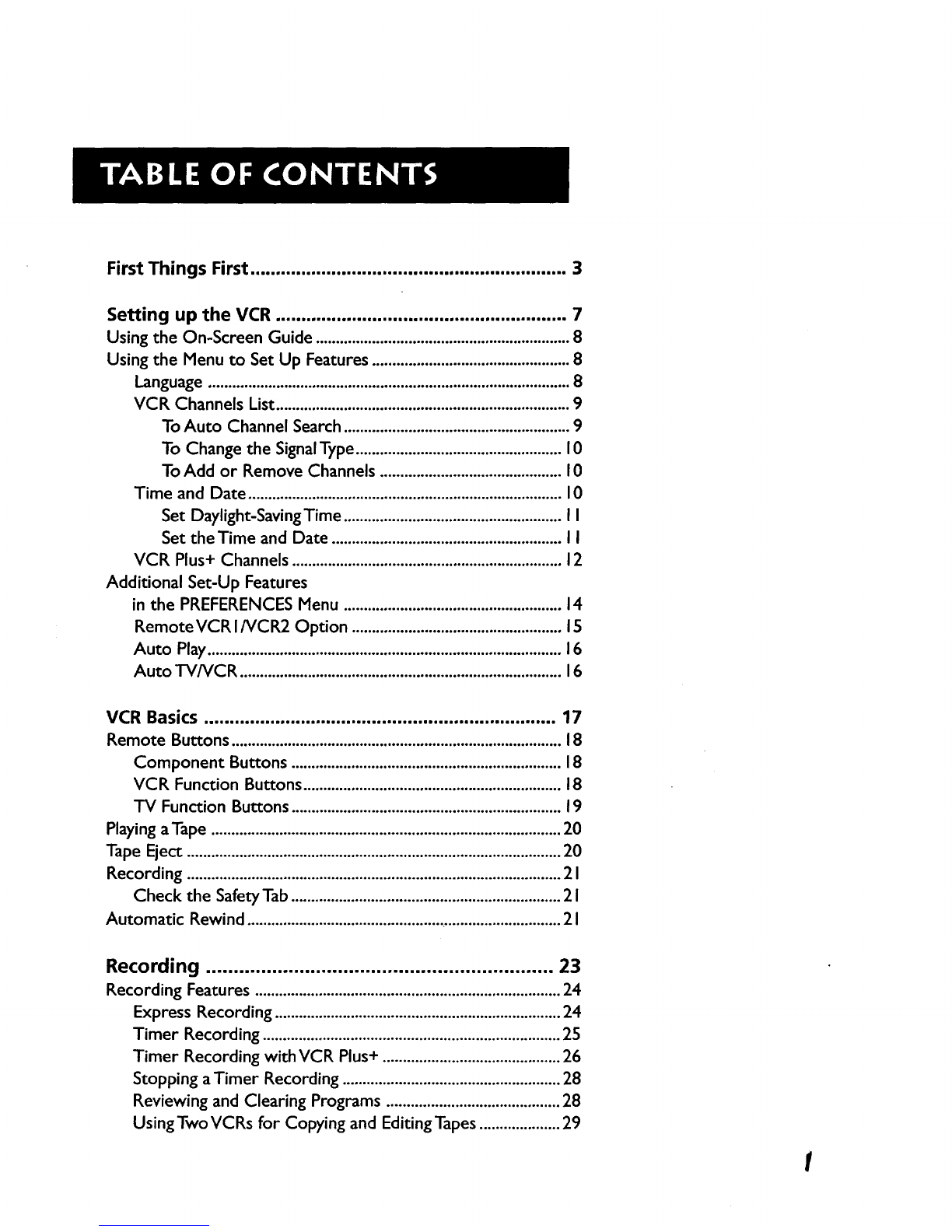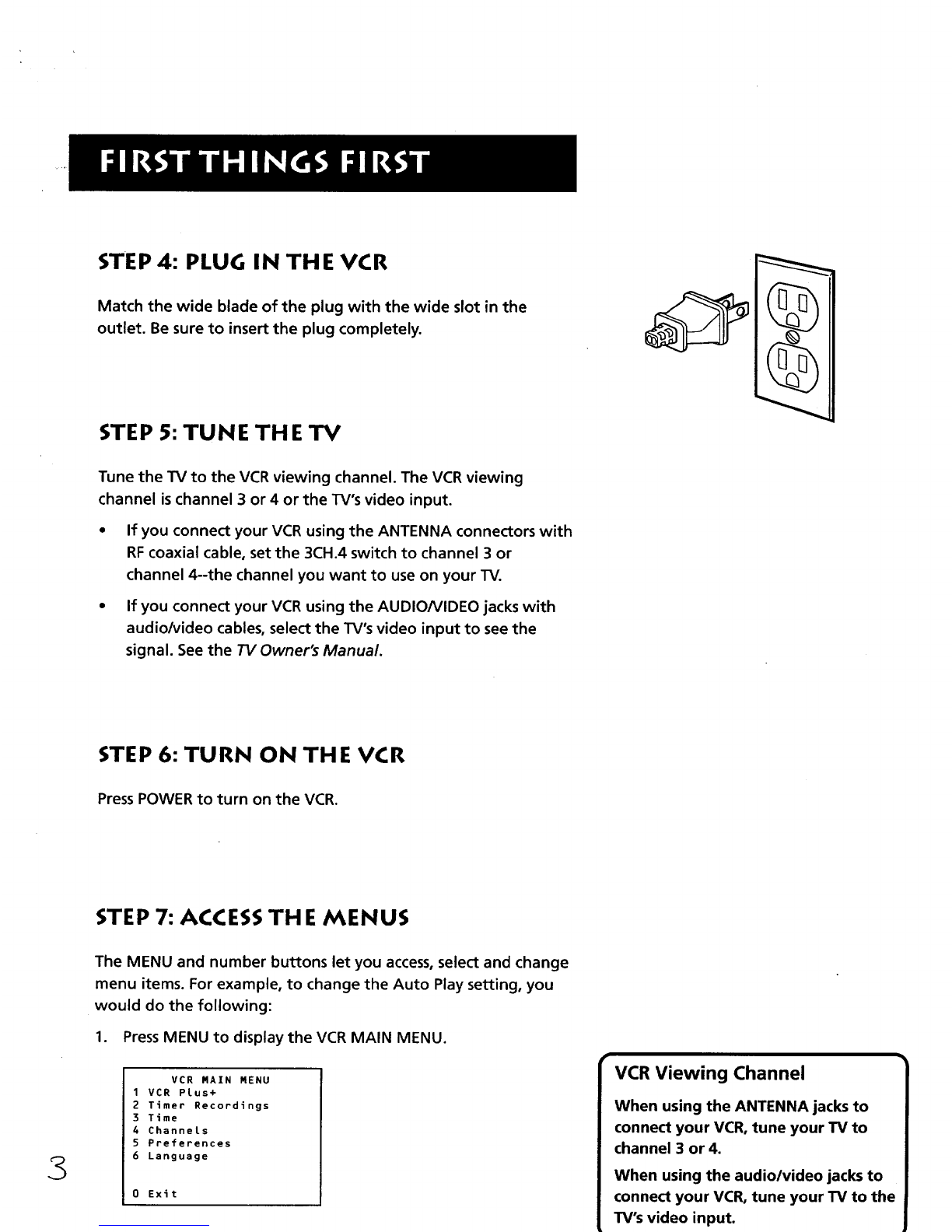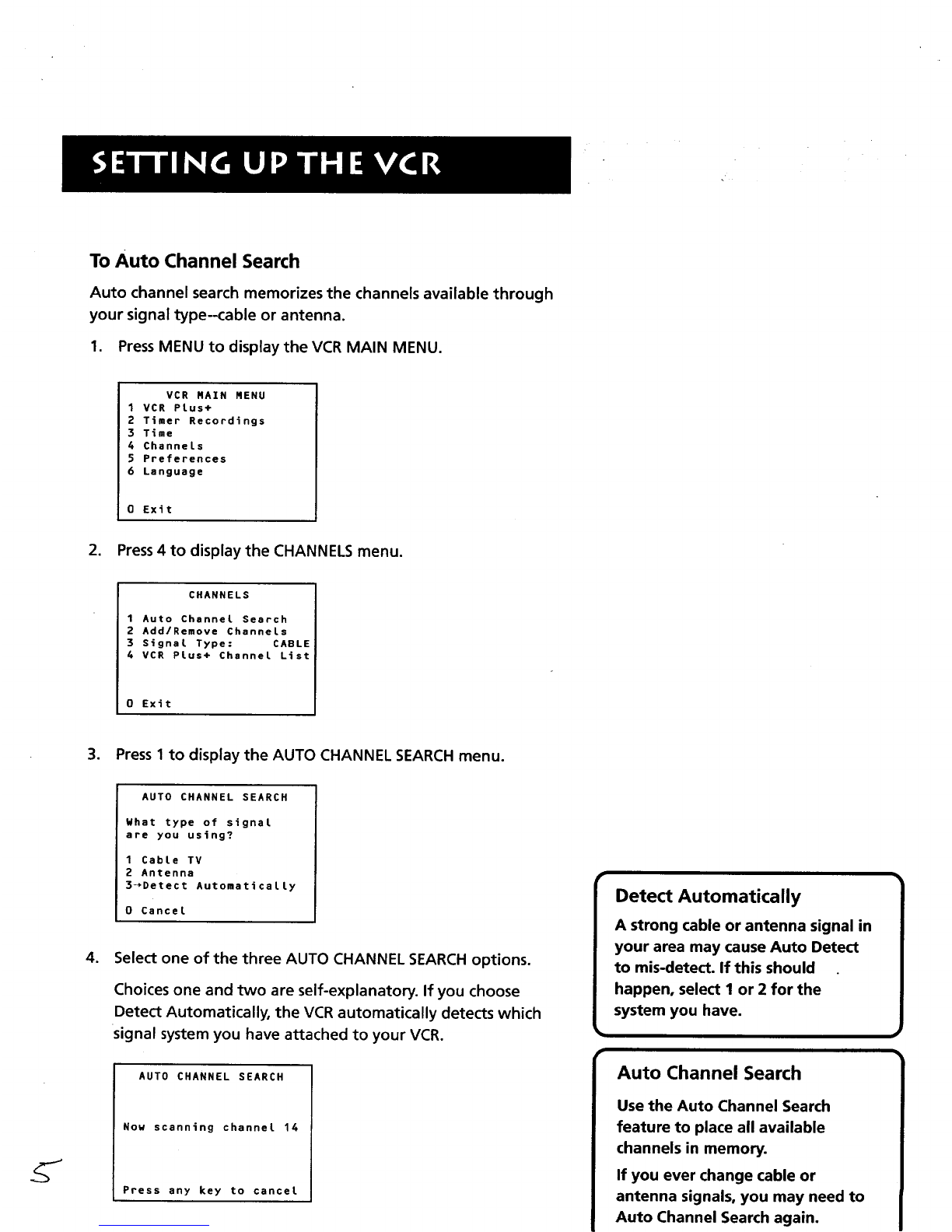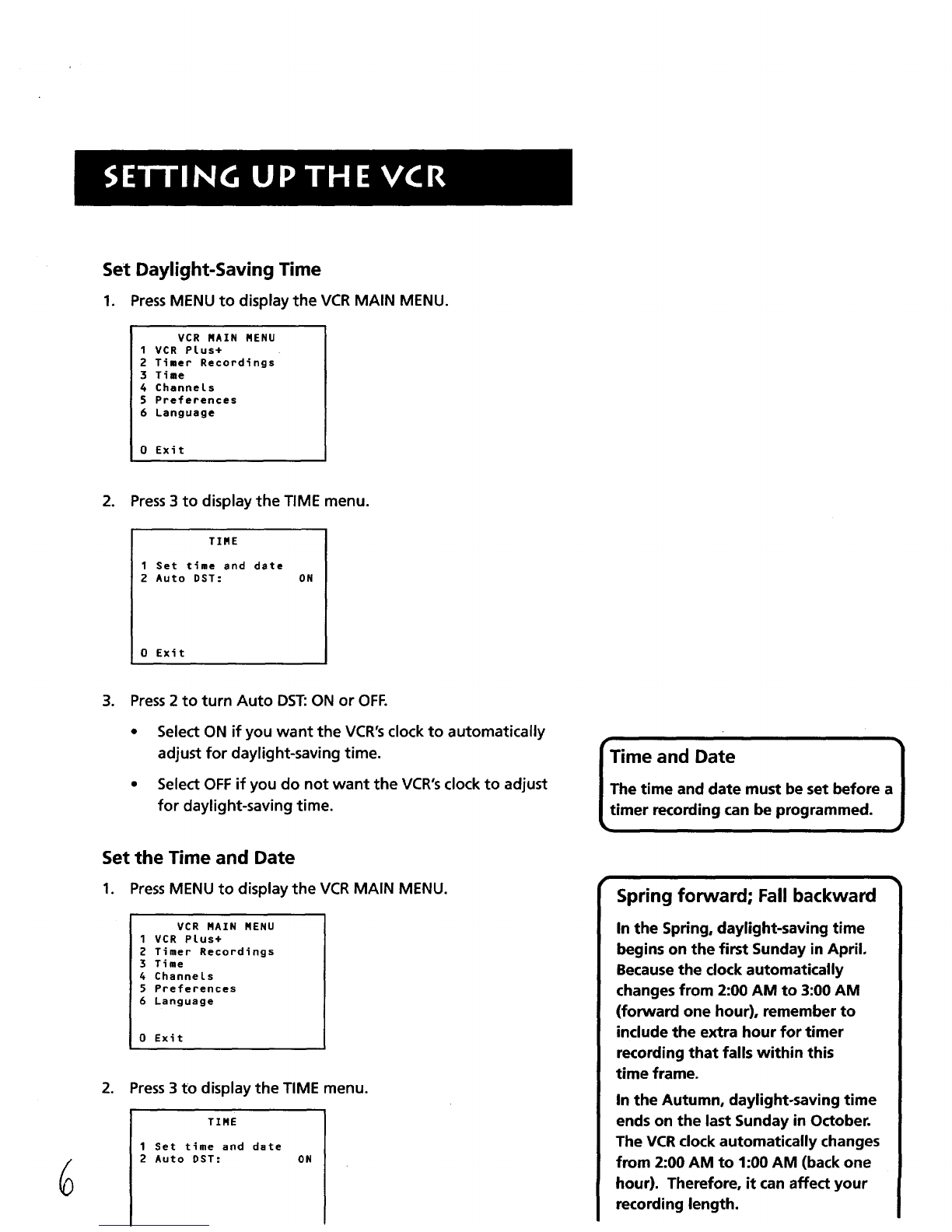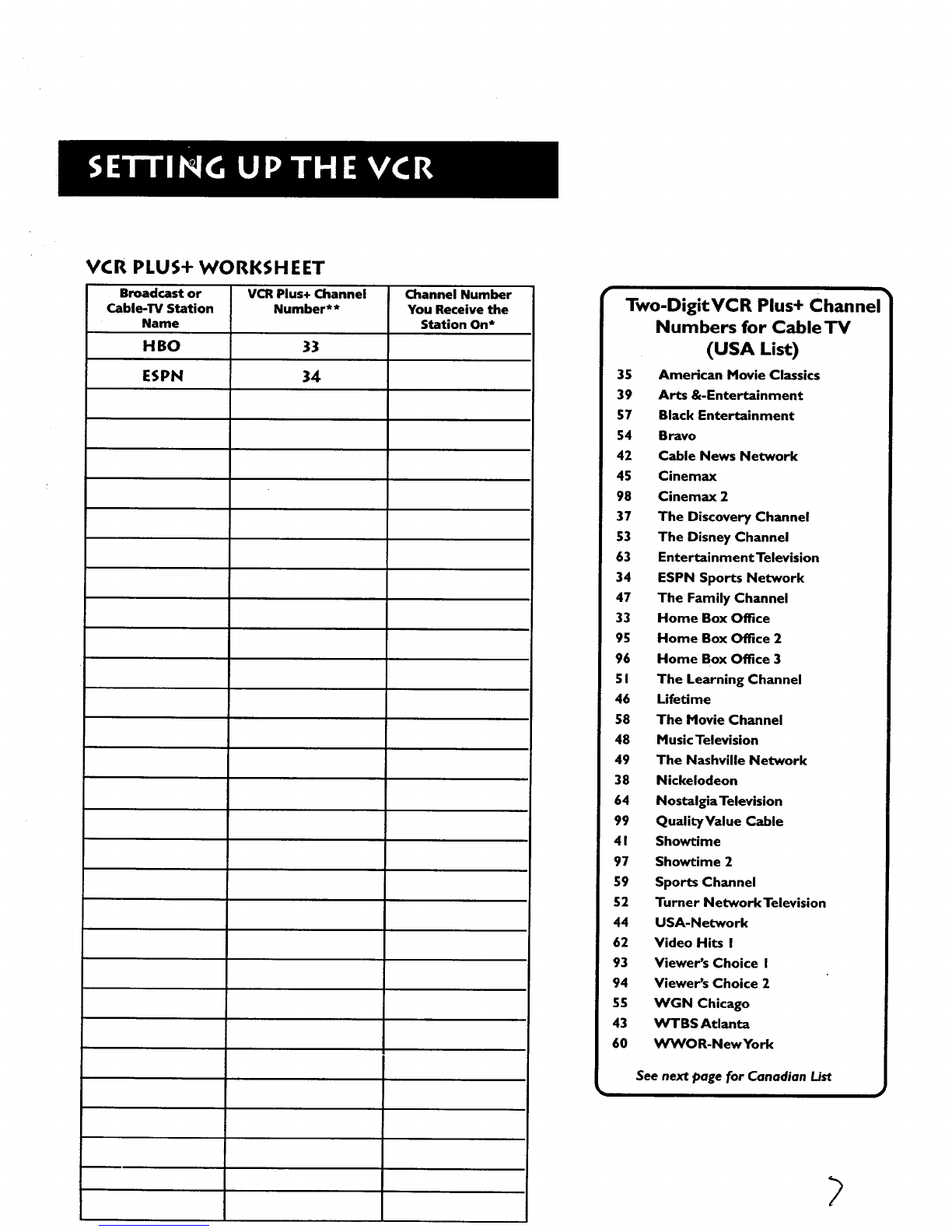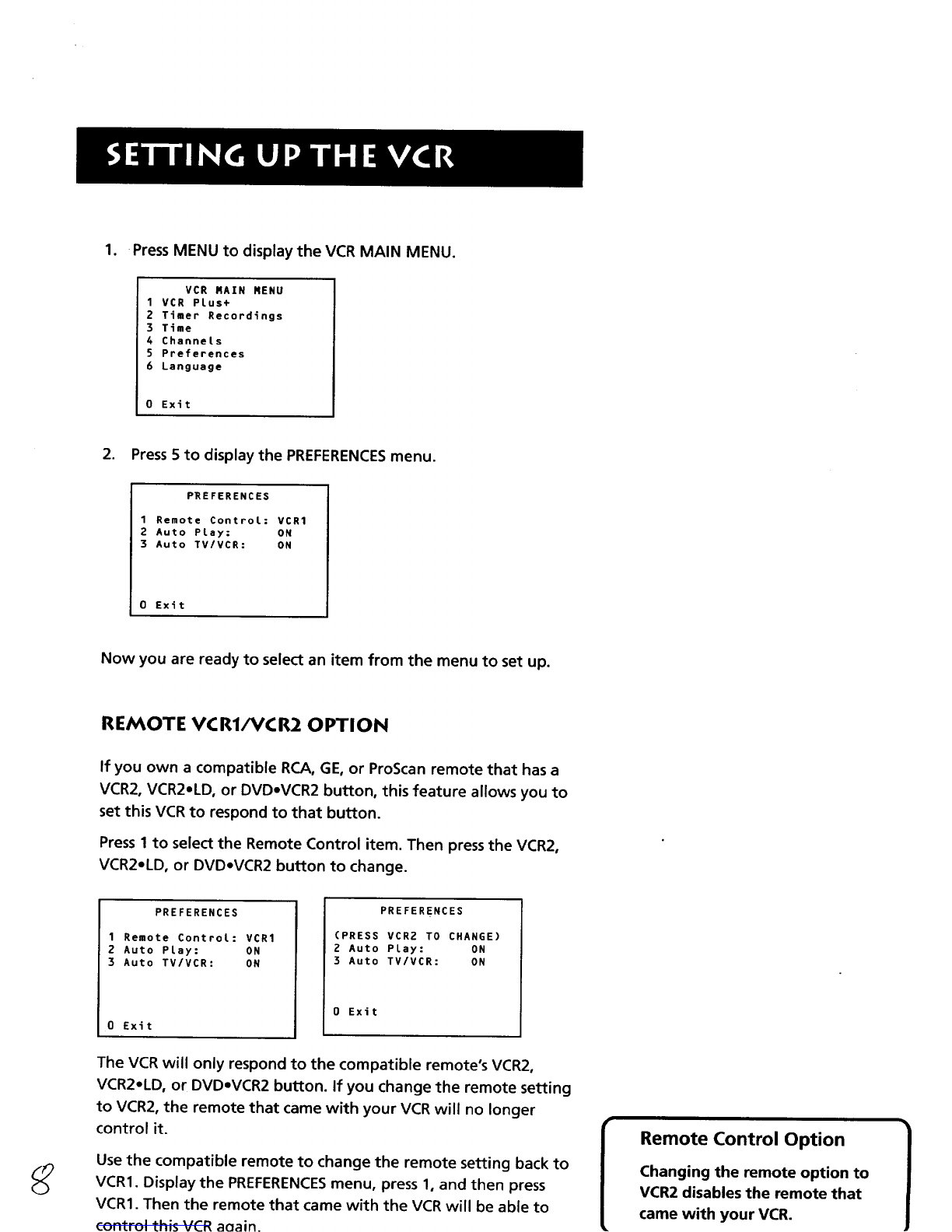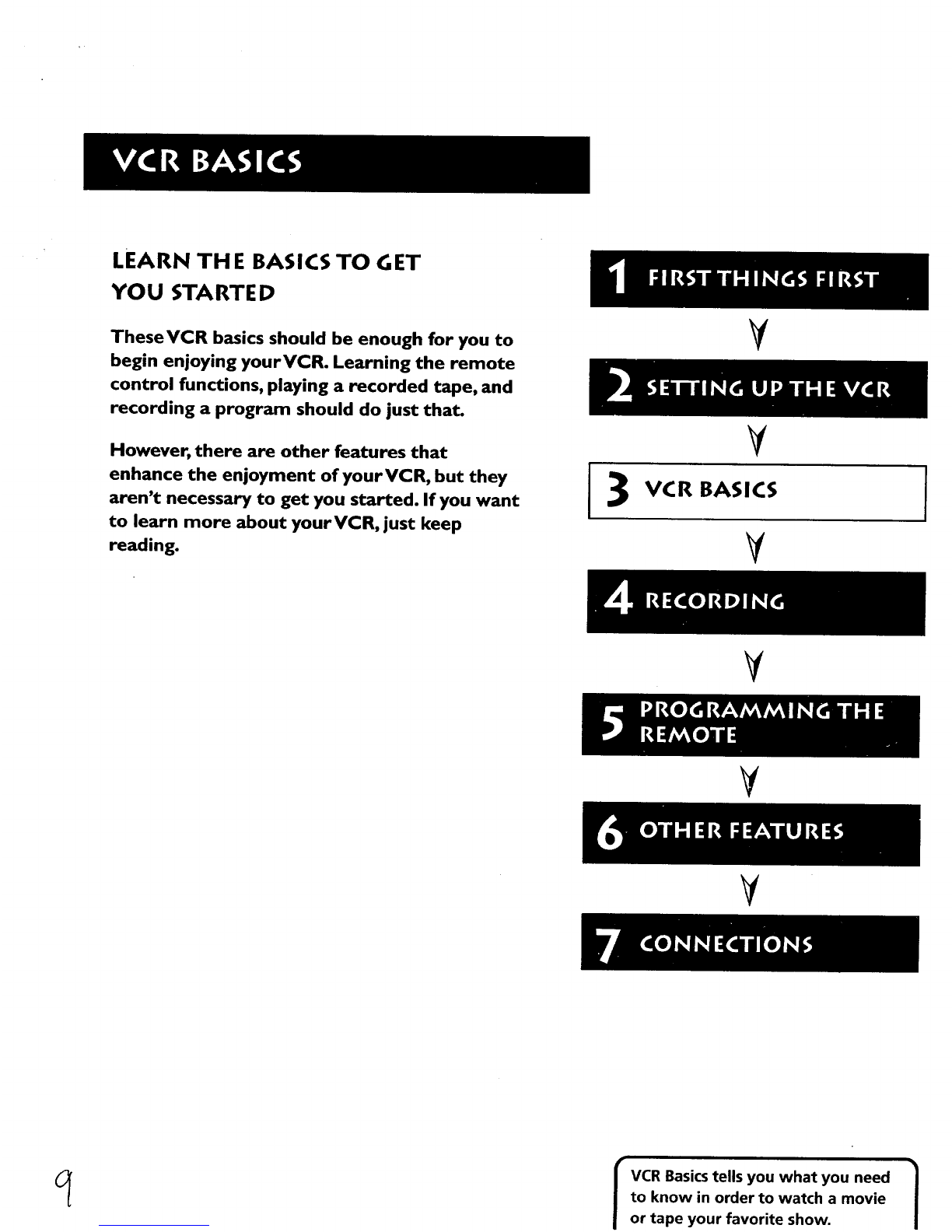First Things First .............................................................. 3
Setting up the VCR ......................................................... 7
Using the On-Screen Guide ............................................................... 8
Using the Menu to Set Up Features ................................................. 8
Language .......................................................................................... 8
VCR Channels List......................................................................... 9
To Auto Channel Search ........................................................ 9
To Change the Signal Type ................................................... 0
To Add or Remove Channels ............................................. 0
Time and Date .............................................................................. 0
Set Daylight-Saving Time ...................................................... I
Set the Time and Date ......................................................... I
VCR Plus+ Channels ................................................................... 2
Additional Set-Up Features
in the PREFERENCES Menu ...................................................... 14
RemoteVCR I/VCR2 Option .................................................... 15
Auto Play........................................................................................ 16
Auto TV/VCR ................................................................................ 16
VCR Basics ..................................................................... 17
Remote Buttons .................................................................................. 18
Component Buttons ................................................................... 18
VCR Function Buttons ................................................................ 18
"IV Function Buttons ................................................................... 19
Playing a Tape ....................................................................................... 20
Tape Eject ............................................................................................. 20
Recording ............................................................................................. 2 I
Check the Safety Tab ................................................................... 2 I
Automatic Rewind ............................................................................... 21
Recording ............................................................... 23
Recording Features ............................................................................ 24
Express Recording ....................................................................... 24
Timer Recording .......................................................................... 25
Timer Recording with VCR Plus+ ............................................ 26
Stopping a Timer Recording ...................................................... 28
Reviewing and Clearing Programs ........................................... 28
Using Two VCRs for Copying and Editing Tapes .................... 29