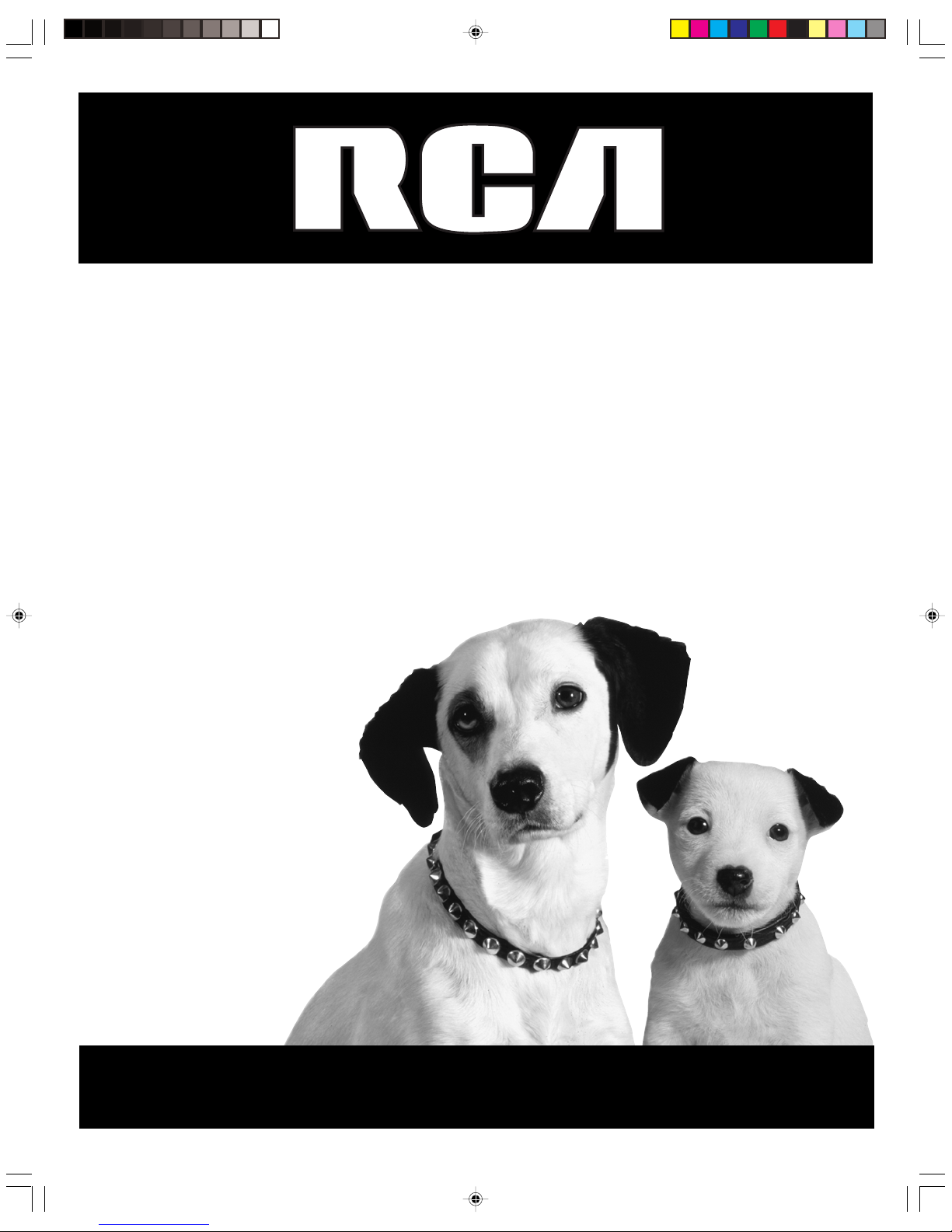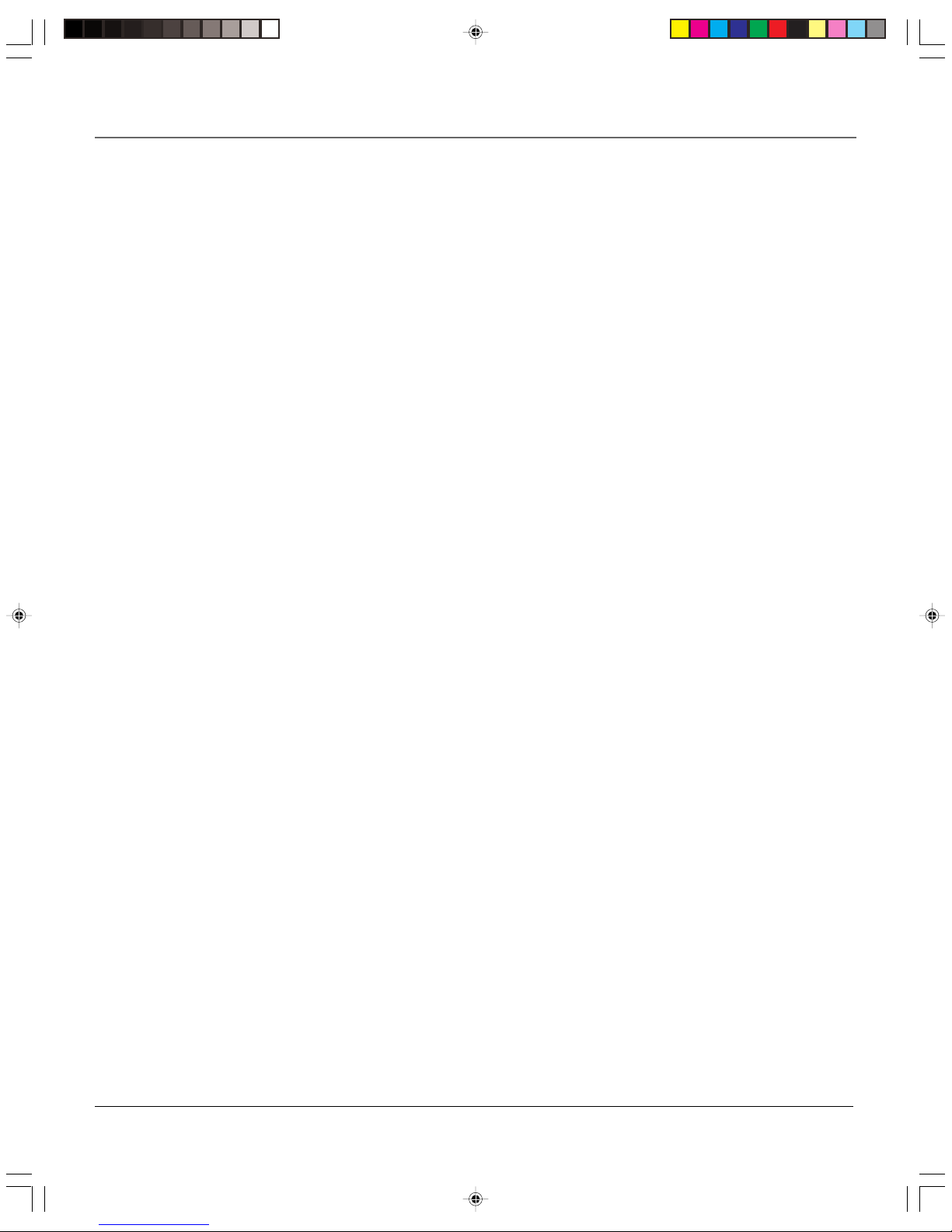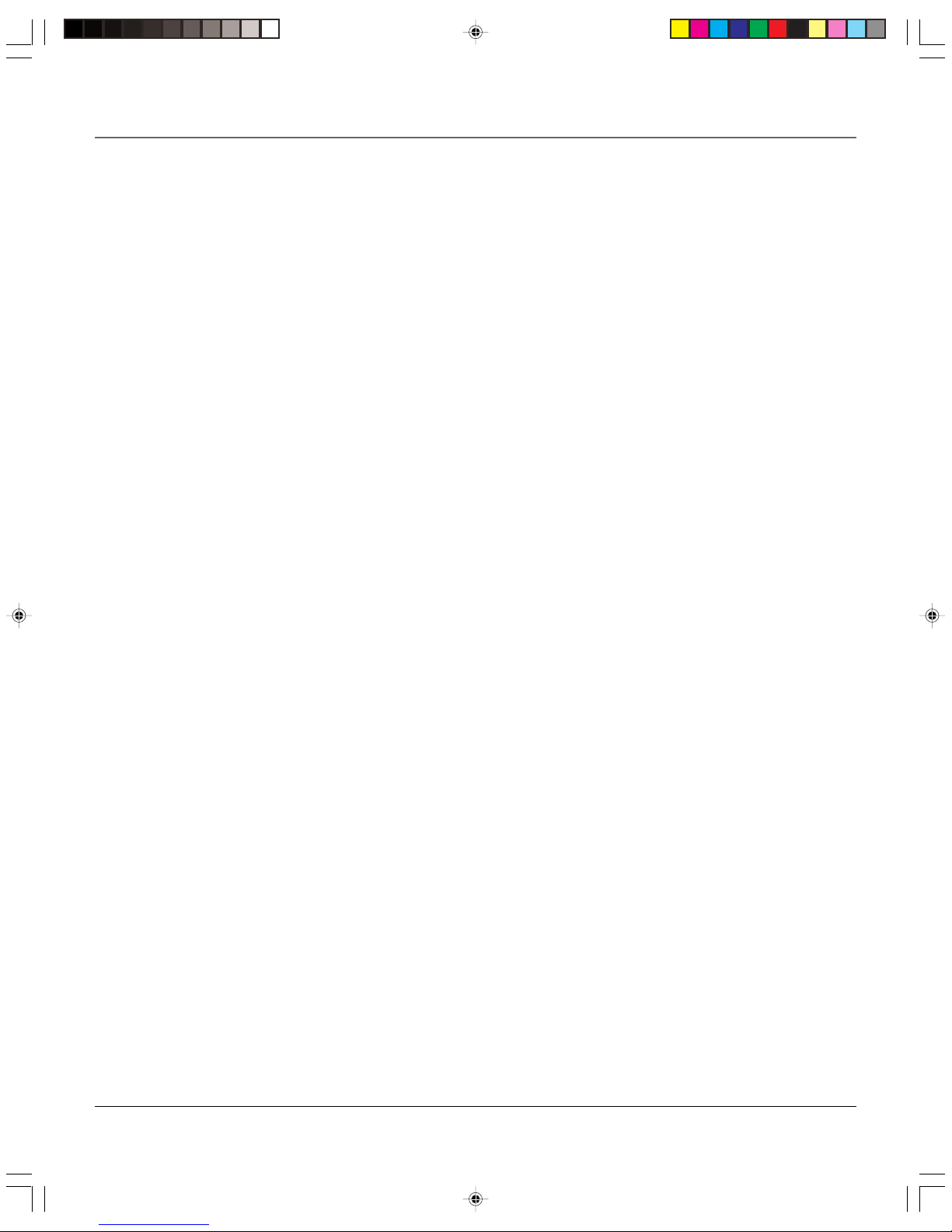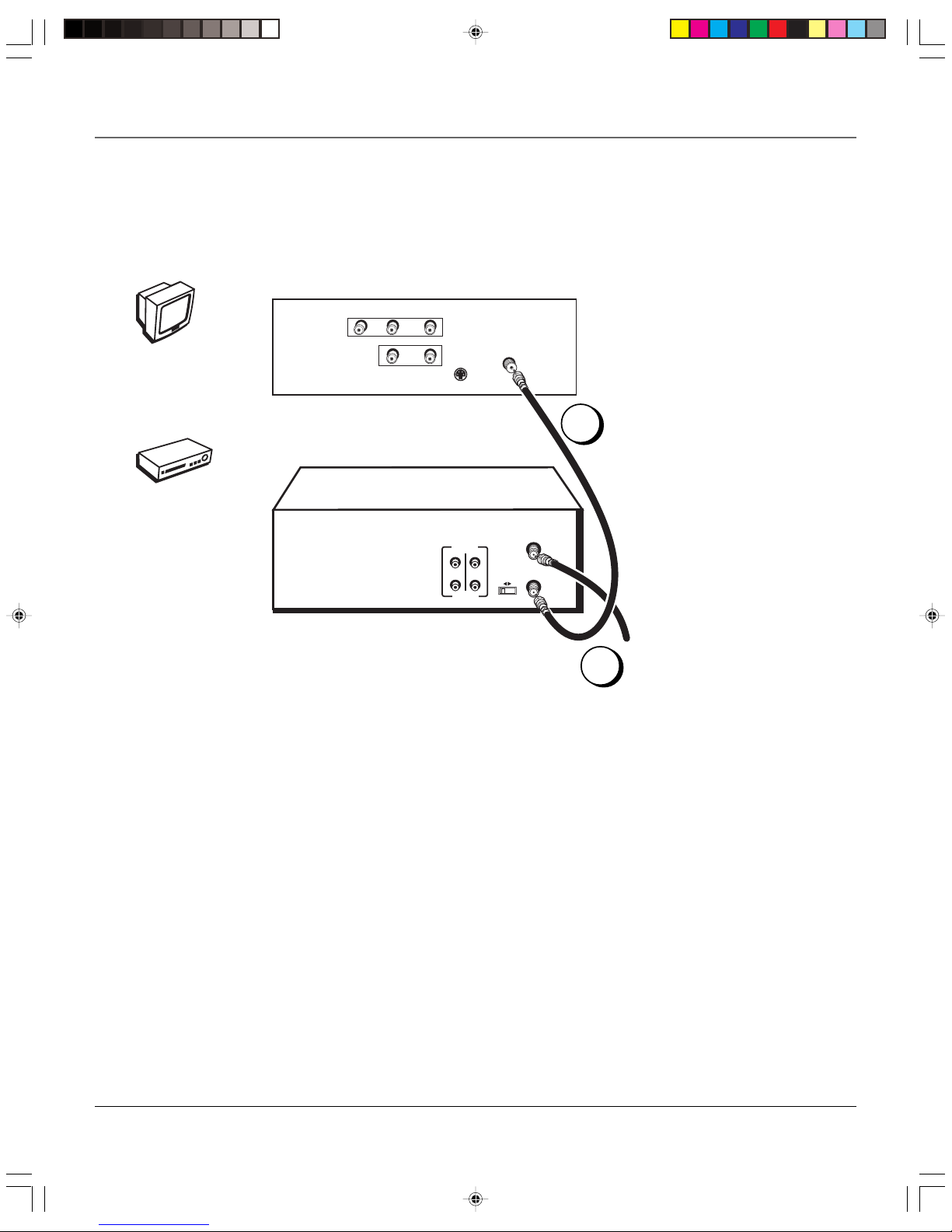3
Table of Contents
Product Registration
............................................................................................................. i
Introduction
............................................................................................................................ 1
Key Features Overview ......................................................................................................... 1
Connections & Setup
........................................................................................................... 5
Things to Consider Before Connecting Components .......................................................... 6
Cable Considerations ............................................................................................................6
Choose Your Connection ...................................................................................................... 7
Using the RF Coaxial Cable to Connect the VCR to a TV .............................................. 7
TV + VCR .......................................................................................................................... 8
TV + VCR + Satellite Receiver ......................................................................................... 9
TV + VCR + Cable Box ................................................................................................... 10
Set the VCR’s CH 3/4 Switch ................................................................................................ 11
Plug in the VCR .................................................................................................................... 11
Put Batteries in the Remote Control .................................................................................. 11
Turn on the TV and VCR...................................................................................................... 11
Tune the TV.......................................................................................................................... 11
Using the Remote Control toNavigate On-Screen Menus ................................................ 12
Initial VCR Setup ........................................................................................................... 12
Accessing Menus ........................................................................................................... 12
VCR Basics ............................................................................................................................ 13
Playing a Tape ............................................................................................................... 13
Automatic Rewind ........................................................................................................ 13
Tape Eject ......................................................................................................................13
Recording ............................................................................................................................. 13
Check the Safety Tab .................................................................................................... 13
Using the VCR’s Menu System
....................................................................................... 15
Using On-Screen Menus to Set Up Features ...................................................................... 16
Language ....................................................................................................................... 16
Cable Box Setup ............................................................................................................ 16
VCR Channels List.......................................................................................................... 17
Auto Channel Searching ....................................................................................... 17
Changing the Signal Type ..................................................................................... 17
Adding or Removing Channels ............................................................................. 18
Time and Date ............................................................................................................... 18
Setting Time and Date .......................................................................................... 18
Setting Auto DST ............................................................................................. 18
Additional Set Up Features in the FUNCTIONS Menu ....................................................... 19
Auto Play .......................................................................................................................19
Auto TV/VCR.................................................................................................................. 19
Using the Remote Control
............................................................................................... 21
Remote Control Buttons ..................................................................................................... 22
Component Buttons ..................................................................................................... 22
VCR Function Buttons ................................................................................................... 22
TV Function Buttons ..................................................................................................... 23
Using the INPUT Button ........................................................................................ 23
15763820 (VRC440)(E) 03 ToC 5/25/01, 12:52 PM3