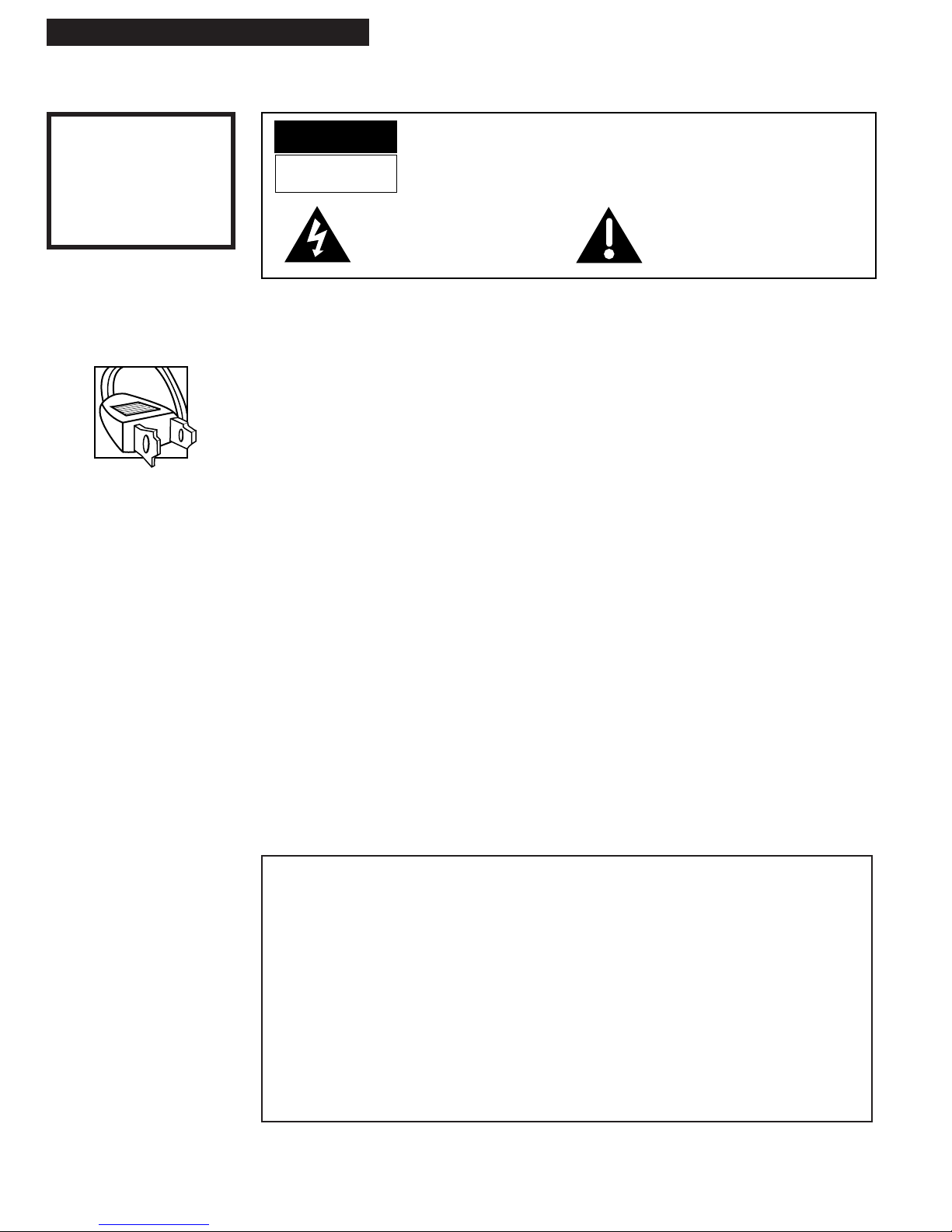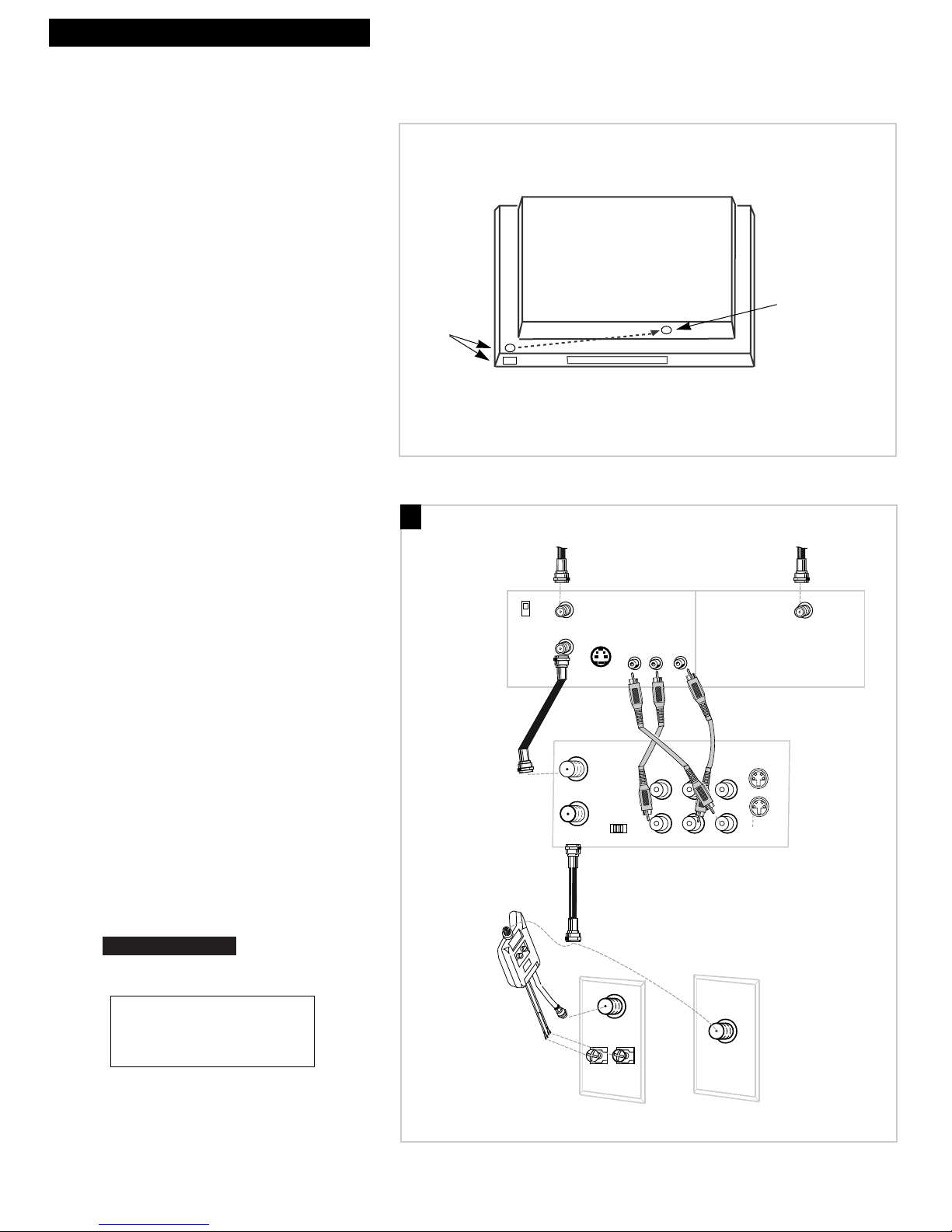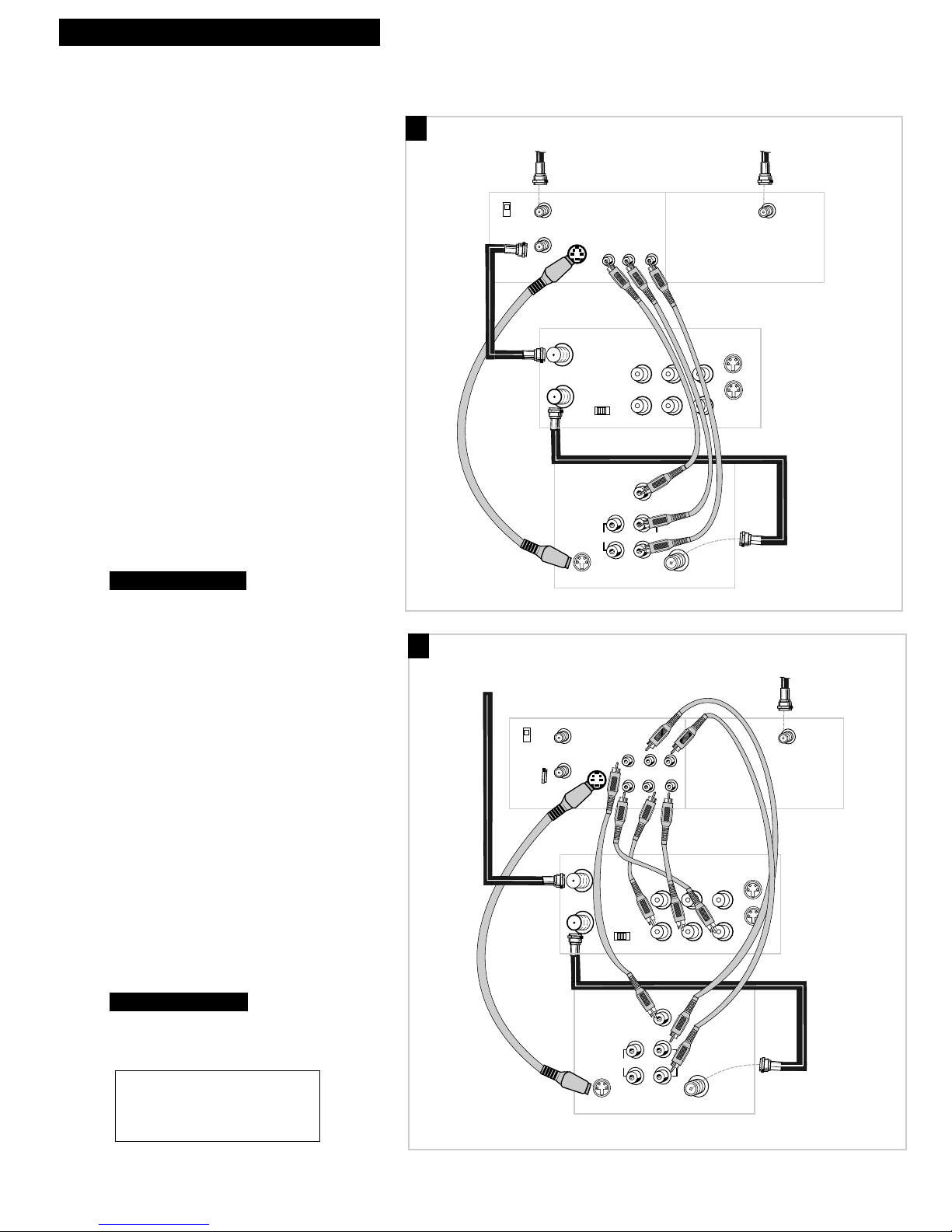Introduction
Table of Contents
Important Information
Warnings______________________________ i
Cautions ______________________________ i
Note to Cable TV Installer _______________ i
Product Registration ____________________ i
Hooking Up the VCR
Choosing a Hookup ____________________ 2
Antenna or Cable System Without a
Cable Box _________________________ 3
Cable System With Cable Box to
Unscramble All Channels ___________ 4
Cable System With Cable Box to
Unscramble Only Pay Channels______ 5
RCA DSS®Satellite Receiver ___________6-7
Connecting Two VCRs for Copying Tapes_ 8
Connecting a Stereo Amplifier/Receiver __ 9
Setting Up the VCR
Startup
Check Accessories With VCR _______ 10
Insert Batteries in Remote __________ 10
Turn on TV and VCR ______________ 10
Place Channels in VCR's Memory ___ 11
Add or Remove Channels from
VCR's Memory_________________ 11
Use TV•VCR Button _______________ 12
Set the AUTO TV/VCR Feature______ 12
Set the Time and Date _____________ 13
Set the Automatic
Daylight-Saving Time ___________13
Set Display Panel Brightness________ 13
Using the Remote Control
Component, VCR, TV, Cable Box, and
RCA DSS®Receiver Buttons_____ 14-15
Controlling a VCR ____________________ 16
Controlling a TV ______________________ 17
Controlling a Cable Box or
RCA DSS®Receiver__________________ 18
Controlling an Auxiliary RCA Component _ 19
Playing a Tape
Operating Instructions_________________ 20
Using the Playback Features
PLAYBACK: HI-FI/MIX/LINEAR
Feature________________________ 21
Auto Play Feature_________________ 22
Auto Repeat Feature_______________ 22
DISPLAY Button __________________ 23
Time Counter_____________________ 23
Pause for Stop-Action______________ 24
Slow Motion______________________ 24
Picture Search ____________________ 24
Automatic Tracking _______________ 24
Manual Tracking__________________ 24
Variable Speed Picture Search
Using Shuttle Ring on the VCR ___25
Variable Speed Picture Search and
Frame Advance Using Jog Shuttle
on the remote __________________25
Commercial Scan (SEARCH Button) _ 26
Index Search _____________________ 26
Zero Search ______________________ 27
Blank Search _____________________ 27
Recording a Program
Types of Recordings___________________ 28
Basic Recording –
Operating Instructions _____________ 28
Watch a TV Channel While VCR
is Recording a Different Channel ____ 28
Recording Features
Recording Speeds _________________ 29
Recording Pause __________________ 29
Flying Erase Head_________________ 29
Automatic Head Cleaning__________ 29
Express Recording ____________________ 30
Recording Broadcast Stereo TV or SAP___ 31
Recording Audio Only_________________ 32
Recording While You're Away
Setup Cable Box or RCA DSS® Satellite
Receiver_______________________ 33
VCR Plus+ Recording___________ 34-35
Timer Recording __________________ 36
Checking or Clearing VCR Plus+ or
Timer Recordings_______________ 35
Timer Recording From the
VCR’s Line Input _______________ 37
S-VHS Recording _____________________ 38
Using Two VCRs for Copying
and Editing Tapes__________________ 39
Audio and Video Dubbing___________ 40-41
References
Location of Controls
Front Panel_______________________ 42
Back Panel _______________________ 43
Display Panel_____________________ 44
Specifications_________________________ 45
Cleaning the VCR _____________________ 45
Trouble Checks ____________________ 46-48
Limited Warranty _____________________ 49
Index _____________________________ 50-52
1