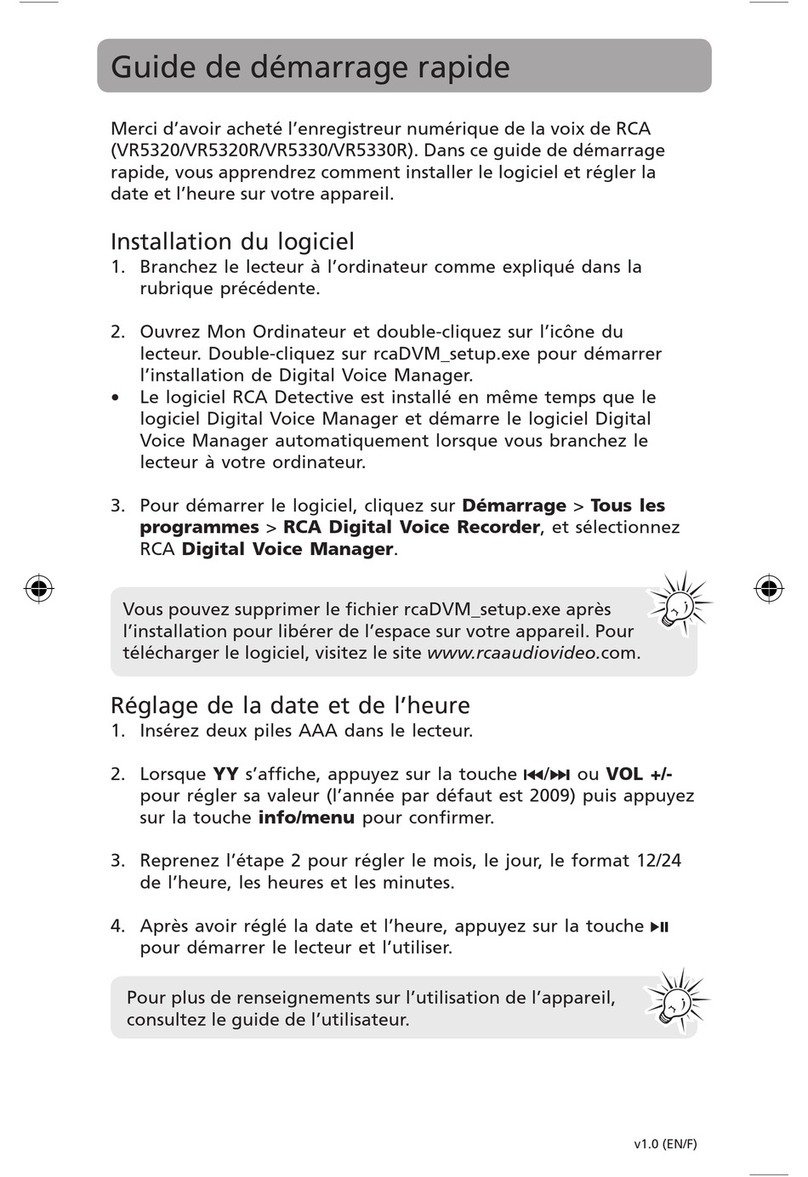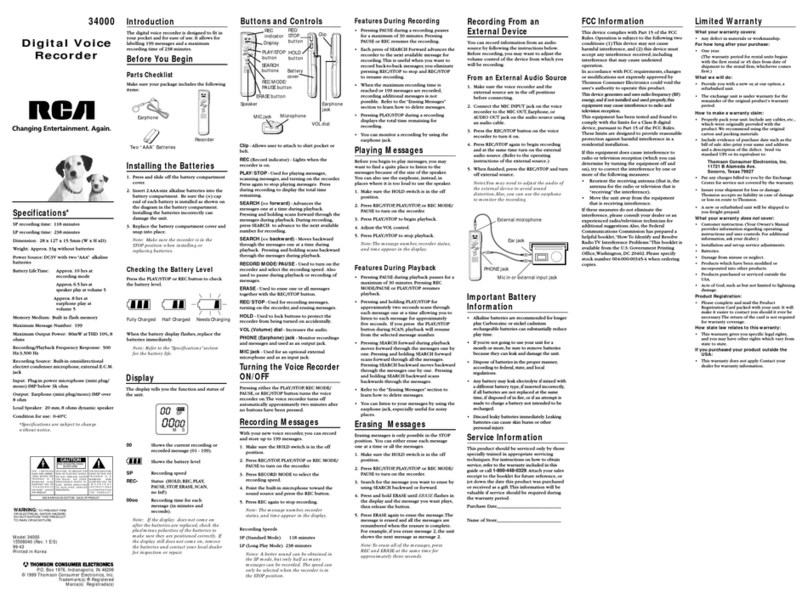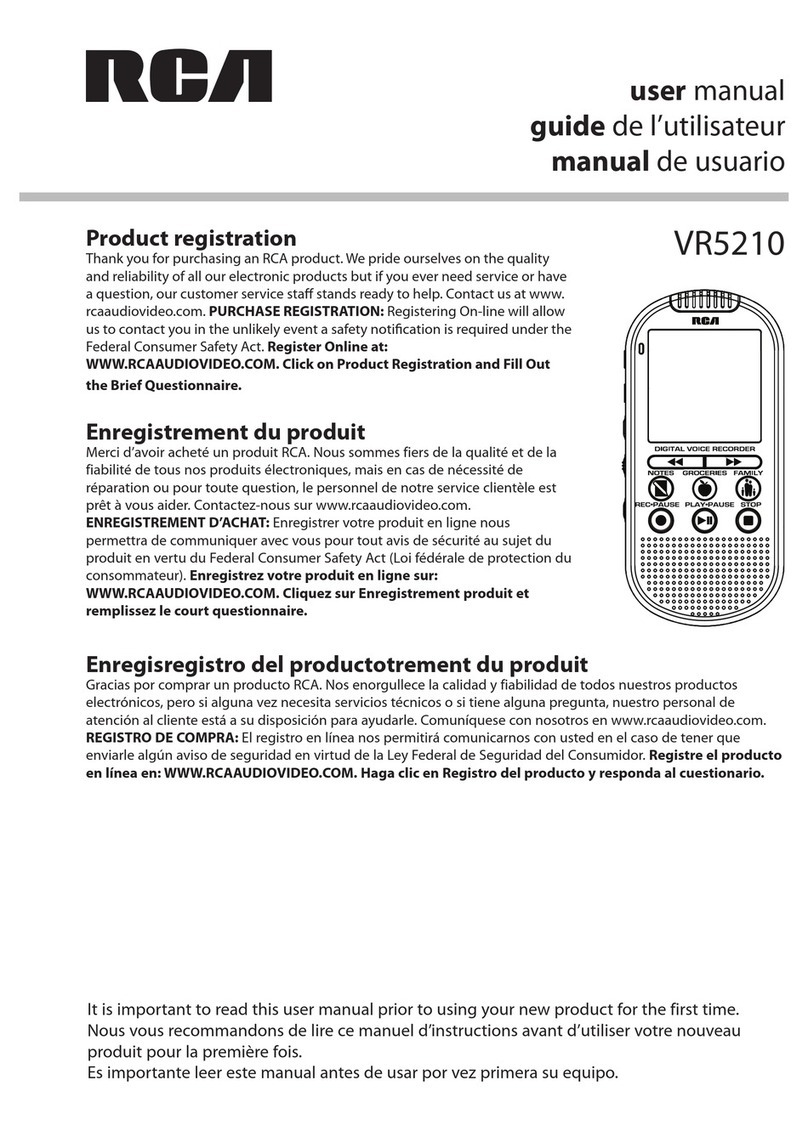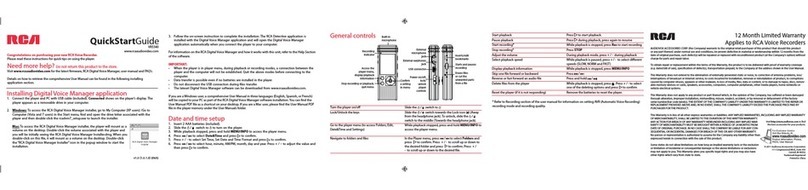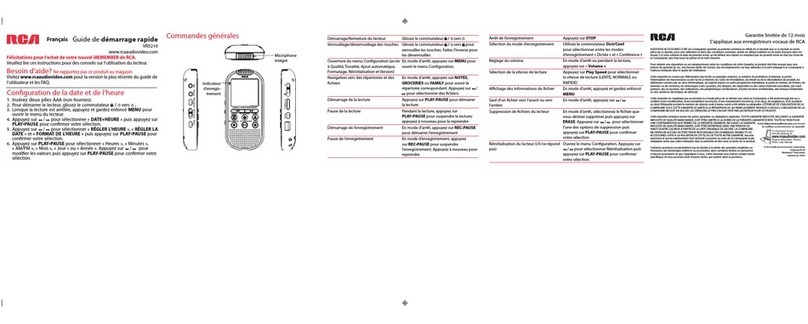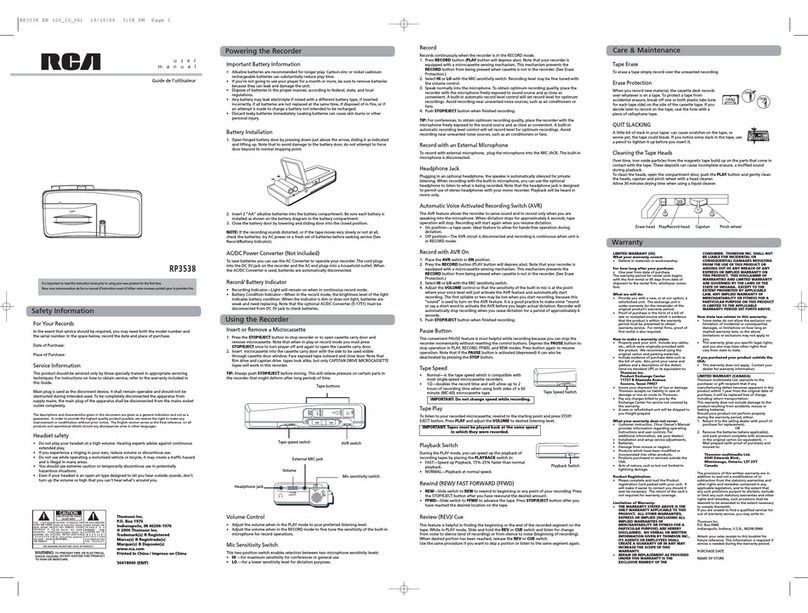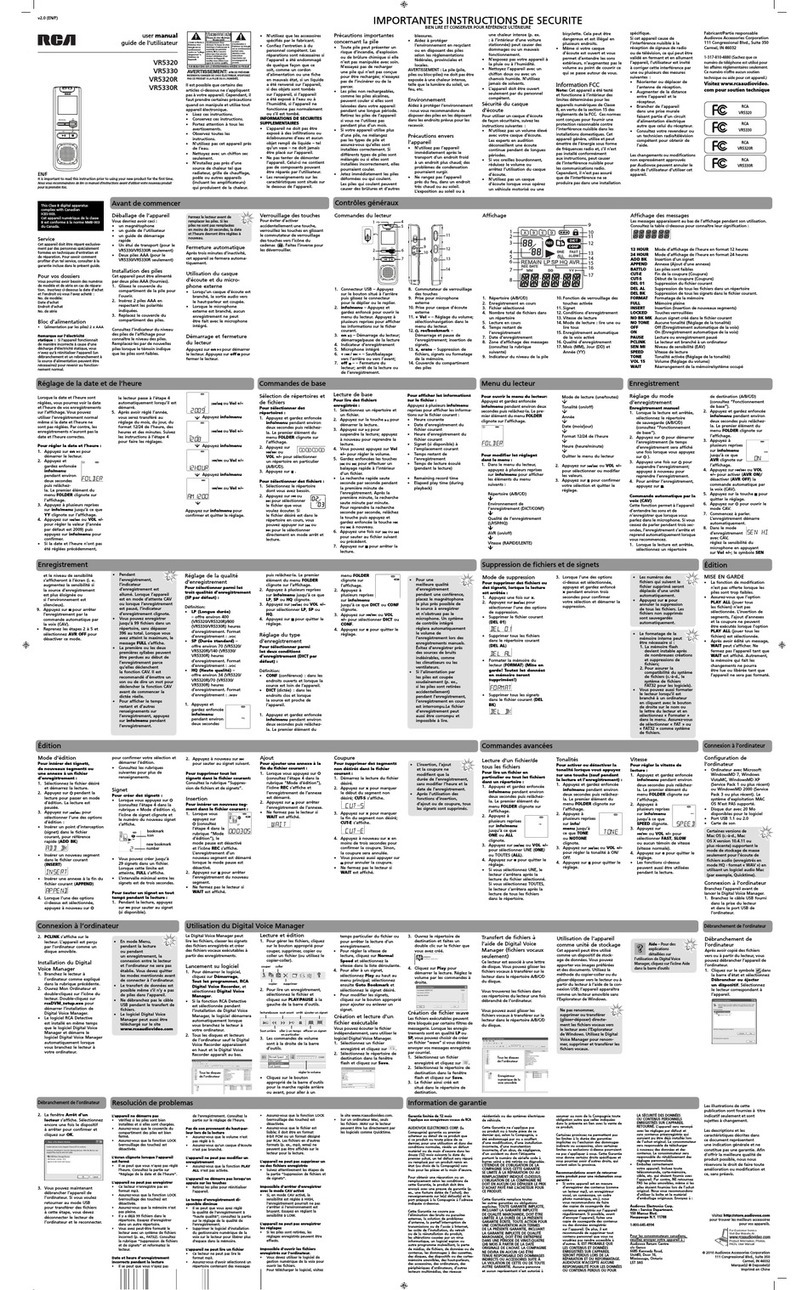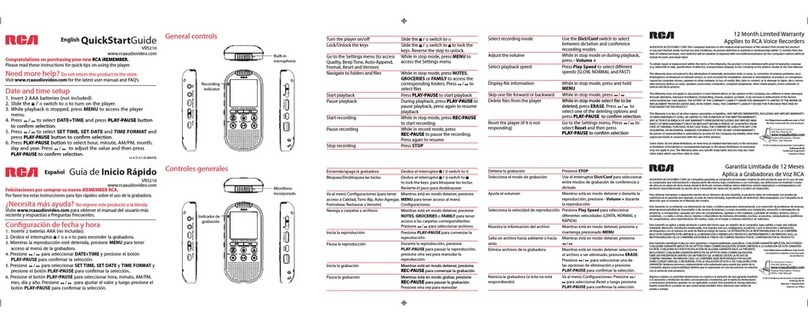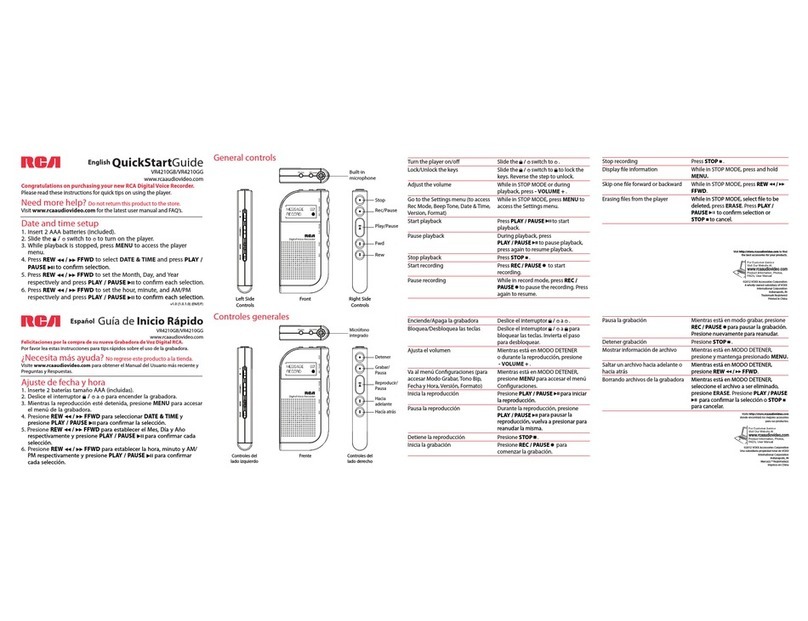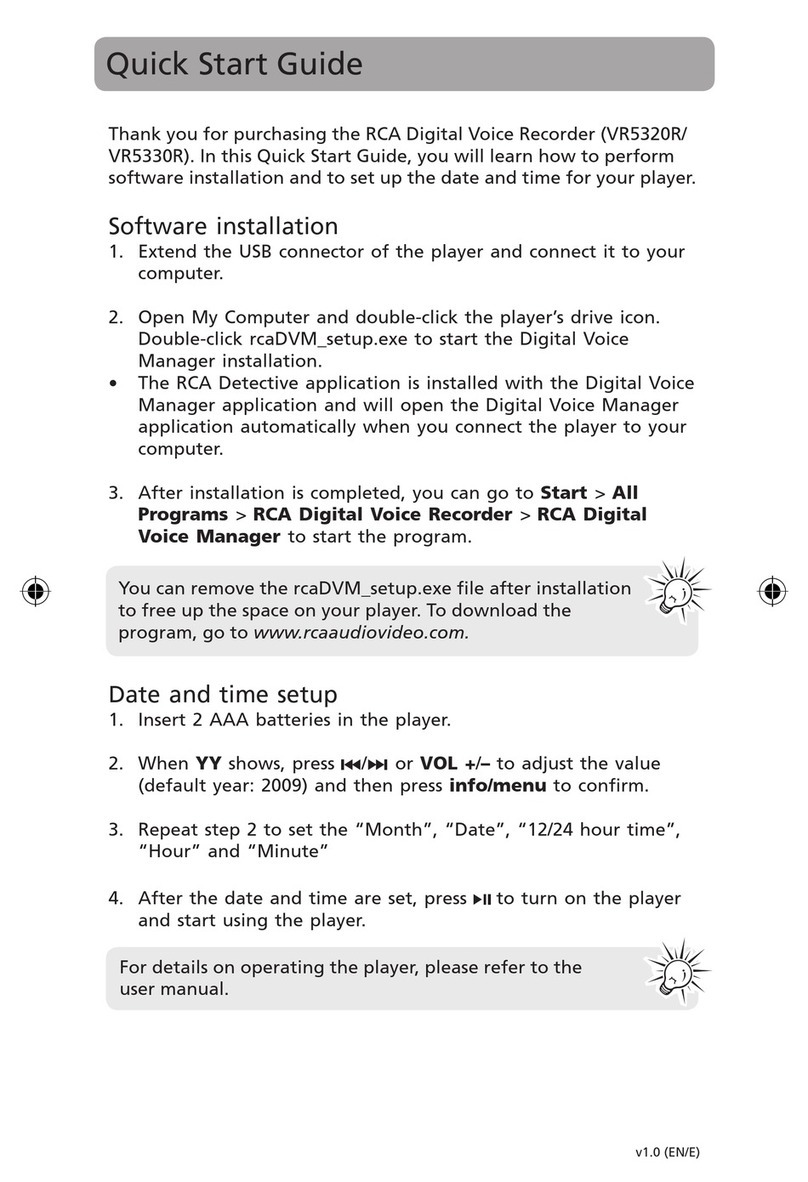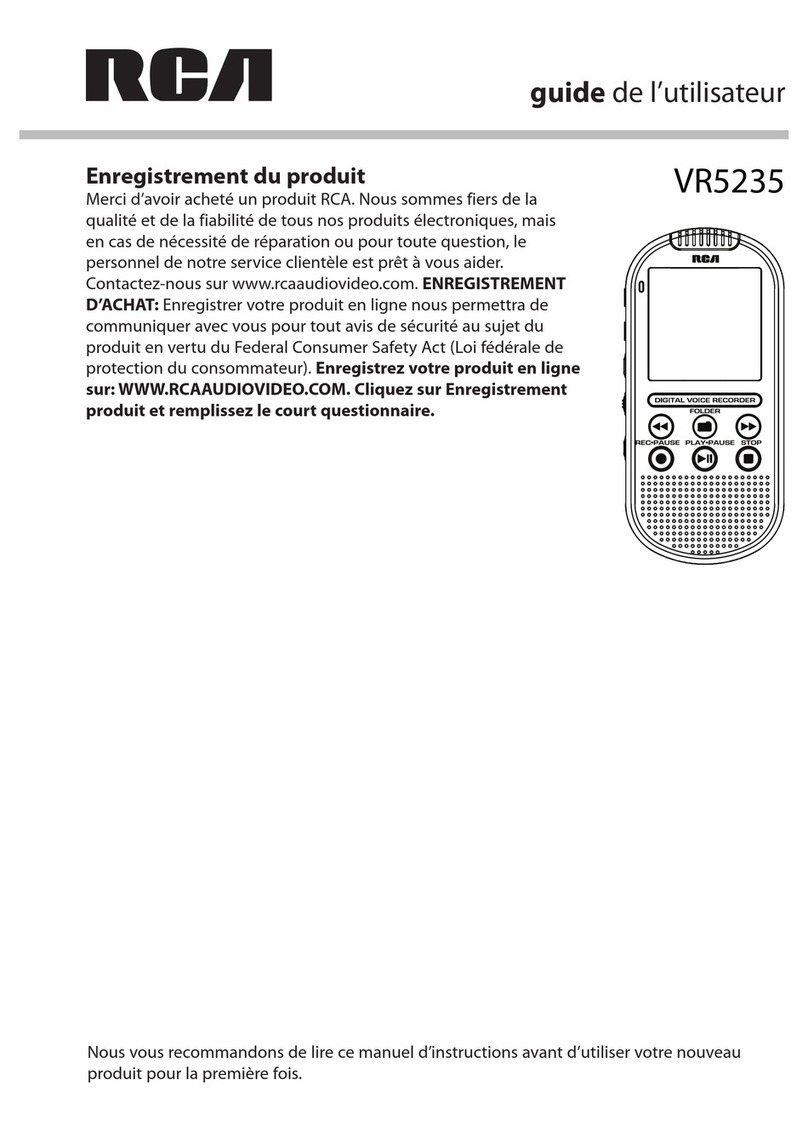Vitesse
Pour régler la vitesse de
lecture :
1. Appuyez et gardez enfoncée
info/menu pendant environ
deux secondes puis relâchez-
la. Le premier élément du
menu FOLDER clignote sur
l’affichage.
2. Appuyez à
plusieurs reprises
sur info/menu
jusqu’à ce que
SPEED clignote.
3. Appuyez sur
/ou VOL +/– pour
sélectionner FAST, SLOW
ou aucun témoin de vitesse
(vitesse normale).
4. Appuyez sur pour quitter le
réglage.
• Les fonctions ci-dessus
peuvent aussi être utilisées
pendant la lecture.
3. Ouvrez le
répertoire de
destination et
faites un double clic sur le
fichier que vous avez créé.
4. Cliquez sur Play pour
démarrer la lecture. Réglez le
volume par les commandes à
droite.
Tonalités
Pour activer ou désactiver la
tonalité lorsque vous appuyez
sur une touche (sauf pendant
la lecture et l’enregistrement) :
1. Appuyez et gardez enfoncée
info/menu pendant environ
deux secondes puis relâchez-
la. Le premier élément du
menu FOLDER clignote sur
l’affichage.
2. Appuyez à
plusieurs reprises
sur info/
menu jusqu’à
ce que TONE
ou NOTONE
clignote.
3. Appuyez sur /ou VOL +/–
pour régler la tonalité à ON/
OFF.
4. Appuyez sur pour quitter le
réglage.
2. Appuyez à
plusieurs reprises
sur info/menu
jusqu’à ce que
DICT ou CONF
clignote.
3. Appuyez sur /ou VOL
+/– pour sélectionner DICT ou
CONF.
4. Appuyez sur pour quitter le
réglage.
• Augmenter la distance entre le
matériel et le récepteur.
• Brancher le matériel dans une prise
sur un circuit différent de celui sur
lequel le récepteur est branché.
• Demander de l’aide à votre
revendeur ou à un technicien
radio/TV agréé.
Selon les exigences de la FCC, tout
changement ou modification non ex-
pressément approuvés par le fabricant
pourrait annuler l’autorisation accordée
à l’utilisateur d’utiliser cet appareil.
Création et lecture d’un
fichier exécutable
Vous pouvez écouter le fichier
indépendamment, sans utiliser le
logiciel Digital Voice Manager.
1. Sélectionnez un fichier
enregistré et cliquez sur .
2. Sélectionnez le répertoire de
destination dans la fenêtre
flash et cliquez sur Save.
Contrôles généraux
Service
Cet appareil doit être réparé exclusive-
ment par des personnes spécialement
formées en techniques d’entretien et
de réparation. Pour savoir comment
profiter d’un tel service, consulter à la
garantie incluse dans le présent guide.
Pour vos dossiers
Vous pourriez avoir besoin des numéros
de modèle et de série en cas de répara-
tion. Inscrivez ci-dessous la date d’achat
et l’endroit où vous l’avez acheté :
No. de modèle:
Date d’achat
Endroit d’achat
No. de série
Information FCC
Cet appareil est conforme à l’article
15 des règlements de la FCC. Son
fonctionnement est sujet aux deux
conditions suivantes : (1) cet appareil
ne doit pas causer d’interférence nuis-
ible et (2) cet appareil doit accepter
toute interférence reçue, y compris les
interférences pouvant entraîner un
fonctionnement indésirable.
Cet appareil a été testé et déclaré con-
forme aux exigences applicables à un
appareil numérique de classe B en vertu
de la partie 15 des règlements de la FCC.
Ces normes sont conçues pour fournir
une protection raisonnable contre
l’interférence nuisible dans les installa-
tions domestiques. Cet appareil génère,
utilise et peut émettre de l’énergie sous
forme de fréquence radio et, s’il n’est
pas installé conformément aux instruc-
tions, peut causer de l’interférence
nuisible aux communications radio.
Cependant, il n’est pas assuré que
de l’interférence ne se produira pas
dans une installation spécifique. Cet
appareil génère et utilise de l’énergie
de fréquence radio et risque, s’il n’est
pas installé et utilisé correctement, de
provoquer des interférences avec la
réception de signaux radio et télévision.
Si cet appareil produit de l’interférence
nuisible à la réception de signaux radio
ou de télévision (ce qui peut être déter-
miné en débranchant l’appareil), essayer
de corriger ce problème d’interférence
par une ou plusieurs de ces mesures :
• Réorienter ou déplacer l’antenne
de réception.
RCA
DTA800A
RCA
VR5230
This Class B digital apparatus complies
with Canadian ICES-003.
Cet appareil numérique de la classe
B est conforme à la norme NMB-003
du Canada.
Les descriptions et les caractéristiques décrites
dans ce document représentent une indication
générale et ne constitue pas une garantie. Afin
d’offrir la meilleure qualité de produit possible,
nous nous réservons le droit de faire toute amé-
lioration ou modification et ce, sans préavis.
Entretien
Nettoyez l’appareil avec un chiffon doux
ou avec un chamois humide. N’utilisez
jamais de solvants.
Précautions envers
l’appareil
• N’utilisez pas l’appareil
immédiatement après le transport
d’un endroit froid à un endroit
plus chaud; des problèmes de
condensation pourraient surgir.
• Ne frappez pas l’appareil, surtout
pendant l’enregistrement. Les
données enregistrées pourraient
être endommagées.
• Ne rangez pas l’appareil près du
feu, dans un endroit très chaud ou
au soleil.
• N’utilisez pas et ne rangez pas
l’appareil dans un endroit où
l’électricité statique est fréquente
et où les parasites électriques sont
présents (exemples : haut-parleur,
téléviseur).
• Nettoyez l’appareil avec un
chiffon doux ou avec un chamois
humide. N’utilisez jamais de
solvants.
• L’appareil doit être ouvert
seulement par du personnel
compétent.
• N’exposez pas votre appareil à la
pluie ou à l’humidité.
Précautions importantes
concernant la pile
• Toute pile peut présenter un
risque d’incendie, d’explosion ou
de brûlure chimique si elle n’est
pas manipulée avec soin. N’essayez
pas de recharger une pile qui n’est
pas conçue pour être rechargée;
n’essayez pas de l’incinérer ou de
la percer.
• Les piles non rechargeables, comme
les piles alcalines, peuvent couler
si elles sont laissées dans votre
appareil pendant une longue
période. Retirez les piles de
l’appareil si vous ne l’utilisez pas
pendant plus d’un mois.
• Si votre appareil utilise plus d’une
pile, ne mélangez pas les types
de pile et assurez-vous qu’elles
sont installées correctement. Si
différents types de piles sont
mélangés ou si elles sont installées
incorrectement, elles pourraient
couler.
• Jetez immédiatement les piles
déformées ou qui coulent. Les piles
qui coulent peuvent causer des
brûlures et d’autres blessures.
• Aidez à protéger l’environnement
en recyclant ou en disposant des
piles selon les réglementations
fédérales, provinciales et locales.
Bloc d’alimentation
• (alimentation par les piles) 2 x AAA
Remarque sur l’électricité
statique : Si l’appareil fonctionnait
de manière incorrecte à cause d’une
décharge d’électricité statique, vous
n’avez qu’à réinitialiser l’appareil (un
débranchement et un rebranchement à
la source d’alimentation peuvent être
nécessaires) pour revenir au fonction-
nement normal.
Avant de commencer
Déballage de l’appareil
Vous devriez avoir ceci :
• un magnétophone
• un guide de l’utilisateur
• un guide de démarrage
rapide
• Une rallonge USB
• Un étui de transport
• Deux piles AAA
Installation des piles
Cet appareil peut être alimenté
par deux piles AAA (fournies).
1. Glissez le couvercle du
compartiment de la pile pour
l’ouvrir.
2. Insérez 2 piles AAA en
respectant les polarités
indiquées.
3. Replacez le couvercle du
compartiment des piles.
Consultez le témoin du niveau
des piles pour connaître leur état.
Remplacez-les par de nouvelles
piles lorsque le témoin indique
que les piles sont faibles.
Affichage Affichage des messages
Les messages apparaissent au bas de l’affichage pendant son utilisation.
Consultez la table ci-dessous pour connaître leur signification :
Réglage de la date et de l’heure
Lorsque la date et l’heure sont
réglées, vous pourrez voir la date
et l’heure de vos enregistrements
sur l’affichage. Vous pouvez
utiliser l’enregistrement normal
même si la date et l’heure ne
sont pas réglées. Par contre, les
enregistrements n’auront pas la
date et l’heure correctes.
Pour régler la date et l’heure :
1. Appuyez sur on pour
démarrer le lecteur.
2. Appuyez et
gardez enfoncée
info/menu
pendant environ
deux secondes
puis relâchez-
la. Le premier élément du
menu FOLDER clignote sur
l’affichage.
3. Appuyez à plusieurs reprises
sur info/menu jusqu’à ce que
YY clignote sur l’affichage.
4. Appuyez sur /ou VOL +/-
pour régler la valeur (l’année
par défaut est 2009) puis
appuyez sur info/menu pour
confirmer.
Commandes de base
Sélection de répertoires et
de fichiers
Pour sélectionner des
répertoires :
1. Appuyez et gardez enfoncée
info/menu pendant environ
deux secondes puis relâchez-
la. Le premier élément du
menu FOLDER clignote sur
l’affichage.
2. Appuyez sur
/ou
VOL +/– pour sélectionner
un répertoire en particulier
(A/B/C/D).
3. Appuyez sur .
Pour sélectionner des fichiers :
1. Sélectionnez le répertoire
dont vous avez besoin.
2. Appuyez sur ou
pour sélectionner
le fichier que vous
voulez écouter. Si
le fichier désiré est dans le
répertoire en cours, vous
pouvez appuyer sur ou
pour le sélectionner
directement en mode arrêt et
lecture.
Lecture de base
Pour lire des fichiers
enregistrés :
1. Sélectionnez un répertoire et
un fichier.
2. Appuyez sur la touche pour
démarrer la lecture.
3. Appuyez sur pour
suspendre la lecture; appuyez
à nouveau pour reprendre la
lecture.
4. Vous pouvez appuyez sur Vol
+/– pour régler le volume.
5. Gardez enfoncées les touches
ou pour effectuer un
balayage rapide à l’intérieur
d’un fichier.
• La recherche rapide saute
seconde par seconde pendant
la première minute de
l’enregistrement. Après la
première minute, la recherche
saute minute par minute.
Pour reprendre la recherche
seconde par seconde, relâchez
la touche puis appuyez et
gardez enfoncée la touche
ou à nouveau.
6. Appuyez une fois sur ou
pour sauter au fichier suivant
ou précédent.
7. Appuyez sur pour arrêter la
lecture.
/ ou Vol +/–
/ ou Vol +/–
/ ou Vol +/–
/ ou Vol +/–
Appuyez info/menu
Appuyez sur info/menu pour
confirmer et quitter le réglage.
Signet
Pour créer des signets :
• Lorsque vous appuyez sur
(consultez l’étape 4 dans la
rubrique « Mode d’édition »),
l’icône de signet clignote et
le numéro du nouveau signet
s’affiche.
• Vous pouvez créer jusqu’à
29 signets dans un fichier.
Lorsque cette limite est
atteinte, FULL s’affiche.
• L’intervalle minimal entre les
signets est de trois secondes.
Pour sauter un signet en tout
temps pendant la lecture :
1. Pendant la lecture, appuyez
sur pour sauter au signet
(si disponible).
2. Appuyez à nouveau sur
pour sauter au signet suivant.
Pour supprimer tous les
signets dans le fichier courant:
Consultez la rubrique “Suppres-
sion de fichiers et de signets”.
Enregistrement
Réglage du mode
d’enregistrement
Enregistrement manuel
1. Lorsque la lecture est arrêtée,
sélectionnez le répertoire
de sauvegarde (A/B/C/D)
(consultez “Fonctionnement
de base”).
2. Appuyez sur pour démarrer
l’enregistrement (le temps
d’enregistrement sera affiché
une fois lorsque vous appuyez
sur ).
3. Appuyez une fois sur pour
suspendre l’enregistrement;
appuyez à nouveau pour
reprendre l’enregistrement.
4. Pour arrêter l’enregistrement,
appuyez sur .
Commande automatique par la
voix (CAV)
Cette fonction permet à l’appareil
d’entendre les sons et de
n’enregistrer que lorsque vous
parlez dans le microphone. Si vous
cessez de parler pendant trois sec-
ondes, l’enregistrement s’arrête et
reprend automatiquement lorsque
vous recommencez.
1. Lorsque la lecture est arrêtée,
sélectionnez un répertoire
de destination (A/B/C/D)
(consultez “Fonctionnement
de base”).
2. Appuyez et gardez enfoncée
info/menu pendant environ
deux secondes puis relâchez-
la. Le premier élément du
menu FOLDER clignote sur
l’affichage.
3. Appuyez à plusieurs reprises
sur info/menu jusqu’à ce que
AVR clignote sur l’affichage.
4. Appuyez sur
/ ou VOL +/–
pour activer (AVR
ON)/désactiver
(AVR OFF) la
commande
automatique par la voix
(CAV).
5. Appuyez sur la touche pour
quitter le réglage.
6. Appuyez sur pour ouvrir le
mode CAV.
7. Commencez à parler.
L’enregistrement démarre
automatiquement.
8. Dans le mode
d’enregistrement
avec CAV,
réglez la sensibilité du
microphone en appuyant
sur Vol +/–; le symbole SEN
Réglage de la qualité
d’enregistrement
Pour sélectionner parmi les
trois qualités d’enregistrement
(SP par défaut) :
Définition:
• LP (longue Durée) - Ce mode
permet environ 404 heures
d’enregistrement.
Format d’enregistrement: .voc
• SP (durée normale) -
Ce mode permet environ 70
heures d’enregistrement.
Format d’enregistrement: .voc
• HQ (grande qualité) - Ce
mode permet environ 34
heures d’enregistrement.
Format d’enregistrement: .wav
1. Appuyez et gardez enfoncée
info/menu pendant environ
deux secondes puis relâchez-
la. Le premier élément du
menu FOLDER clignote sur
l’affichage.
2. Appuyez à
plusieurs reprises
sur info/menu
jusqu’à ce que
LP, SP ou HQ
clignote.
3. Appuyez sur /ou VOL +/–
pour sélectionner LP, SP ou
HQ.
4. Appuyez sur pour quitter le
réglage.
Réglage du type
d’enregistrement
Pour sélectionner parmi
les deux conditions
d’enregistrement (DICT par
défaut) :
Définition:
• CONF (conférence) : dans les
endroits ouverts et lorsque la
source est loin de l’appareil.
• DICT (dictée) : dans les
endroits clos et lorsque
la source est proche de
l’appareil.
1. Appuyez et gardez enfoncée
info/menu pendant environ
deux secondes puis relâchez-
la. Le premier élément du
menu FOLDER clignote sur
l’affichage.
Suppression de fichiers et de signets
• Les numéros des
fichiers qui suivent
le fichier supprimé
seront déplacés d’une unité
automatiquement.
• Appuyez sur pour annuler
la suppression de tous les
fichiers. Les fichiers non
supprimés sont sauvegardés
automatiquement.
• Le formatage de la mémoire
interne peut être nécessaire
lorsque surviennent des
problèmes de compatibilité
ou autres.
• Vous pouvez aussi formater
le lecteur lorsqu’il est
branché à l’ordinateur (en
cliquant avec le bouton
de droite sur le nom ou
la lettre du disque qui
correspond au lecteur et en
sélectionnant “Formater”
dans le menu). Assurez-
vous de sélectionner FAT ou
FAT32 pour le système de
fichiers.
Commandes avancées
Coupure
Pour supprimer des segments
non désirés dans le fichier
courant :
1. Démarrez la lecture du fichier
désiré.
2. Appuyez sur xpour marquer
le début du segment non
désiré; CUT-S s’affiche.
3. Appuyez sur x pour marquer
la fin du segment non désiré;
CUT-E s’affiche.
4. Appuyez à nouveau sur xen
moins de trois secondes pour
confirmer la coupure. Sinon,
la coupure sera annulée.
• Vous pouvez aussi appuyer sur
pour annuler la coupure.
• Ne fermez pas le lecteur si
WAIT est affiché.
• L’insertion, l’ajout
et la coupure ne
modifient que la
durée de l’enregistrement,
sans modifier l’heure et la
date de l’enregistrement.
• Après l’utilisation des
fonctions d’insertion,
d’ajout ou de coupure, tous
les signets sont supprimés.
• En mode Menu,
pendant la lecture
ou pendant
un enregistrement, la
connexion entre le lecteur
et l’ordinateur ne sera pas
établie. Vous devez quitter
les modes mentionnés avant
de connecter à l’ordinateur.
• Le transfert de données est
possible même s’il n’y a pas
de piles dans l’appareil.
• Ne débranchez pas le câble
USB pendant le transfert de
fichiers.
• Le logiciel Digital Voice
Manager peut aussi être
téléchargé sur le site www.
rcaaudiovideo.com
Connexion à l’ordinateur Utilisation du Digital Voice Manager
Le Digital Voice Manager peut
lire les fichiers, classer les signets
des fichiers enregistrés et créer
des fichiers vocaux exécutables à
partir des enregistrements.
Lancement su logiciel
1. Pour démarrer le logiciel,
cliquez sur Démarrage,
Tous les programmes, RCA
Digital Voice Recorder, et
sélectionnez Digital Voice
Manager.
• Si la fonction RCA Detective
est sélectionnée pendant
l’installation de Digital Voice
Manager, le logiciel démarrera
automatiquement lorsque
vous branchez le lecteur à
votre ordinateur.
2. Tous les disques et lecteurs
de l’ordinateur sauf le Digital
Voice Recorder apparaissent
en haut et le Digital Voice
Recorder apparaît au bas.
Lecture et édition
1. Pour gérer les fichiers, cliquez
sur le bouton approprié pour
couper, supprimer, copier ou
coller un fichier (ou utilisez le
copier-coller).
2. Pour lire un enregistrement,
sélectionnez le fichier et
cliquez sur PLAY/PAUSE à la
gauche de la barre d’outils.
3. Les commandes de volume
sont à la droite de la barre
d’outils.
• Cliquez sur le bouton
approprié de la barre d’outils
pour la marche rapide arrière
ou avant, pour aller à un
Tous les disques
de l’ordinateur
Enregistreur
numérique de la
voix amovible
temps particulier du fichier ou
pour arrêter la lecture d’un
enregistrement.
• Pour régler la vitesse de
lecture, cliquez sur Normal
Speed et sélectionnez la
vitesse dans la liste déroulante.
4. Pour aller à un signet,
sélectionnez Play au haut au
menu principal; sélectionnez
ensuite Goto Bookmark et
sélectionnez le signet désiré.
• Pour modifier les signets,
cliquez sur le bouton approprié
pour ajouter ou enlever un
signet.
régler le volume
Création de fichier wave
Les fichiers exécutables peuvent
être bloqués par certains filtres de
messagerie. Lorsque les enregis-
trements sont en qualité LP ou
SP, vous pouvez choisir de créer
un fichier “wave” si vous désirez
envoyer vos messages enregistrés
par courriel.
1. Sélectionnez un fichier
enregistré et cliquez sur .
2. Sélectionnez le répertoire de
destination dans la fenêtre
flash et cliquez sur Save.
3. Le fichier ainsi créé est
situé dans le répertoire de
destination.
Transfert de fichiers à
l’aide de Digital Voice
Manager (fichiers vocaux
seulement)
Ce lecteur est associé à une lettre
de disque. Vous pouvez glisser les
fichiers vocaux à transférer sur le
lecteur dans le répertoire A/B/C/D
du disque.
Vous trouverez les fichiers dans
ces répertoires du lecteur une fois
débranché de l’ordinateur.
Vous pouvez aussi glisser les
fichiers vocaux à transférer sur le
lecteur dans le répertoire A/B/C/D
du disque.
Utilisation de l’appareil
comme unité de stockage
Cet appareil peut être utilisé
comme un dispositif de stock-
age de données. Vous pouvez
apporter vos images préférées
et des documents. Utilisez la
méthode du copier-coller ou du
glisser-déposer vers le lecteur ou à
partir du lecteur à l’aide de la con-
nexion USB; l’appareil apparaîtra
comme un lecteur amovible sans
l’Explorateur de Windows.
Débranchement de l’ordinateur
Débranchement de
l’ordinateur
Après avoir copié des fichiers
vers ou à partir du lecteur, vous
pouvez débrancher l’appareil de
l’ordinateur.
1. Cliquez sur le symbole dans
la barre d’état et sélectionnez
Débrancher ou éjecter
un dispositif. Sélectionnez
le lecteur correspondant à
l’appareil.
2. La fenêtre Arrêt d’un
lecteur s’affiche. Sélectionnez
encore une fois le dispositif
à arrêter pour confirmer et
cliquez sur OK.
3. Vous pouvez maintenant
débrancher l’appareil de
l’ordinateur. Si vous voulez
retourner au mode USB
pour transférer des fichiers
à cette étape, vous devez
déconnecter le lecteur de
l’ordinateur et le reconnecter.
L’appareil ne démarre pas
• Vérifiez si les piles sont bien
installées et si elles sont chargées.
• Assurez-vous que le couvercle du
compartiment des piles est bien
fermé.
• Assurez-vous que la fonction LOCK
(verrouillage des touches) est
désactivée.
L’écran clignote lorsque l’appareil
est fermé
• Il se peut que vous n’ayez pas réglé
l’heure. Consultez la partie sur
“Réglage de la date et de l’heure”.
L’appareil ne peut pas enregistrer
• Assurez-vous que la fonction LOCK
(verrouillage des touches) est
désactivée.
• Assurez-vous que la mémoire n’est
pas pleine.
• Il y a déjà 99 fichiers dans le
répertoire. Essayez d’enregistrer
dans un autre répertoire.
• Vous avez peut-être formaté le
lecteur avec un système de fichiers
incorrect (p. ex., FAT32). Consultez
la rubrique “Suppression de fichiers
et de signets” et reformatez le
lecteur.
Date et heure d’enregistrement
incorrects pendant la lecture
• Il se peut que vous n’ayez pas
réglé la date et l’heure au moment
de l’enregistrement. Consultez la
partie sur le réglage de l’heure.
Pas de son provenant du haut-par-
leur lors de la lecture
• Assurez-vous que le volume n’est
pas réglé à 0.
• Assurez-vous qu’un casque d’écoute
n’est pas branché.
L’appareil ne peut pas modifier un
enregistrement
• Assurez-vous que la fonction PLAY
ALL n’est pas activée.
L’appareil ne démarre pas lorsqu’on
appuie sur les touches
• Retirez les piles pour réinitialiser
l’appareil.
Le temps d’enregistrement di-
sponible diminue
• Il se peut que vous ayez réglé
la qualité de l’enregistrement à
“haute qualité”; consultez la partie
sur le réglage de la qualité de
l’enregistrement.
• Supprimer le logiciel d’installation
du gestionnaire numérique de la
voix sur le lecteur pour libérer plus
d’espace dans la mémoire.
L’appareil ne peut lire un fichier
• Assurez-vous d’avoir sélectionné un
répertoire contenant des messages
enregistrés.
• Assurez-vous que la fonction LOCK
(verrouillage des touches) est
désactivée.
• Assurez-vous que le fichier est
lisible; il doit être en format
8-bit PCM ou un format désigné
par RCA. Les fichiers en d’autres
formats (p. ex., mp3, wma) ne
peuvent pas être affichés sur le
lecteur pour la lecture.
L’appareil ne peut pas supprimer un
ou des fichiers enregistrés
• Suivez attentivement les étapes de
la partie “Suppression de fichiers et
de signets”.
Impossible d’arrêter d’enregistrer
avec le mode CAV activé
• Si, en mode CAV activé, la
sensibilité est réglée à HIGH,
l’enregistrement pourrait ne pas
s’arrêter si l’environnement est
bruyant. Essayez en réglant la
sensibilité à LOW.
L’appareil ne peut pas enregistrer
les réglages
• Si les piles sont retirées, les
réglages enregistrés peuvent être
effacés.
Conseils de dépannage
Pour ouvrir le menu du lecteur:
Appuyez et gardez enfoncée info/
menu pendant environ deux sec-
ondes puis relâchez-la. Le premier
élément du menu FOLDER clignote
sur l’affichage.
Pour modifier les réglages dans
le menu :
1. Dans le menu du lecteur,
appuyez à plusieurs reprises sur
info/menu pour afficher les
éléments du menu suivants :
Répertoire (A/B/C/D)
Environnement de
l’enregistrement (DICT/CONF)
Qualité de l’enregistrement
(LP/SP/HQ)
AVR (on/off)
Vitesse (RAPIDE/LENTE)
Mode de lecture (une/toutes)
Menu du lecteur
Tonalité (on/off)
Année
Date (mois/jour)
Format 12/24 de l’heure
Heure (heure/minute)
Quitter le menu du lecteur
2. Appuyez sur /ou VOL +/–
pour sélectionner ou modifier
les valeurs.
3. Appuyez sur pour confirmer
votre sélection et quitter le
réglage.
Audiovox Electronics Corp.,
150 Marcus Blvd., Hauppauge,
NY 11788
©2009 Audiovox Electronics Corp.
Trademark(s) © Registered
Marca(s) © Registrada(s)
Marque(s) © Deposée(s)
www.rcaaudiovideo.com
Printed in China/Imprimé en Chine
• Si la date et l’heure n’ont pas
été réglées précédemment,
le lecteur passe à l’étape 4
automatiquement lorsqu’il est
démarré.
5. Après avoir réglé l’année,
vous serez transféré au
réglage du mois, du jour, du
format 12/24 de l’heure, des
heures et des minutes. Suivez
les instructions à l’étape 4
pour faire les réglages.
Garantie limitée
Garantie limitée de 12 mois
S’applique aux appareils RCA audiovideo
• AUDIOVOX ELECTRONICS CORP. (la
Compagnie) garantit au premier acheteur
au détail de cet appareil que cet appareil
ou toute partie de ce dernier, dans des
conditions d’utilisation normales, ne
possède aucune défectuosité matérielle
ou de main d’œuvre pendant les douze
(12) mois suivant la date du premier achat;
une telle défectuosité sera réparée ou
remplacée par un appareil remis en état
(à la discrétion de la Compagnie) sans frais
pour les pièces et la main d’œuvre.
• Pour obtenir une réparation ou un
remplacement selon les conditions de
cette Garantie, l’appareil doit être envoyé
avec une preuve de garantie (p. ex., une
facture datée de l’achat), une description
de la(des) défectuosité(s) et le port payé
à la Compagnie à l’adresse indiquée ci-
dessous.
• Cette Garantie ne couvre pas l’élimination
des bruits ou parasites externes, la
solution de problèmes d’antenne, la
perte/l’interruption de transmissions ou de
l’accès à Internet, les coûts de l’installation,
de la désinstallation ou de la réinstallation
de l’appareil, les altérations causées par
un virus informatique, un logiciel espion
ou tout autre programme malveillant, la
perte de média, de fichiers, de données ou
de contenus, les dommages causés à des
cassettes, des disques, des dispositifs ou des
cartes de mémoire amovibles, des haut-
parleurs, des accessoires, des ordinateurs,
des périphériques d’ordinateurs, d’autres
lecteurs multimédia, des réseaux
résidentiels ou des systèmes électriques
de véhicule.
• Cette Garantie ne s’applique pas à l’appareil
ou à toute partie de ce dernier qui, selon
la Compagnie, a été endommagée par
ou a souffert d’une modification, d’une
mauvaise installation, d’une manutention
incorrecte, d’abus, de négligence, d’un
accident ou dont l’étiquette portant le
numéro de série/le code à barres usiné
a été retirée ou dégradée. L’ÉTENDUE
DE L’OBLIGATION DE LA COMPAGNIE
SOUS CETTE GARANTIE SE LIMITE À LA
RÉPARATION OU AU REMPLACEMENT
INDIQUÉ CI-DESSOUS; L’OBLIGATION DE
LA COMPAGNIE NE DOIT EN AUCUN CAS
DÉPASSER LE PRIX D’ACHAT PAYÉ PAR
L’ACHETEUR POUR CET APPAREIL.
• Cette Garantie remplace toutes les
autres garanties ou obligations explicites.
TOUTE GARANTIE IMPLICITE, INCLUANT
LA GARANTIE IMPLICITE DE QUALITÉ
MARCHANDE, DOIT ÊTRE LIMITÉE À
LA DURÉE DE LA PRÉSENTE GARANTIE
ÉCRITE. TOUT ACTE CONTREVENANT
AUX TERMES DE LA PRÉSENTE GARANTIE,
INCLUANT LA GARANTIE IMPLICITE DE
QUALITÉ MARCHANDE, DOIT ÊTRE
RAPPORTÉ DANS UNE PÉRIODE DE VINGT-
QUATRE (24) MOIS À PARTIR DE LA DATE
ORIGINALE DE L’ACHAT. LA COMPAGNIE
NE DEVRA EN AUCUN CAS ÊTRE TENUE
RESPONSABLE DES DOMMAGES INDIRECTS
OU ACCESSOIRES SUITE À LA VIOLATION
DE CETTE OU DE TOUTE AUTRE GARANTIE.
Aucune personne et aucun représentant
n’est autorisé à assumer au nom de la
Compagnie toute obligation autre que
celles indiquées dans cette Garantie en
lien avec la vente de cet appareil.
• Certaines provinces ne permettent pas les
limites à la durée des garanties implicites
ou l’exclusion des dommages indirects
ou accessoires, alors certaines limites ou
exclusions pourraient ne pas s’appliquer à
vous. Cette Garantie vous donne certains
droits spécifiques et vous pourriez avoir
d’autres droits, qui varient selon la
province.
Comment faire une réclamation de ga-
rantie :
• Si votre appareil est en mesure d’enregistrer
des contenus (comme un lecteur mp3,
un enregistreur numérique de la voix,
etc.), nous vous recommandons de faire
des copies de sauvegarde des contenus
enregistrés sur l’appareil régulièrement. Si
possible, avant d’envoyer l’appareil, faites
une copie de sauvegarde des contenus ou
des données enregistrés sur l’appareil. De
plus, il est recommandé de supprimer tout
contenu personnel que vous ne voudriez
pas rendre accessibles à d’autres. IL EST
PROBABLE QUE LES CONTENUS ET DONNÉES
ENREGISTRÉS SUR L’APPAREIL SERONT
PERDUS LORS DE LA RÉPARATION ET DU
REFORMATAGE. AUDIOVOX REFUSE TOUTE
RESPONSABILITÉ POUR LES CONTENUS OU
DONNÉES PERDUS OU POUR LA SÉCURITÉ
DES CONTENUS OU DONNÉES PERSONNELS
ENREGISTRÉS SUR L’APPAREIL RETOURNÉ.
L’appareil sera retourné avec les réglages
par défaut et sans contenus préenregistrés
qui auraient pu être déjà installés lors de
l’achat original. Le consommateur sera
responsable de télécharger à nouveau les
données et les contenus. Le consommateur
sera responsable du rétablissement des
réglages personnalisés.
• Emballez correctement votre appareil.
Incluez toute télécommande, carte de
mémoire, câble, etc. qui étaient fournis
avec l’appareil. Par contre, NE retournez
PAS les piles, même si les piles étaient
fournies lors de l’achat original. Nous
vous recommandons d’utiliser la boîte et
le matériel d’emballage originaux.
• Incluez une preuve de la date de l’achat
telle qu’une facture. Inscrivez aussi vos
nom et adresse et une description de la
défectuosité. Envoyez l’appareil par UPS
standard ou un équivalent à :
Audiovox Electronics Corp.
Attn : Service Department.
150 Marcus Blvd.
Hauppauge N.Y. 11788
1-877-833-3491
• Assurez-vous votre envoi contre la perte
ou les dommages. Audiovox refuse toute
responsabilité en cas de dommages ou de
perte lors du transport vers Audiovox.
• Payez les frais qui vous sont facturés par le
Centre d’échange pour les réparations qui
ne sont pas couvertes par la garantie.
• Un nouvel appareil ou un appareil remis
à neuf vous sera envoyé avec le port
prépayé.
Ce que nous ferons :
Nous vous fournirons un nouvel appareil ou,
à notre discrétion, un appareil remis à neuf.
L’appareil échangé est sous garantie pour la
durée restante de la période de garantie de
l’appareil original.
Pour les consommateurs canadiens, veuillez
envoyer votre appareil à :
Audiovox Return Centre
c/o Genco
6685 Kennedy Road,
Unit#3, Door 16,
Mississauga, Ontario
L5T 3A5
1. Connecteur USB – appuyez sur le
bouton situé à l’arrière puis glissez
le connecteur pour le déplier ou le
replier.
2. info/menu – appuyez et gardez
enfoncé pour ouvrir le menu du
lecteur.
Appuyez à plusieurs reprises pour
afficher les informations sur le
fichier courant.
3. on – démarrage du lecteur;
démarrage ou pause de la lecture.
4. Indicateur d’enregistrement
5. Microphone intégré
6. + / – – saut/balayage vers
l’arrière ou vers l’avant; sélection/
navigation dans le menu du lecteur.
7. off – fermeture du lecteur; arrêt
de la lecture ou de l’enregistrement.
8. Commutateur de verrouillage des
touches
9. Prise pour microphone externe
10. Prise pour casque d’écoute externe
11. + Vol – – réglage du volume;
sélection/navigation dans le menu
du lecteur.
12. , rec/bookmark – démarrage et
pause de l’enregistrement; insertion
de signets.
13. x, erase – suppression de fichiers,
signets ou formatage de la mémoire.
14. Couvercle du compartiment de la
pile
Commandes du lecteur
1
2
3
4
5
6
7
8
9
10
11
12
13
14
15
16
17
1. Répertoire (A/B/C/D)
2. Enregistrement en cours
3. Fichier sélectionné
4. Nombre total de fichiers dans
un répertoire
5. Lecture en cours
6. Temps restant de
l’enregistrement
7. Date d’enregistrement
8. Zone d’affichage des messages
(consultez la rubrique
suivante)
9. Indicateur du niveau de la pile
10. Fonction de verrouillage des
touches activée
11. Signet
12. Conditions d’enregistrement
13. Vitesse de lecture
14. Mode de lecture : lire une ou
lire tous
15. Enregistrement automatique
de la voix activé
16. Qualité d’enregistrement
17. Mois (MM), Jour (DD) et
Année (YY)
Mode de suppression
Pour supprimer des fichiers ou
des signets, lorsque la lecture
est arrêtée :
1. Appuyez une fois sur x.
2. Appuyez sur /pour
sélectionner l’une des options
de suppression.
• Supprimer le fichier courant
(DEL 01)
• Supprimer tous les fichiers
dans le répertoire courant
(DEL AL)
• Formater la mémoire du
lecteur (FORMAT) (Mise en
garde! Toutes les données
en mémoire seront
supprimées!)
• Supprimer tous les signets
dans le fichier courant (DEL
BK)
3. Lorsque l’une des options
ci-dessus est sélectionnée,
appuyez et gardez enfoncé
Lecture d’un fichier/de
tous les fichiers
Pour lire un fichier en
particulier ou tous les fichiers
dans un répertoire :
1. Appuyez et gardez enfoncée
info/menu pendant environ
deux secondes puis relâchez-
la. Le premier élément du
menu FOLDER clignote sur
l’affichage.
2. Appuyez à
plusieurs reprises
sur info/menu
jusqu’à ce que
ONE ou ALL
clignote.
3. Appuyez sur /ou VOL +/–
pour sélectionner UNE (ONE)
ou TOUTES (ALL).
4. Appuyez sur pour quitter le
réglage.
• Si vous sélectionnez UNE, le
lecteur s’arrêtera après la
lecture du fichier sélectionné.
Si vous sélectionnez TOUTES,
le lecteur s’arrêtera après la
lecture de tous les fichiers
dans le répertoire.
Édition
MISE EN GARDE
• La fonction de modification
n’est pas offerte lorsque les
piles sont trop faibles.
• Assurez-vous que l’option
PLAY ALL (jouer tous
les fichiers) n’est pas
sélectionnée. L’insertion de
segments, l’ajout d’annexes
et la coupure ne peuvent
être exécutés lorsque l’option
PLAY ALL (jouer tous les
fichiers) est sélectionnée.
• Après avoir édité un message,
WAIT peut s’afficher. Ne
fermez pas l’appareil tant que
WAIT est affiché. Autrement,
la mémoire qui fait les
changements ne pourra
être lue ou libérée tant que
l’appareil ne sera pas formaté.
Insertion
Pour insérer un nouveau seg-
ment dans le fichier courant :
1. Lorsque vous appuyez sur
(consultez l’étape 4 dans la
rubrique “Mode d’édition”),
le mode pause est désactivé
et l’icône REC s’affiche.
L’enregistrement
d’un nouveau
segment est
démarré lorsque
le mode pause est
désactivé.
2. Appuyez sur pour arrêter
l’enregistrement du nouveau
segment.
• Ne fermez pas le lecteur si
WAIT est affiché.
Ajout
Pour ajouter une annexe à la
fin du fichier courant :
1. Lorsque vous appuyez sur
(consultez l’étape 4 dans la
rubrique “Mode d’édition”),
l’icône REC s’affiche et
l’enregistrement de l’annexe
est démarré.
2. Appuyez sur pour arrêter
l’enregistrement de l’annexe.
12 HOUR
24 HOUR
ADD BK
APPEND
BATTLO
CUT-E
CUT-S
DEL 01
DEL AL
DEL BK
FORMAT
FULL
INSERT
LOCKED
NO BK MK
NO TONE
OFF
ON
PAUSE
PCLINK
SEN MI
SPEED
TONE
VOL 15
WAIT
Mode d’affichage de l’heure en format 12 heures
Mode d’affichage de l’heure en format 24 heures
Insertion d’un signet
Annexe (Ajout d’une annexe)
Les piles sont faibles
Fin de la coupure (Coupure)
Début de la coupure (Coupure)
Suppression du fichier courant
Suppression de tous les fichiers dans un répertoire
Suppression de tous les signets dans le fichier courant.
Formatage de la mémoire
Mémoire pleine
Insertion (Insertion de nouveaux segments)
Touches verrouillées
Aucun signet créé dans le fichier courant
Aucune tonalité (Réglage de la tonalité)
Off (Enregistrement automatique de la voix)
On (Enregistrement automatique de la voix)
Lecture ou enregistrement pausé
Le lecteur est branché à un ordinateur
Niveau de sensibilité (EAV)
Vitesse de lecture
Tonalité activée (Réglage de la tonalité)
Volume (Réglage du volume)
Réarrangement de la mémoire/système occupé
Appuyez info/menu
Appuyez info/menu
Tous les disques
de l’ordinateur
Enregistreur
numérique de la
voix amovible
Numéro du
nouveau signe
Icône de
signet
Fabricant/Partie responsable
Audiovox Electronics Corp.,
150 Marcus Blvd., Hauppauge,
NY 11788
1-317-810-4880
(Sachez que ce numéro de téléphone est
utilisé pour les affaires réglementaires
seulement. Ce numéro n’offre aucun
soutien technique ou aide pour cet
appareil.)
AVERTISSEMENT: POUR EVITER LES
RISQUES D’INCENDIE OU D’ELECTROCUTION, NE PAS
LAISSER CET APPAREIL SOUS LA PLUIE OU A L’HUMIDITE.
Fermez le lecteur avant de rem-
placer les piles. Si les piles ne
sont pas remplacées en moins
de 20 secondes, la date et l’heure
devront être réglées à nouveau.
Fermeture automatique
Après trois minutes d’inactivité, cet
appareil se fermera automatique-
ment.
Utilisation du casque
d’écoute et du microphone
externe
• Lorsqu’un casque d’écoute est
branché, la sortie audio vers le
haut-parleur est coupée.
• Lorsqu’un microphone externe
est branché, le microphone
intégré ne peut pas être utilisé
pour faire un enregistrement.
Démarrage et fermeture
du lecteur
Appuyez sur on pour démarrer
le lecteur. Appuyez sur off pour
fermer le lecteur.
Verrouillage des touches
Pour éviter d’appuyer accidentel-
lement sur une touche, glissez le
commutateur de verrouillage des
touches vers l’icône du cadenas
( ) pour verrouiller les touches.
Glissez-le de l’autre côté pour les
déverrouiller.
Contrôles généraux
Pour afficher les informations
sur le fichier :
Appuyez à plusieurs info/menu
reprises pour afficher les informa-
tions sur le fichier courant :
• Heure courante
• Date d’enregistrement du
fichier courant
• Heure d’enregistrement du
fichier courant
• Signet (si disponible) à
l’emplacement courant
• Temps restant de
l’enregistrement
• Temps de lecture écoulé
(pendant la lecture)
et le niveau de sensibilité
s’afficheront à l’écran (i. e.
augmentez la sensibilité si
la source d’enregistrement
est plus éloignée ou
si l’environnement est
silencieux).
9. Appuyez sur pour arrêter
l’enregistrement par la
commande automatique par
la voix (CAV).
• Reprenez les étapes 2 à 5 et
sélectionnez AVR OFF pour
désactiver ce mode.
• La première ou les
deux premières
syllabes peuvent
être perdues au début de
l’enregistrement parce
qu’elles déclenchent
la fonction CAV. Il est
recommandé d’émettre un
son ou de dire un mot pour
déclencher la fonction CAV
avant de commencer la
dictée réelle.
• Pour afficher le temps
restant et d’autres
renseignements sur
l’enregistrement, appuyez
sur info/menu pendant
l’enregistrement.
• Pendant
l’enregistrement,
le témoin
d’enregistrement s’allume.
Lorsque la fonction
CAV est en attente ou
que l’enregistrement
est en pause, le témoin
d’enregistrement clignote.
• Vous pouvez enregistrer
jusqu’à 99 fichiers dans un
répertoire, sans dépasser
396 au total. Lorsque vous
avez atteint le maximum,
le message FULL s’affiche.
• Pour une
meilleure qualité
d’enregistrement
pendant une conférence,
placez le magnétophone
le plus près possible de
la source à enregistrer
et n’obstruez pas le
microphone. Un système
de contrôle intégré
réglera automatiquement
le volume de
l’enregistrement lors des
enregistrements manuels.
Évitez d’enregistrer près
des sources de bruits
indésirables, comme
les climatiseurs ou les
ventilateurs.
• Si l’alimentation par
les piles est coupée
soudainement (p. ex.,
si les piles sont retirées
accidentellement)
pendant l’enregistrement,
l’enregistrement en cours
est interrompu.Le fichier
d’enregistrement peut
aussi être corrompu et
impossible à lire.
• Ne fermez pas le lecteur si
WAIT est affiché.
Configuration de
l’ordinateur
• Ordinateur avec Windows
Vista™, Windows® XP
(Service Pack 1 ou version plus
récente) ou Windows® 2000
(Service Pack 3 ou version
plus récente). MAC OS non
supporté.
• Disque dur avec 20 Mo
disponibles pour le logiciel
• Port USB 1.1 ou 2.0
• Carte de son
Connexion à l’ordinateur
Branchez l’appareil avant de
lancer le Digital Voice Manager.
1. Branchez le câble USB fourni
dans la prise du lecteur
et dans le port USB de
l’ordinateur.
2. PCLINK s’affiche sur le
lecteur. L’appareil est perçu
par l’ordinateur comme un
disque amovible.
Installation du Digital
Voice Manager
1. Branchez le lecteur à
l’ordinateur comme expliqué
dans la rubrique précédente.
2. La première fois que vous
branchez le lecteur à votre
ordinateur, l’installation du
logiciel Digital Voice Manager
démarre automatiquement.
Suivez les instructions à
l’écran pour l’installation.
• Si l’installation ne démarre
pas automatiquement,
ouvrez Mon Ordinateur et
double-cliquez sur l’icône du
lecteur. Puis, double-cliquez
sur rcaDVM_setup pour
démarrer l’installation.
• Si la fonction RCA Detective
est sélectionnée pendant
l’installation, le logiciel Digital
Voice Manager démarrera
automatiquement lorsque
vous branchez le lecteur à
votre ordinateur.
couper coller
copier supprimer
lecture/pause saut avant arrêt ajouter un signet
Saut arrière effacer un signet
aller à un temps
en particulier
Ne pas renommer,
supprimer ou transférer
(glisser-déposer) directe-
ment les fichiers vocaux vers
le lecteur avec l’Explorateur
de Windows. Utilisez le Digital
Voice Manager pour renom-
mer, supprimer et transférer les
fichiers vocaux.
Impossible d’ouvrir les fichiers
enregistrés sur l’ordinateur.
• Vous devez utiliser le logiciel de
gestion numérique de la voix pour
ouvrir les fichiers.
• Pour télécharger le logiciel, visitez
le site www.rcaaudiovideo.com.
• Sur un ordinateur Mac, seuls
les fichiers .WAV sur le lecteur
peuvent être lus directement par
les logiciels comme Quicktime.
Le logiciel DVM ne fonctionne pas
correctement avec un autre enregis-
treur numérique de la voix de RCA.
• Vous devez utiliser le logiciel
DVM désigné pour chaque
modèle d’enregistreur numérique
de la voix de RCA. Visitez
www.rcaaudiovideo.com pour
télécharger le logiciel approprié.
Commandes avancées
xpendant environ trois
secondes pour confirmer
votre sélection et démarrer la
suppression.
Mode d’édition
Pour insérer des signets,
de nouveaux segments ou
une annexe à un fichier
d’enregistrement :
1. Sélectionnez le fichier désiré
et démarrez la lecture.
2. Appuyez sur pendant la
lecture pour passer en mode
d’édition. La lecture est
pausée.
3. Appuyez sur /pour
sélectionner l’une des options
d’édition :
• Insérer un point d’interception
(signet) dans le fichier
courant, pour référence
rapide (ADD BK)
• Insérer un nouveau segment
dans le fichier courant
(INSERT)
• Insérer une annexe à la fin du
fichier courant (APPEND)
4. Lorsque l’une des options
ci-dessus est sélectionnée,
appuyez à nouveau sur
pour confirmer votre sélection
et démarrer l’édition.
• Consultez les rubriques
suivantes pour plus de
renseignements.
1
2
3
4
11
12
13
8
9
10
6
7
14
5