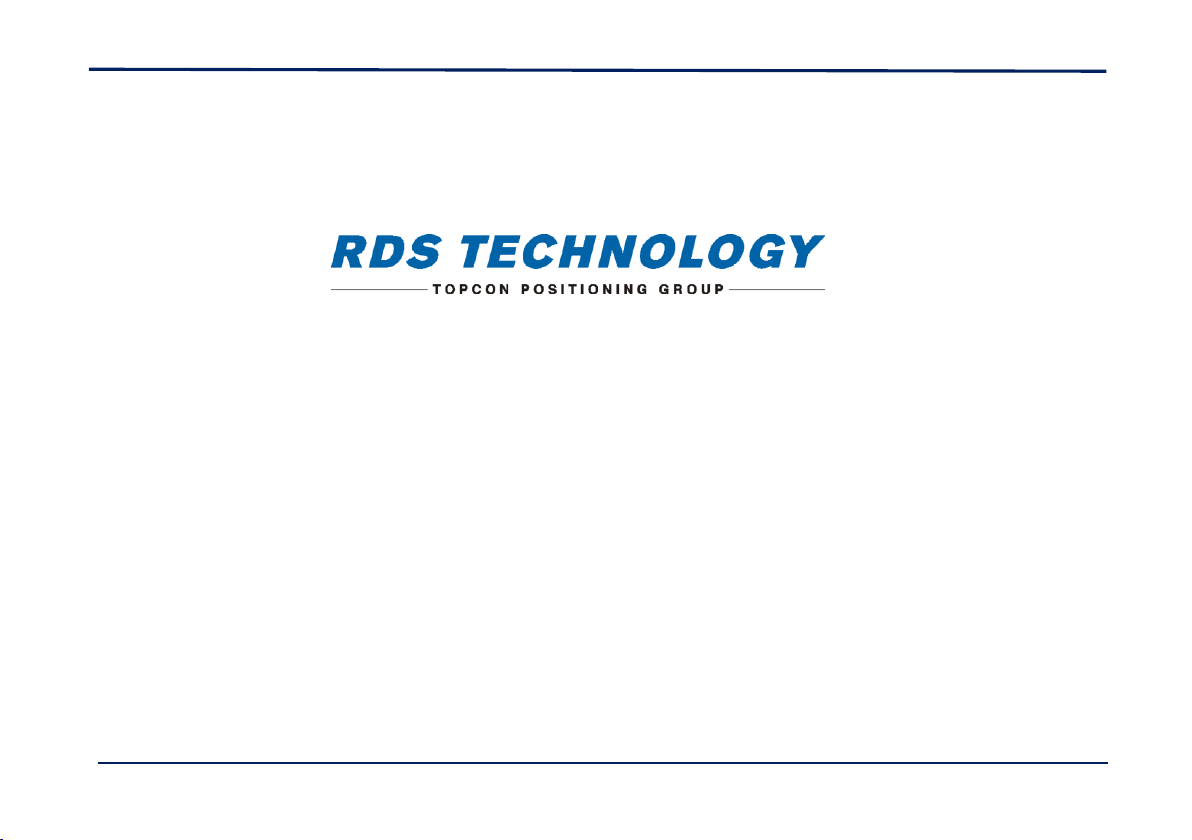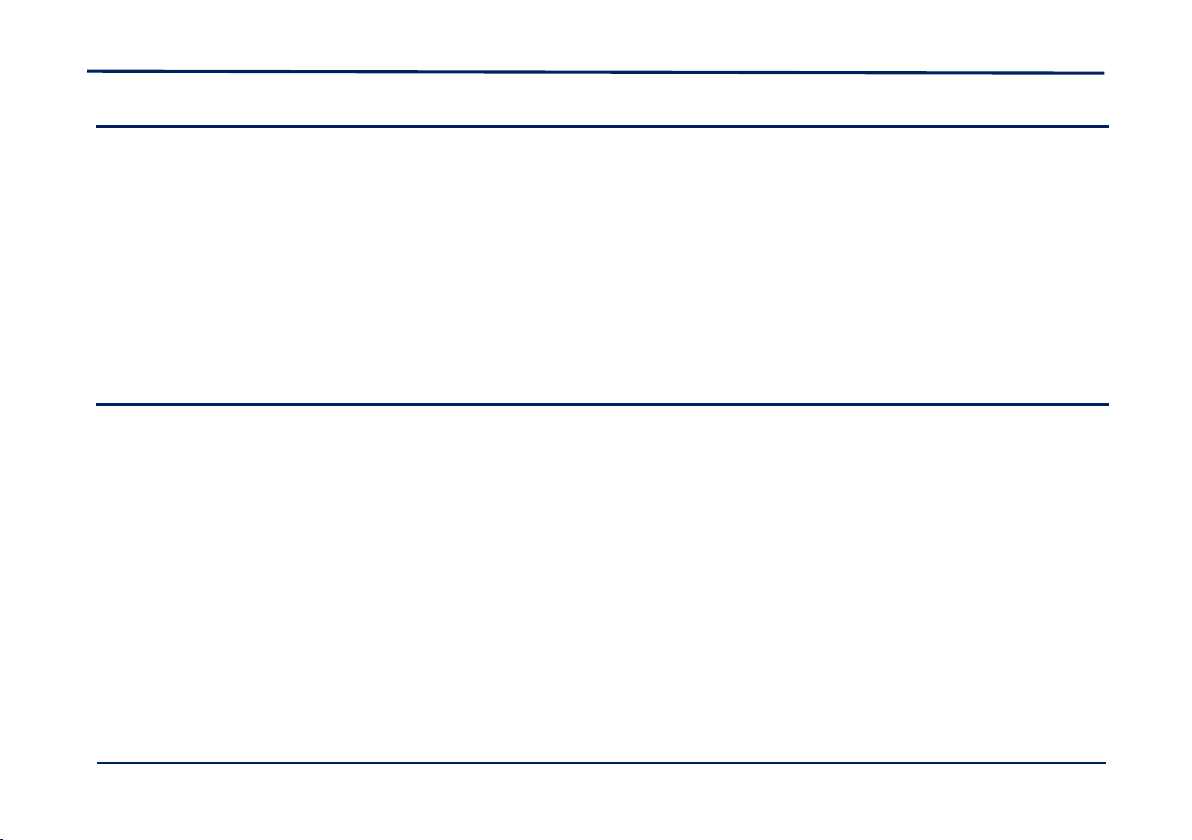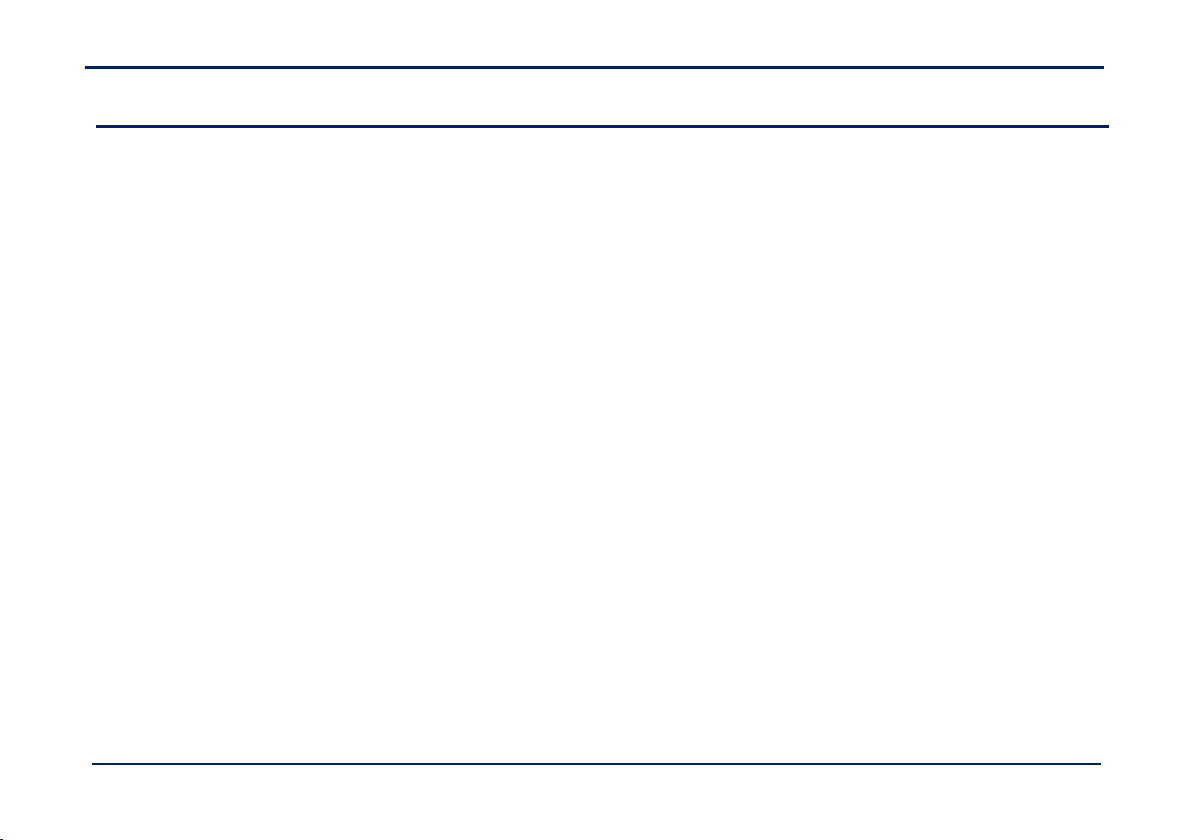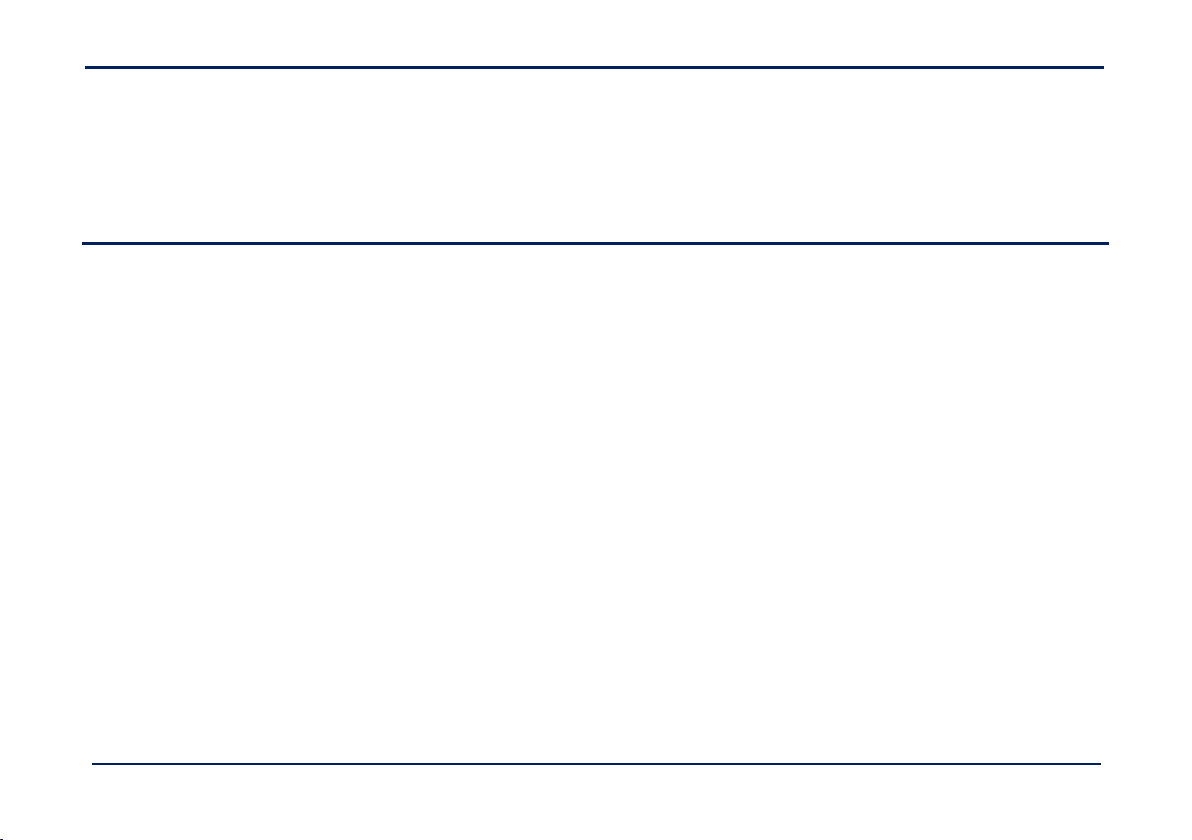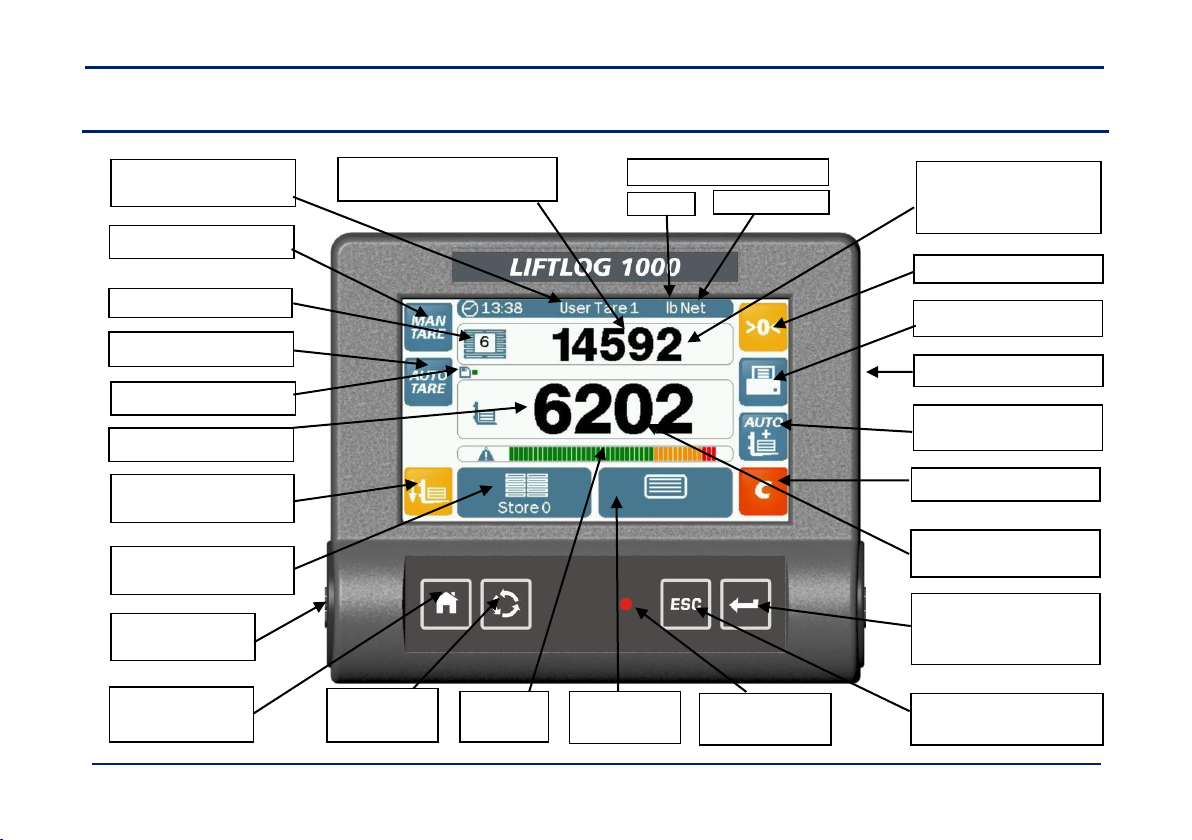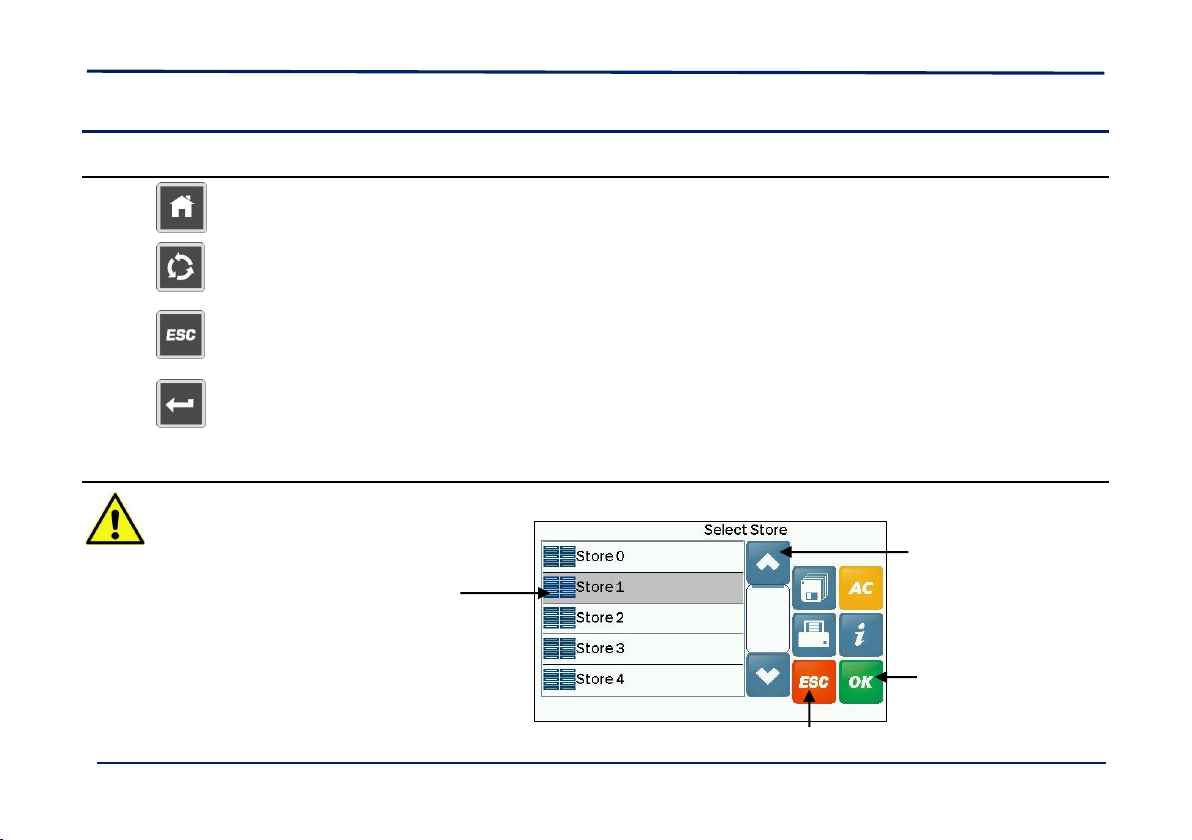LIFTLOG 1000 –OPERATION
3
Information on Disposal for Users of Waste Electrical & Electronic Equipment (WEEE Directive)
This symbol on the product(s) and / or accompanying documents means that the electronic component(s) of this product should
not be mixed with general household waste at end of life.
RDS mobile machinery electronics are exempt from European WEEE recycling regulations. Regardless, we recommend that
wherever our products are used, the various elements (electrical or otherwise), are disposed of responsibly at their end of life. If
you wish to discard our products, then we advise that if unsure, you contact your local area authority / recycling centre for advice
on the correct method of disposal.
Disposing of our products correctly will help save valuable resources and prevent any potential negative effects on human health
and the environment, which could otherwise arise from inappropriate waste disposal. Penalties may be applicable for incorrect
disposal of waste, in accordance with your national legislation.
Important User Information –Safety, Care and Maintenance
Do read these instructions thoroughly before using the product and keep them accessible for the operator.
When other persons are within the operating space of the machine, keep them fully aware of your immediate intentions by
suitable means.
Do not use this product for other than the intended use.
There are no user-serviceable parts inside the unit and opening the product will invalidate the warranty. Do not attempt to
repair or modify any component yourself. Contact your dealer if the product requires servicing.
ANY ATTEMPT BY UNQUALIFIED PERSONNEL TO INTERFERE WITH OR ALTER THE INSTALLATION OR SETUP OF THE SYSTEM, MAY
RESULT IN DAMAGE TO THE MACHINE, PERSONAL INJURY OR POSSIBLE DEATH!
Caring for your product
For cleaning the display unit, use only a damp cloth. Do not use liquid or aerosol cleaning agents, thinners, abrasive or
corrosive materials. Do not scratch hard objects against the display as this may cause damage.