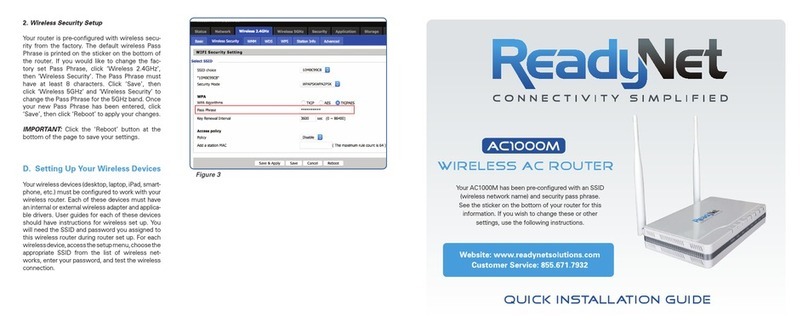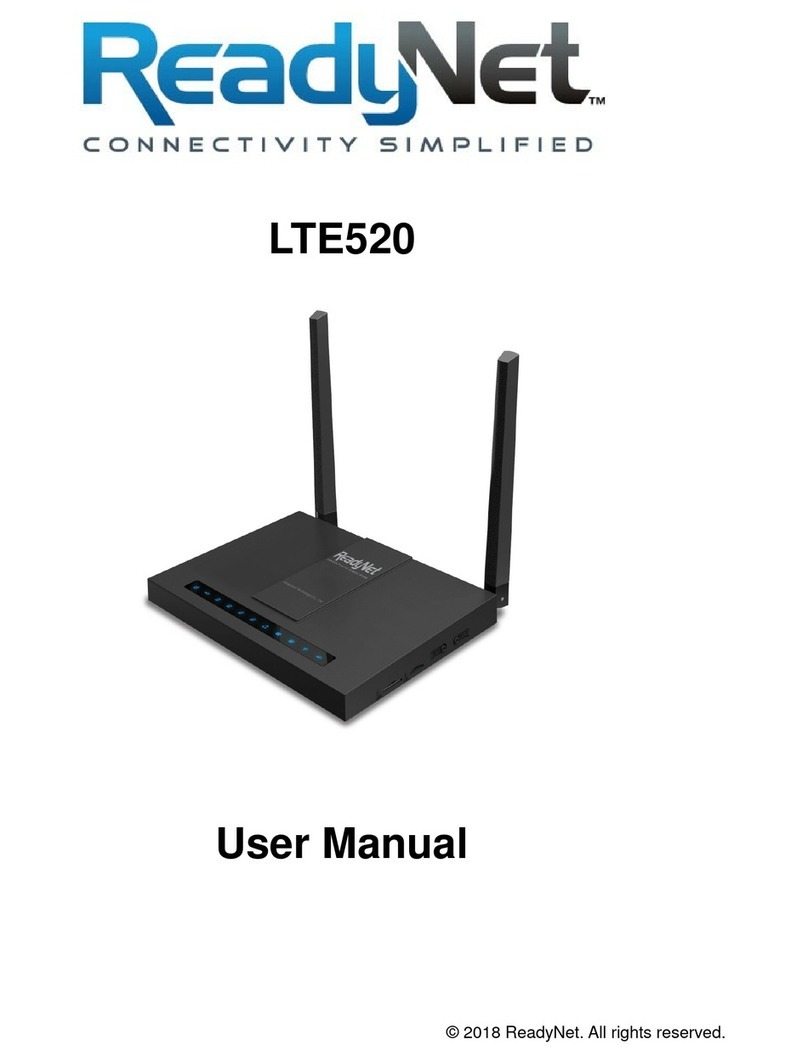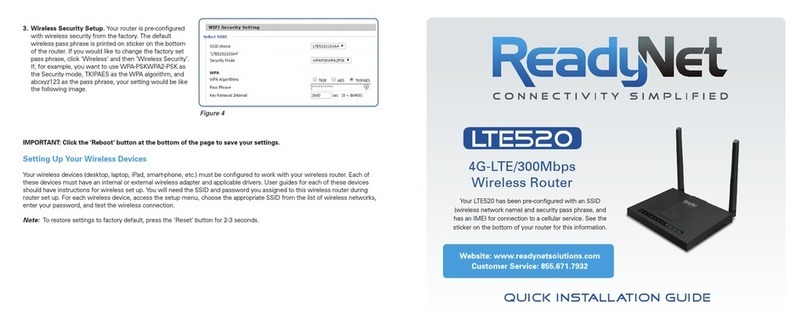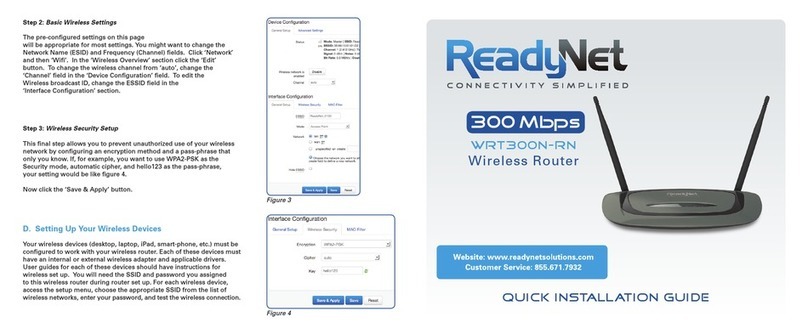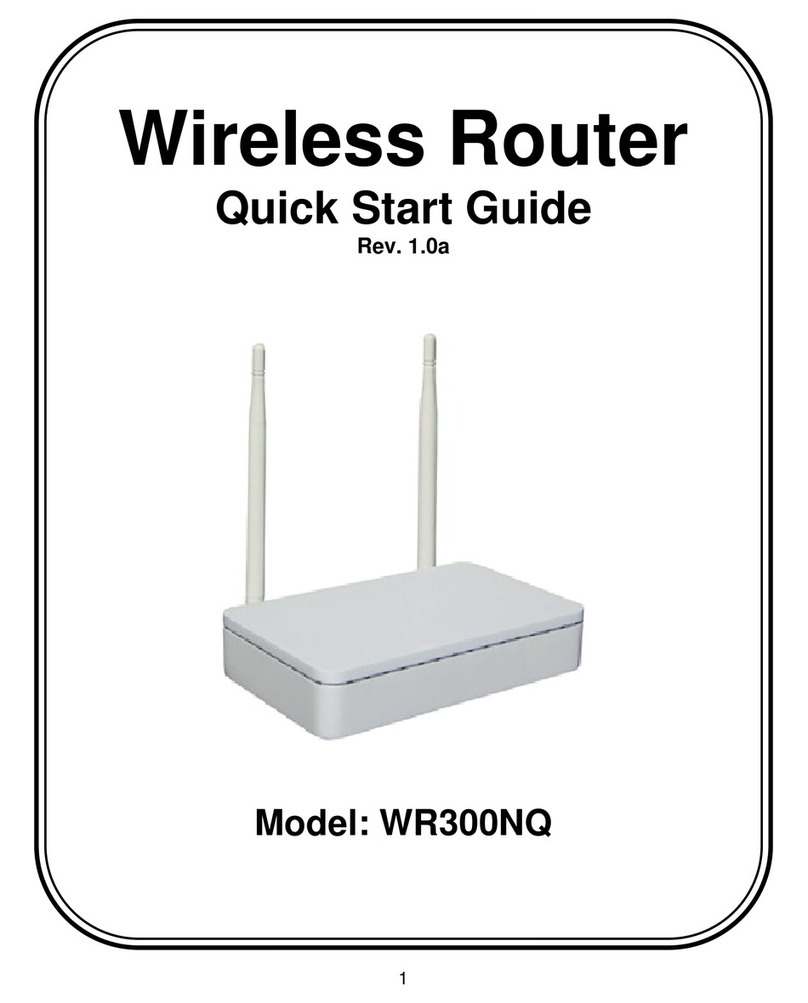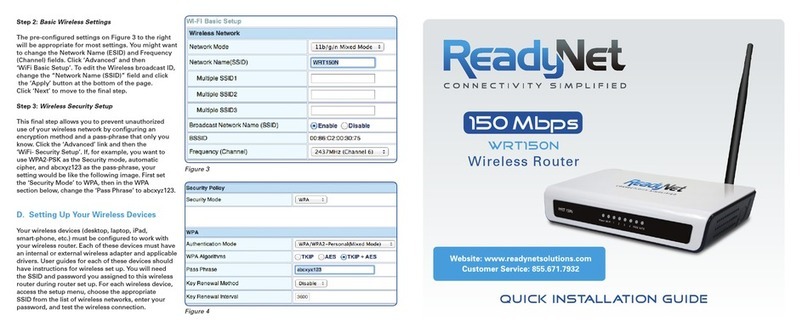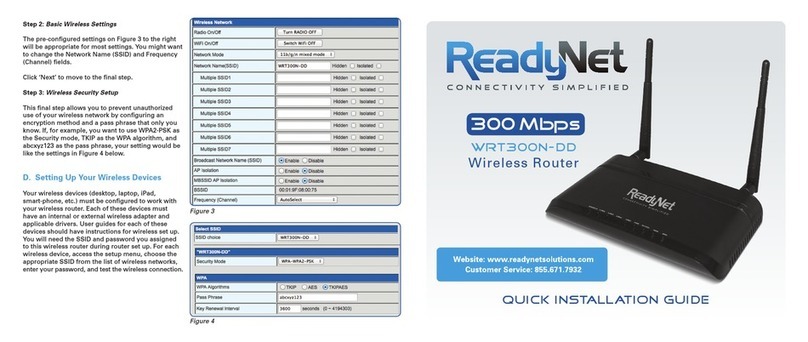2
Contents
Included Items...................................................................................................................................4
Chapter 1: User's Guide ....................................................................................................................5
1.1 Purpose................................................................................................................................5
1.2 User's Guide Overview .......................................................................................................5
Chapter 2: Overview .........................................................................................................................6
2.1 Introduction.........................................................................................................................6
2.2 Features and Specifications.................................................................................................6
2.2.1 Features ....................................................................................................................6
2.2.2 Product Specifications..............................................................................................7
Chapter 3: Hardware Installation ......................................................................................................8
3.1 Panel Layout .......................................................................................................................8
3.1.1 Panel Layout ............................................................................................................8
3.1.2 Rear Panel ................................................................................................................8
3.2 System Requirements..........................................................................................................9
3.3 Installation Environment.....................................................................................................9
3.4 Hardware Installation Procedure.........................................................................................9
3.4.1 Wired Network Installation ......................................................................................9
3.4.2 Wireless Network Installation ................................................................................10
Chapter 4: Configuration Guide......................................................................................................10
4.1 Access the Configuration Menu........................................................................................10
4.2 Setup Wizard .....................................................................................................................12
4.3 Wireless.............................................................................................................................15
4.3.1 Basic.......................................................................................................................15
4.3.2 Advanced................................................................................................................15
4.3.3 Security ..................................................................................................................17
4.3.4 Access Control .......................................................................................................17
4.3.5 WDS.......................................................................................................................18
4.3.6 WPS .......................................................................................................................19
4.3.7 Site Survey .............................................................................................................20
4.4 WAN Setting .....................................................................................................................20
4.4.1 Basic.......................................................................................................................20
4.4.2 WAN Advanced......................................................................................................21
4.4.3 Upload/Download Bandwidth................................................................................22
4.5 LAN ..................................................................................................................................22
4.5.1 LAN .......................................................................................................................22
4.5.2 Static DHCP...........................................................................................................24
4.5.3 DHCP Client ..........................................................................................................24
4.7 Security .............................................................................................................................26
4.7.1 Port filter ................................................................................................................26
4.7.2 MAC filter..............................................................................................................27