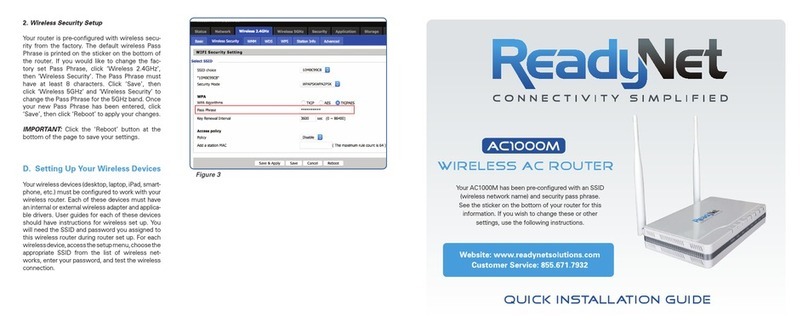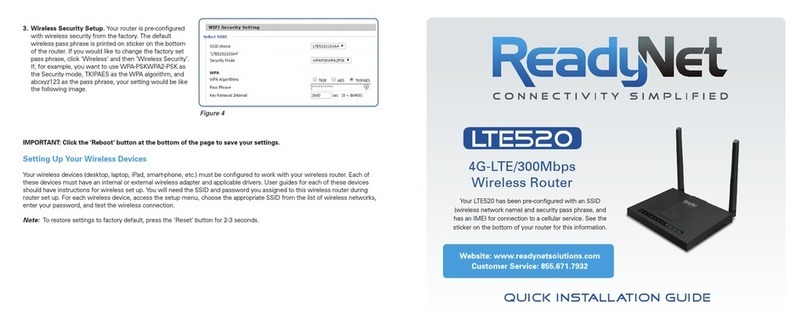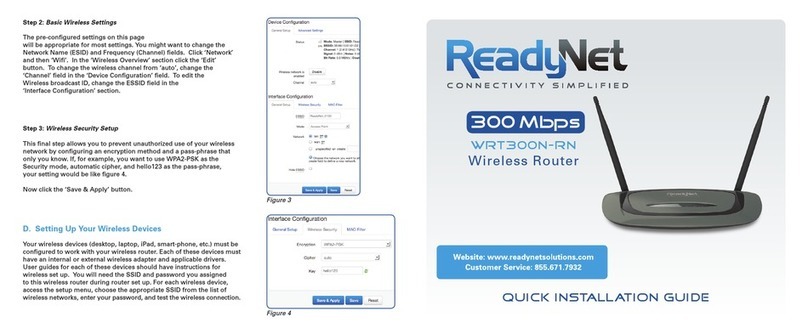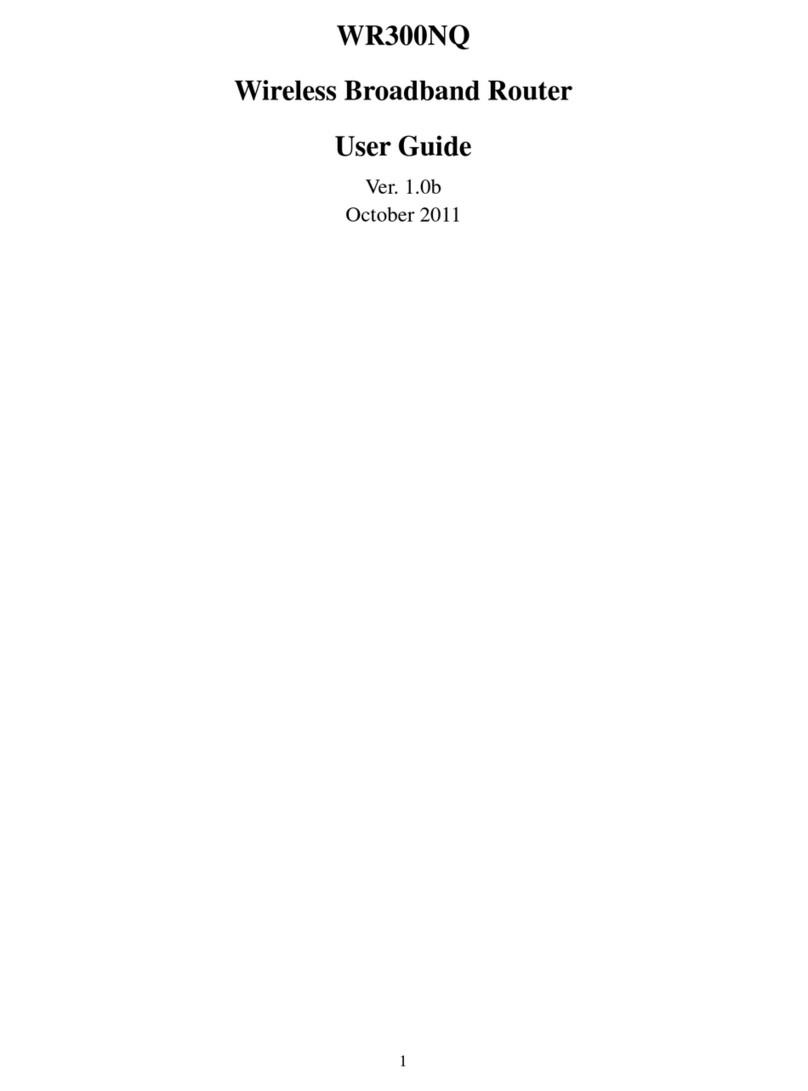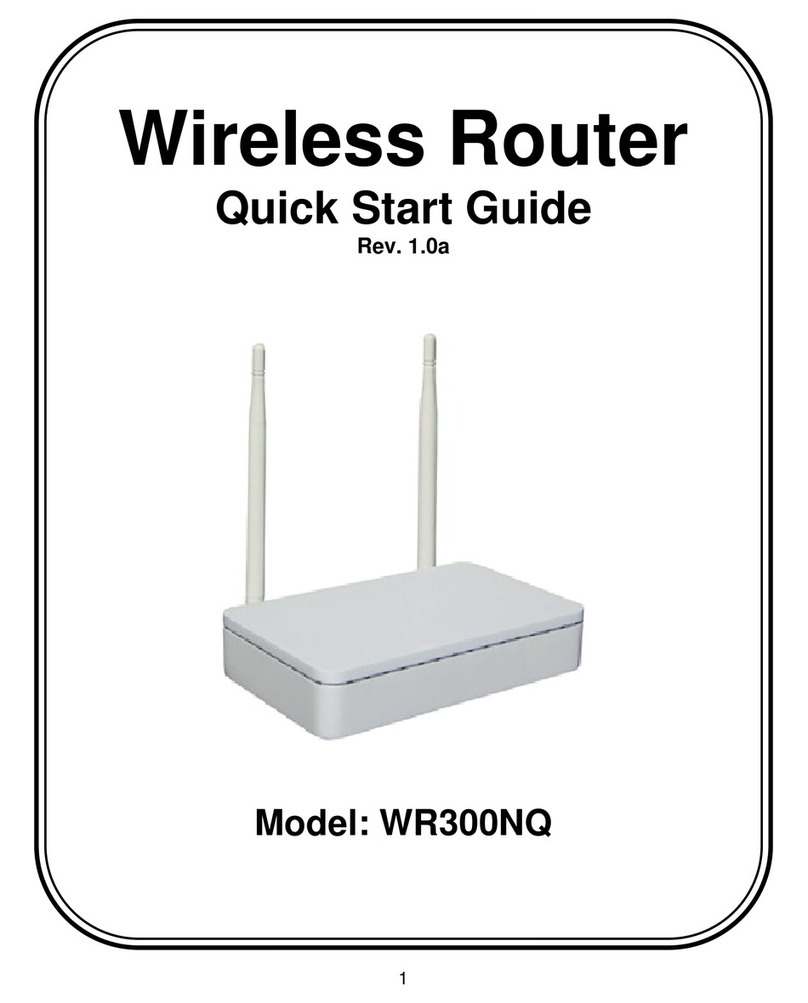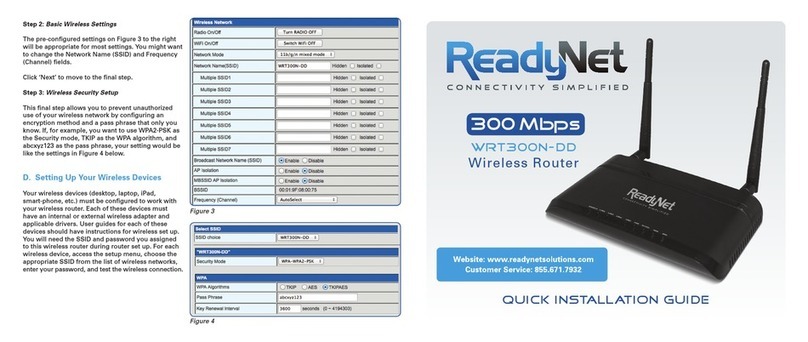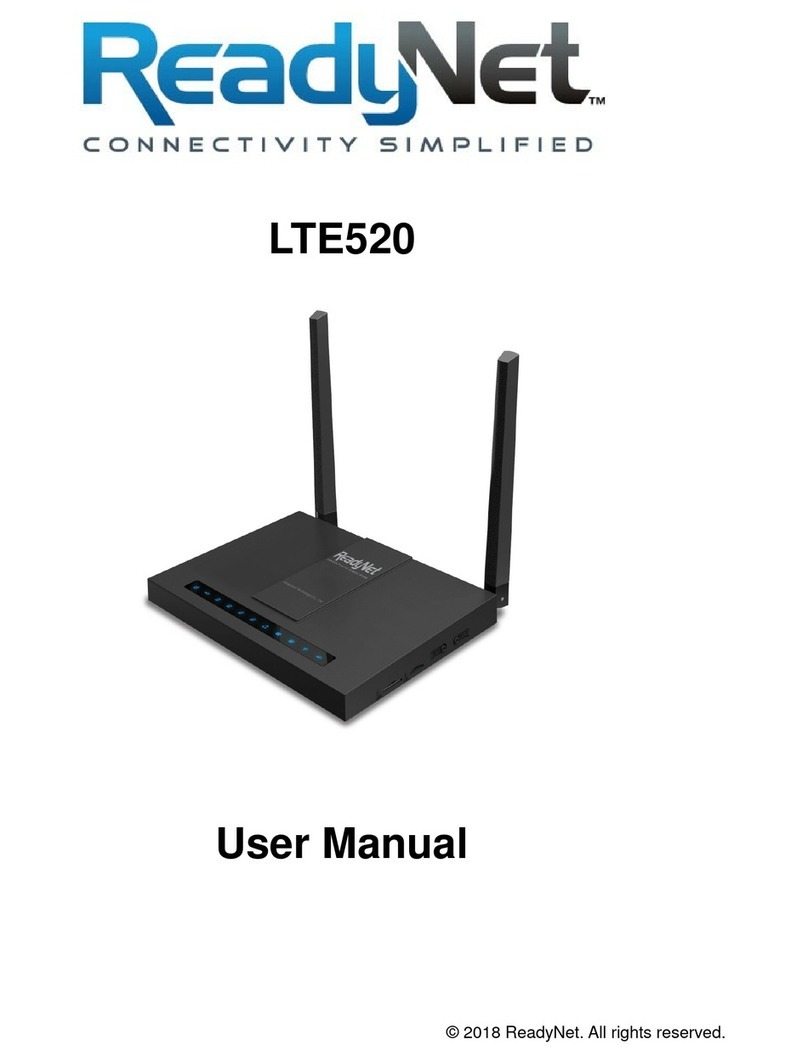A. Connect the WRT150N Router to Your Computer
1. To set up your router for the
first time, please connect the
router to your desktop or laptop
computer as shown in the
following diagram. Your
broadband Internet access will
generally be from a cable modem,
ADSL modem, or similar device.
2. After the hardware connections have
been completed, check the status of the LED
Indicators using the following table:
Note: If the LED indicator is not displaying a “Normal Status” as described in the table above, please check the
associated hardware and connections.
Safety Notice
• Thedeviceshouldbeplacedonaathorizontalsurface,orsecuredsafelytoawall.
• Operateequipmentawayfromheatsources.
• Providegoodairventilation.
• Keepawayfromwateranddampareas.
• Disconnectpowerfromthedeviceduringseverethunderstorms.
• UseonlytheincludedACpoweradapter.
• Keeprouteratleast20cmawayfrompeopletoreduceexposuretoradiofrequencyemissions.
B. Configure Your Computer to Operate with the WRT150N Router
1. The network settings of your computer
operating system must be set to automatically
obtain an IP address and to automatically
obtain a DNS Server Address.
2. Type “http://192.168.11.1” in the Address
field of your web browser and press the
“Enter” key. A User Name and Password dialog
box will appear. The default User Name is
“admin” and the default password is “admin”.
Enter the user name and password then click
the “Login” button.
Note: The default wireless IP address for the
wireless router is 192.168.11.1 and the default
Subnet Mask is 255.255.255.0
C. Configure Your WRT150N Router
1. WAN Connection Protocol
The default WAN connection Protocol is
‘Dynamic IP Address’. Continue with this step
only if you need to use a WAN connection
protocol other than ‘Dynamic IP Address’.
To change the WAN connection protocol
click the ‘WAN’ link. Now select the
appropriate WAN connection method.
Finally you might need to enter protocol
specific settings given to you by your ISP.
Click ‘Apply’.
Broadband
Internet
Acess
WAN
POWER
LAN
Desktop PC
Figure 1
Figure 2
LED Indicator Description Normal Status
PWR Power Status Indicator Steady Light
Wifi Wireless Status Indicator Steady Light or Slow Flashing
WPS Wi-Fi Protected Status Indicator OfforFlashingWhenPairing
WAN Broadband Network Status Indicator Steady Light or Slow Flashing
LAN 1-4 LAN Indicator Steady Light or Slow Flashing