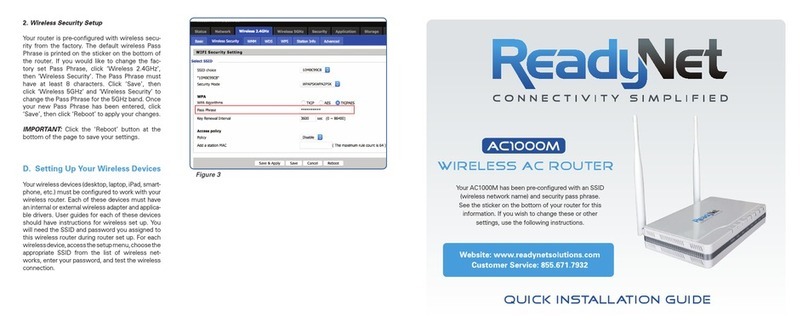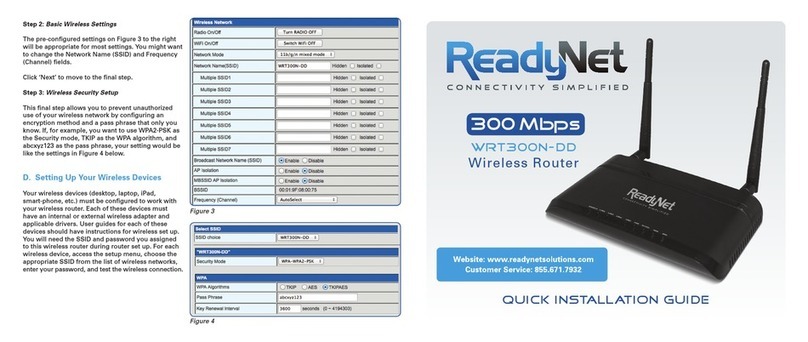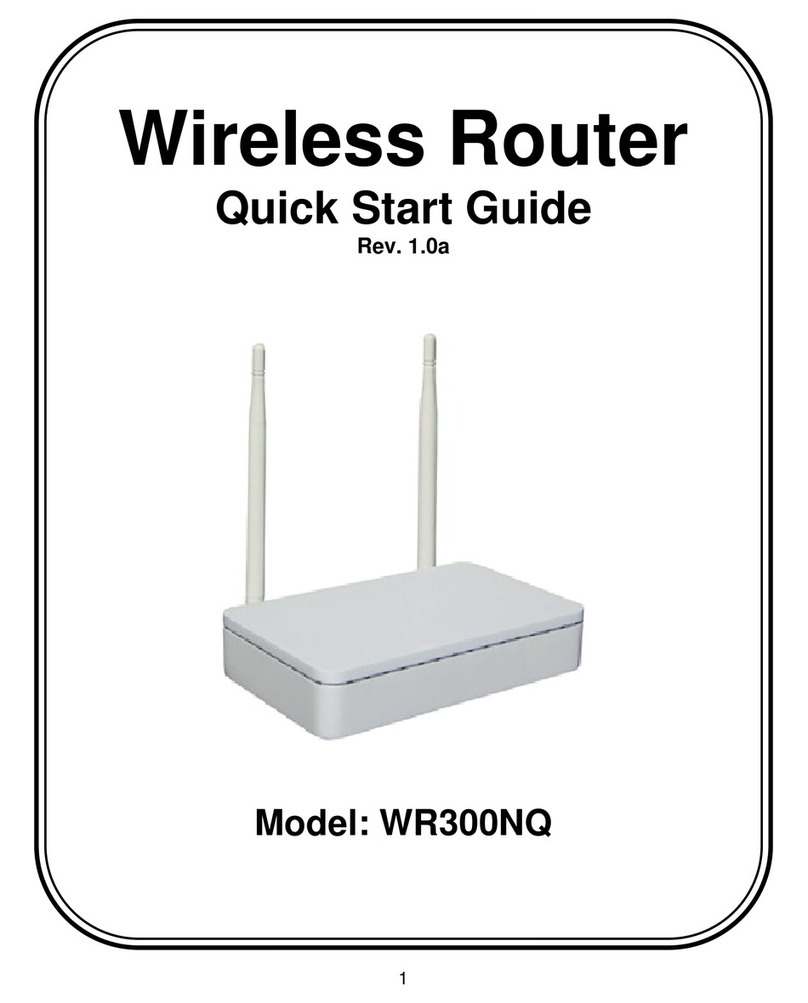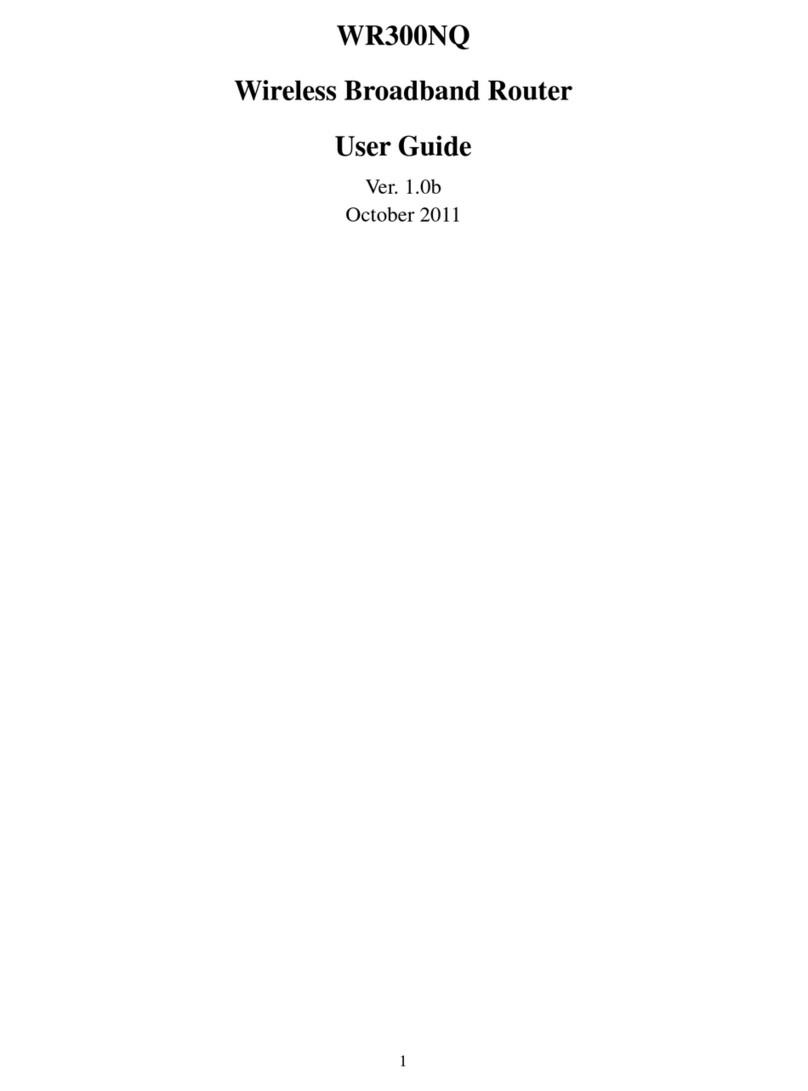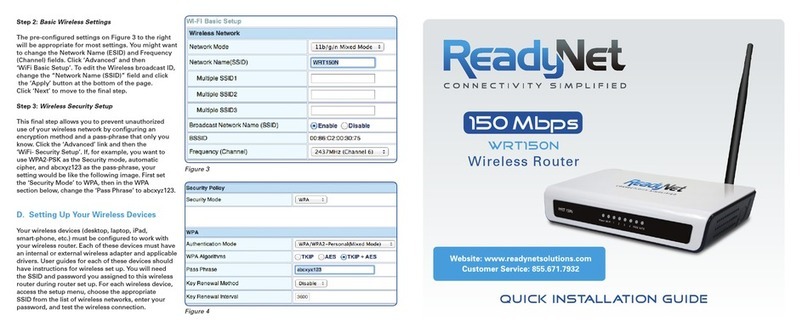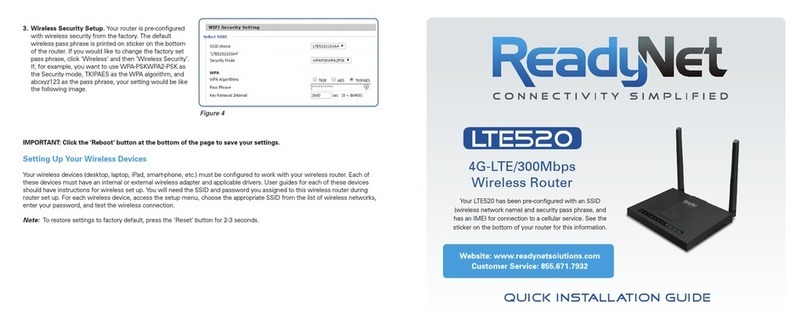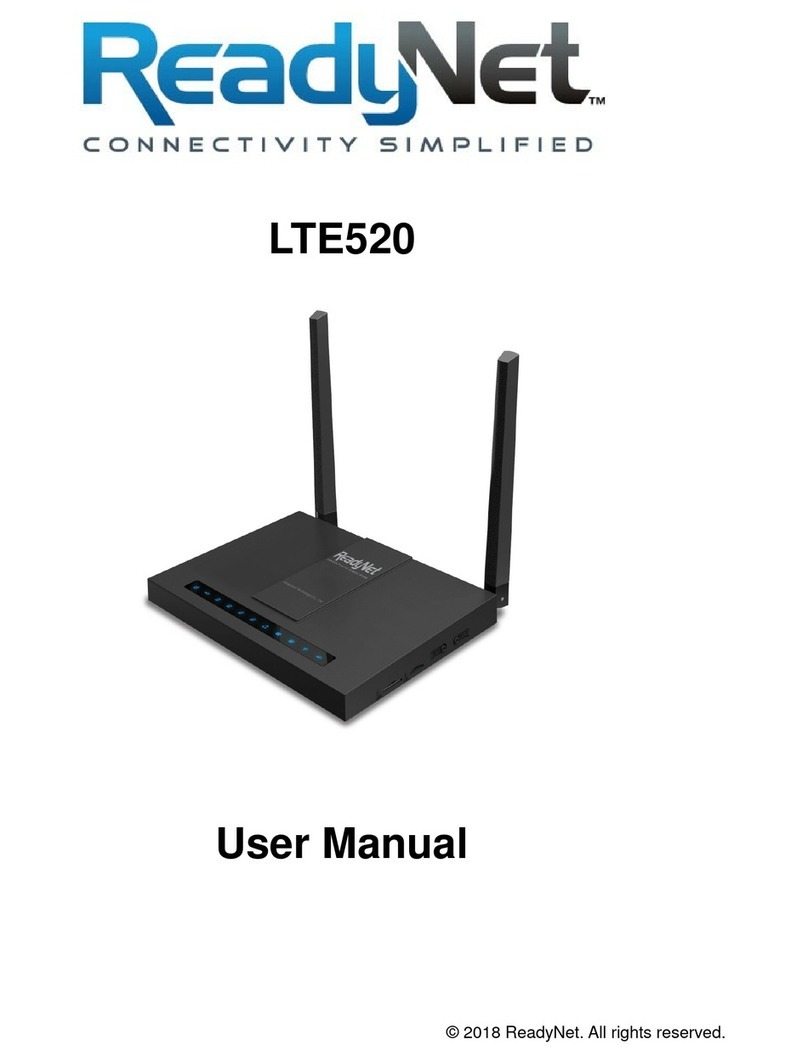B. Log Into Your WRT300N-RN Router
1. The network settings of your computer
operating system must be set to automatically
obtain an IP address and to automatically
obtain a DNS Server Address.
2. Type “http://192.168.11.1” in the Address field
of your web browser and press the “Enter” key.
A User Name and Password dialog box will
appear. The default User Name is “root” and
the default password is “pz938q”. Enter the
user name and password then click the
“Login” button.
Note: The default wireless IP address for the wireless router is 192.168.11.1 and the default Subnet Mask is
255.255.255.0
C. Configure Your
WRT300N-RN Router
1. WAN Connection Protocol
The default WAN connection
Protocol is ‘DHCP Client’. Continue
with this step only if you need to
use a WAN connection protocol
other than ‘DHCP Client’. To change
the WAN connection protocol click
the ‘Network’ link and then the
‘Interfaces’ link. Click the ‘Edit’ button
next to the WAN network. Change
the ‘Protocol’ field to suit your needs
and then click ‘Switch Protocol’. Finally
you might need to enter protocol
specific settings given to you by your
ISP. Click ‘Save & Apply’
A. Connect the WRT300N-RN Router to Your Computer
1. To set up your router for the
first time, please connect the
router to your desktop or laptop
computer as shown in the
following diagram. Your
broadband Internet access will
generally be from a cable modem,
ADSL modem, or similar device.
2. After the hardware connections have
been completed, check the status of the LED
Indicators using the following table:
Note: If the LED indicator is not displaying a “Normal Status” as described in the table above, please check the
associated hardware and connections.
Safety Notice
• Thedeviceshouldbeplacedonaathorizontalsurface,orsecuredsafelytoawall.
• Operateequipmentawayfromheatsources.
• Providegoodairventilation.
• Keepawayfromwateranddampareas.
• Disconnectpowerfromthedeviceduringseverethunderstorms.
• UseonlytheincludedACpoweradapter.
• Keeprouteratleast20cmawayfrompeopletoreduceexposuretoradiofrequencyemissions.
LED Indicator Description Normal Status
PWR Power Status Indicator Steady Light
RUN Operating System Status Indicator Steady Light
NET Booted Status Indicator Steady Light or Flashing
Wireless Status Indicator Steady Light or Flashing
WAN Broadband Network Status Indicator Steady Light or Flashing
LAN 1-4 LAN Indicator Steady Light or Flashing
Broadband
Internet
Acess
WAN
POWER
LAN
Desktop PC
Figure 1
Figure 2