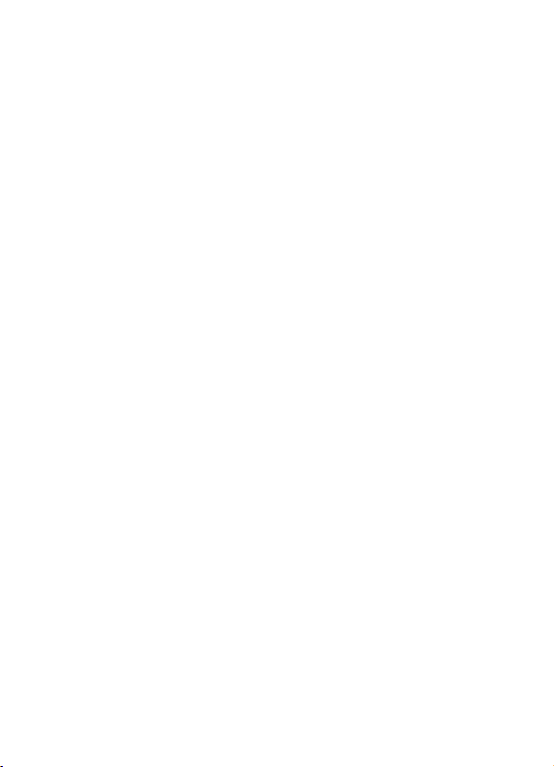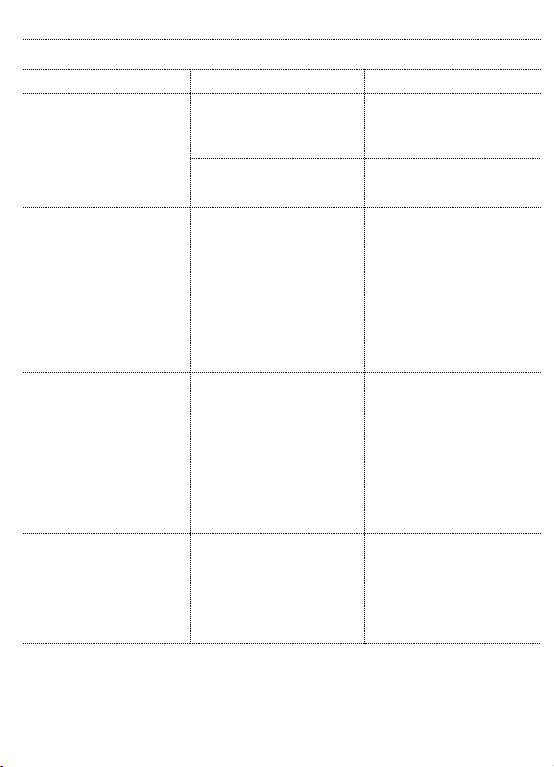to activate a specific barcode type to get it to work .
If you don't know the exact type of barcode that you are referring to, please contact
to solve the problem.
1) A good quality picture of your barcode
2) The P/N of the scanner you have
Q3: Why does scanner can not read the barcode correctly. When I use the scanner
to read a barcode from the label, I get a different result from what it printed on the
label.
E.g 1. When I use the scanner to read a UPCE barcode “08960007” , scanning result
is 8960007. The first digit is missing.
Solution: To set the scanner to read the first digit of UPCE , please read the “UPCE
System Digit-on”code on page 14.
E.g 2. There are two separate barcodes together. It scanned the first 12 digits in the
barcode but not the last five.
Solution: To set the scanner to read the extra code of UPCA, please scan the
code”UPCA 5 Extra Code-on”on page 13.
E.g 3. The original barcode is“abc12345”,the scanning result is “+A+B+C+D12348”,
the scanner put “+” between character.
Solution: The scanner was set to not read the Code 39 Full ASCll code by default.
To set the scanner to read Code 39 Full ASCll code , please scan the code"Full
ASCII-on”on page 16.
E.g 4. The original UPCE barcoe is “01234565”, but the program ask for filling in 12
digits on the cell.
Solution: Please scan the setting code “UPCE to UPCA-On”on page 14.