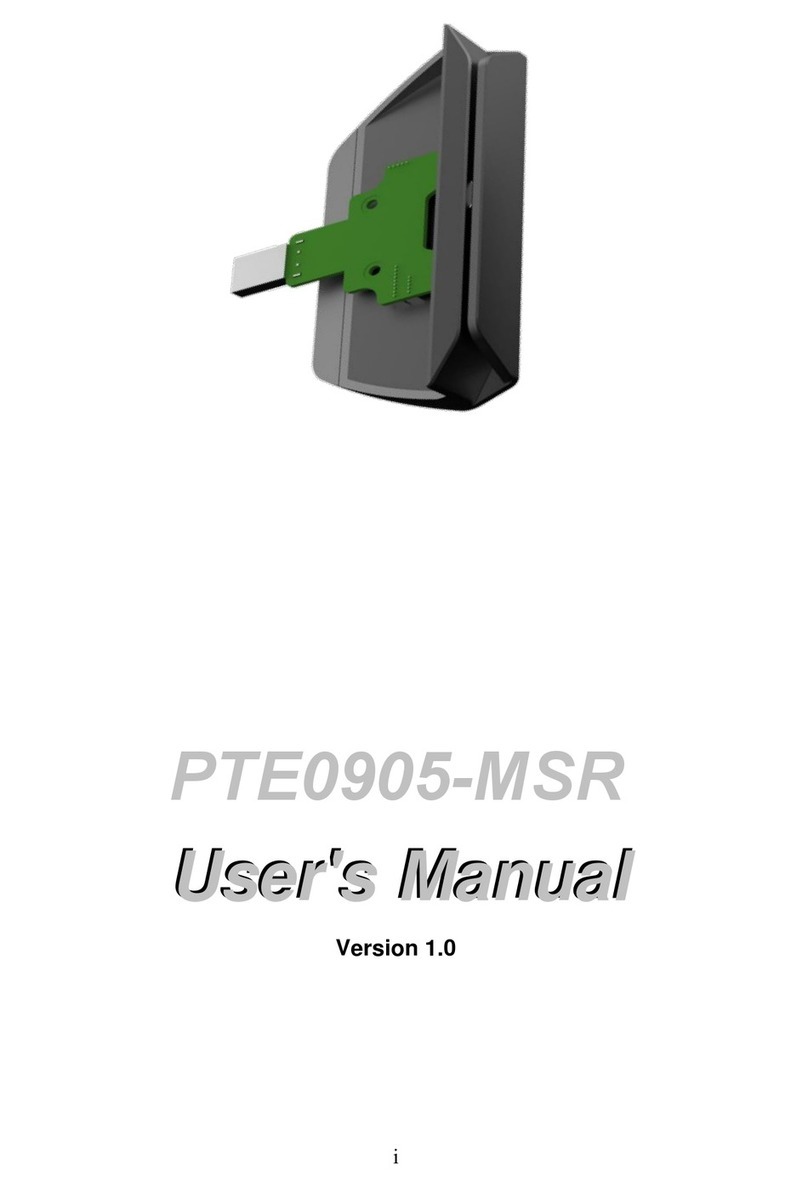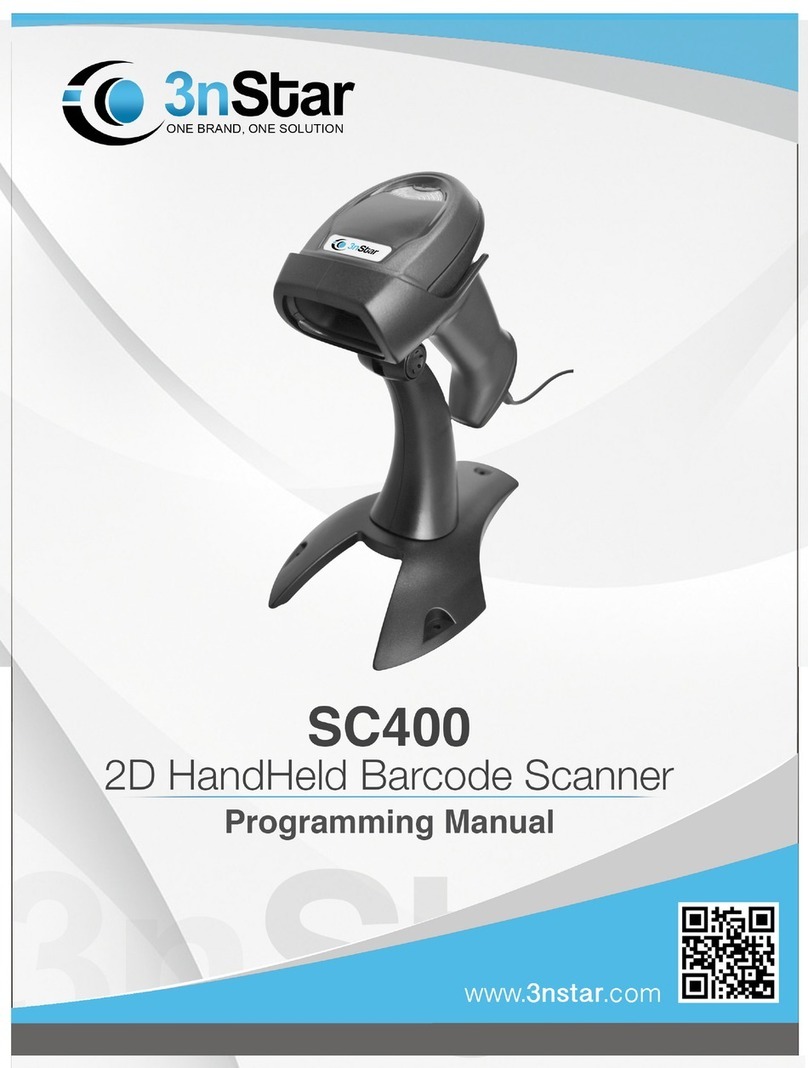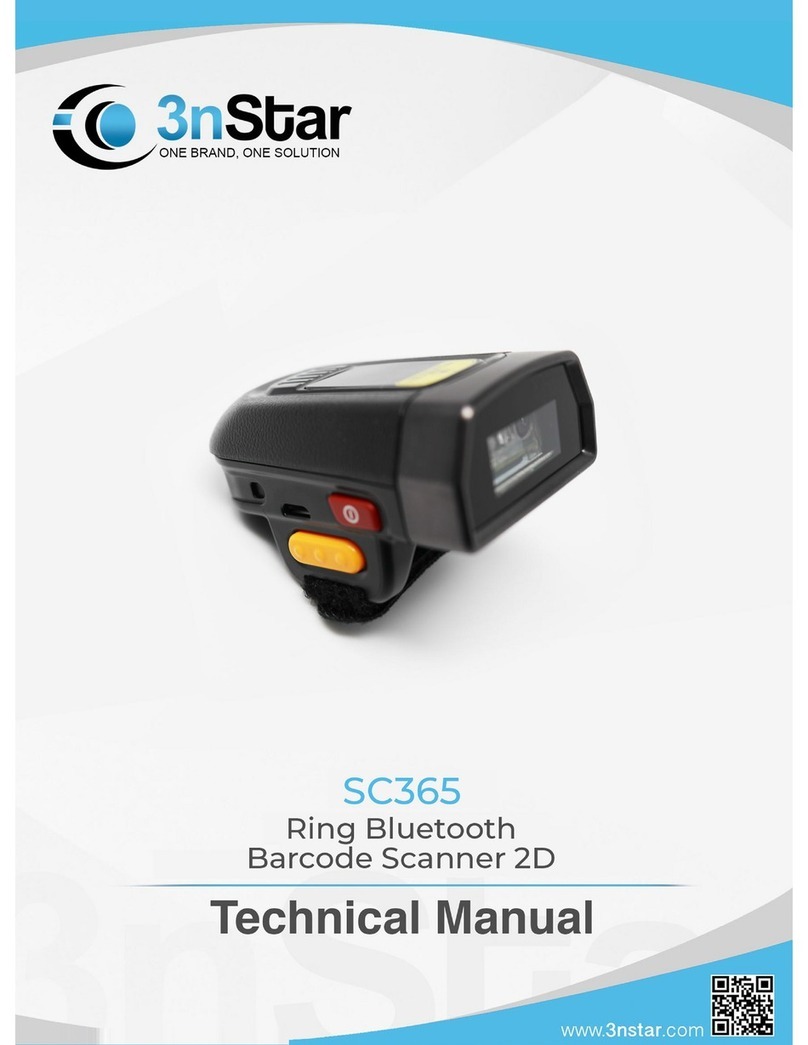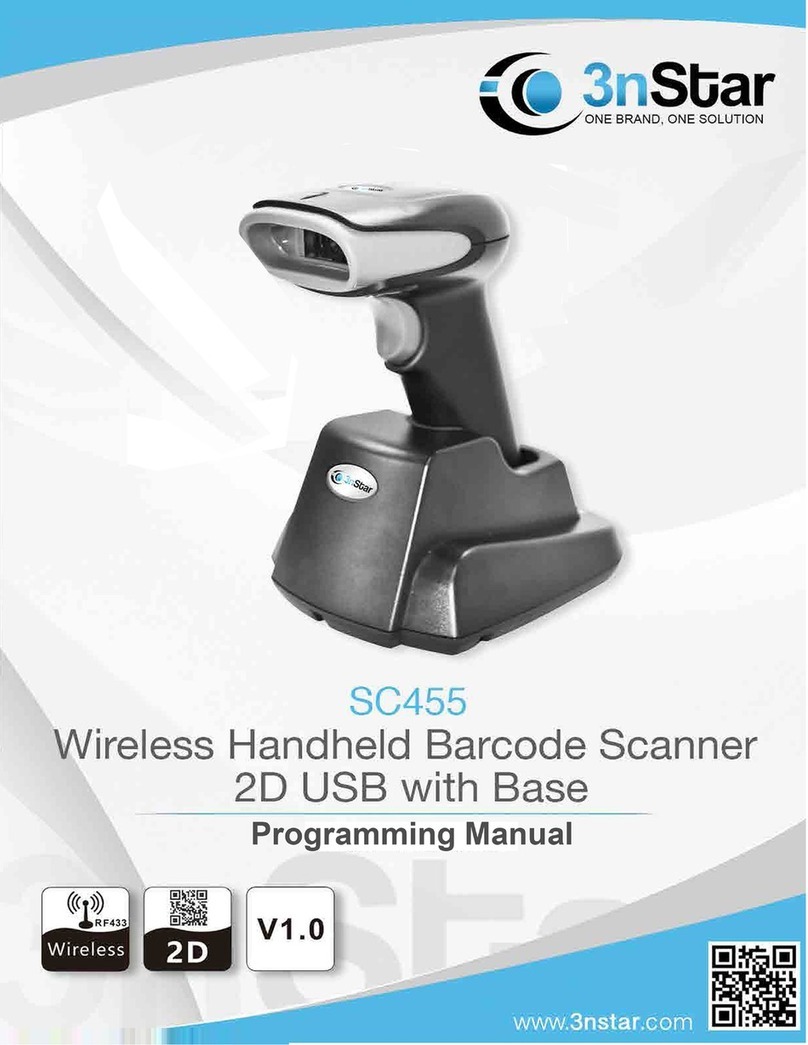Table of Content
Version No. Description ................................................................................................ 2
1. Basic Function ........................................................................................................... 4
2. Indicator Description ................................................................................................. 4
2.1 LED Details ...................................................................................................... 4
2.2 Buzzer Details................................................................................................... 4
2.3 Voice Setting..................................................................................................... 5
2.4 Voice Frequency ............................................................................................... 5
2.5 Battery Function ............................................................................................... 5
3. Wireless Transfer Description ................................................................................... 6
3.1 Output Method.................................................................................................. 6
3.2 Data Transfer Mode .......................................................................................... 6
3.3 Communication Mode ...................................................................................... 7
3.4 USB Interface Type .......................................................................................... 7
3.5 Type of USB-HID Data .................................................................................... 8
4. Sleeping Time Setting................................................................................................ 8
5. Conversion................................................................................................................. 9
5.1 GS Characters Conversion................................................................................ 9
5.2 Letter Case Conversion .................................................................................... 9
6. Language Setting ....................................................................................................... 9
7. 2.4G Setting..............................................................................................................11
7.1 Pairing..............................................................................................................11
7.2 Extended Cache Setting...................................................................................11
8. Bluetooth Setting ..................................................................................................... 12
8.1 Bluetooth HID Mode ...................................................................................... 12
8.2 Bluetooth HID Pairing.................................................................................... 12
8.3 Long press 8s to enter Bluetooth HID pairing setting .................................... 13
8.4 Show & Hide the HID Virtual Keyboard in IOS............................................ 13
8.5 Bluetooth HID Transfer Rate Setting ............................................................. 13
8.6 Bluetooth HID RSSI Setting........................................................................... 14
8.7 Bluetooth BLE Mode...................................................................................... 14
8.8 Bluetooth Name Setting.................................................................................. 14
8.8.1 Bluetooth Name Bar-code Definition................................................... 14
8.8.2 Bluetooth Name ASCII Definition ....................................................... 14
8.8.3 Bluetooth Name Default....................................................................... 15
8.9 Bluetooth Name&Address Setting ................................................................. 15
8.9.1 Get Bluetooth Name ............................................................................. 15
8.9.2 Get Bluetooth Address.......................................................................... 15
9. Software Update ...................................................................................................... 15
10. Hide Character Function Settings.......................................................................... 16
10.1 Hide the First Character................................................................................ 16
10.2 Hide the last Character ................................................................................. 17
11. Data Code Table..................................................................................................... 18
12. ASCII Code Table.................................................................................................. 18
13. Long Press Button Description.............................................................................. 24
V4.3 Version