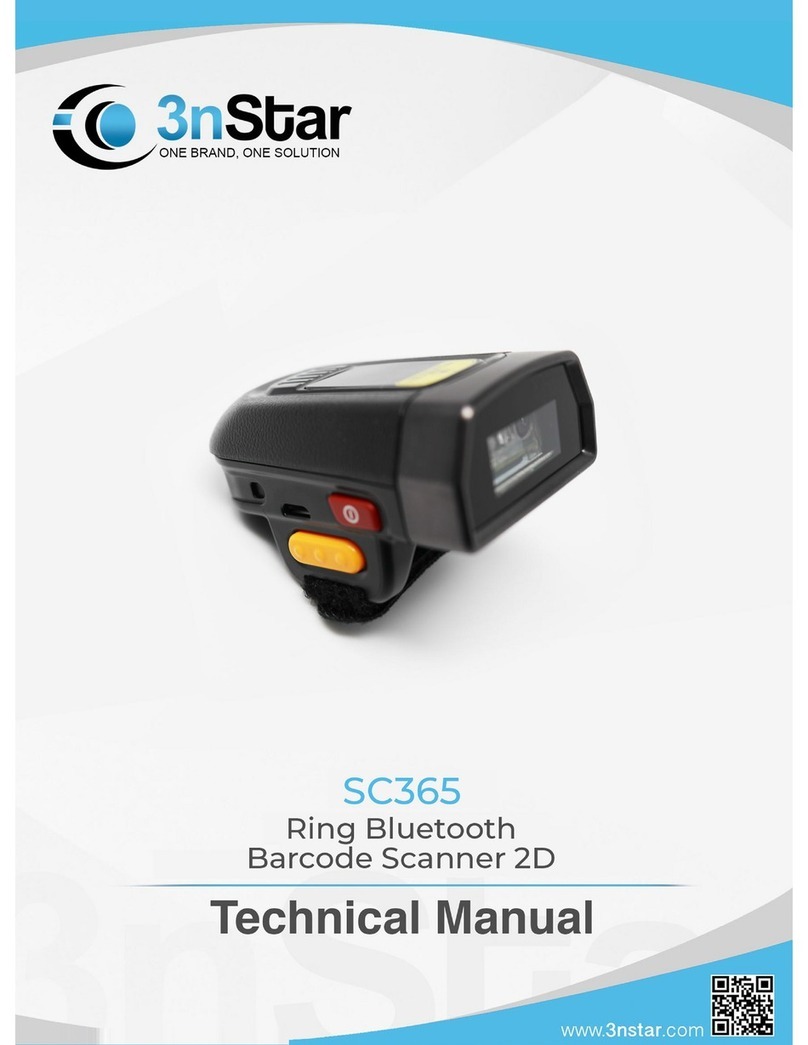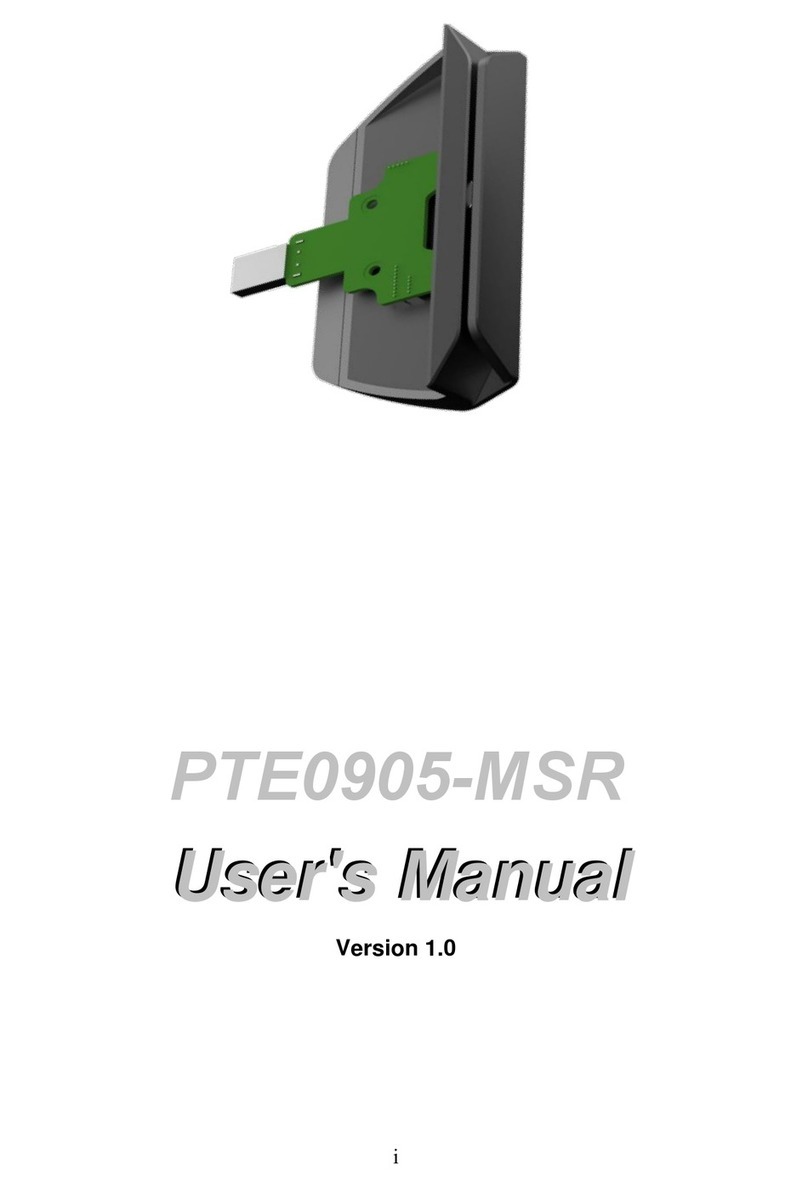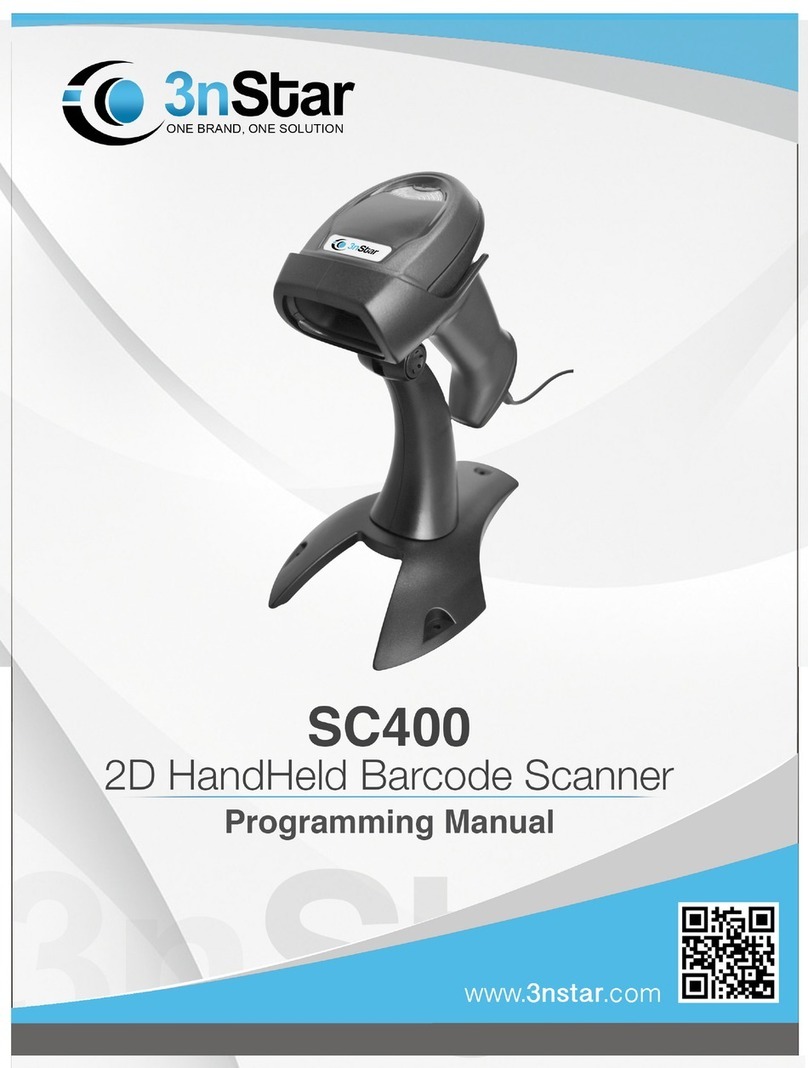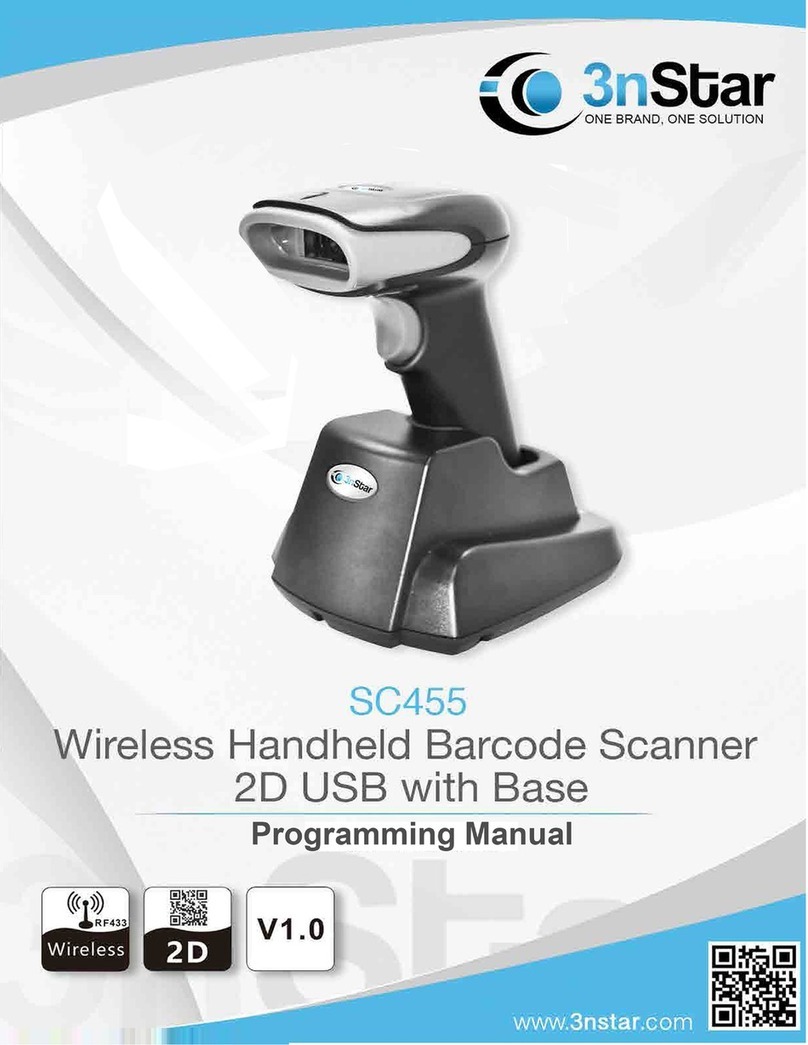Contents
Copyright statement.............................................................................................................1
Cautions............................................................................................................................... 1
I. Product............................................................................................................................. 2
II. Receiving........................................................................................................................ 3
2.1 Unpacking and checking accessories.................................................................. 4
2.2 Printer components.............................................................................................. 5
2.2.1 Front view.....................................................................................................5
2.2.2 Rear view......................................................................................................5
III. Installation..................................................................................................................... 6
3.1 Install the printer.....................................................................................................6
3.2 Install the label........................................................................................................7
3.3 Install the stripping module – optional................................................................... 8
3.4 Stripping mode – optional...................................................................................... 9
3.5 Install the cutter – optional................................................................................... 10
IV. LED indicator and button functions.............................................................................10
4.1 LED indicator....................................................................................................... 11
4.2 General button functions.......................................................................................11
4.3 Boot function........................................................................................................ 11
V. Diagnostic Tool............................................................................................................. 16
5.1 Enable the Diagnostic Tool program.................................................................... 17
5.2 Printer settings...................................................................................................... 17
5.3 Calibrate the paper sensor with the Diagnostic Tool............................................ 18
5.4
Set the Ethernet with the Diagnostic Tool (optional)............................................19
VI. Troubleshooting...........................................................................................................21
6.1 Common problems............................................................................................... 21
VII. Simple maintenance procedures of the printer...........................................................25
Update history............................................................................................................26