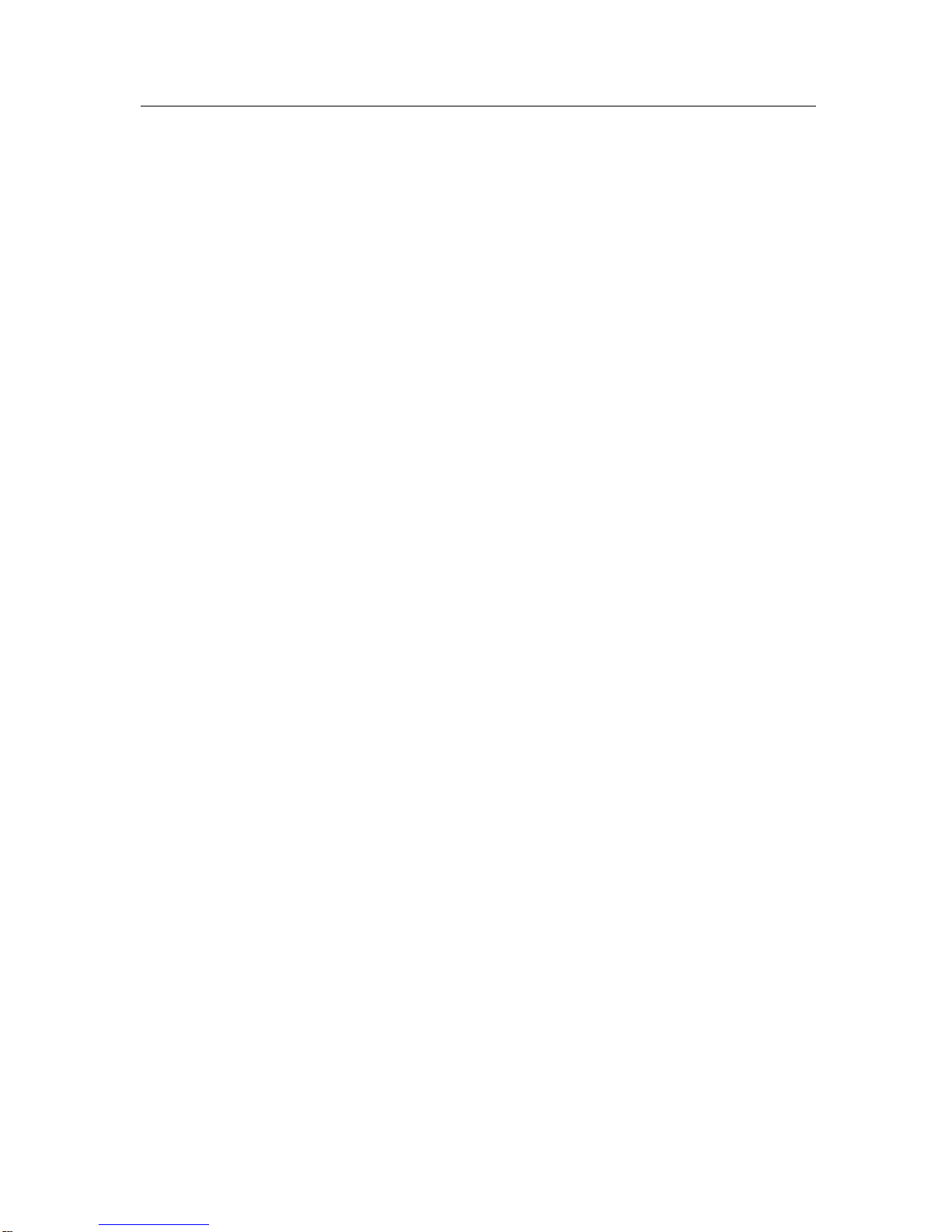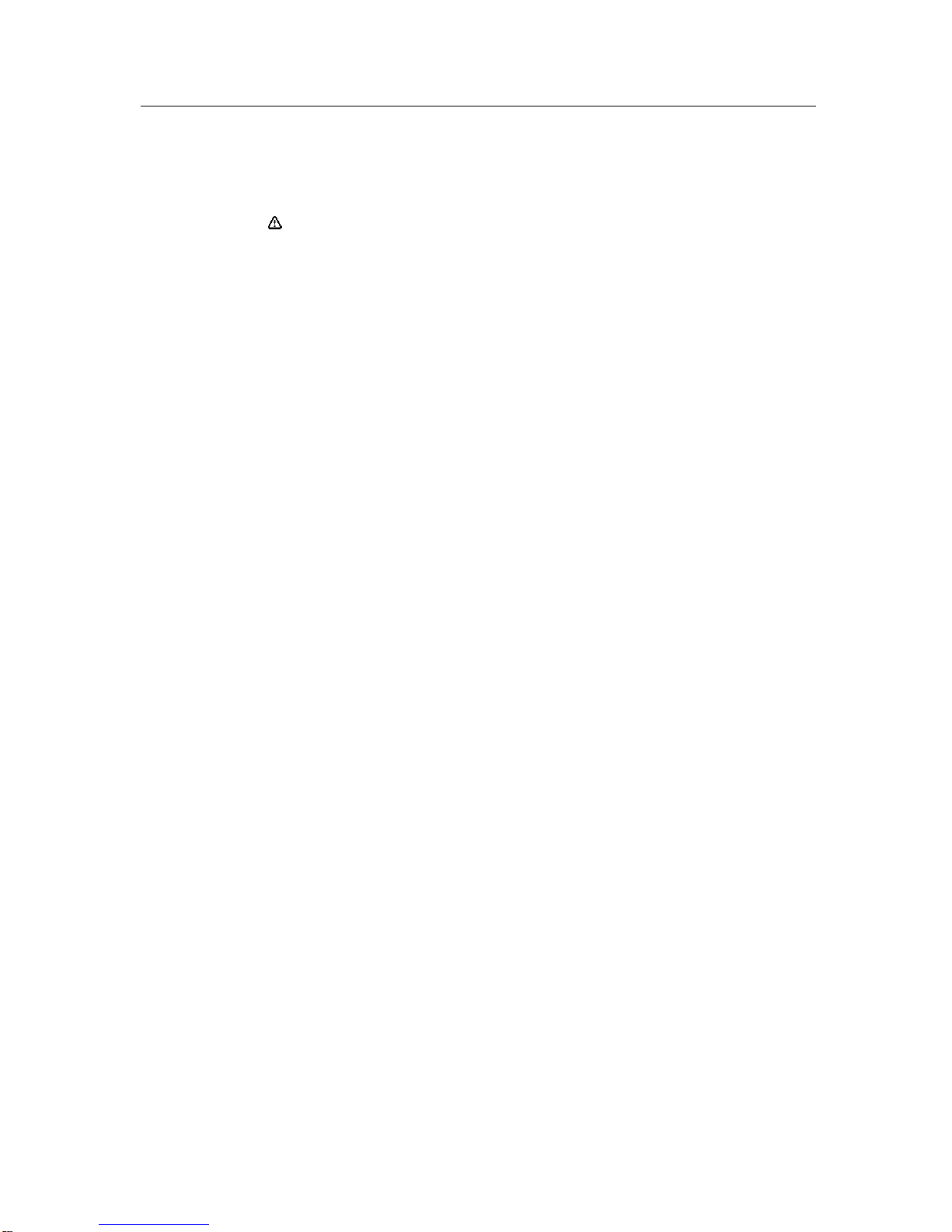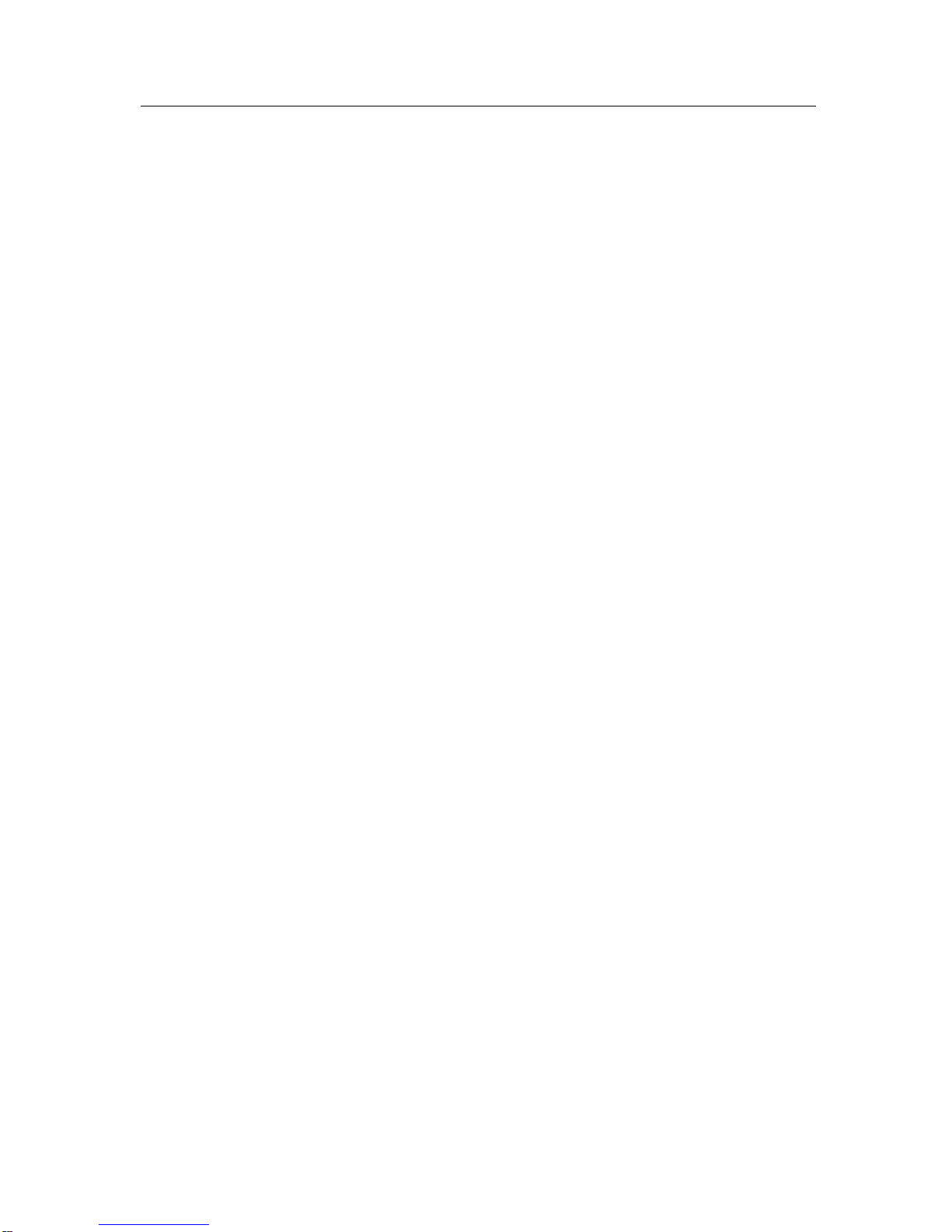© 2010 Real Phone Corporation. All Rights Reserved. PAGE 3
Section Page
1Emergency Use and Safety Considerations................................................4
2What’s in the Box ..........................................................................................5
3Handset Layout .............................................................................................5
4Keypad ...........................................................................................................5
5Display Icons..................................................................................................6
6Getting Started...............................................................................................6
6.1 Installing a SIM Card..................................................................................6
6.2 Charging the Battery...................................................................................7
6.3 Basic Operation..........................................................................................7
6.4 Training the Voice Recognition software....................................................7
6.5 The Virtual Keypad.....................................................................................8
6.6 Making a Call..............................................................................................8
6.7 Using the Voice Recognition function.........................................................8
6.8 Answering an Incoming Call.......................................................................8
6.9 Turning on the Speaker...............................................................................8
6.10 Adjusting the Volume..................................................................................9
7Menu Operation..............................................................................................9
7.1 Voice Recognition.......................................................................................9
7.1.1 Name Dialing.........................................................................................9
7.1.2 Digit Dialing............................................................................................9
7.1.3 Voice Training.........................................................................................9
7.1.5 Settings...................................................................................................9
7.2 Messages...................................................................................................10
7.2.1 Message Box........................................................................................10
7.2.3 Voice Mail..............................................................................................11
7.2.2 Compose...............................................................................................11
7.2.4 Message Setup.....................................................................................11
7.2.5 DeleteAll...............................................................................................11
7.3 Phonebook.................................................................................................11
7.3.1 Browse VoiceTags................................................................................11
7.3.2 Create Entry..........................................................................................11
7.3.3 SIM Phonebook....................................................................................12
7.3.4 Delete All Entries..................................................................................12
7.3.5 Storage Status......................................................................................12
7.4 Call Register...............................................................................................12
7.5 Settings......................................................................................................13
7.5.1 Phone Settings......................................................................................13
7.5.2 Network Settings...................................................................................14
7.5.3 Call Duration.........................................................................................15
7.5.4 Call Settings..........................................................................................15
7.5.5 Keypad Shortcut....................................................................................15
7.5.6 Profiles..................................................................................................15
7.5.7 Language..............................................................................................15
7.6 Tools...........................................................................................................16
8Product Certification.....................................................................................16
9Trouble Shooting Guide ...............................................................................17