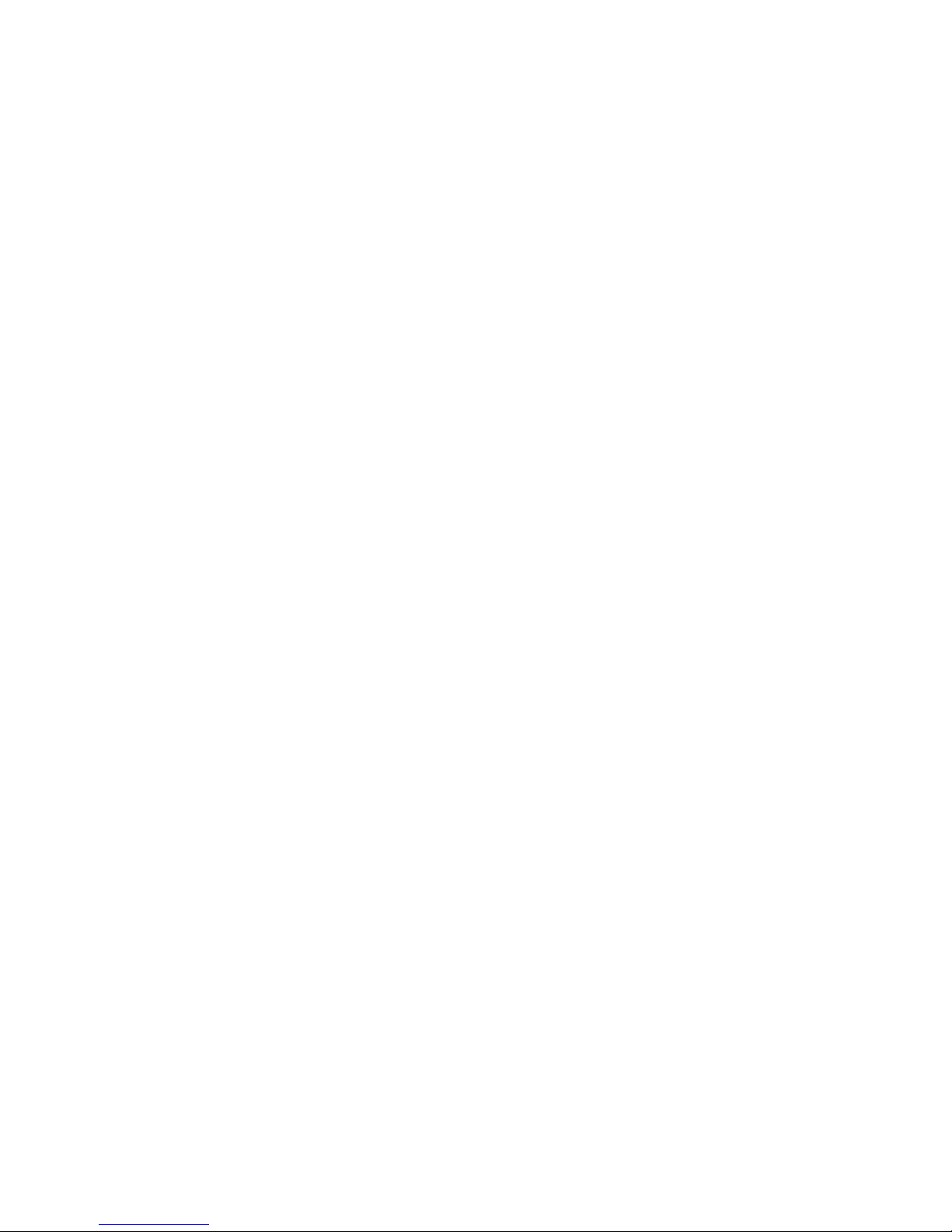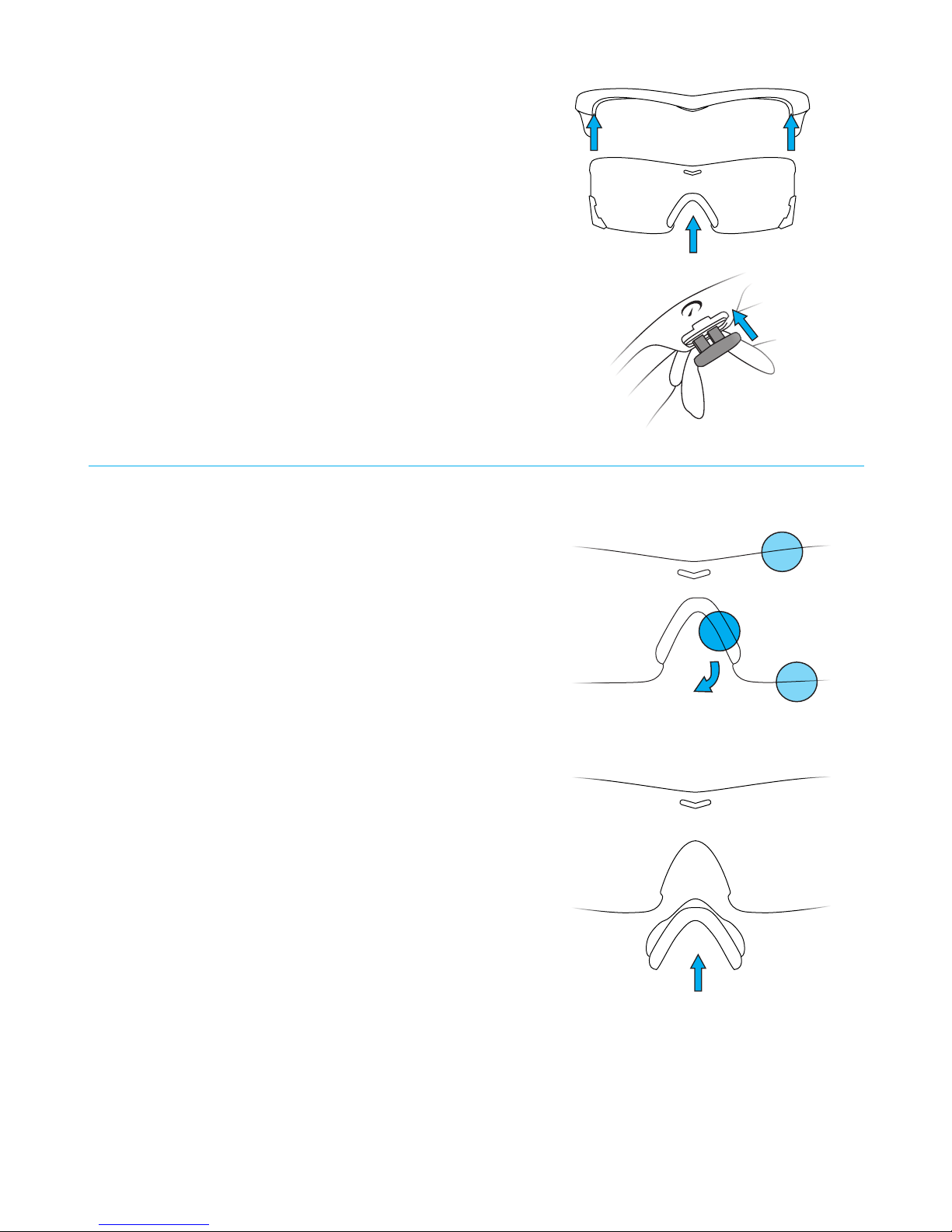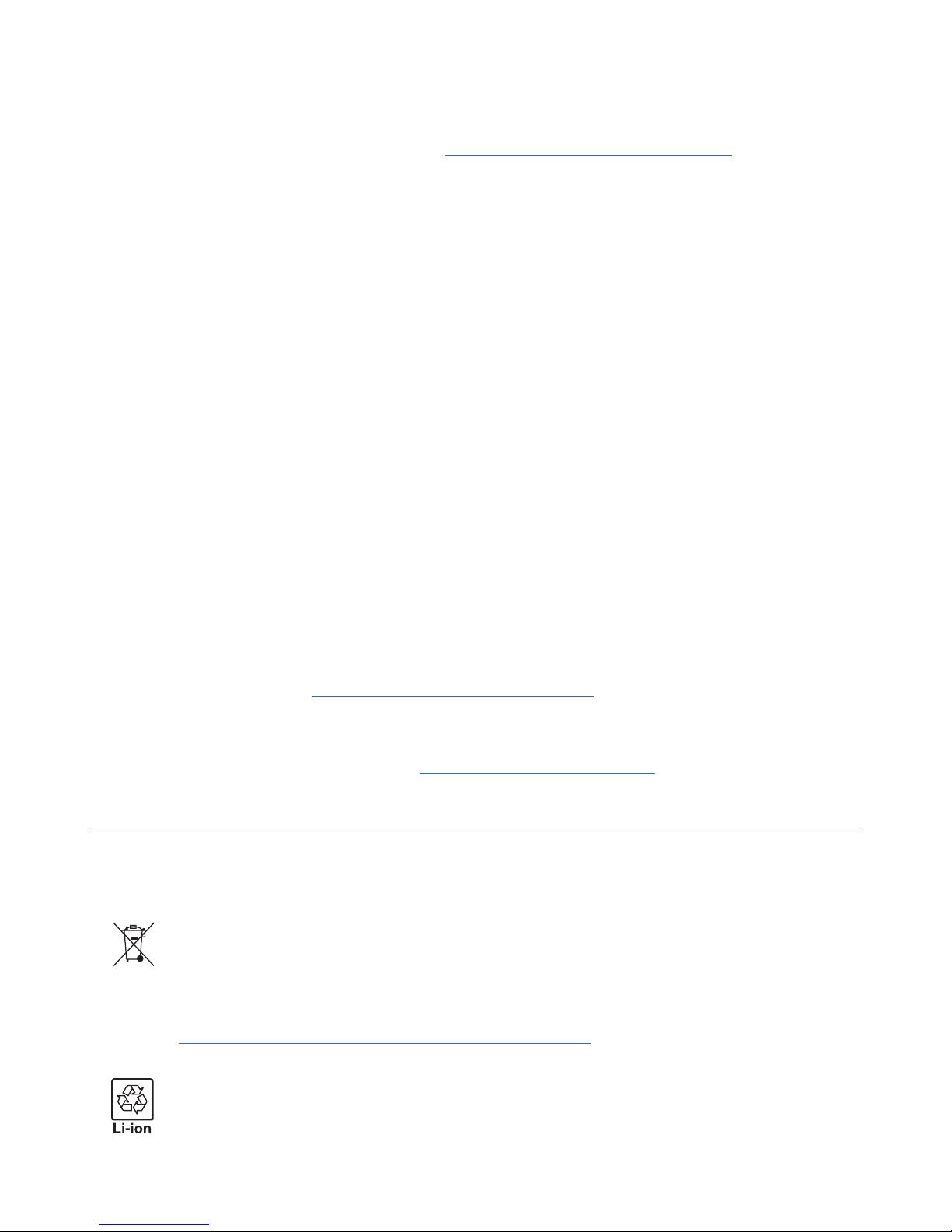6
MAINTENANCE
Recon Jet Pro is supplied with a woven microber cloth specially designed for storage and cleaning purposes.
EYEWEAR AND COSMETIC SURFACES
Eyewear and cosmetic surfaces should be wiped with the supplied microber cloth and cleaned with fresh water.
Avoid harsh detergents or cleaning uids. Aer cleaning Jet Pro, let it dry in a well-ventilated place or gently blot it dry
using the supplied cloth.
ELECTRICAL CONTACTS (COPPER PINS AND PADS)
If water or moisture gets on the electrical contacts between the lens and the battery and/or engine, power o Jet Pro, remove
the battery and/or engine, and dab the contacts dry with a tissue or so cloth. Store Jet Pro with the battery and/or engine
removed to allow the moisture to dry o.
Periodic cleaning of the contacts with rubbing alcohol will ensure there is no buildup of contaminants. If you notice corrosion,
you can clean it o using rubbing alcohol and a so cloth or cotton swab.
Note: Be sure to inspect the contacts before charging, as well.
STORING YOUR DEVICE
Before storing Jet Pro for an extended period of time, make sure the battery is fully charged and detached from the frame.
This will help prolong the life of the battery. Always store Jet Pro in a cool, dry place. The ideal long-term storage temperature
for Jet Pro is between 50°F and 68°F (10°C and 20°C).
WARNING:
• Storing Jet Pro in suboptimal conditions may shorten the battery's life span and, in some cases, damage Jet Pro permanently.
• Always store Jet Pro in its original case. Failure to do so may cause the frame to warp.
TECHNICAL SPECS
OS ReconOS
SoC 1GHz dual-core
RAM 1GB
Flash storage 8GB
Connectivity GPS, Bluetooth 4.0 + BLE, ANT+, Wi-Fi (802.11a/b/g/n 2.4GHz), Micro USB 2.0
Controls Two-button rocker, optical touchpad, voice (partner SW enabled), gesture
(partner SW enabled)
Camera 720p video (1.2MP still)
Display 428x240 micro LCD
Audio Mono speaker, front-facing microphone
Battery Swappable (2-5 hours per battery1)
1 Results have been estimated or simulated using internal Intel analysis or architecture simulation or modeling, and provided to you for informational purposes. Any
dierences in your system hardware, soware or conguration may aect your actual performance.