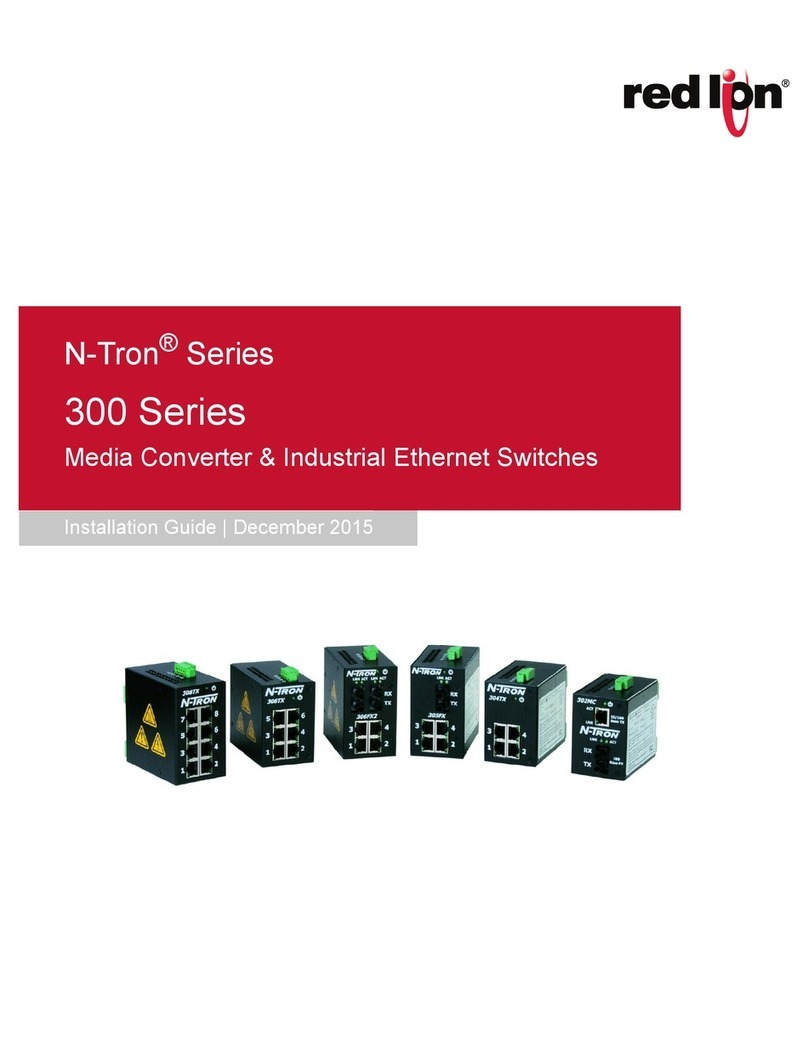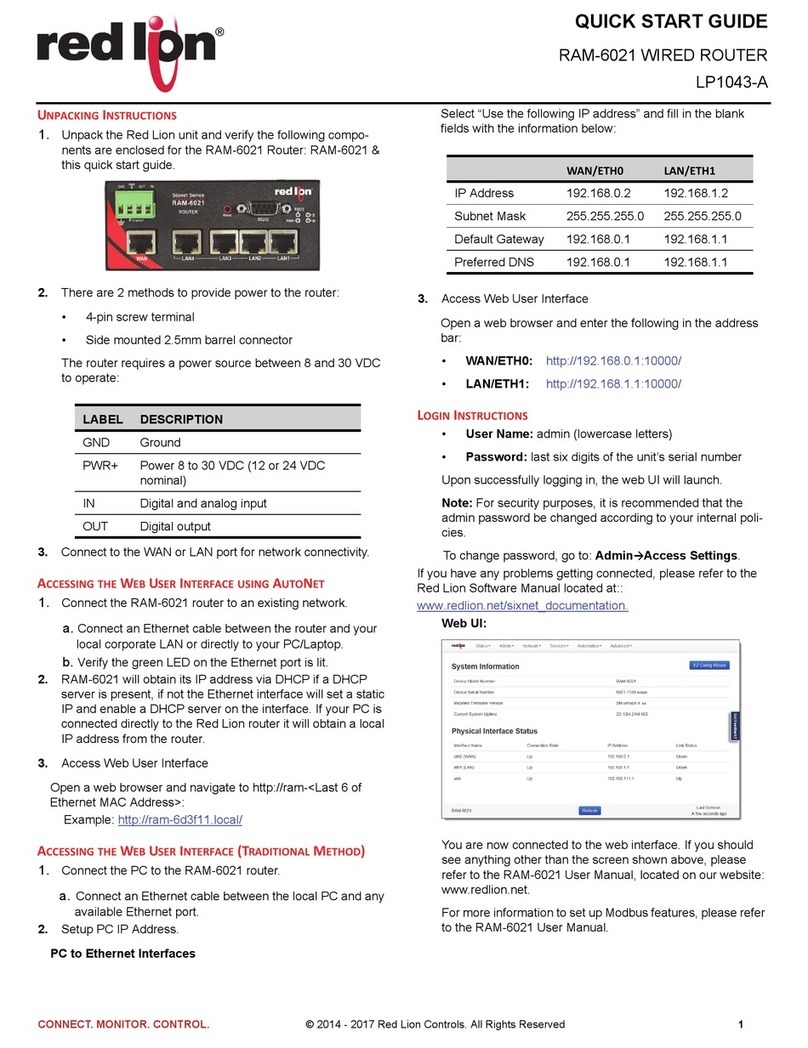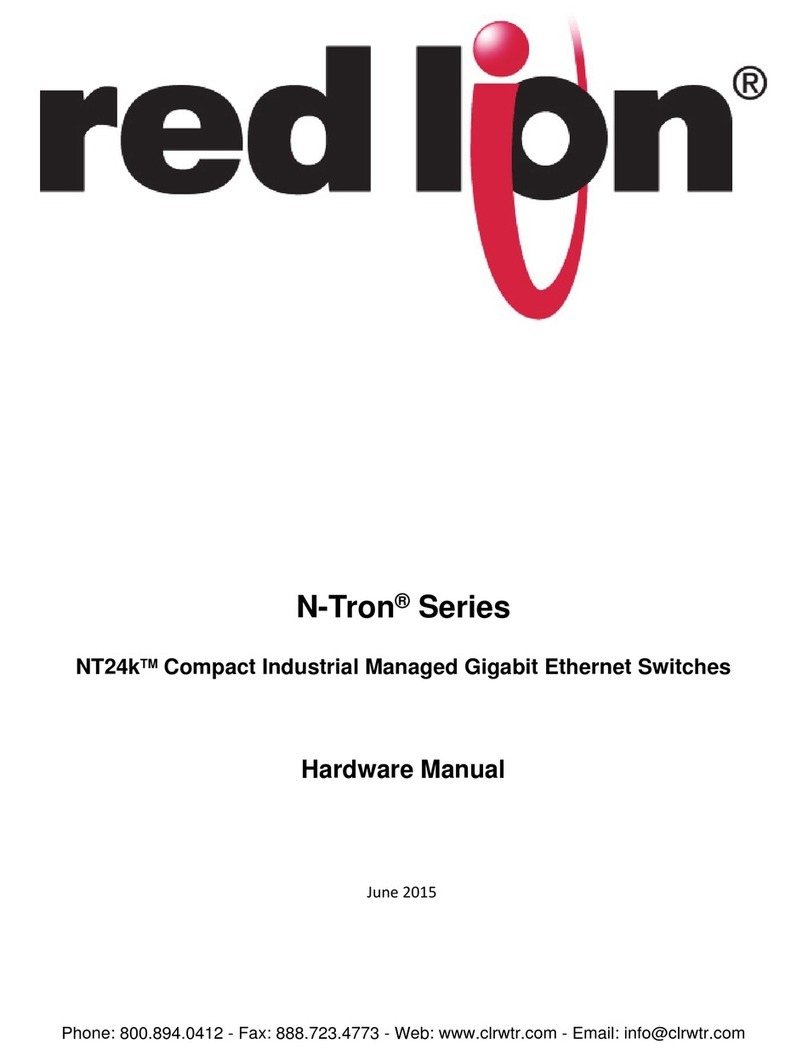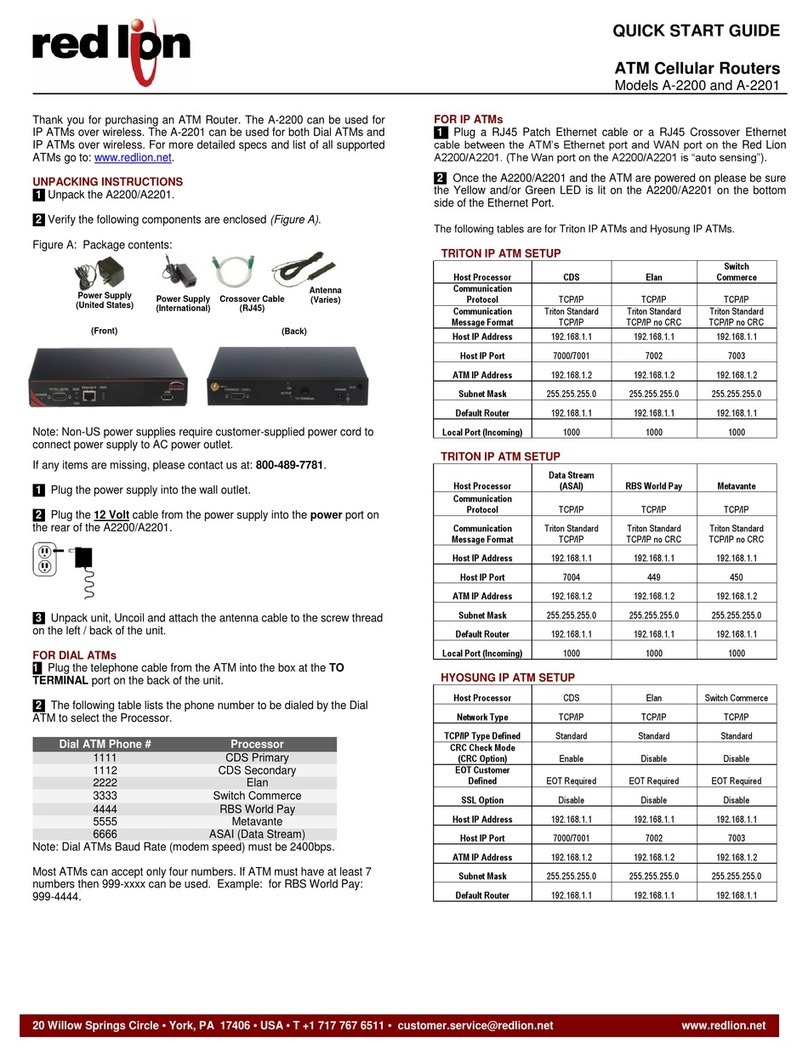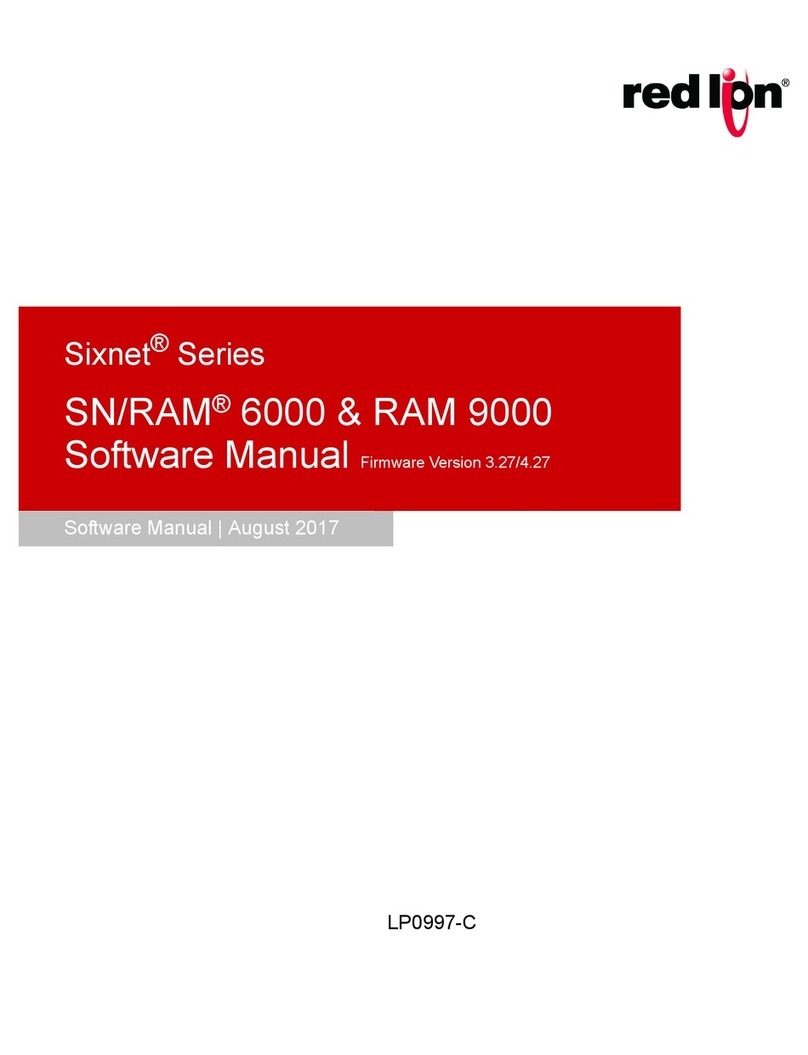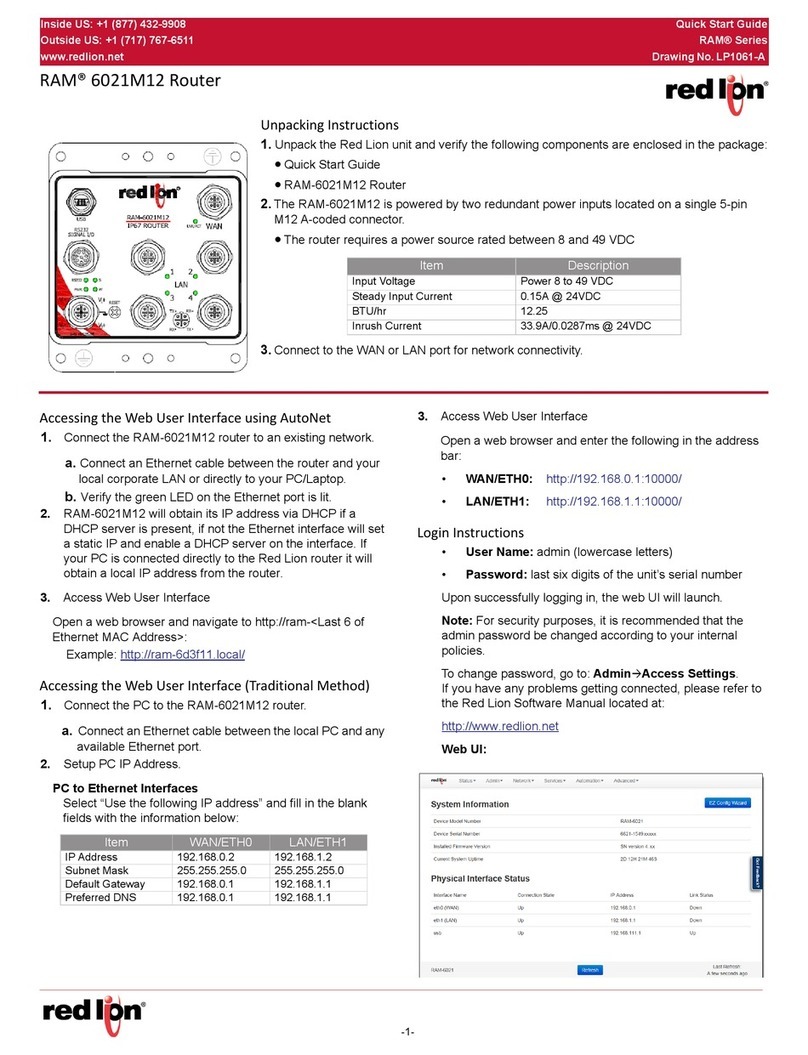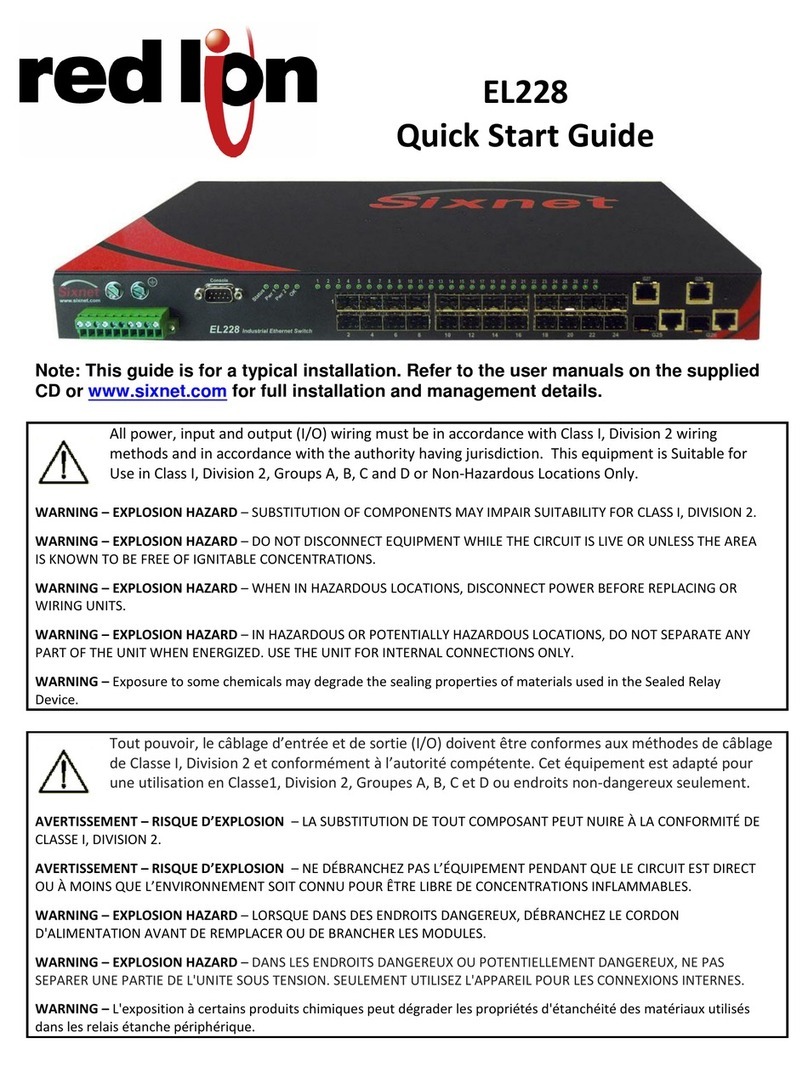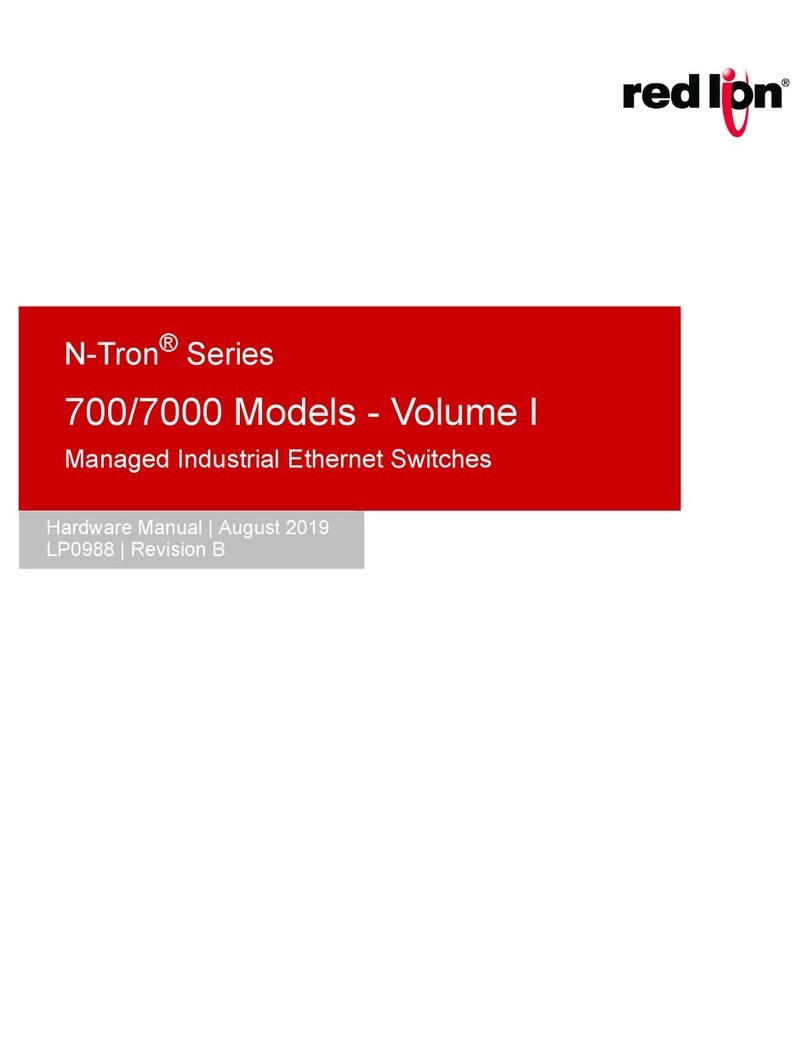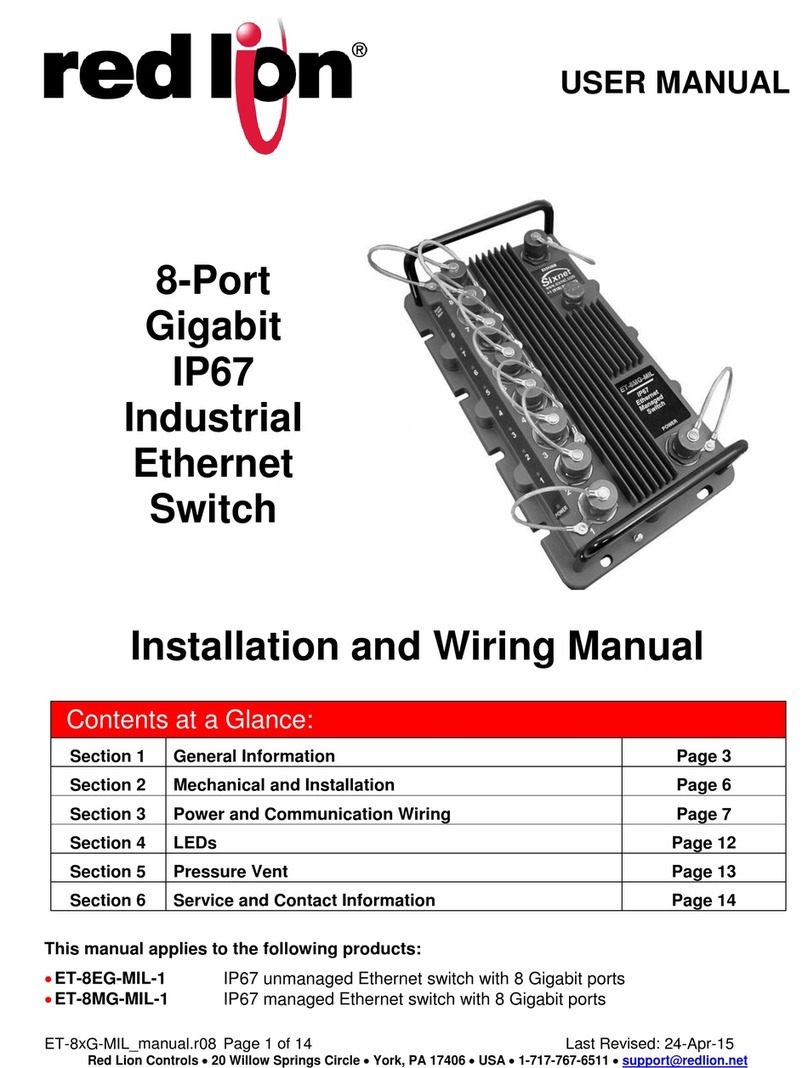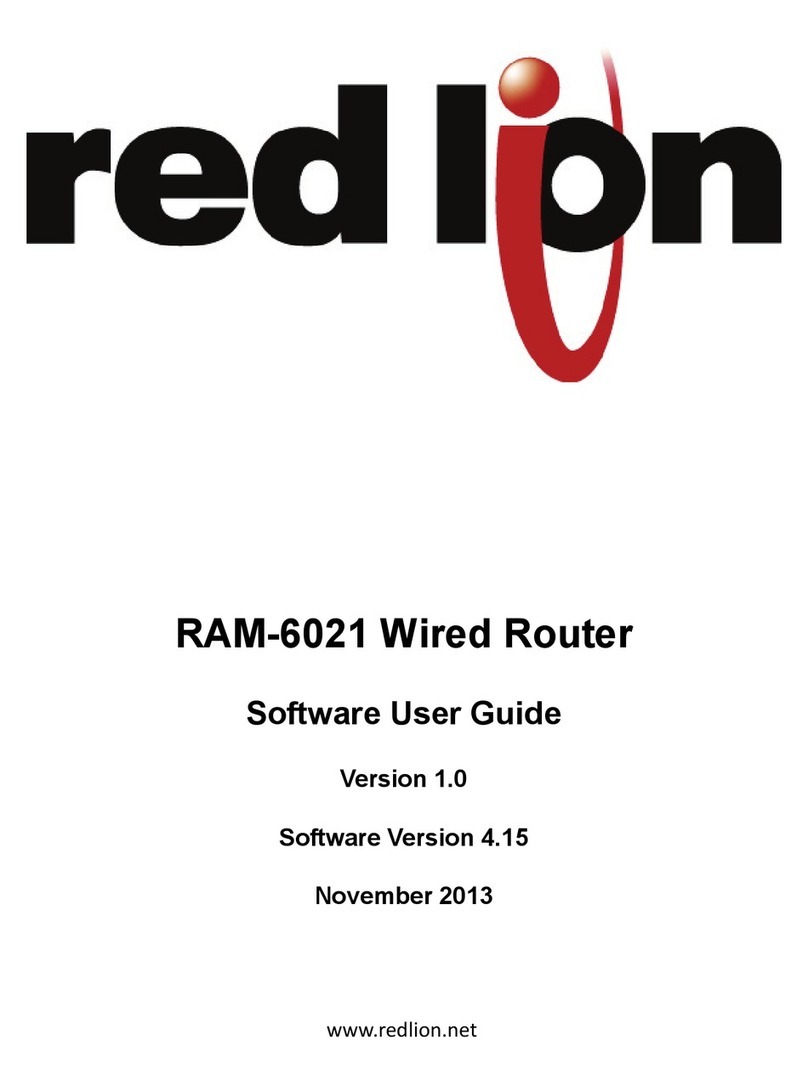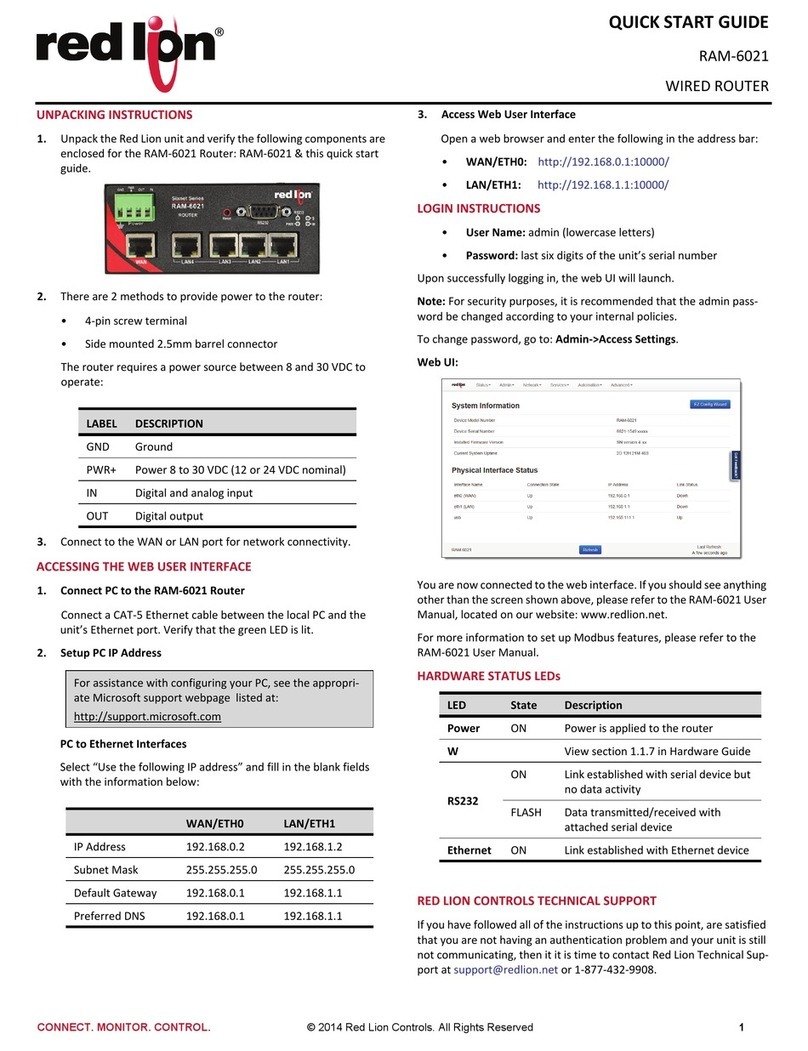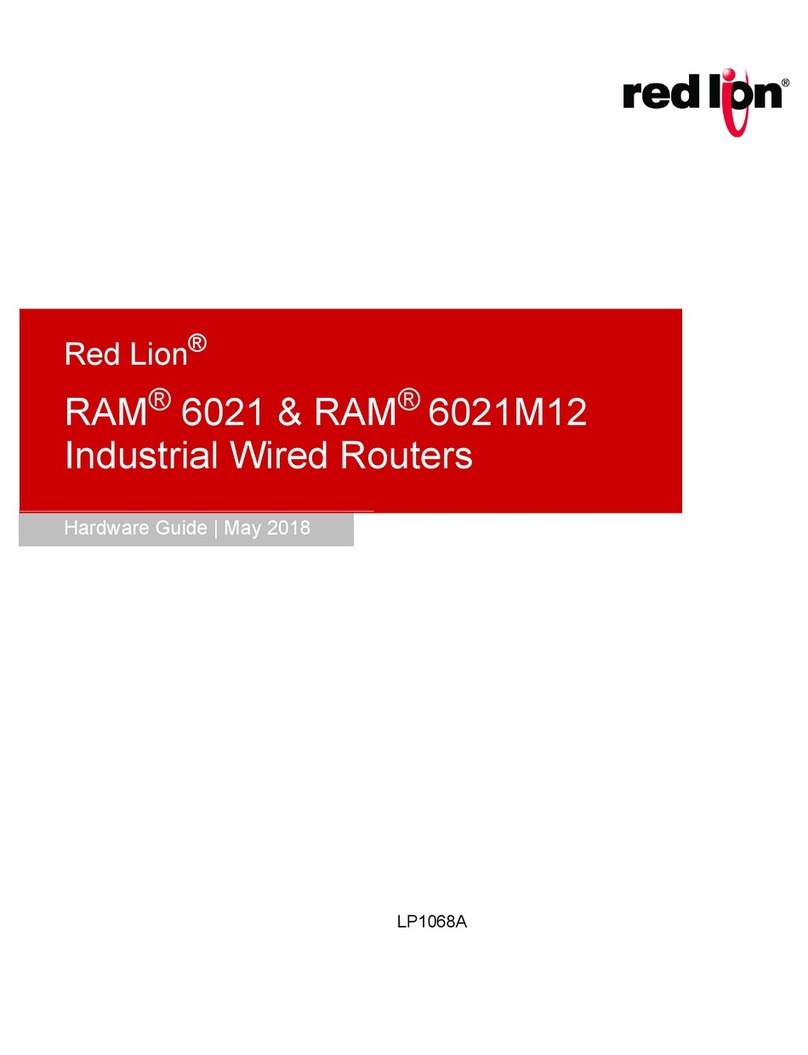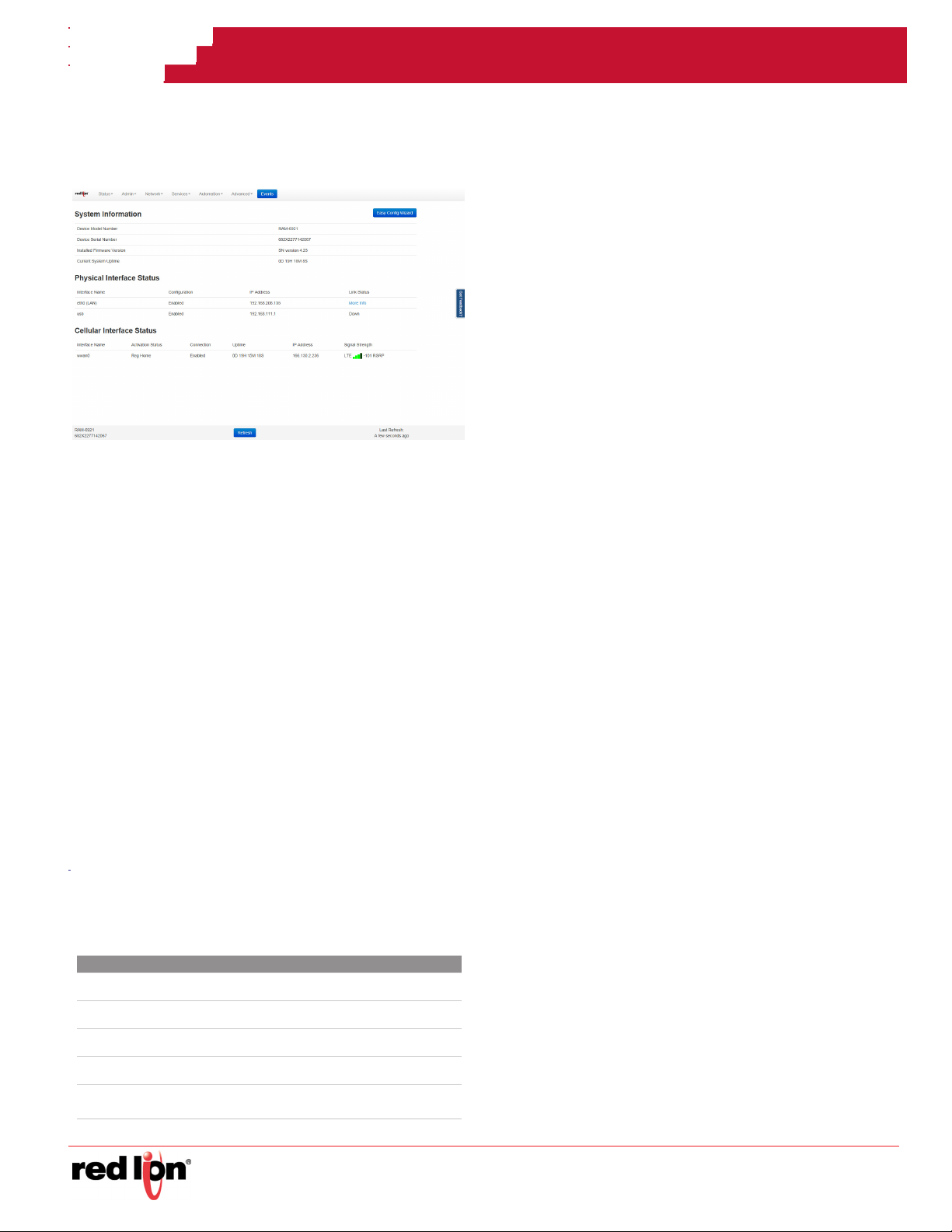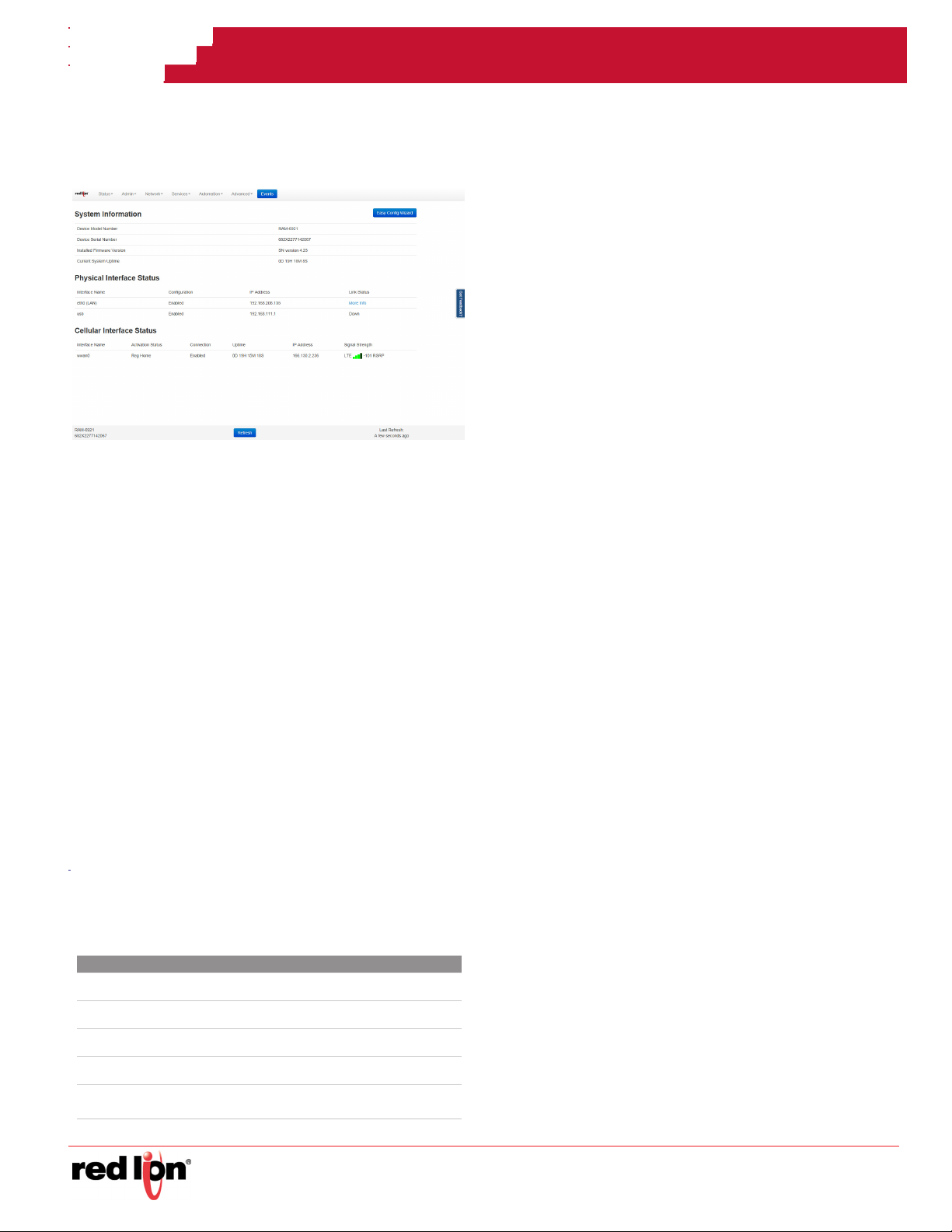
Quick Start Guide
Sixnet® Series
Drawing No. LP0981
-2-
Note: For security purposes, it is recommended that
the admin password be changed according to your
internal policies.
To change password, go to: Admin->Access Settings.
3. Upon successfully logging in you will see the following screen
Verify Cellular Connectivity
Confirm the following on the GUI after logging into the unit:
Activation: “Succeeded” or “Unavailable”
Connection: “Enabled”
IP Address: Populated with a network IP address
Signal Strength has GREEN bars populated. If you see any RED
bars represented under the Signal Strength graphics, please
consult the Software Manual. Ethernet (Eth0) should show “Up”
and show the network issued IP address.
Note: If “Unavailable” and connection “Unknown” browse to
the StatusEZ Config Wizard or Network Tab Cellular
Connection Configuration and input the APN field. EVDO
models will automatically try to activate on a periodic basis.
If you are able to confirm this status, then your unit is
successfully connected to the cellular network
Hardware Status LEDs*
*See the RAM/SN Hardware Guide for more information on LEDs.
Installation and Hazardous Area Warnings
All power, input and output (I/O) wiring must be in accordance
with Class I, Division 2 wiring methods and in accordance with
the authority having jurisdiction.
Suitable for use in Class I, Division 2, Groups A, B, C and D
hazardous locations, or non-hazardous locations only.
WARNING – EXPLOSION HAZARD – SUBSTITUTION OF
COMPONENTS MAY IMPAIR SUITABILITY FOR CLASS 1,
DIVISION 2.
WARNING – EXPLOSION HAZARD –DO NOT DISCONNECT
EQUIPMENT UNLESS POWER HAS BEEN SWITCHED OFF OR THE
AREA IS KNOWN TO BE NONHAZARDOUS.
Avertissements pour Installation et Endroits Dangereux
Tout courant, câblage entrée et sortie (I / O) doit être conforme
aux méthodes de câblage à la Classe I, Division 2 et
conformément à l'autorité compétente.
Cet appareil est adapté pour utilisation en Classe I, Division 2,
Groupes A, B, C, D endroits dangereux ou endroits non-dange-
reux.
AVERTISSEMENT – RISQUE D’EXPLOSION – LA SUBSTITUTION DE
TOUT COMPOSANT PEUT NUIRE À LA CONFORMITÉ DE CLASSE I,
DIVISION 2.
AVERTISSEMENT – RISQUE D’EXPLOSION – NE DÉBRANCHEZ
PAS L'ÉQUIPEMENT À MOINS QUE L'ALIMENTATION AIT ÉTÉ
COUPÉE OU QUE L’ENVIRONNEMENT EST CONNU POUR ÊTRE
NON DANGEREUX.
FCC Compliance Statement
This equipment has been tested and found to comply with the
limits for a Class A digital device, pursuant to part 15 of the FCC
rules. These limits are designed to provide reasonable protection
against harmful interference when the equipment is operated in a
commercial environment. This equipment generates, uses, and
can radiate radio frequency energy; and if not installed and used
in accordance with the instructions, may cause harmful interfer-
ence to radio communications. Operation of this equipment in a
residential area is likely to cause harmful interference to radio
communications, in which case the user will be required to cor-
rect the interference at their own expense. Warning: Changes or
modifications to this unit not expressly approved by the party
responsible for compliance could void the user’s authority to
operate the equipment.
Information to the user
If this equipment causes interference to radio or television reception,
which can be determined by turning the equipment off and on, the user is
encouraged to try to correct the interference by one or more of the follow-
ing measures: In order to meet FCC emissions limits, this equipment
must be used only with cables that comply with IEEE 802.3. If necessary,
the user should consult the dealer or an experienced radio/television
technician for additional suggestions. The user may find the following
booklet prepared by the Federal Communications Commission helpful:
“How to Identify and Resolve Radio-TV Interference Problems”.
LED State Description
Power ON Power is applied to the router
ON Excellent signal strength
Signal FLASH Flashes faster as signal is stronger
OFF Very weak or no signal (less than -100dBm)
WAN ON Wireless link established, but no data activity
FLASH Data transmitted/received on wireless network
RS232 ON Link established with serial device but no data activity
FLASH Data transmitted/received with attached serial device
Ethernet ON Link established with Ethernet Device
FLASH Data transmitted/received