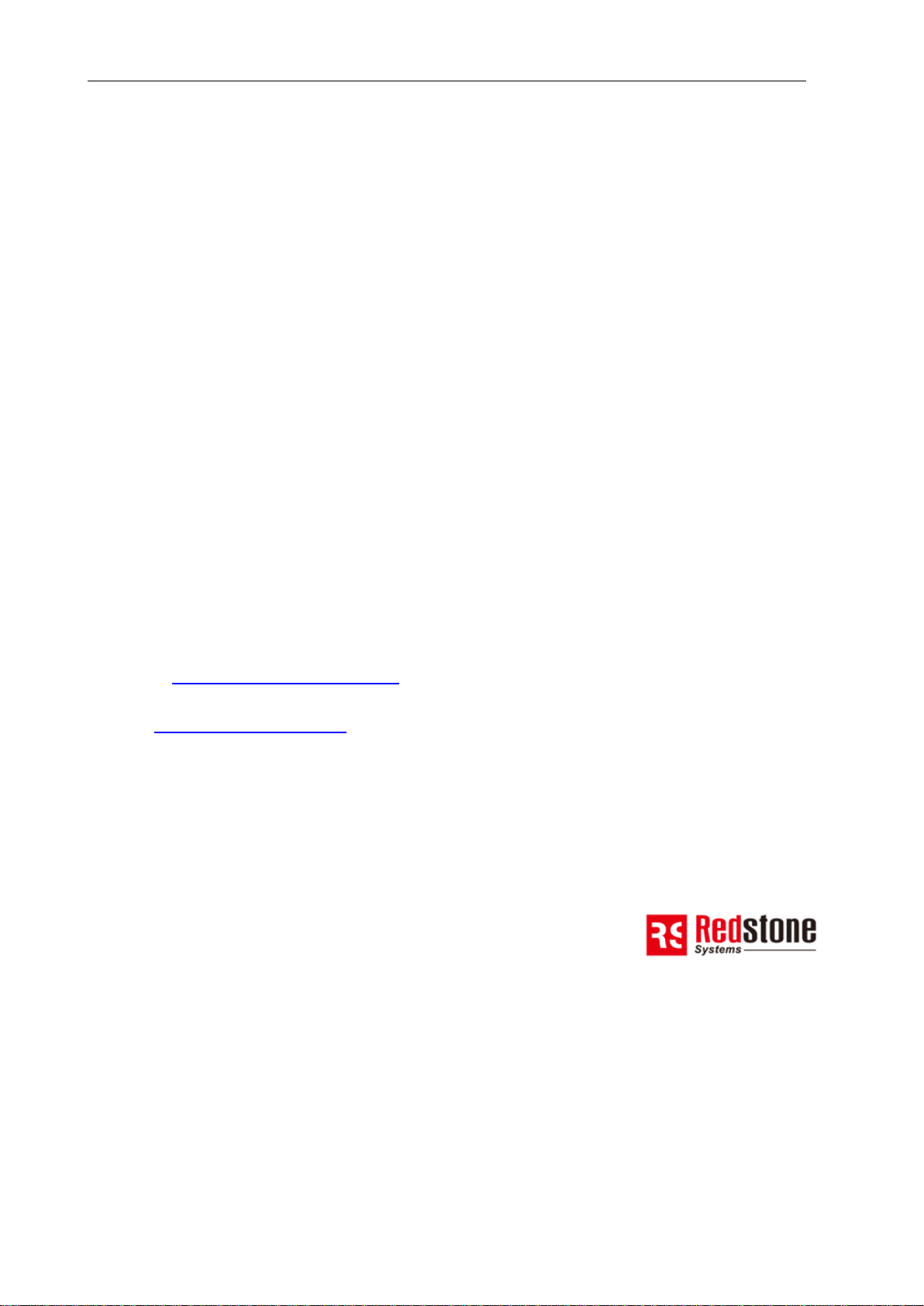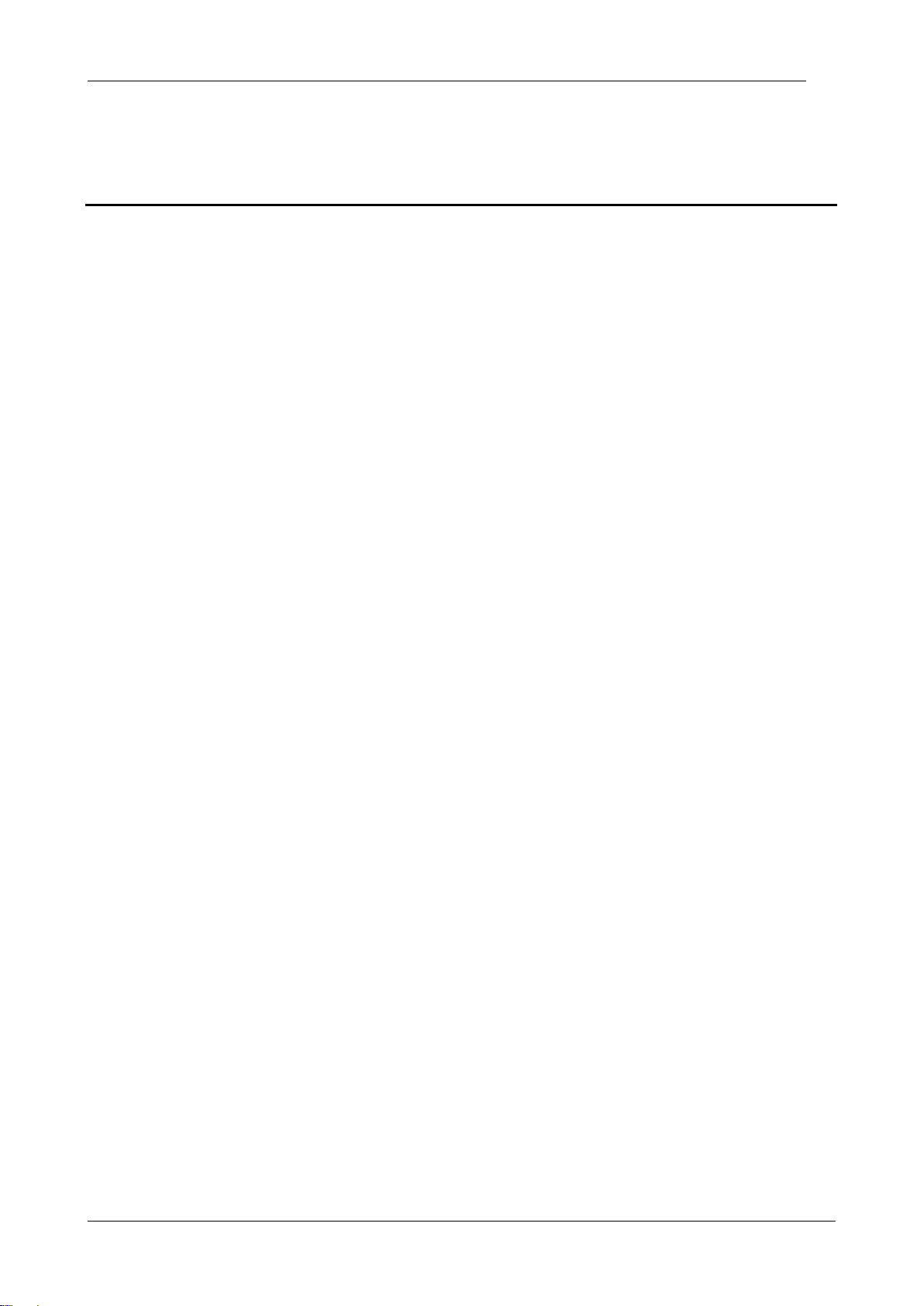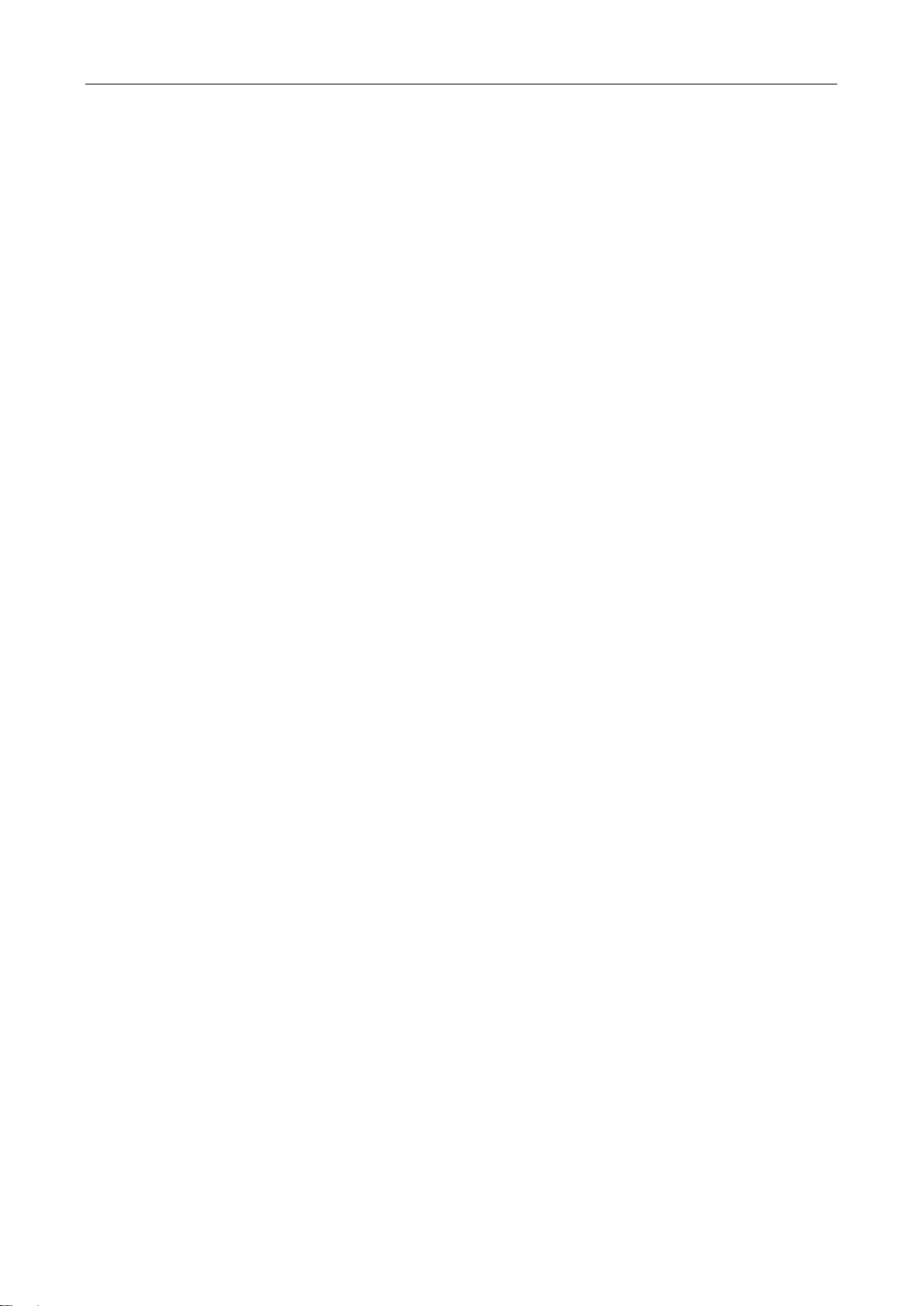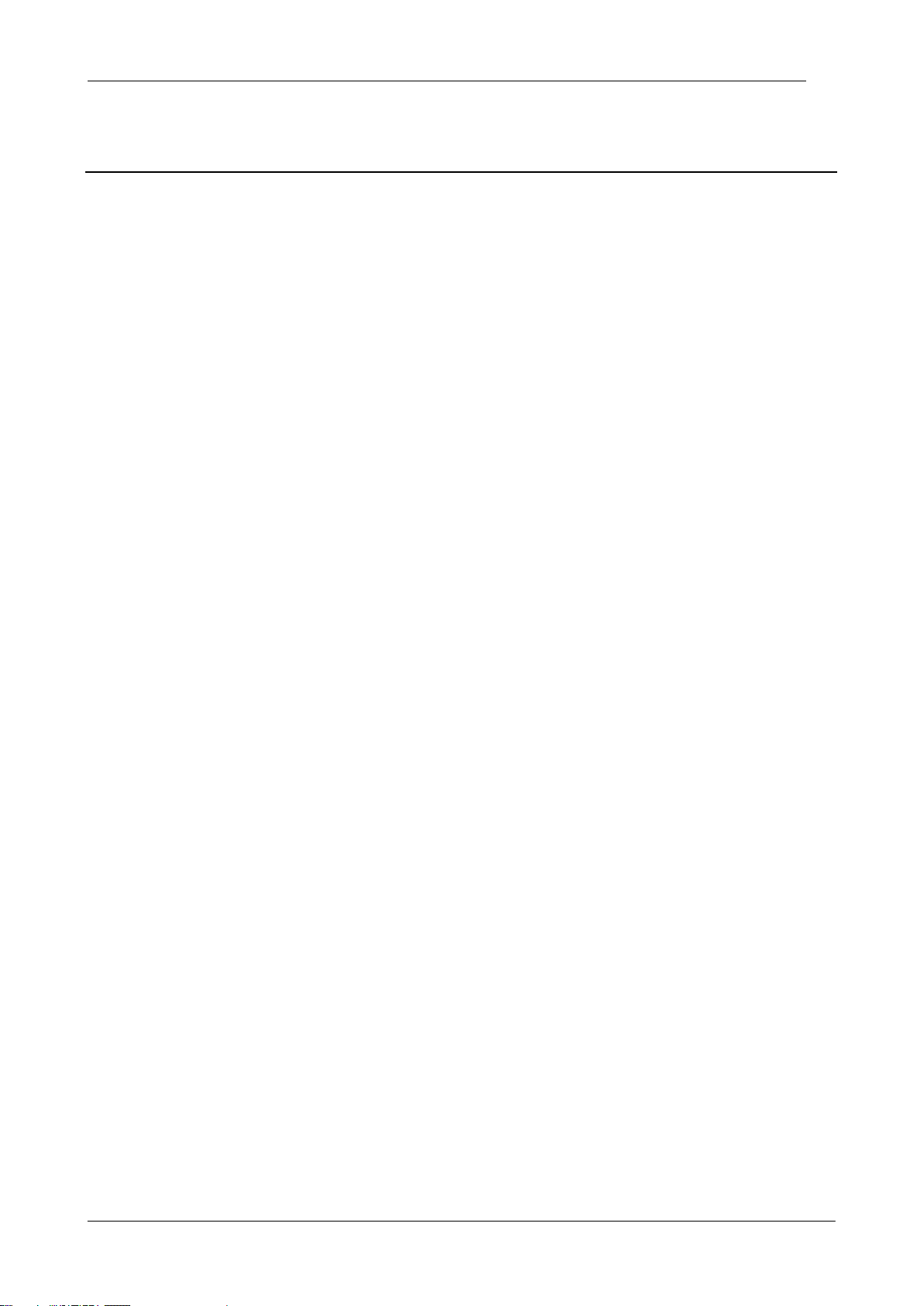DGW100 SIP-ISDN Gateway SeriesUser Manual
Redstone Systems, Inc.
5 Function Introduction................................................................................................................................ 5-1
5.1 Login..................................................................................................................................................................5-1
5.2 Buttons Used on Gateway Management Interface.............................................................................................5-2
5.3 Basic Configuration............................................................................................................................................5-2
5.3.1 Network Configuration............................................................................................................................5-2
5.3.2 STUN (RFC3489)...................................................................................................................................5-3
5.3.3 VLAN......................................................................................................................................................5-4
5.3.4 System Configuration .............................................................................................................................5-5
5.3.5 SIP Configuration ...................................................................................................................................5-7
5.3.6 SIP Trunk................................................................................................................................................5-9
5.3.7 ISDN Configuration.................................................................................................................................5-9
5.3.8 FoIP......................................................................................................................................................5-11
5.4 ISDN................................................................................................................................................................5-13
5.5 Dialing and Routing..........................................................................................................................................5-16
5.5.1 Digit Map ..............................................................................................................................................5-16
5.5.2 Routing Table.......................................................................................................................................5-18
5.5.3 Application Examples of Routing Table................................................................................................5-22
5.6 Advanced Configurations.................................................................................................................................5-23
5.6.1 System..................................................................................................................................................5-23
5.6.2 Media Stream.......................................................................................................................................5-25
5.6.3 SIP Configuration .................................................................................................................................5-27
5.6.4 RADIUS................................................................................................................................................5-29
5.6.5 Tones....................................................................................................................................................5-30
5.6.6 System time..........................................................................................................................................5-31
5.7 Security............................................................................................................................................................5-33
5.7.1 Access Security....................................................................................................................................5-33
5.7.2 Access list.............................................................................................................................................5-34
5.7.3 Voice Security.......................................................................................................................................5-35
5.7.4 Encryption.............................................................................................................................................5-36
5.8 Call Status .......................................................................................................................................................5-36
5.9 Log Management.............................................................................................................................................5-37
5.9.1 System Status ......................................................................................................................................5-37
5.9.2 Call Message........................................................................................................................................5-39
5.9.3 ISDN Status..........................................................................................................................................5-39
5.9.4 System Startup.....................................................................................................................................5-40
5.9.5 Manage Log..........................................................................................................................................5-41
5.10 System Tool...................................................................................................................................................5-42
5.10.1 Configuration Maintenance.................................................................................................................5-42
5.10.2 Upgrade..............................................................................................................................................5-42
5.10.3 Restore Factory Settings....................................................................................................................5-43
5.10.4 IP Capture ..........................................................................................................................................5-43
5.10.5 Version Information ............................................................................................................................5-44
5.10.6 Reboot................................................................................................................................................5-44
5.11 Logout............................................................................................................................................................5-44