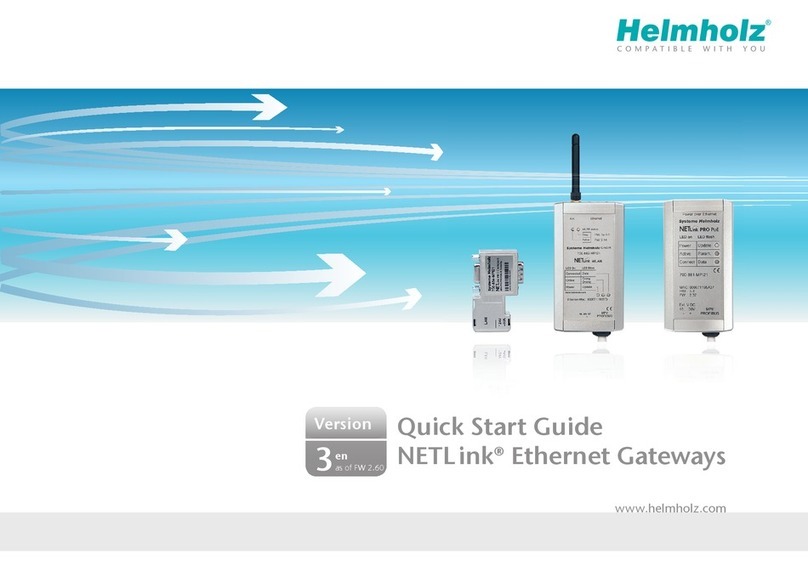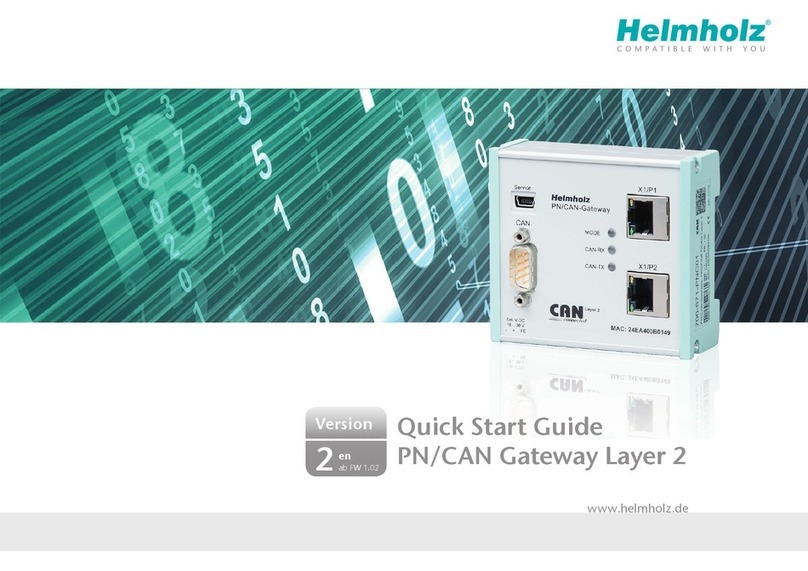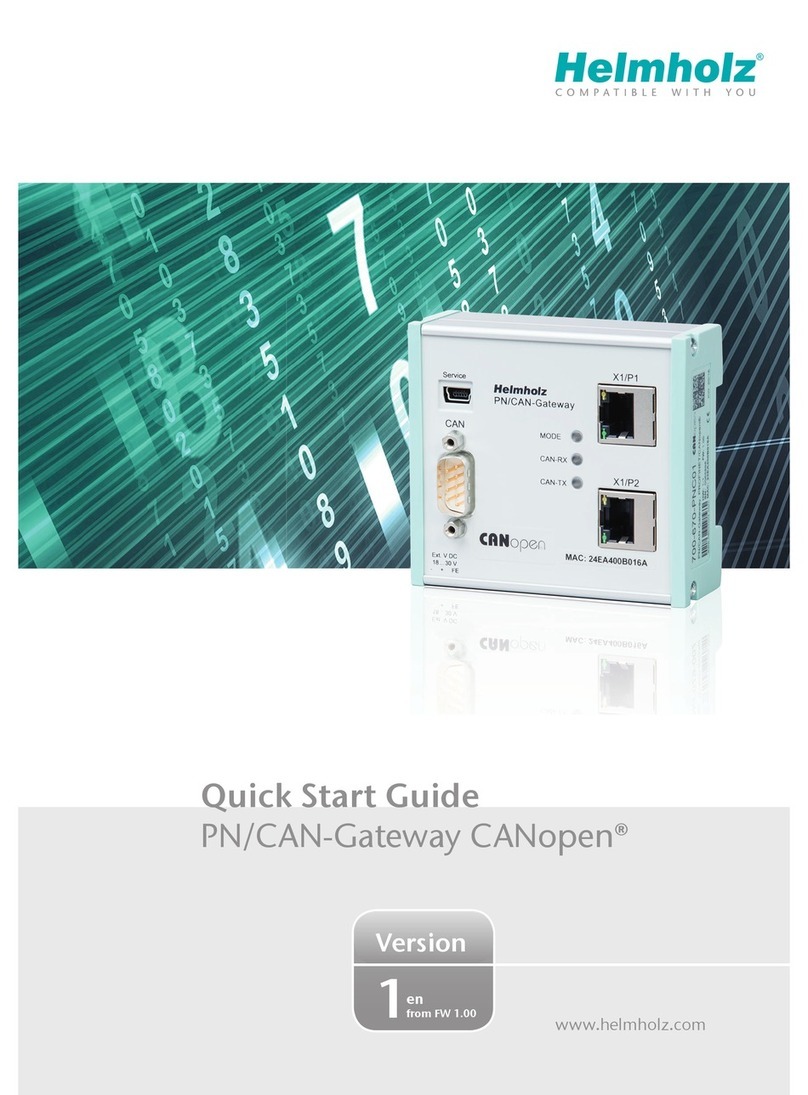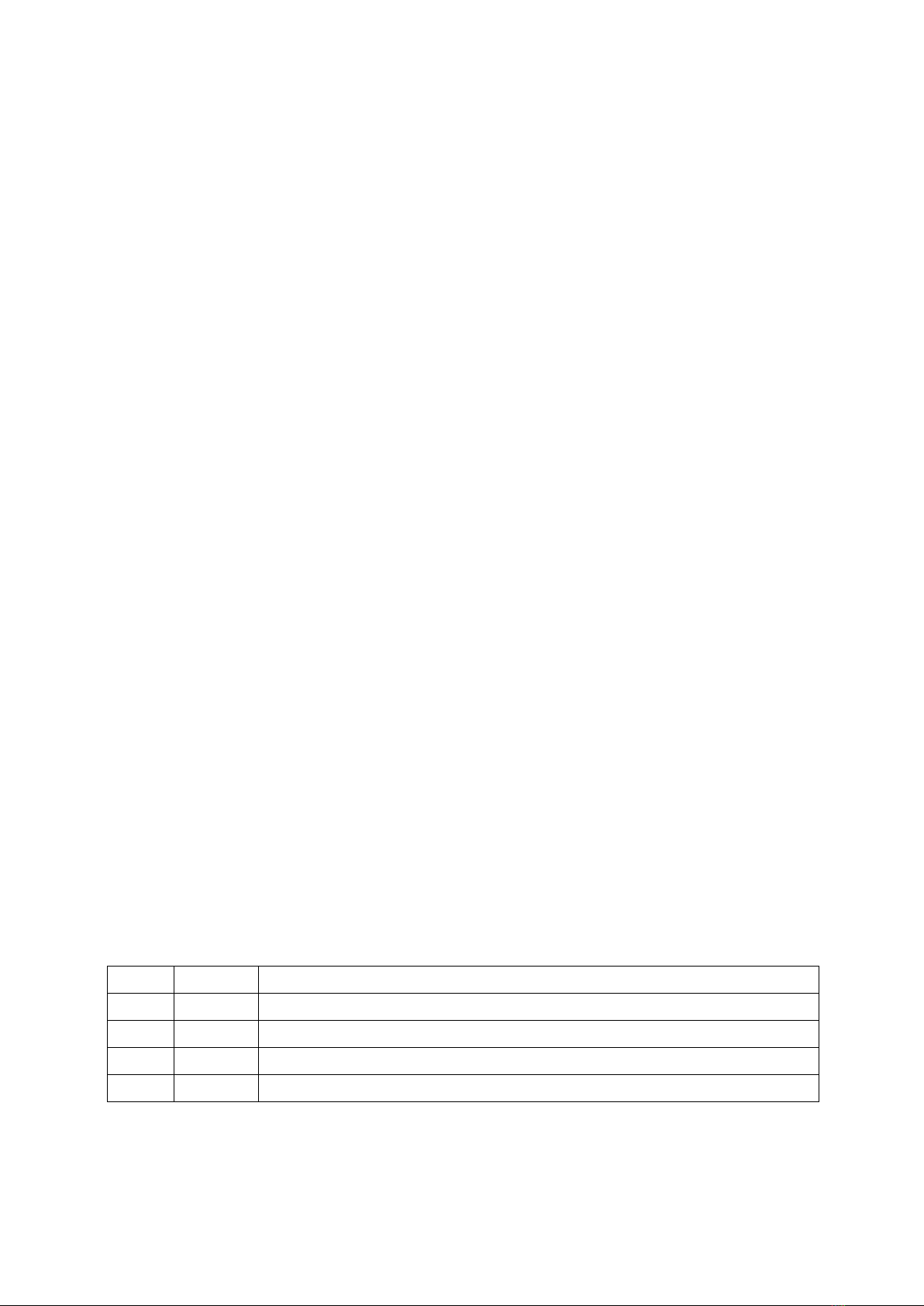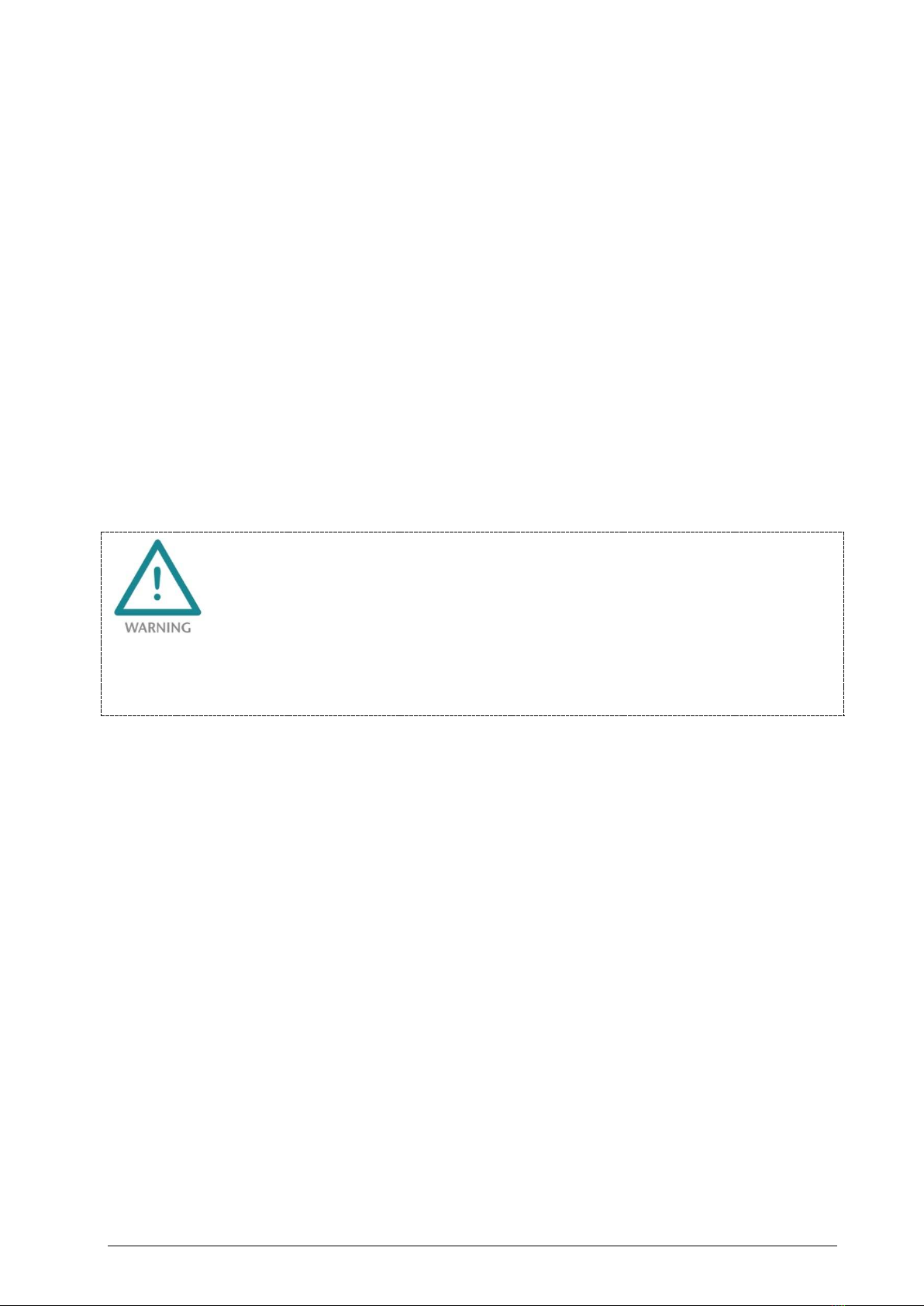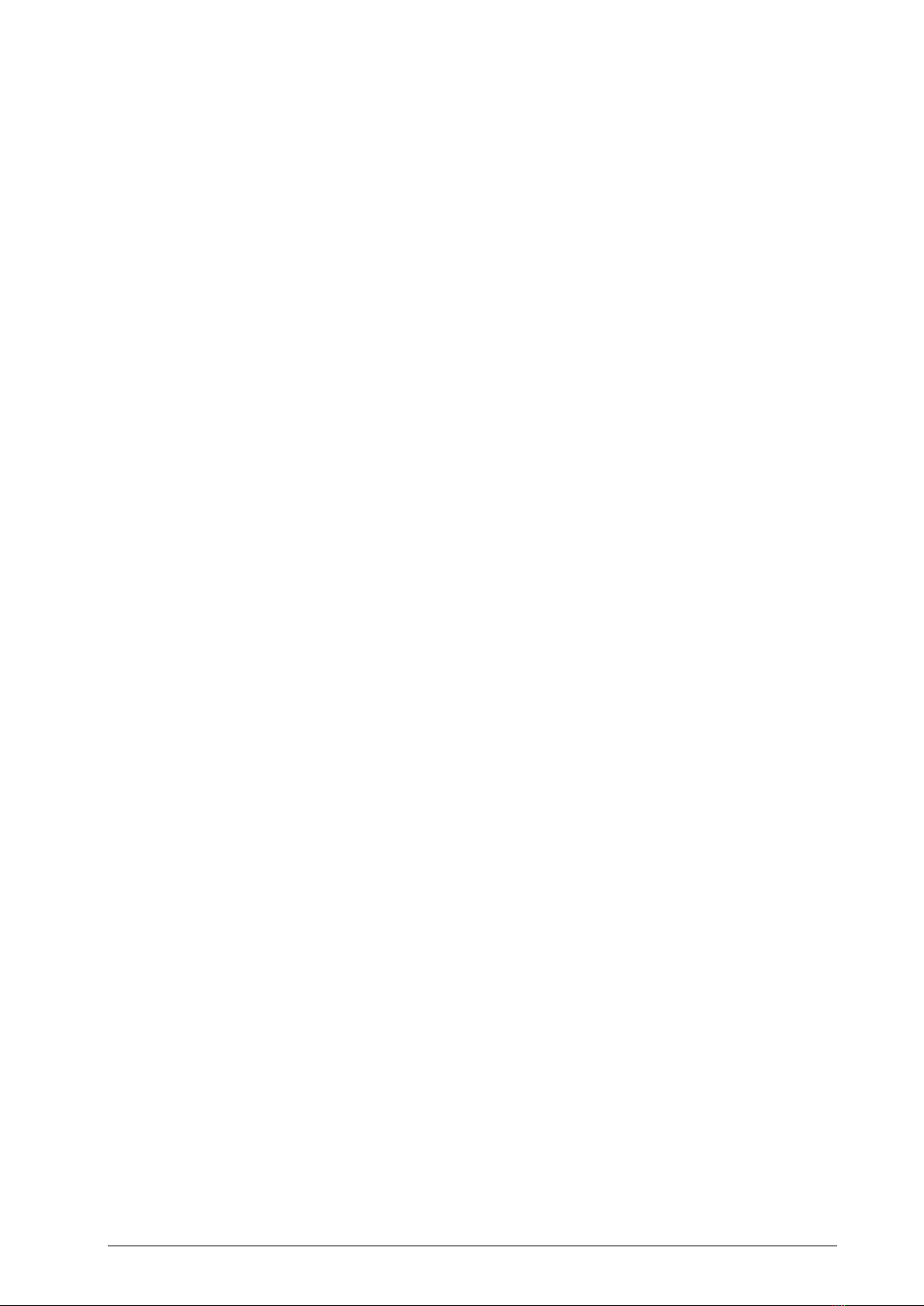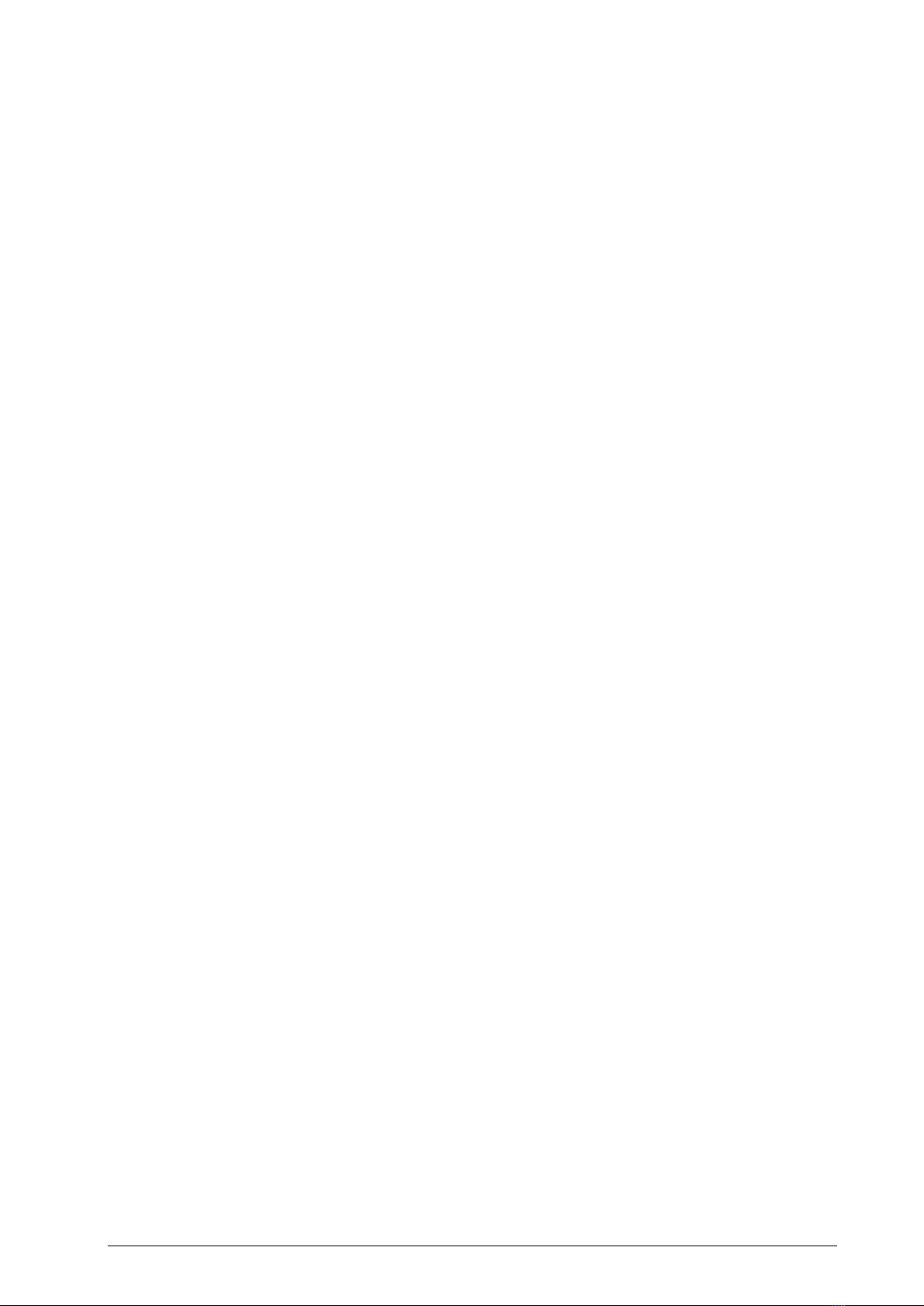PN/CAN gateway, PROFINET/CAN Layer 2 | Version 1 | 06/29/2017 3
Contents
1General............................................................................................................. 5
1.1 Target audience for this manual............................................................................................... 5
1.2 Safety instructions ................................................................................................................... 5
1.3 Note symbols and signal words ............................................................................................... 6
1.4 Intended use ........................................................................................................................... 7
1.5 Improper use........................................................................................................................... 7
1.6 Installation............................................................................................................................... 8
1.6.1 Access restriction ................................................................................................................. 8
1.6.2 Electrical installation ............................................................................................................ 8
1.6.3 Protection against electrostatic discharges ........................................................................... 8
1.6.4 Overcurrent protection ........................................................................................................ 8
1.6.5 EMC protection ................................................................................................................... 8
1.6.6 Operation ............................................................................................................................ 8
1.6.7 Liability ................................................................................................................................ 9
1.6.8 Disclaimer of liability............................................................................................................ 9
1.6.9 Warranty.............................................................................................................................. 9
2System overview.............................................................................................10
2.1 General/area of application ................................................................................................... 10
2.2 Properties of the PN/CAN gateway Layer 2............................................................................. 10
3Installation and removal................................................................................. 11
3.1 Installation position ............................................................................................................... 11
3.2 Minimum clearance............................................................................................................... 11
4Setup and wiring ............................................................................................12
4.1 EMC/safety/shielding............................................................................................................. 12
4.2 Wiring of the PN/CAN gateway.............................................................................................. 13
4.2.1 Voltage supply................................................................................................................... 13
4.2.2 CAN bus connection .......................................................................................................... 13
4.2.3 PROFINET connection ........................................................................................................ 13
4.2.4 USB interface ..................................................................................................................... 13
5CAN bus.......................................................................................................... 14
5.1 CAN bus wiring ..................................................................................................................... 14
5.2 CAN bus plug........................................................................................................................ 14