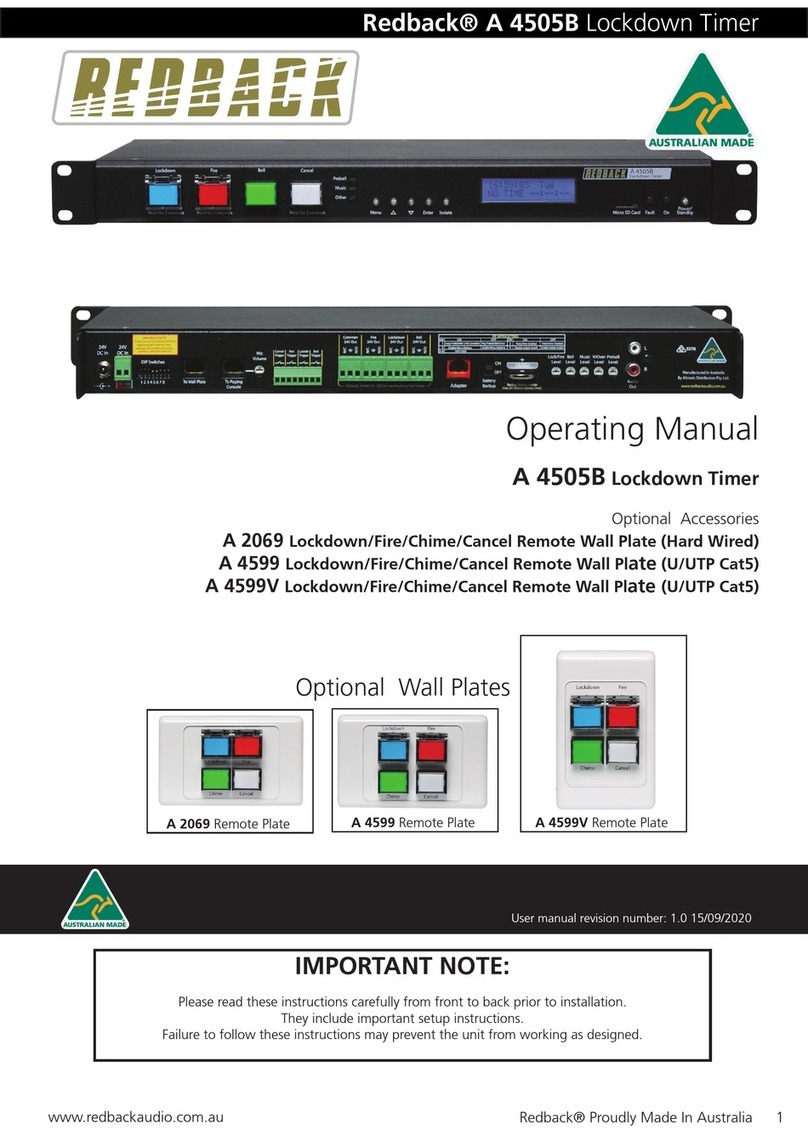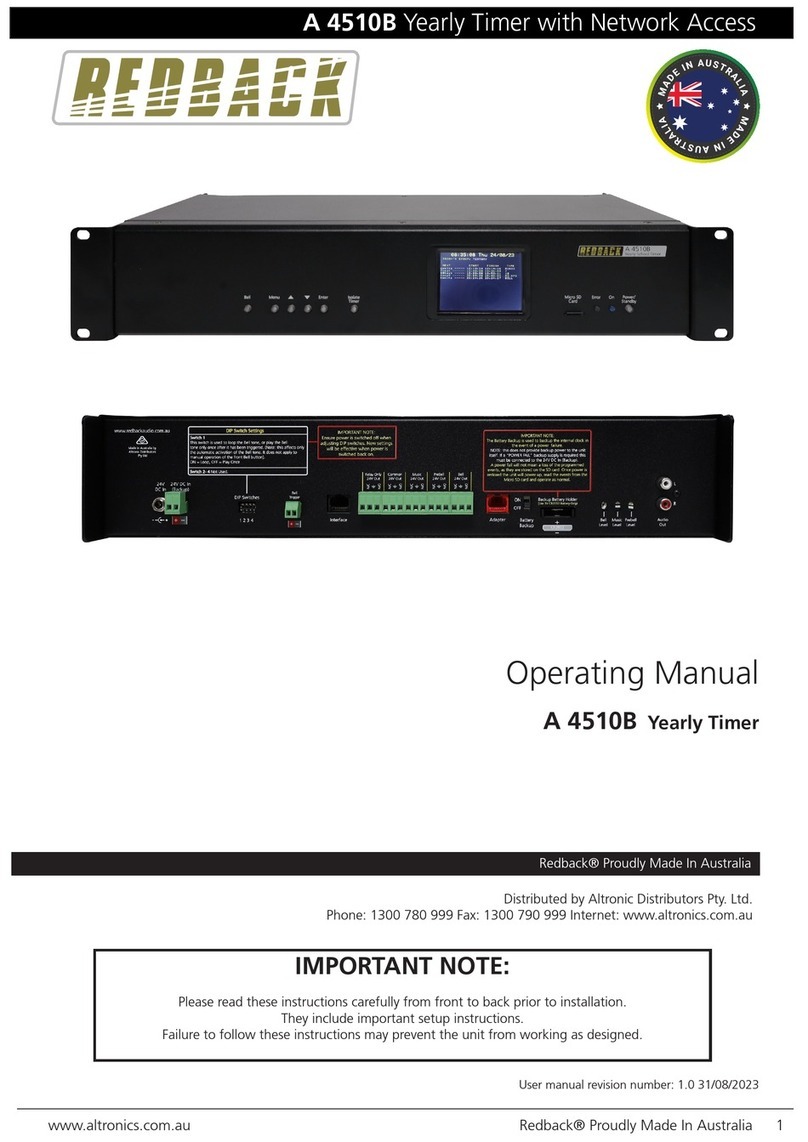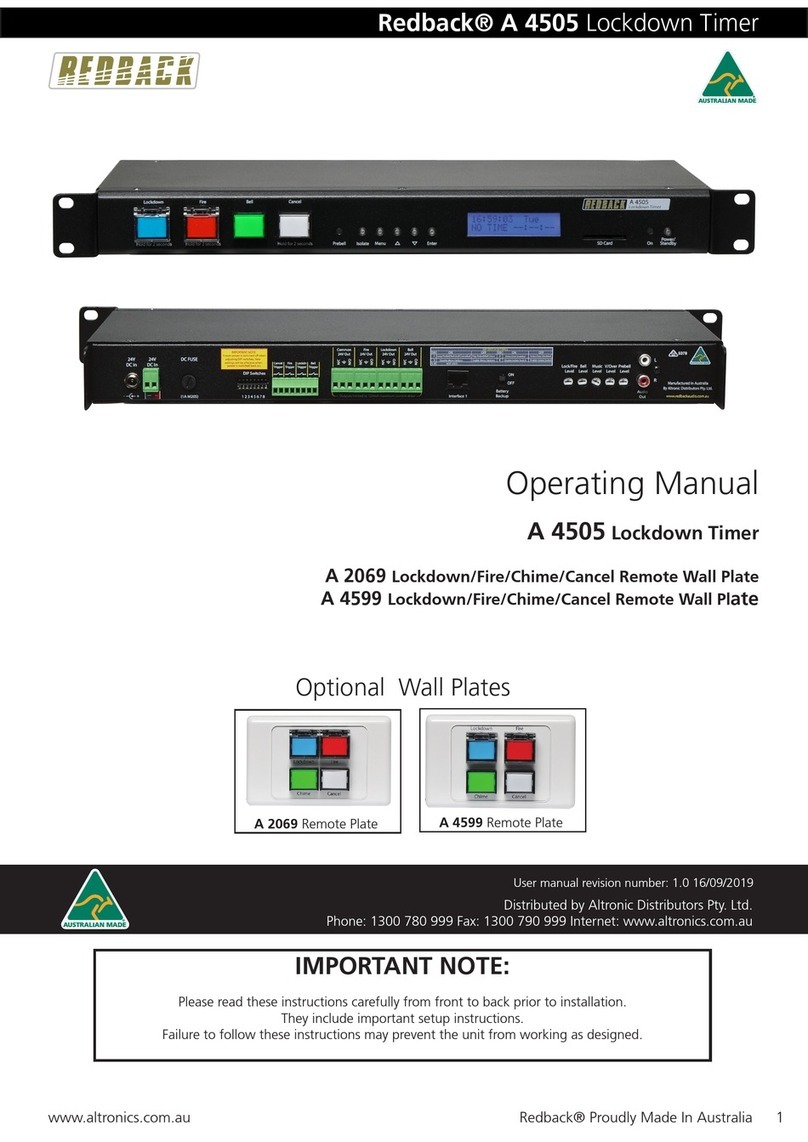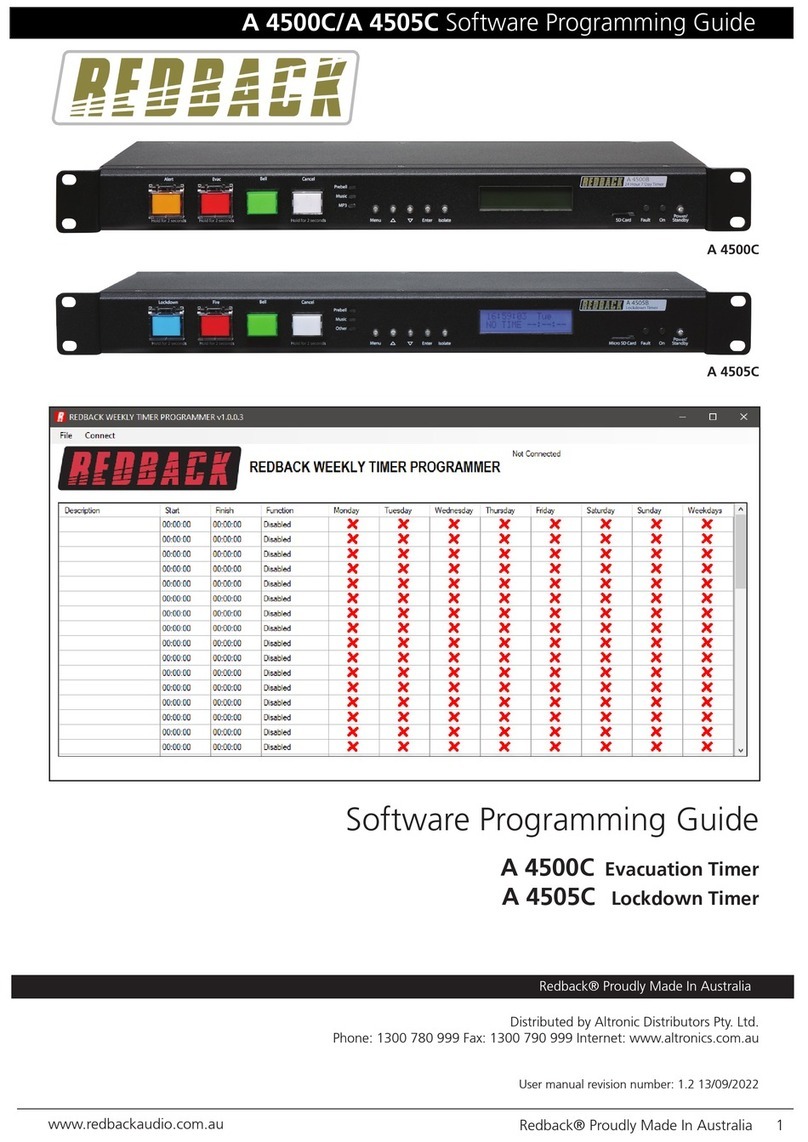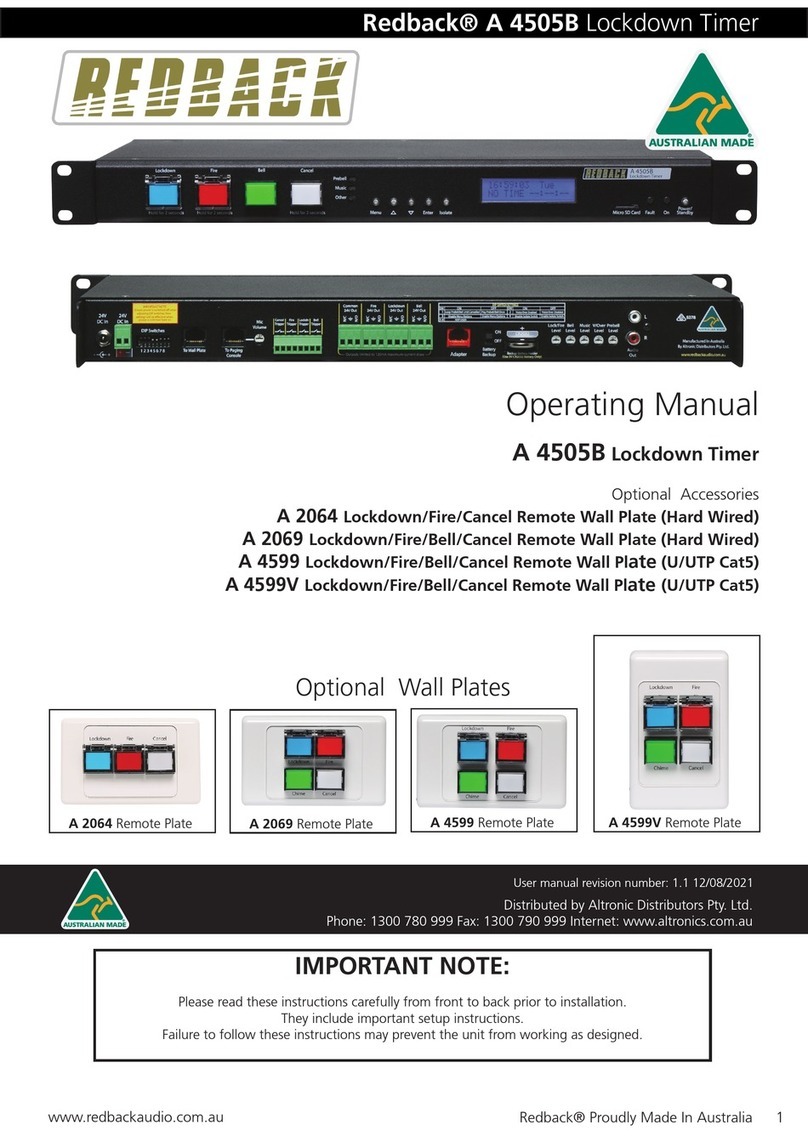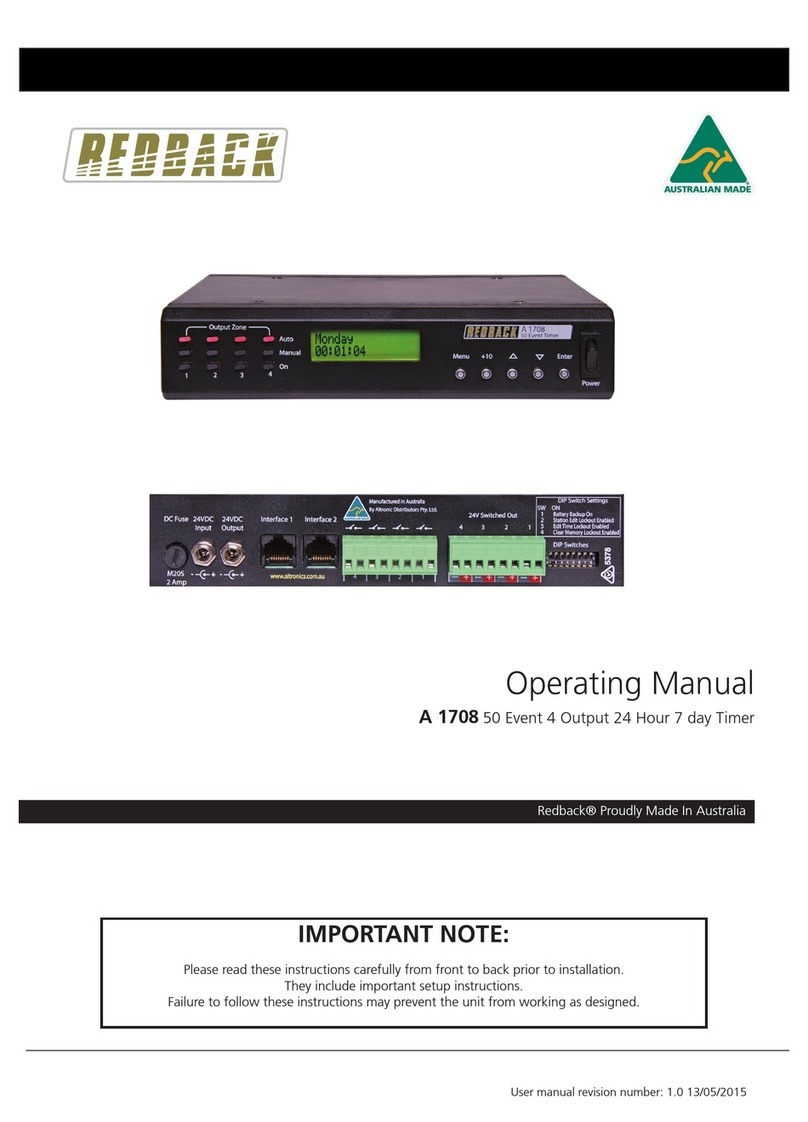www.altronics.com.au Redback® Proudly Made In Australia 7
A 4510A Yearly Timer
2.0 SETUP GUIDE
2.1 INITIAL SETUP
Apply 24 Volts DC to the unit by connecting the supplied 24V DC plugpack and switch the unit ON.
The LCD screen should display “REDBACK A 4510A” for a couple of seconds before it performs an Micro SD card check.
If the Micro SD card is not tted the LCD will display “
**SD card ERROR**
**CARD NOT FOUND**
If this is the case make sure the Micro SD card is tted correctly. (NOTE: The unit will not function unless the Micro SD card
is inserted).
With the Micro SD card tted the unit should perform a self check of the card (CHECKING SDCARD). The check involves
searching for the relevant folders, conguration le and MP3 audio les.
The search information should come up on the screen and disappear after a couple of seconds if the check is successful.
If there is an issue, the Self Check screen will ash and continue to be cycle through and display again until all issues are
resolved. NOTE: You can Press and Hold the “ENTER” button to keep this information on the screen.
The Micro SD card should have the following MP3 music folders already installed “Bell, Music and Prebell”. There should also
be a CONFIG, GROUPS and a #LIBRARY# folder. The self check will search for the Bell, Music, Prebell, CONFIG and GROUPS
folders. If the folders don’t exist or if there is a problem with any of them, the fault will be displayed on the self check screen.
NOTE: If this is the rst time the unit is powered up and a calendar hasn’t been programmed, the CONFIG and GROUPS
folders will be empty and the A 4510A will not continue past the Self Check screen. (Refer to the “Software Programming
Guide” for details regarding programming the calendar).
Inside each of the Bell, Music and Prebell folders there should be a sample MP3 audio le which was used to test the unit.
If any of these folders are empty the self check will display a fault.
NOTE: The unit will display an MP3 error message on the “CHECKING SDCARD” screen if any of the MP3 folders on the
Micro SD card are left empty. I.e. the Bell, Music and Prebell folders must all have an MP3 le inside.
NOTE: The “Bell” folder must have only one MP3 le installed. The “Prebell” and “Music“ folders can have unlimited MP3
les (depending on available storage) and will then randomly play the MP3 les in the folder each time the corresponding
prebell or music output is activated.
If these folders don’t exist they will have to be created and MP3 les will need to be installed in them.
A library of sample MP3 les is supplied (in the #LIBRARY# folder) which can be used for this purpose.
In order to put MP3 les onto the card, or move the sample MP3’s to their relevant folders, the Micro SD card will need to
be connected to a PC. You will need a Windows based device such as a PC or laptop equipped with an Micro SD card reader
to do this. If an SD slot is not available then the Altronics
D 0371A USB Memory Card Reader or similar would be
suitable (not supplied).
You will rst need to disconnect power from the A 4510A
and then remove the Micro SD card from the rear of the
unit. To remove the Micro SD card push the card in and it
will eject itself.
Step by step guide to copy an MP3 le into
it’s associated folder with a Windows
installed device.
Step 1: Make sure the Windows based device is on and
card reader connected and correctly installed. Then insert
the Micro SD card into the reader.
Step 2: Go to “My Computer” or “This PC”
and open the Micro SD card which is usually
marked “Removable disk”.
In this case it is named “Removable disk (F:)”.
Select the removable disk and then you should
get a window like that shown in gure 2.1.
Setup
Fig 2.1