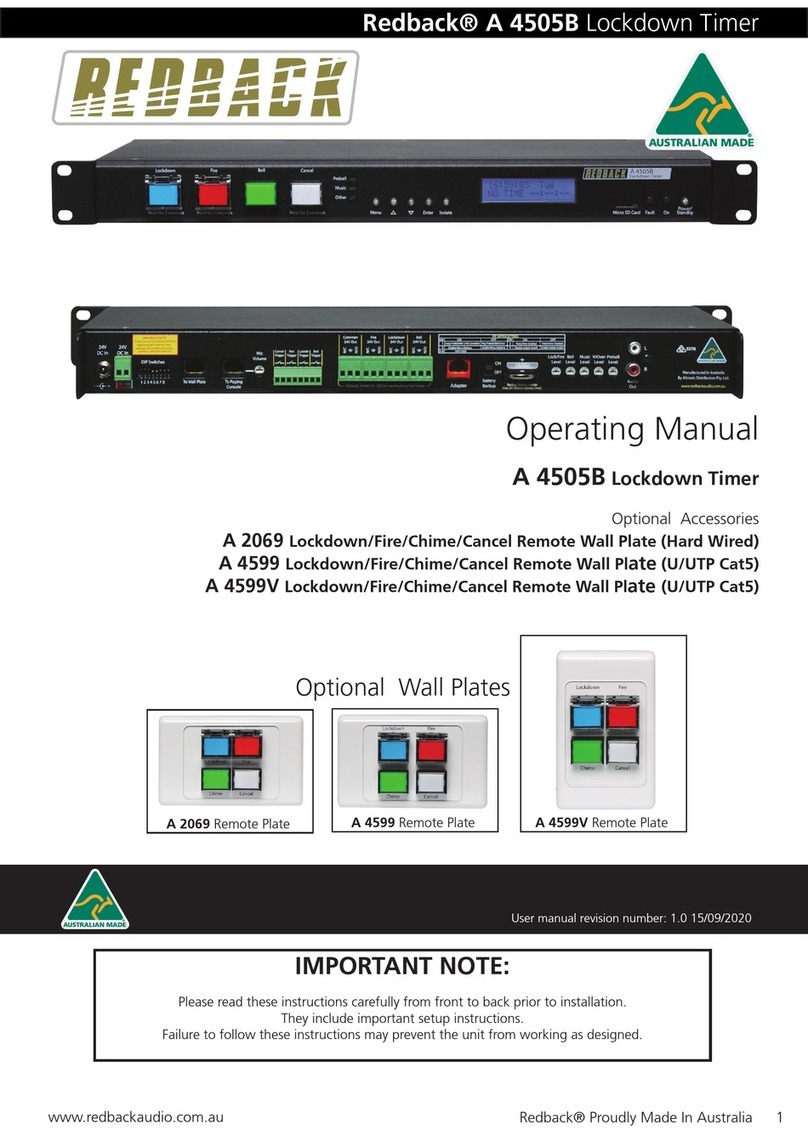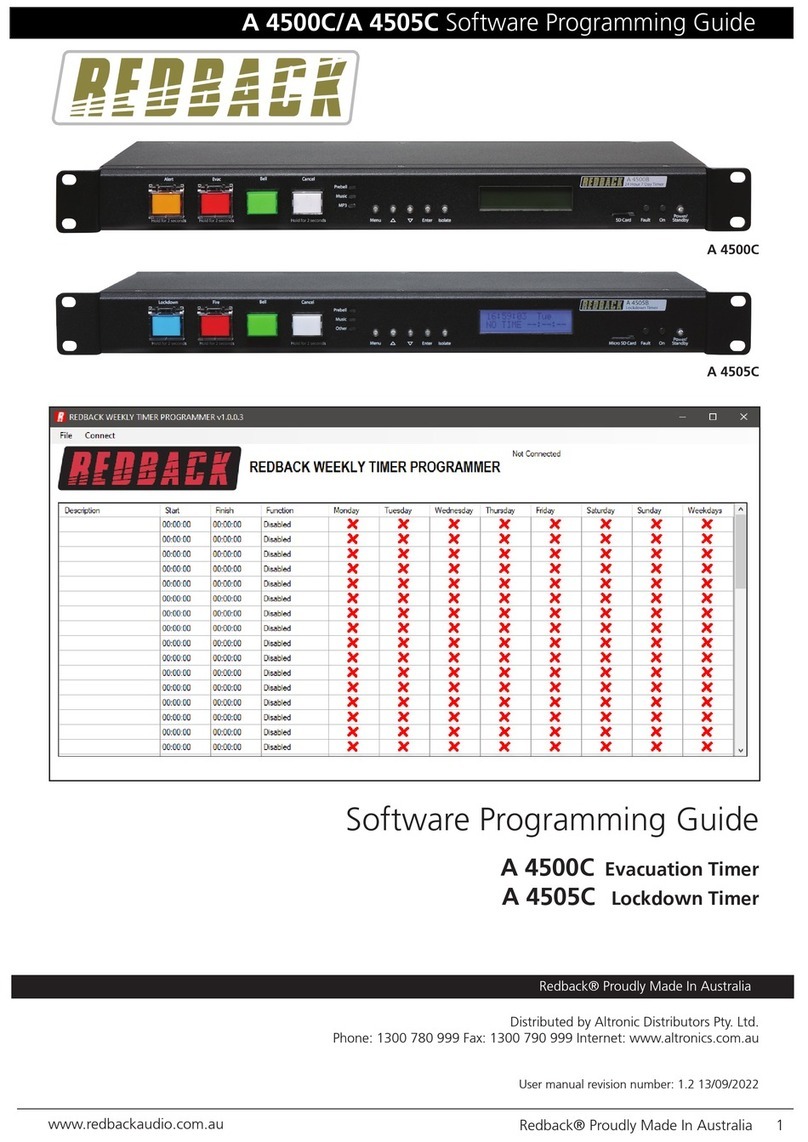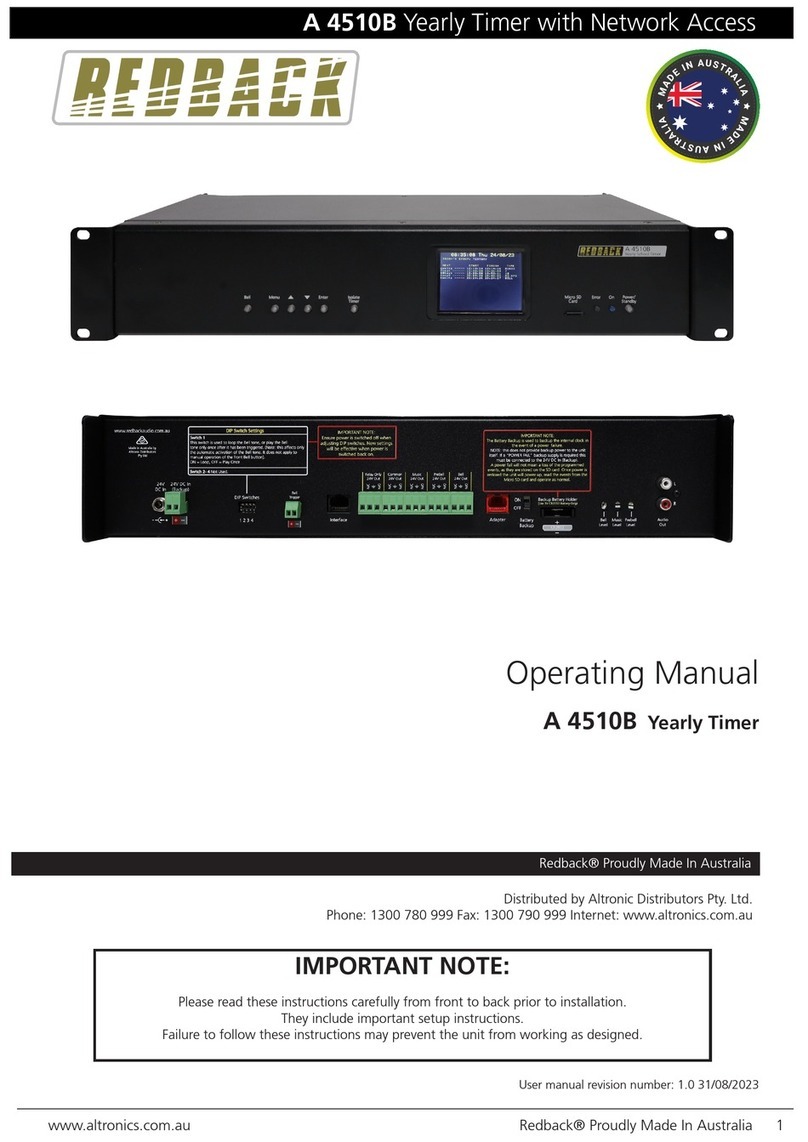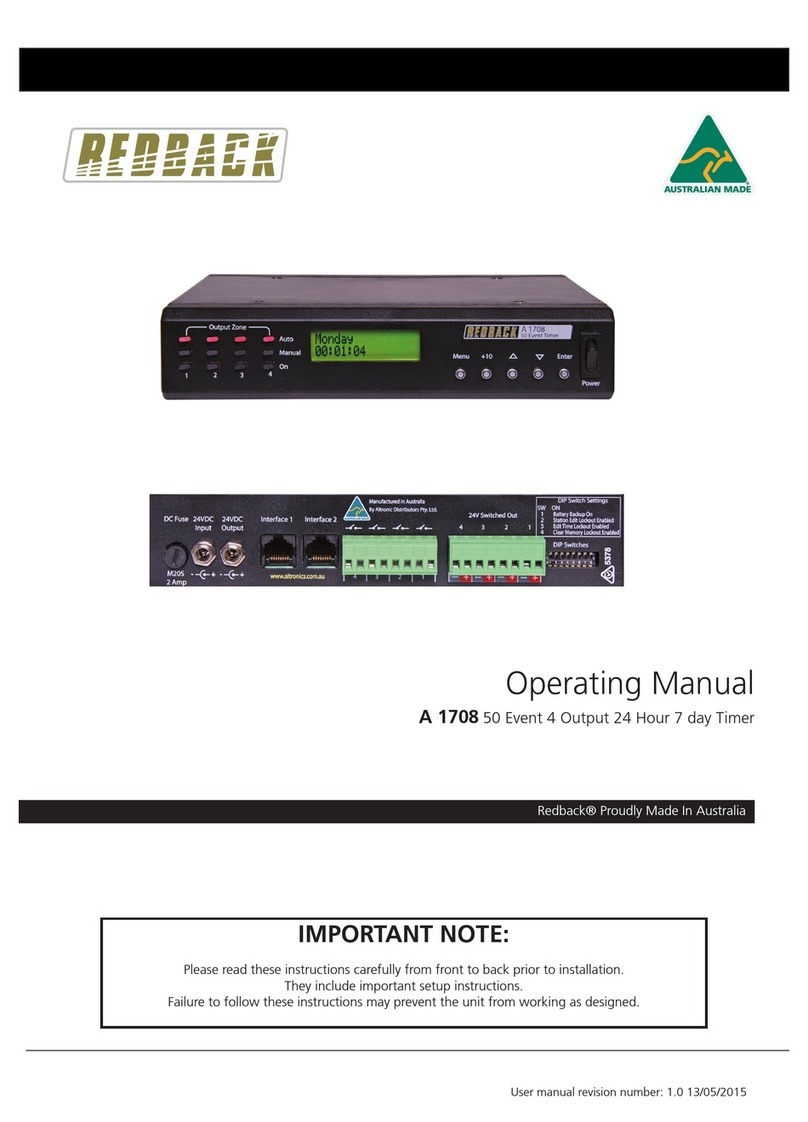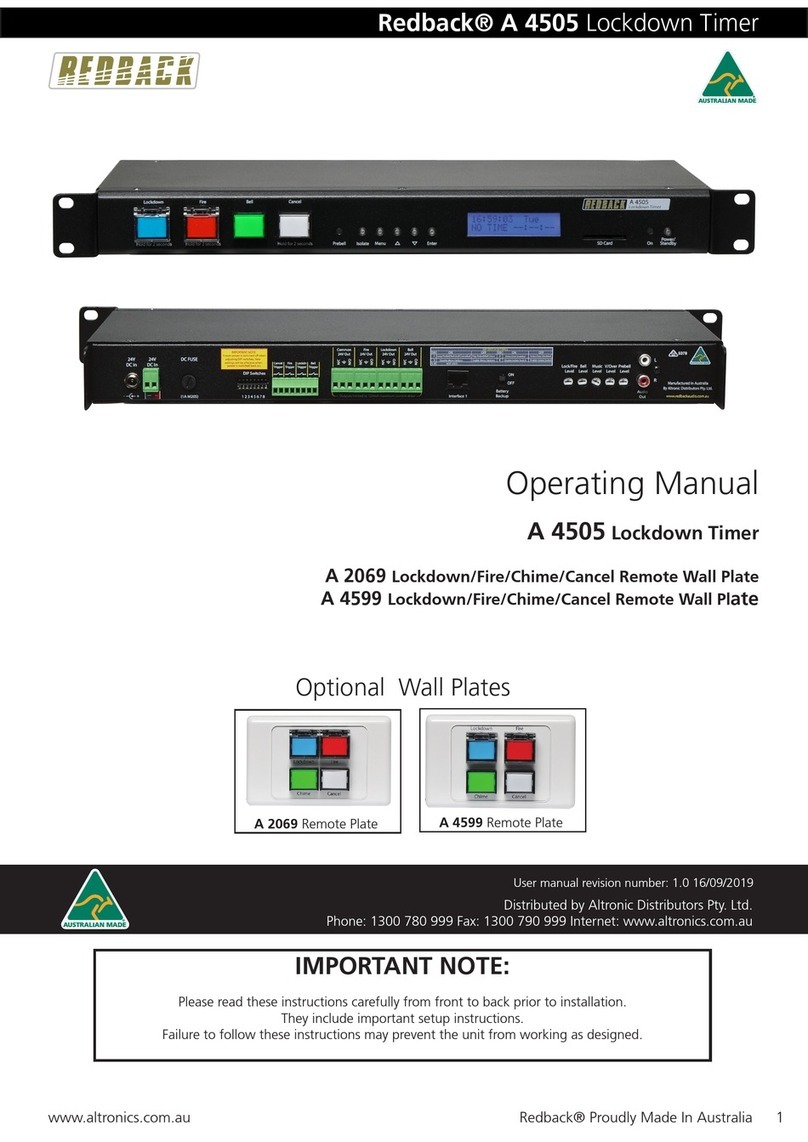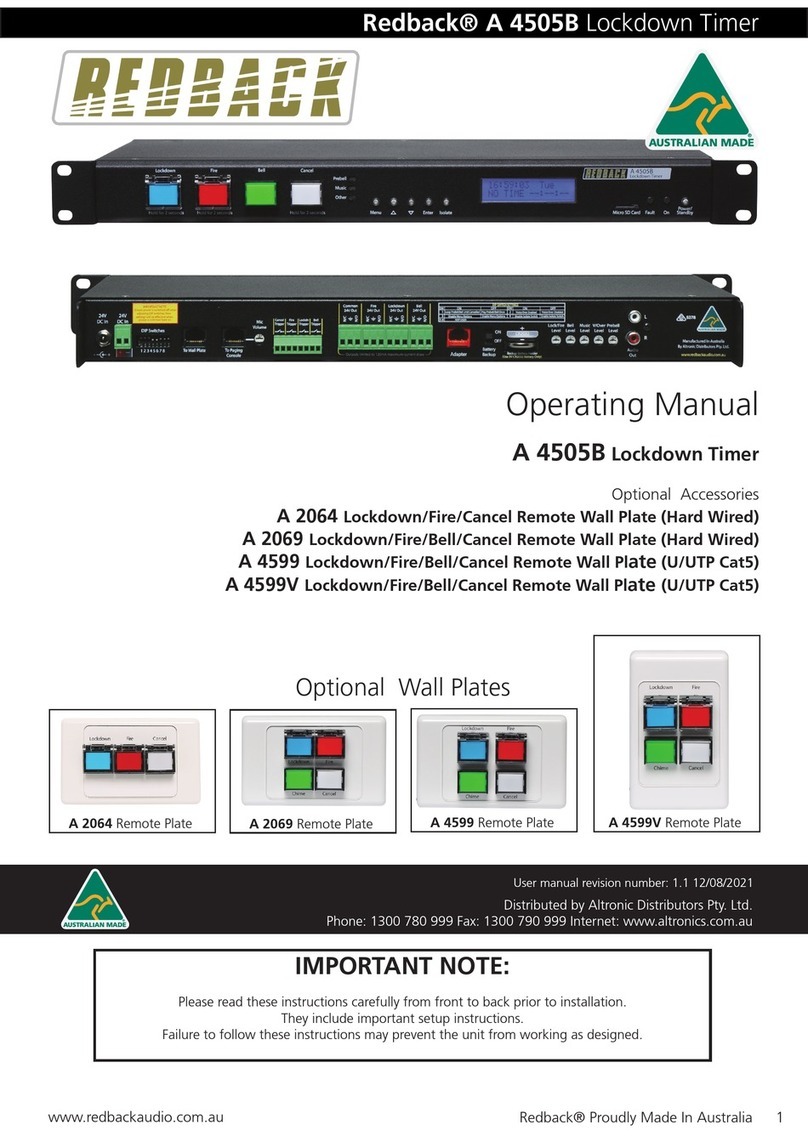www.redbackaudio.com.au
Redback® Proudly Made In Australia4
Redback® A 4500C Evacuation Timer with Network Access
1.0 OVERVIEW
1.1 INTRODUCTION
The A 4500C is a weekly timer and Evacuation controller all housed in a convenient 1RU rack mount chassis. A total of 50
“event” switching times are available through the timing functions. Each event can be set to turn on any single day of the
week or on multiple days, from 1 sec up to 24 hours. When a timing event is activated, an audio le will be played and
output through the RCA line level output. There are one 99 audio playback options for the timing events, which include the
Bell, Prebell, Music and outputs 5-99. A Micro SD card which is supplied, houses all the audio les to be played as well as
storing all the timing events. The timing events can be programmed via the unit’s front buttons which is a bit cumbersome,
or they can be programmed with the supplied PC software (also available as a download from www.redbackaudio.com.
au).
The timing events can also be programmed to activate only a relay with no audio output. This is activated by setting the
output to the “relay” option in the programming setup. Once activated the common 24V Out will become active.
The Evacuation controller is designed around industry standard building emergency alert/evacuate requirements. When con-
nected to a paging system amplier, building occupants can be alerted and/or evacuated in the event of an emergency e.g.
re, gas leak, bomb scare, earthquake. Alert & Evac switches on the front of the unit are tted with safety covers to prevent
accidental operation.
The Alert, Evacuation and Bell tones and the cancel function are triggered by the front switches, or by the rear terminal
contacts for remote activation.
The Alert, Evac, Bell and Cancel functions can also be activated via remote plates or the A 4564 Paging Console.
The Isolate function can be remotely activated via the A 4579 wall plate.
Switched 24V DC Out connections are provided for Bell, Alert, Evac or a Common out. These contacts are for connection of
override relays in remote volume controls, warning strobes, bells etc.
The alert and evacuation tones are stored on the Micro SD card (Emergency Tones which conform to AS1670.4 are supplied)
to allow the user to provide any tones they require.
The Evacuation mode has a voice over option for the playback of an evacuation message every third cycle of the evac tone.
The voice over message is also stored on the Micro SD card and is DIP switch enabled.
(Note: The audio les must be in MP3 format and are converted by the supplied PC software to work with the timer).
1.2 FEATURES
• MP3 audio format les required for Bell, Prebell and Music timing outputs
• Emergency Tones conform to AS 1670.4 (supplied)
• Random play of audio les for Prebell and Music triggers
• Easy PC based timing event setup
• Local push button operation of Alert, Evac, Bell and Isolate
• Remote triggering of Alert, Evac and Bell functions via closing contacts
• Remote triggering of Alert, Evac, Bell and Isolate functions via optional wall plates
• Emergency Paging (Optional via Redback® A 4564)
• Voice over message (In Evacuation cycle)
• Switched 24VDC output for Bell, Alert or Evac mode
• Pluggable screw terminal connections
• Auxiliary level output
• Battery backup of current time
• 24V DC operation
• Standard 1U 19” rack mount case
• Suitable for any amplier with an auxiliary input
• 10 Year Warranty
• Australian Designed and Manufactured
1.3 WHAT’S IN THE BOX
A 4500C Alert/Evacuation Controller/24 Hr 7 Day Timer
24V 2A DC Plugpack
Instruction Booklet
Timer programming Guide