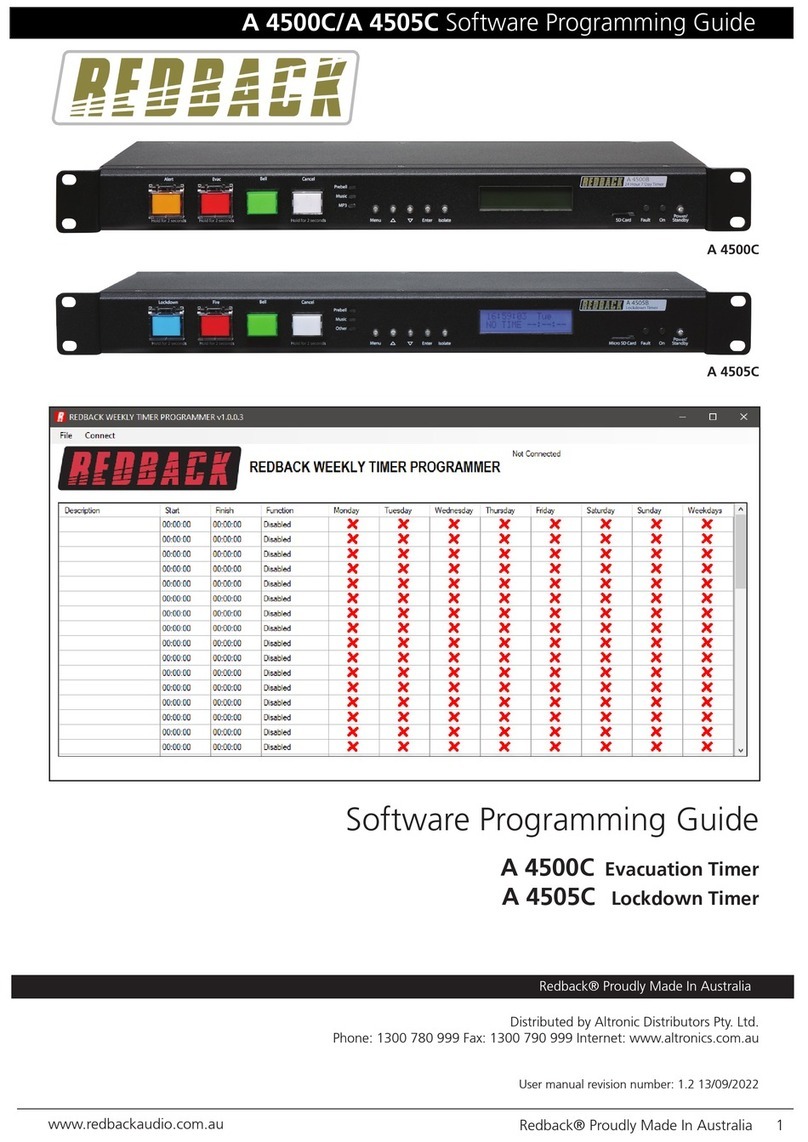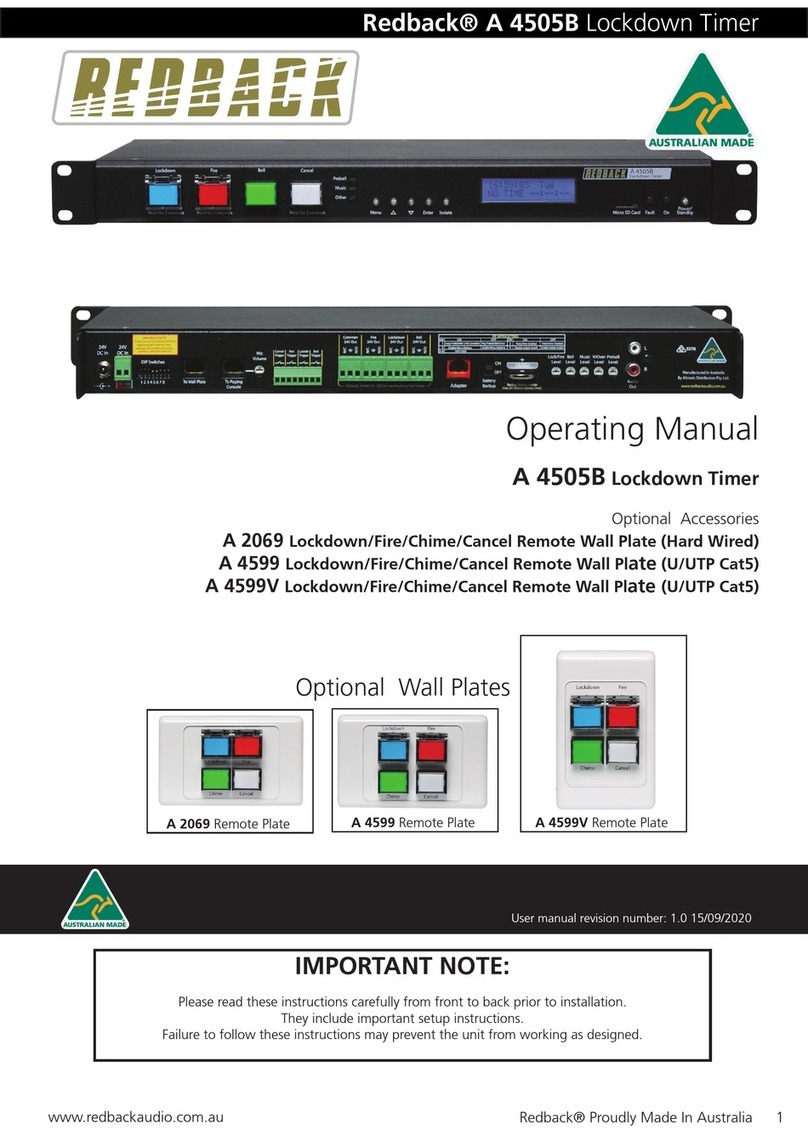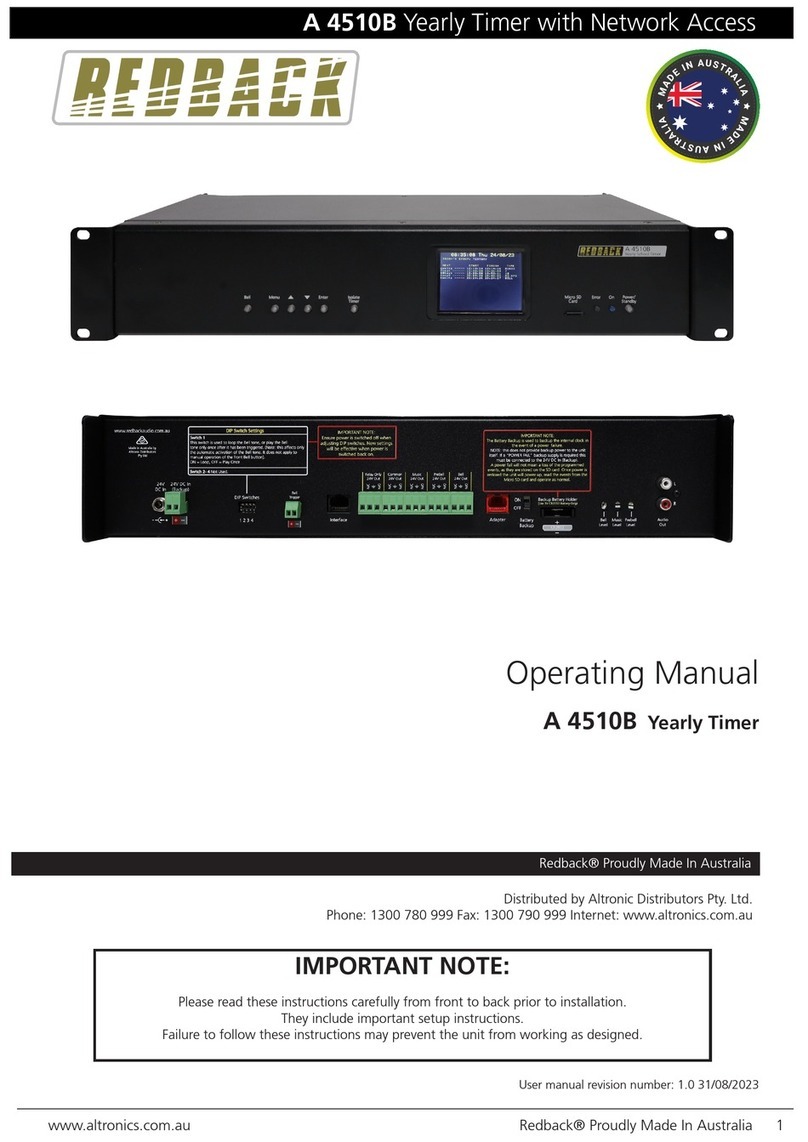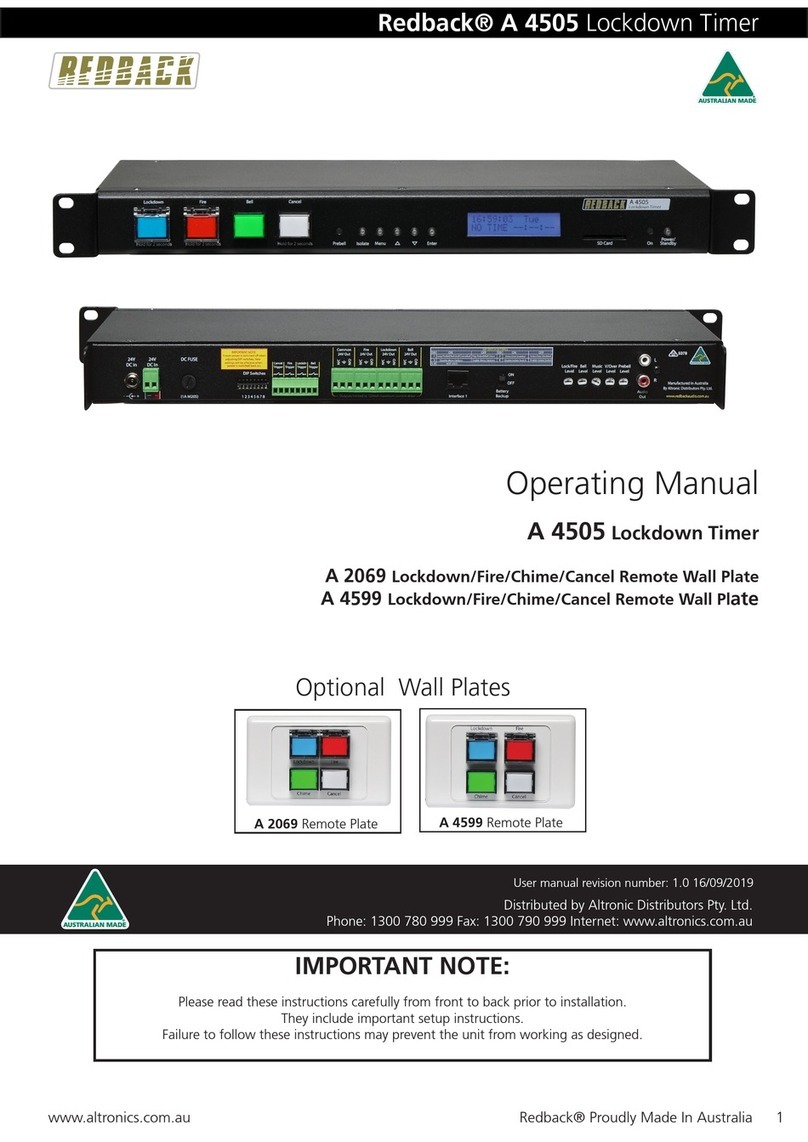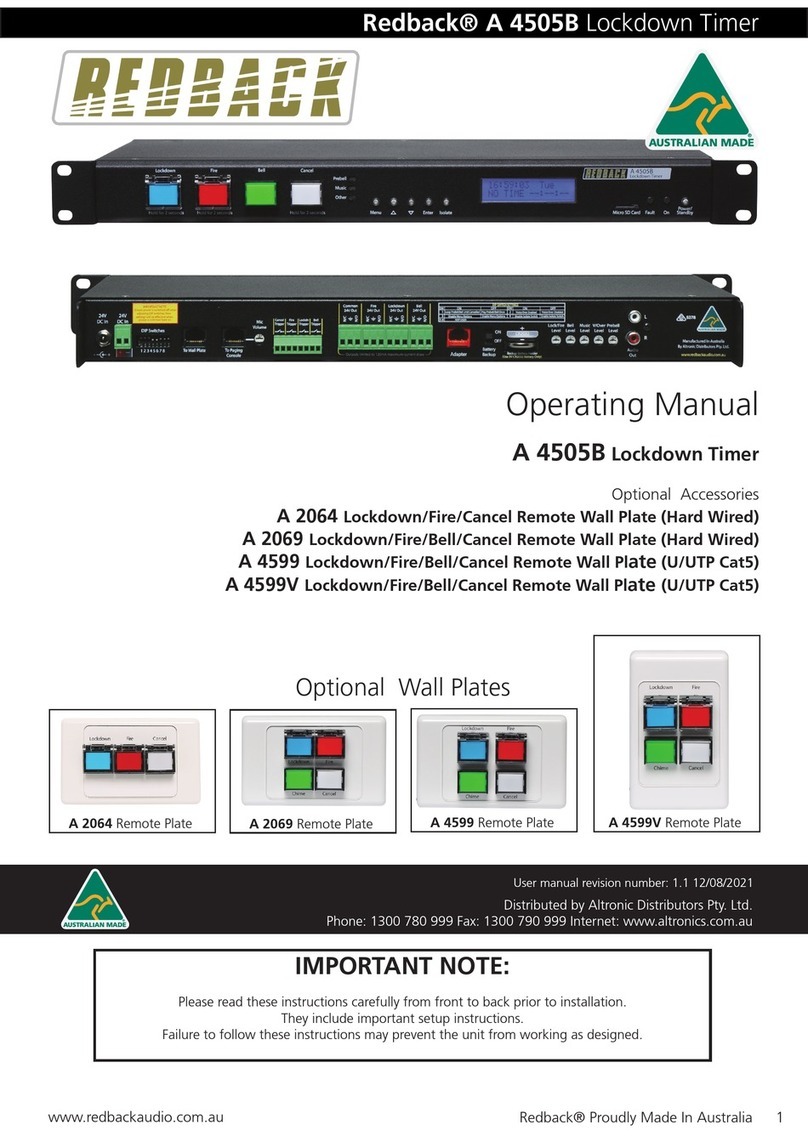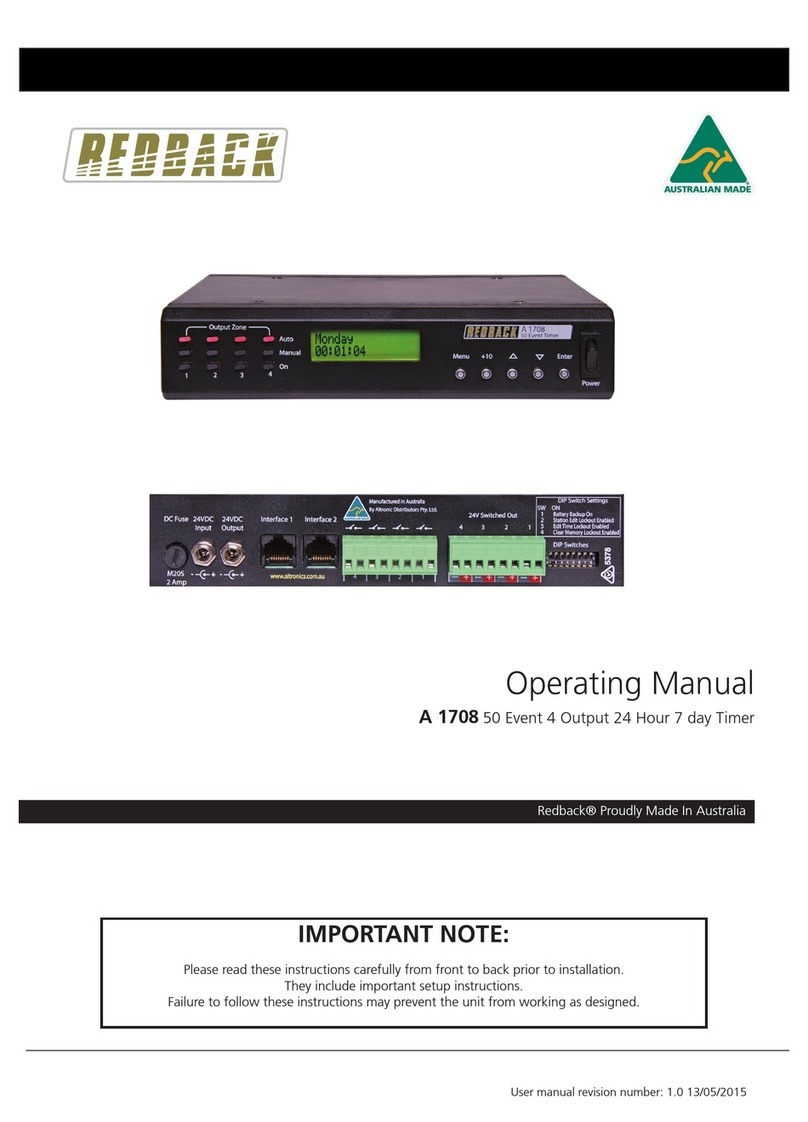Redback® Proudly Made In Australia4
Fig 3.4
3.3 Closing Contacts:
These contacts “close” when the corresponding output zone is set “ON”.
(Note: these relay contacts are voltage free and have a rating of 1 amp).
These can be used to trigger devices such as the Redback A 1741 MP3 Message player, which require a closing contact
to activate. Or they could be used to trigger external relays to switch power to external devices.
Fig 3.4 illustrates an example of connecting the S 0080 to the triggers of an A 1741, and also using an S 4455 high cur-
rent relay box to switch an external power supply.
A 24V DC plugpack is used to power the S 0080 and another to power the A 1741, although a single 1A 24V DC supply
would be sufcient to power both.
In the example shown the Zone Output 1 closing contact of the timer is connected to the Input 1 trigger of the A 1741
message player. When Zone1 is activated by the timer, the normally open contact closes and triggers input 1, subsequently
playing message 1 of the message player.
With the addition of the Redback S 4455 10 amp relay box we can switch as external supply to power a high current
drawing device. The S 4455 can be set to 12/24/48V operation (in this case we have set it to 24V) via the on board jump-
er. We then use ouput 4 of the timer to switch the positive side of the 24V supply, to power the S4455 relay box. The 24
V in this case is being piggy backed off the supply from the timer (but a separate power supply could be substituted).
Hence when output 4 is triggered by the timer, power is applied to the S 4455 relay box. The normally open contact on
the S 4455 therefore closes and power is then switched from the external supply to the external device (in this case a
pump, solenoid, etc).
S 4455 Relay Box
Voltage Free Contacts
N/O1
N/C1
COM1
N/O2
N/C2
COM2
DC Input
Voltage
+
Relay On
DC Voltage
Selector
12V
24V
48V
4
L
R
Line Out
12-30V DC
Switched
Out
12-30V DC
IN
1
www.altronics.com.au
Manufactured in Australia
By Altronic Distributors Pty. Ltd.
1 2 3 4 5 6 7 8
2
3567
8
Alert
Cancel
DIP Switch Settings
ON OFF
1Triggers momentary Triggers alternate
2Alert/Evac ON
Not Used
SW
TRIGGER OPERATION & ALERT/EVAC SETTINGS
DIP Switches
Evac
Triggers
Close
Contacts
to
Trigger
50101010101010101
60011001100110011
70000111100001111
80000000011111111
Delay
(Sec.)
OFF
30
60
90
120
150
180
210
240
270
300
330
360
390
420
450
AUTO ALERT TO EVAC SWITCHOVER TIMER SETTINGS. 0 = OFF. 1 = ON.SW
3Front switches active Front switches de-activated
4
Alert/Evac OFF
+
–
+
1 2 3 4 5 6 7 8
24V DC Plugpack
(such as M 8968B)
S 0080
50 EVENT TIMER
A 1741
MP3 Message Player
S 4455
10 Amp 12/24/48V
Relay box
External
24V DC Supply
+24V
GND
_
_
7 Day 24 Hour Timer
MenuUp Down Enter+10
ZONE MODE
Manual Mode
Auto Mode
Press Zone buttons to
change Zone Mode
S 0080
24VDC
Input
24VDC
Input
+
DIP Switches Under
Zone 1 Zone 2 Zone 3 Zone 4
OUTPUT 4
OUTPUT 3
OUTPUT 2
OUTPUT 1
N/O N/C
COM
N/O N/C
COM
N/O N/C
COM
N/O N/C
COM
Output relays
1 amp rating
24V DC Plugpack
(such as M 8968B)
Output relays
10 amp rating
Pump,
Solenoid,
etc