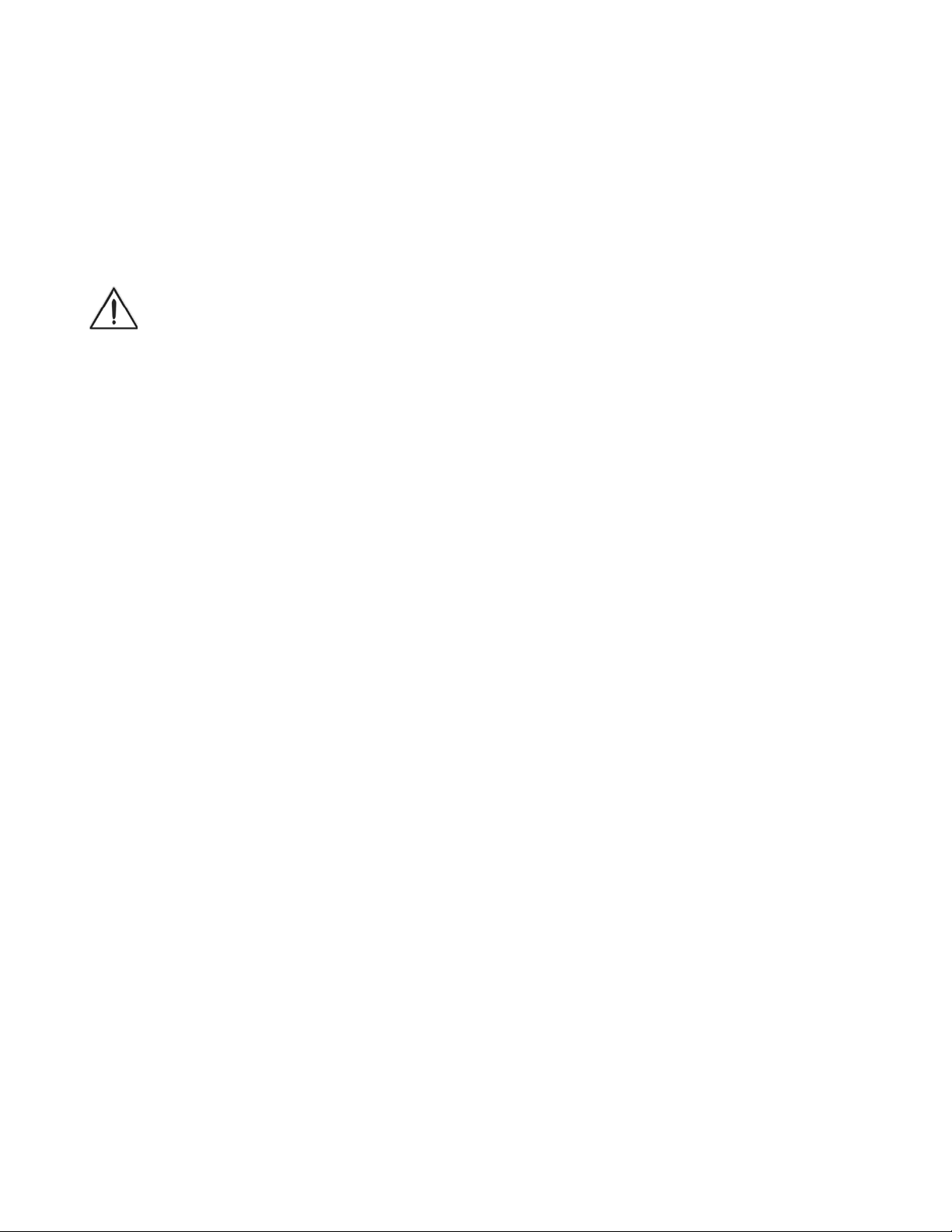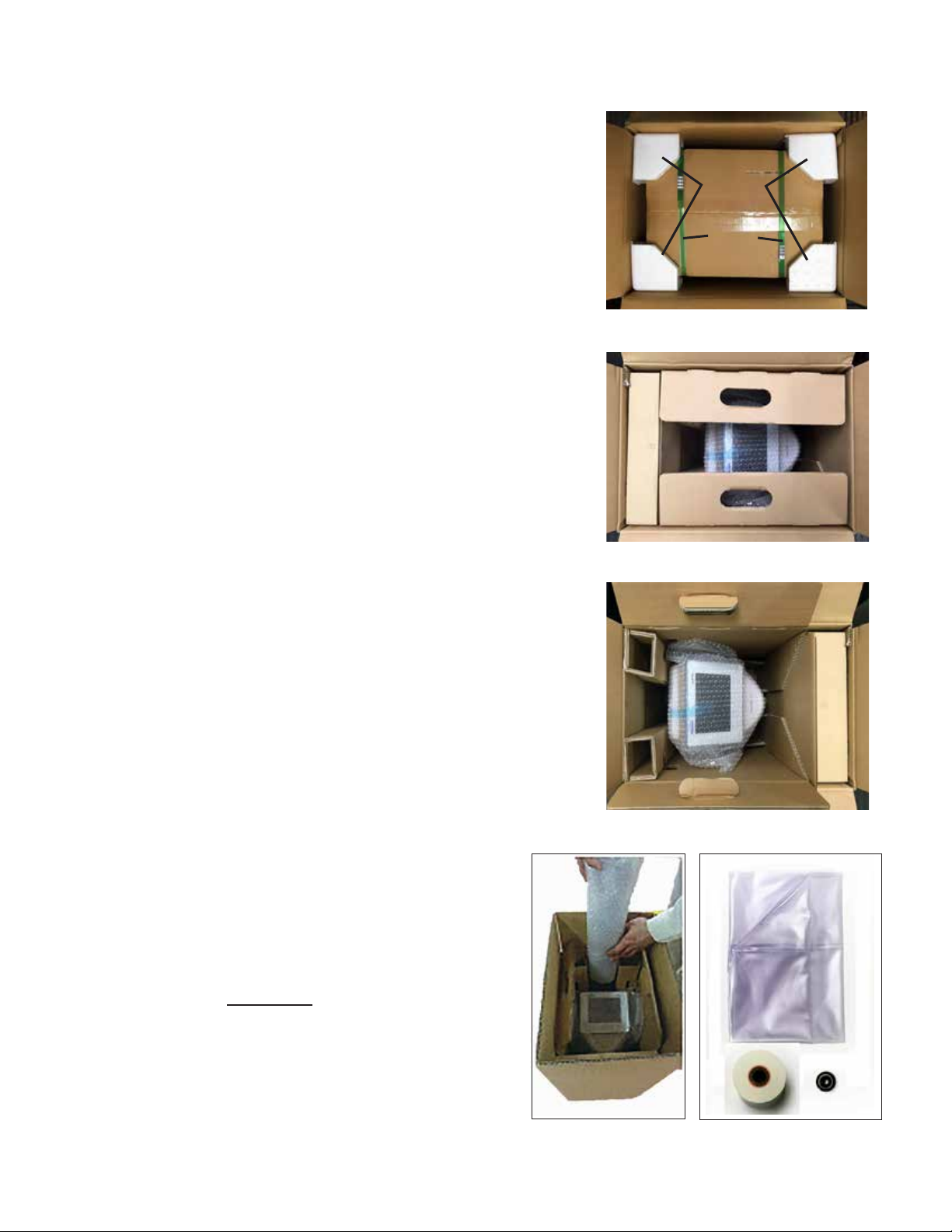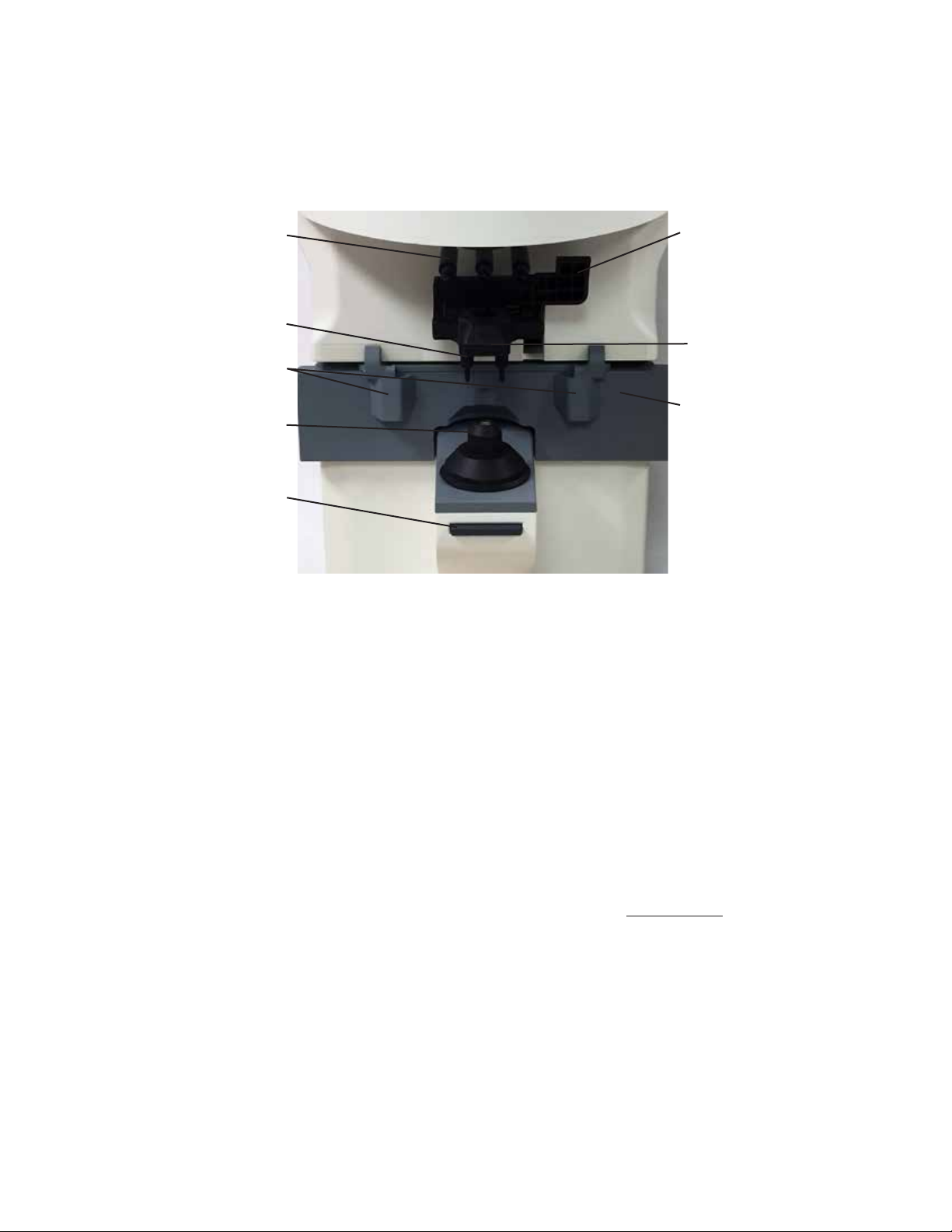23
15180-101 Rev. F
15180-101 Rev. F
Table of Contents
Warnings and Cautions .................................................................................................................................... 4
Symbol Information........................................................................................................................................... 6
Introduction....................................................................................................................................................... 7
Instrument Setup .............................................................................................................................................. 8
Unpacking Instructions............................................................................................................................... 8
Parts Identification...................................................................................................................................... 9
Initialization............................................................................................................................................... 11
Shutdown of Equipment ........................................................................................................................... 11
Measurement Screen ............................................................................................................................... 12
Description of Measurement Screen.................................................................................................. 12
Icons - Setup and Other Screens....................................................................................................... 13
Instrument Settings ............................................................................................................................ 14
Setup Screens ............................................................................................................................. 14
Practice Screen............................................................................................................................ 17
Communication Settings .............................................................................................................. 18
Time/Date Settings....................................................................................................................... 19
Operation........................................................................................................................................................ 20
Measurement Mode ................................................................................................................................. 20
Lens Placement ................................................................................................................................. 20
Single Lens ........................................................................................................................................ 21
Framed Lens ...................................................................................................................................... 22
Multifocal Lens ................................................................................................................................... 23
Progressive Lens ............................................................................................................................... 24
Contact Lens ...................................................................................................................................... 27
UV Measurement - LensChek Pro ..................................................................................................... 28
PD Measurement - LensChek Pro ..................................................................................................... 28
Marking Lenses ........................................................................................................................................ 29
Lenses With Astigmatism ................................................................................................................... 29
Prism Lenses ..................................................................................................................................... 30
Prism Lenses Measured in X-Y.......................................................................................................... 30
Prism Lenses Measured in B-P.......................................................................................................... 30
Lens Offset......................................................................................................................................... 30
Printing Patient Data ................................................................................................................................ 31
Cleaning & Maintenance ................................................................................................................................ 32
Cleaning ................................................................................................................................................... 32
Main Unit ............................................................................................................................................ 32
Nosepiece Lens ................................................................................................................................. 32
Printer Paper Replacement ...................................................................................................................... 32
Fuse Replacement ................................................................................................................................... 33
Storage..................................................................................................................................................... 33
Power Cord Replacement ........................................................................................................................ 33
Marking Pen Replacement ....................................................................................................................... 34
Troubleshooting.............................................................................................................................................. 35
Specifications ................................................................................................................................................. 36
Guidance &Manufacturer's Declarations ........................................................................................................ 38
Appendix......................................................................................................................................................... 42
RS232C Connection................................................................................................................................. 42
Warranty ......................................................................................................................................................... 43