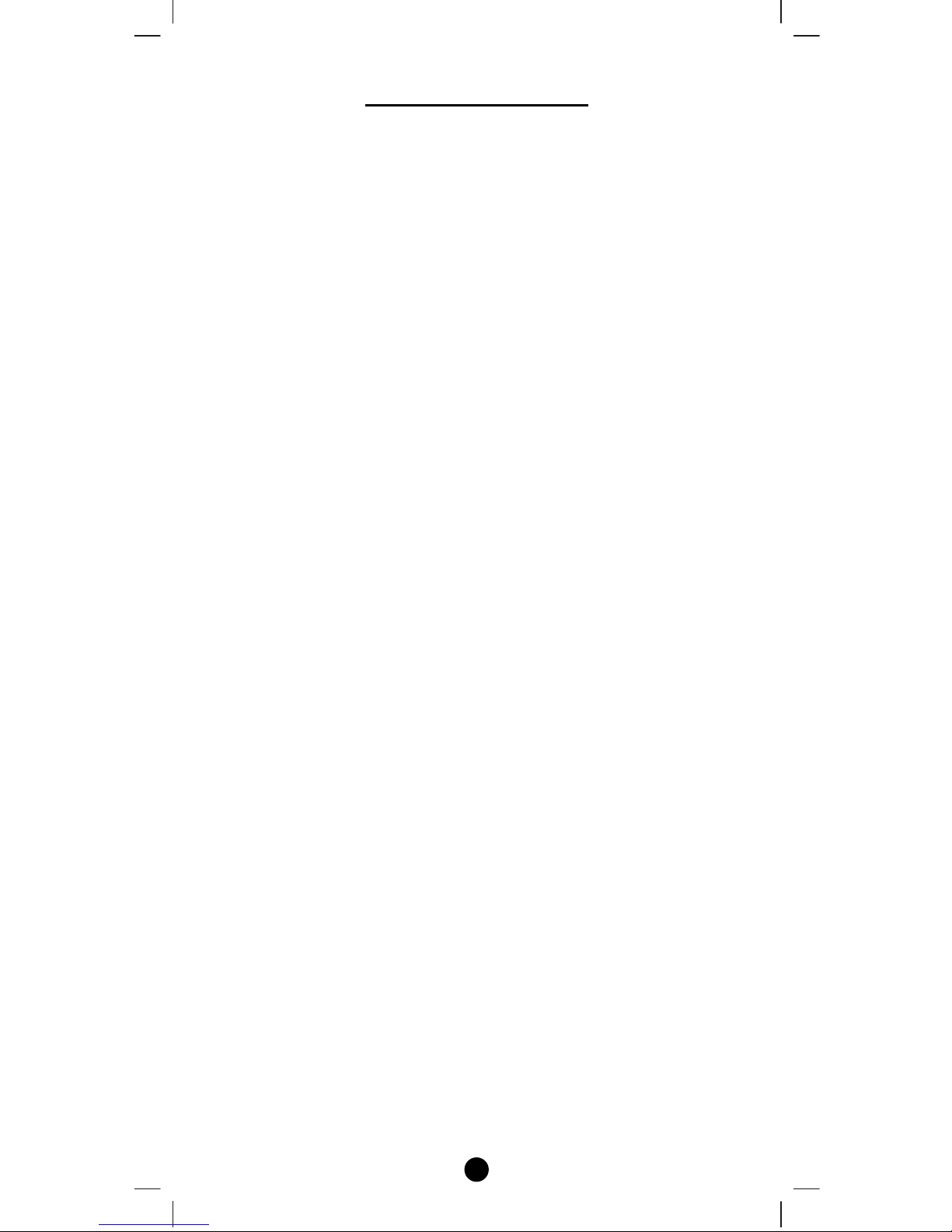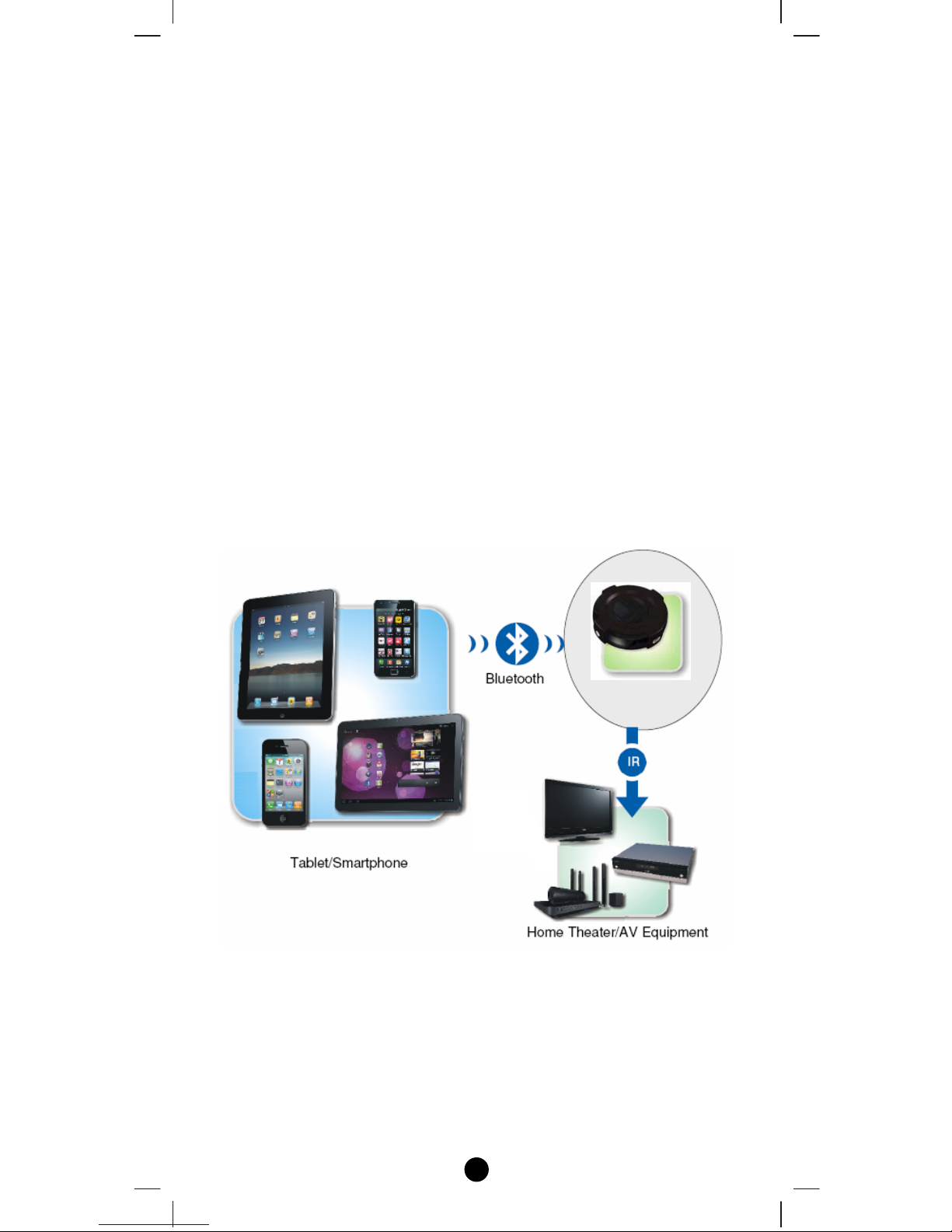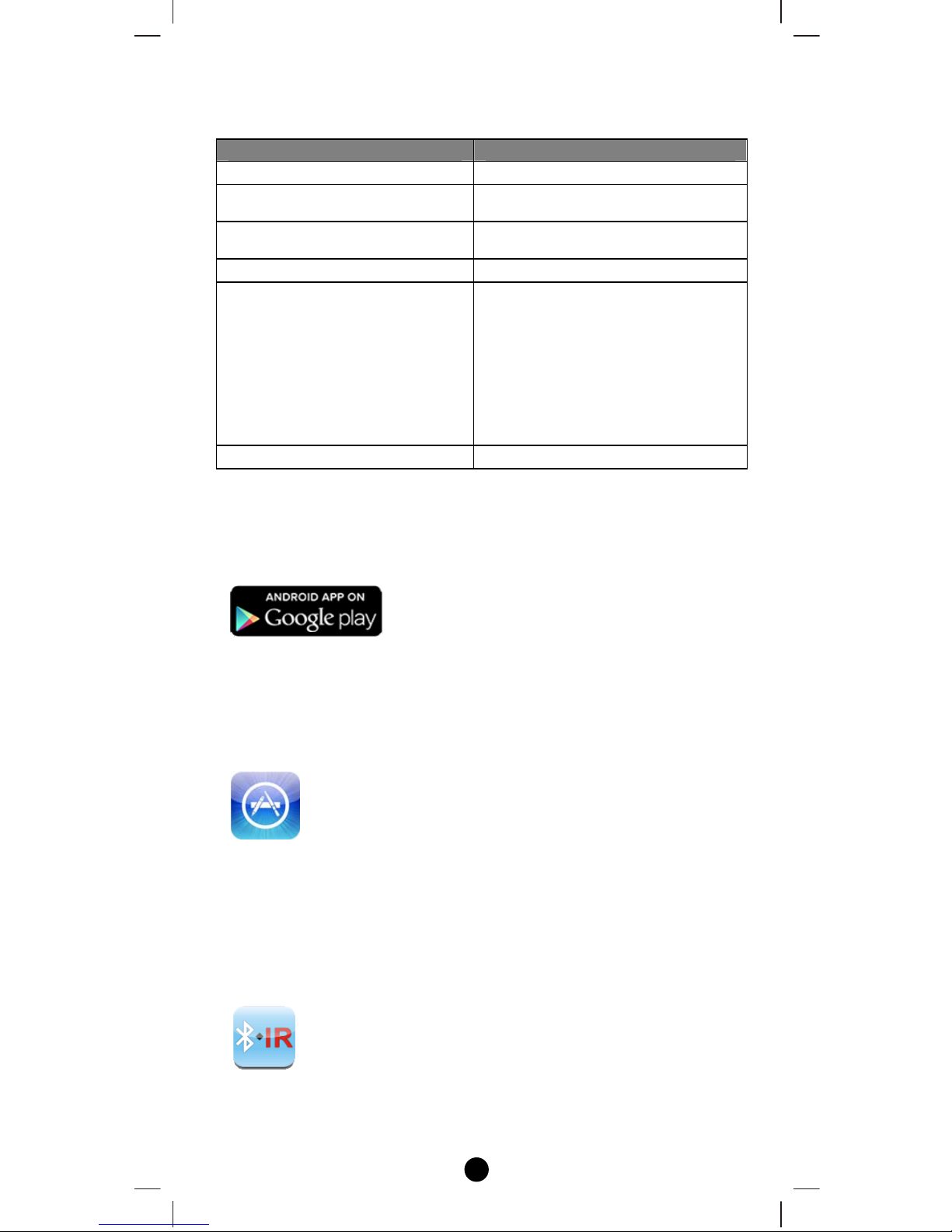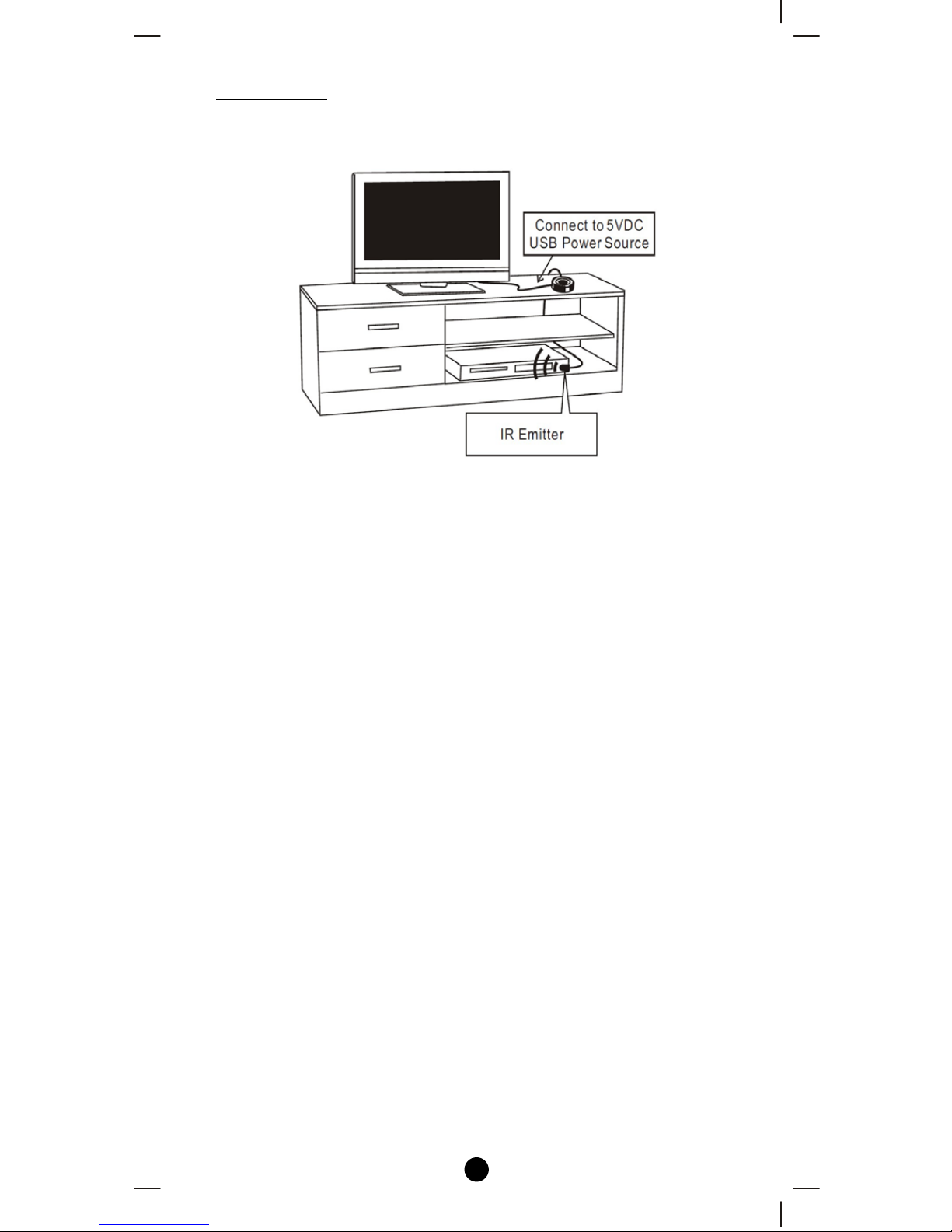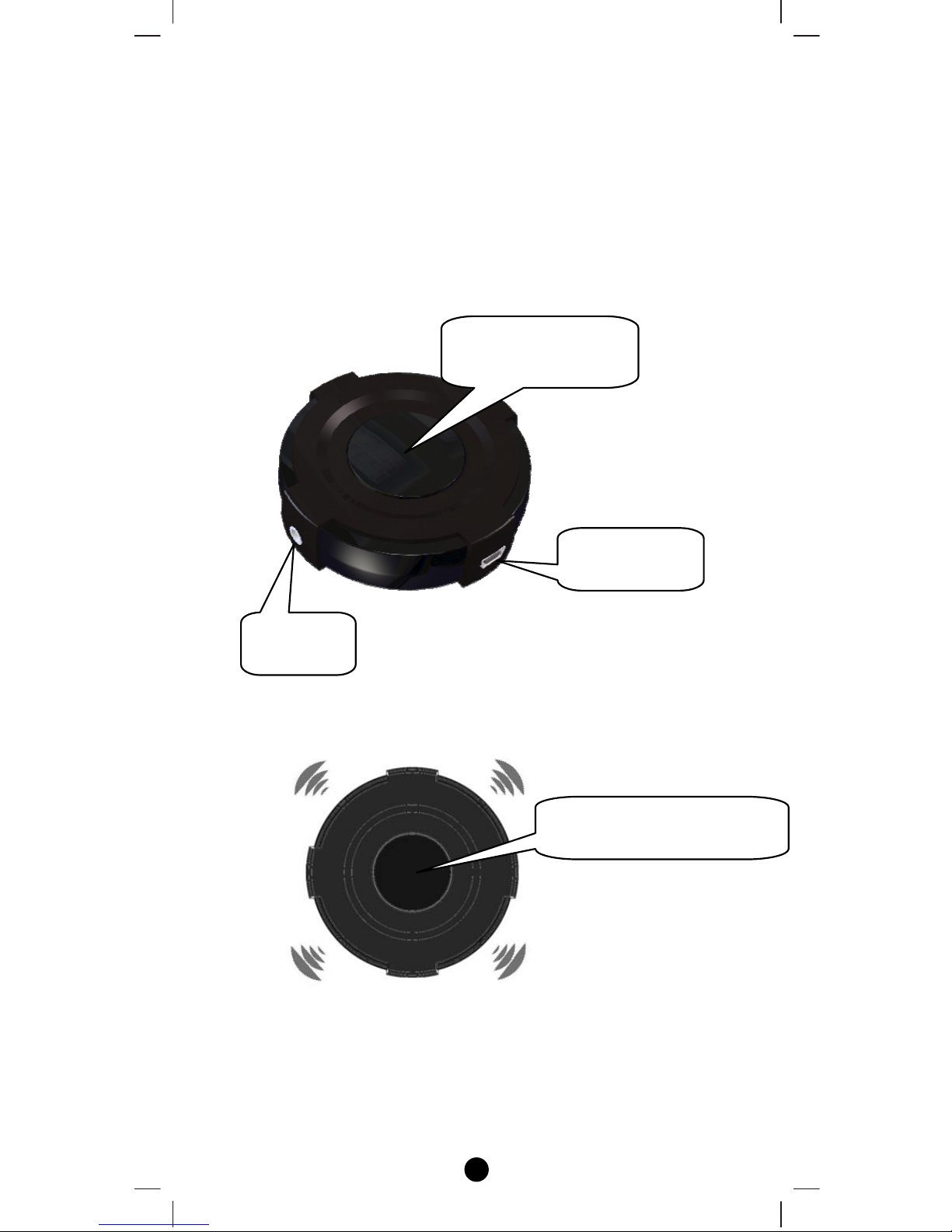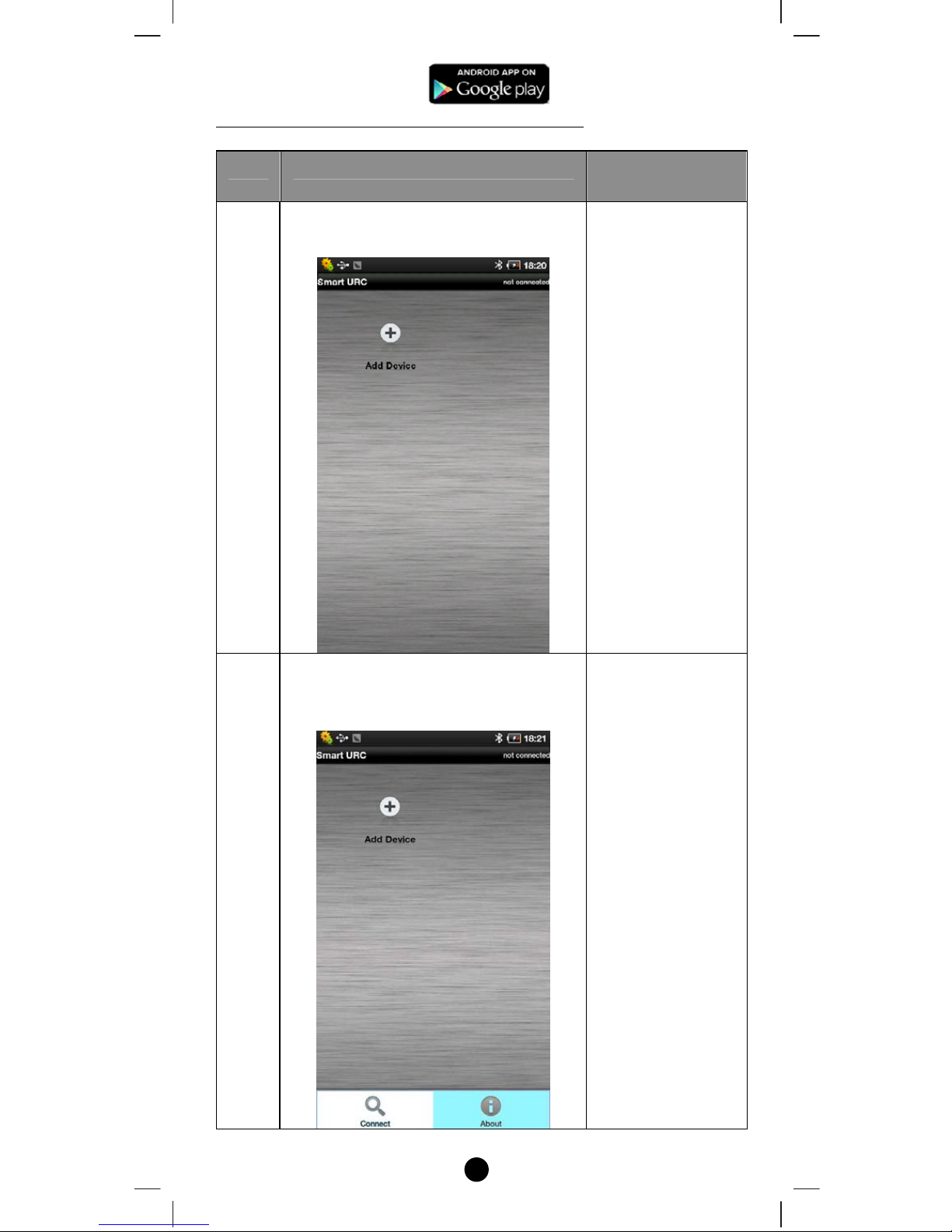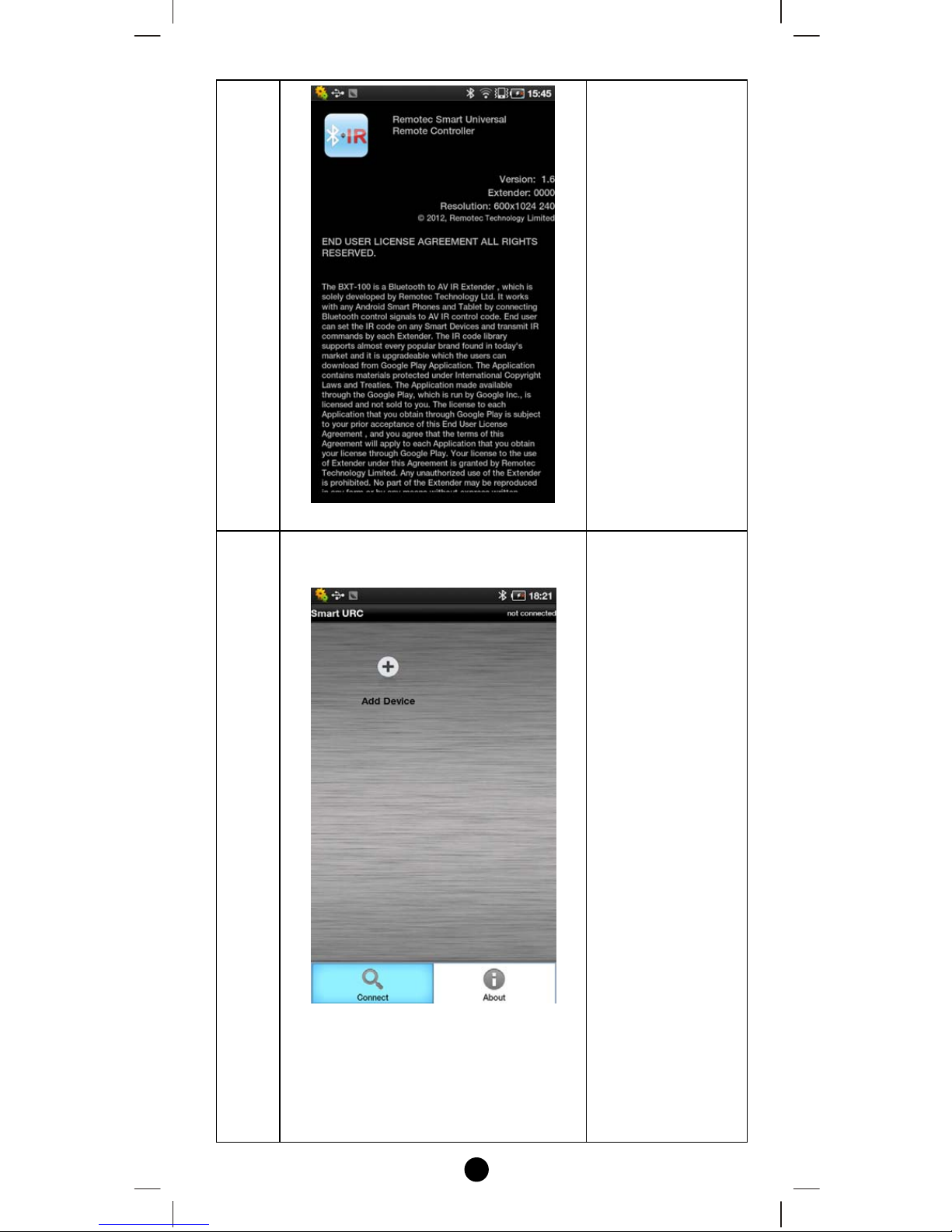4
Requirements
Type Requirements
DeviceAppleandAndroidSmartDevice
OperationSystem(OS)‐iOS6.xand5.x
‐Android2.2orabove
CompatibleModelList MadeforiPhone5,iPhone4S,iPhone4
MadeforiPad3,iPad2
AppleandAndroidAppSmartURC
Screenresolution‐SupportsforiOSversion:
iPhone5,iPhone4S,iPhone4,
iPad3,iPad2,
‐SupportsforAndroidversion:
800x480,854x480,800x600,
960x640,976x768,1024x600,
1024x720,1280x720,
1232x800,1280x800
Bluetooth Built‐inBluetoothinterface
ApplicationSoftware(App)Installation
IfyouareusingAndroidOSsmartdevice,pleasevisitto“Google
Play”todownloadtheSmartURCapp.
GooglePlayisatrademarkofGoogleInc.
AndroidisatrademarkofGoogleInc.
IfyouareusingApplesmartdevice,pleasevisitto“AppleStore®”to
downloadtheSmartURCapp.
AppleStore®isatrademarkofAppleInc.
iPhoneandiPadaretrademarksofAppleInc.,registeredintheU.S.
andothercountries.
SmartURClogo
UsercanupdatetheIRcodelibrarybyupdatethe“SmartURC”app.