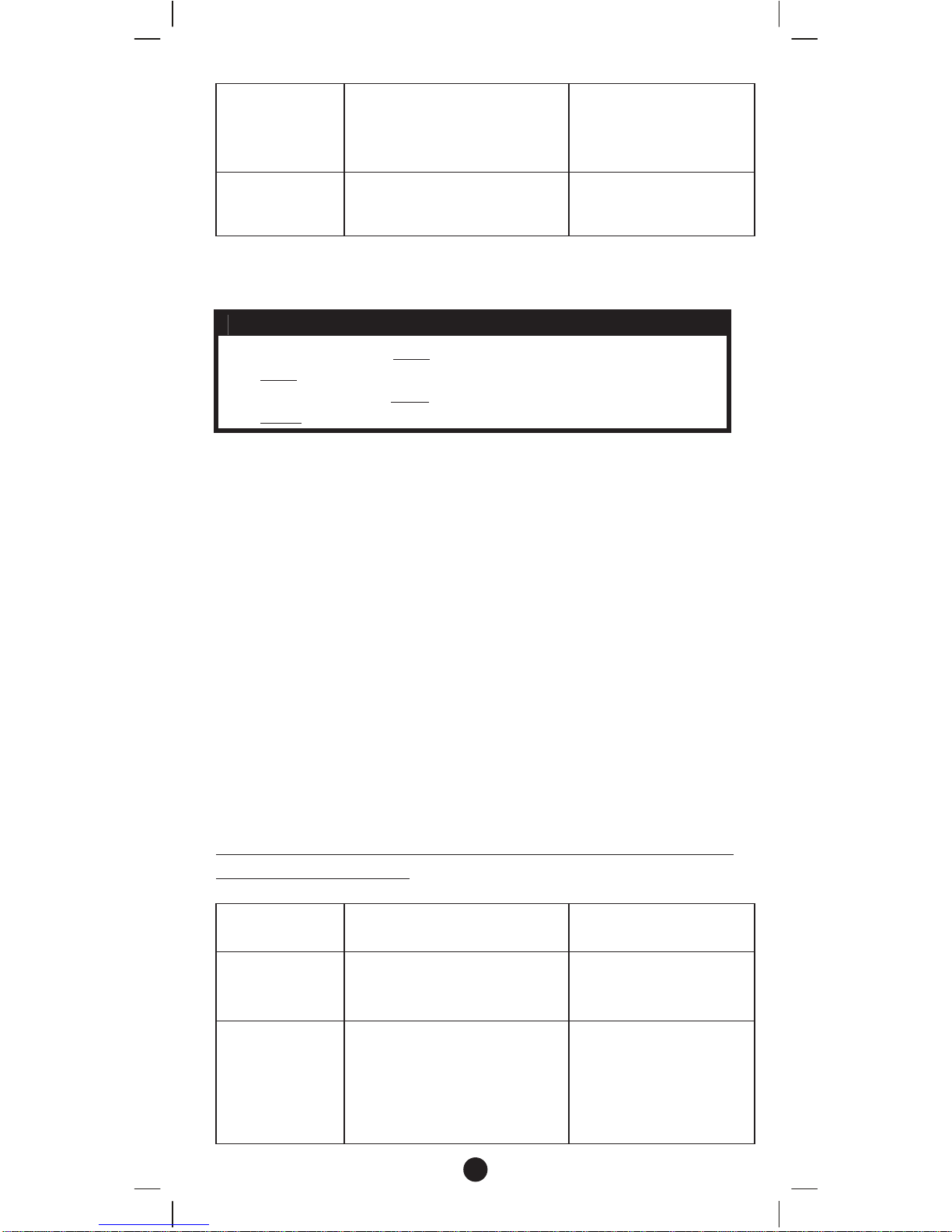5
Glossary
Device or Node Devices and nodes are all terms to describe
an individual Z-Wave device. These are all
interchangeable when setting up your Z-
Wave network.
Inclusion Add a Z-Wave device to the network.
Exclusion Delete a Z-Wave device from the network.
Remove To take a device out of a group, scene or
association group while that device still
exists in the same Z-Wave network.
Z-Wave
Network
A collection of Z-Wave devices is controlled
by primary and secondary controllers
operating on the same system. A Z-Wave
network has its own unique ID code so that
controllers not in the network cannot control
the system.
Primary
Controller
The first controller is used to set up your
devices and network. Only the Primary
Controller can be used to include or delete
devices from a network. It is recommended
that you mark the primary controller for each
network for ease in modifying your network.
Secondary
Controller
A controller containing network information
about other devices within the network and is
used for controlling devices. Secondary
controller is created from the Primary
Controller and cannot include or delete
devices to the network.
Inclusion
Controller
A controller containing network information
about other devices within the network and is
used for controlling devices. Inclusion
controller is created from the Primary
Controller in a SIS enabled Z-Wave network.
Inclusion Controllers have the ability to add
and remove devices from the network.