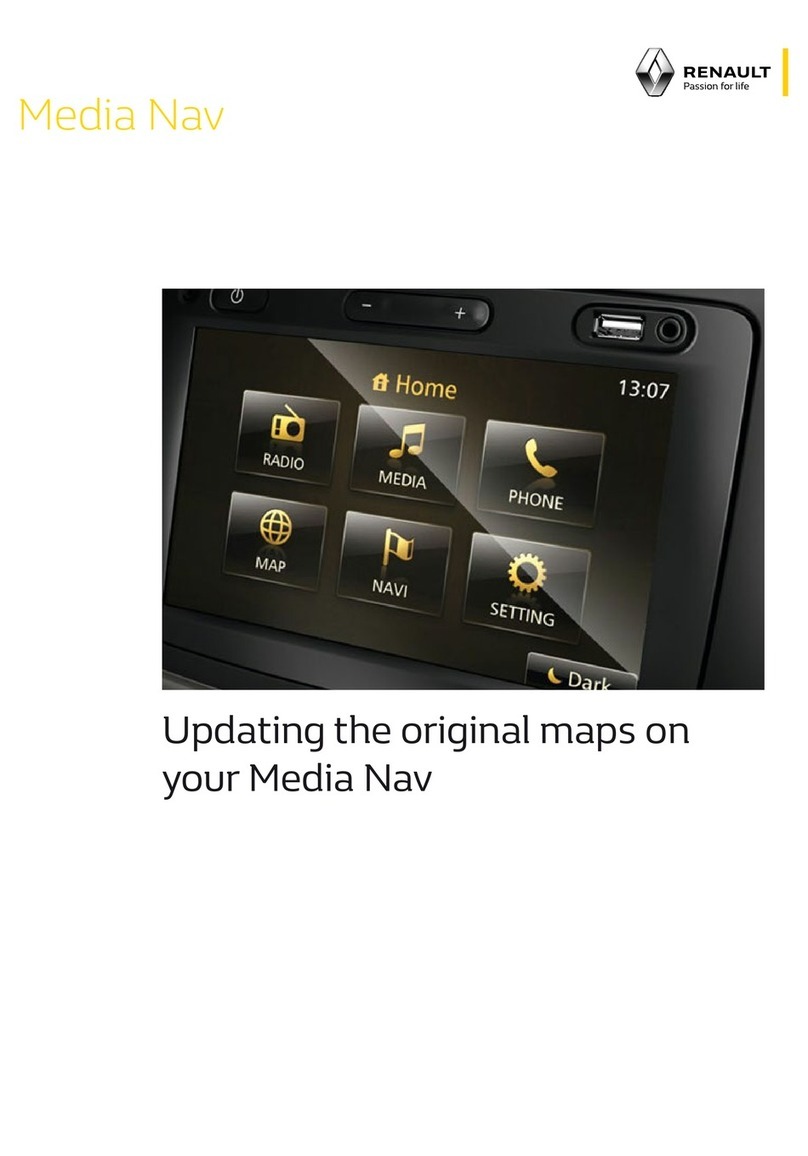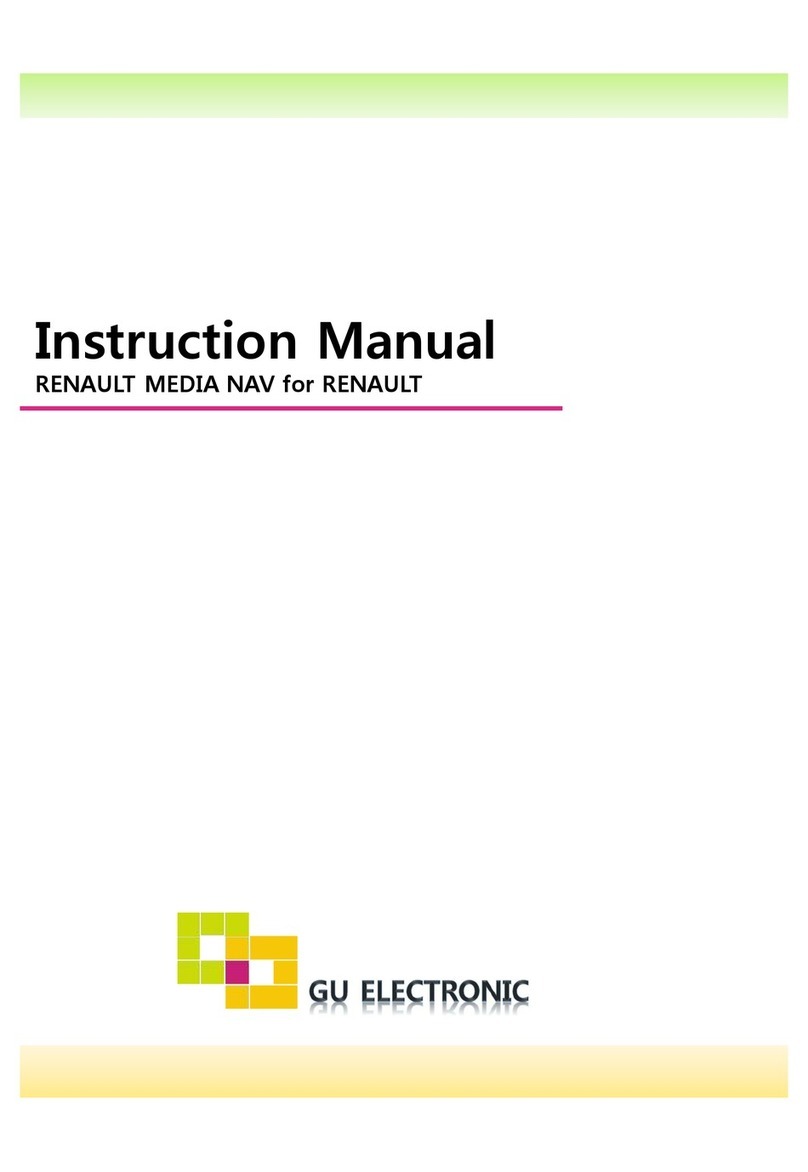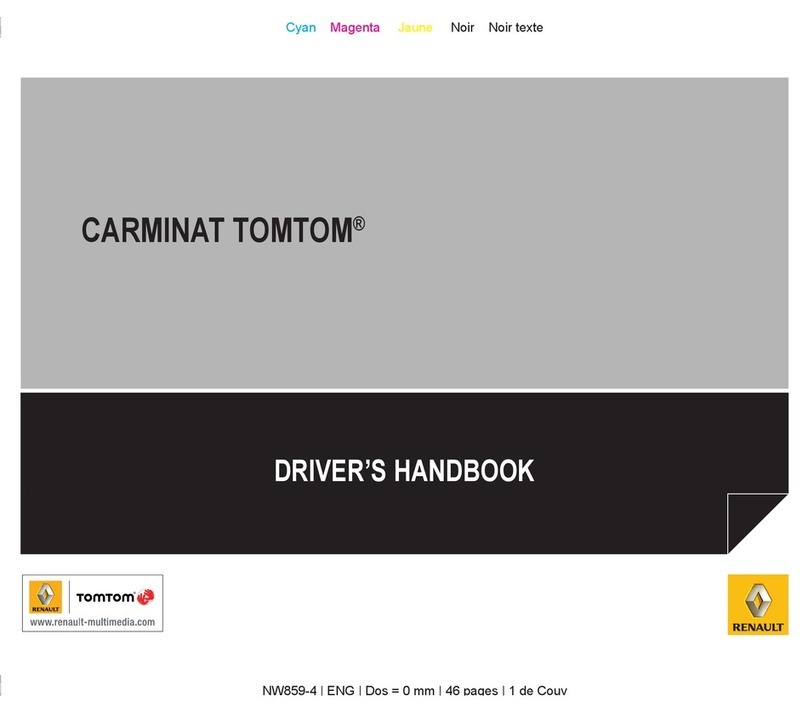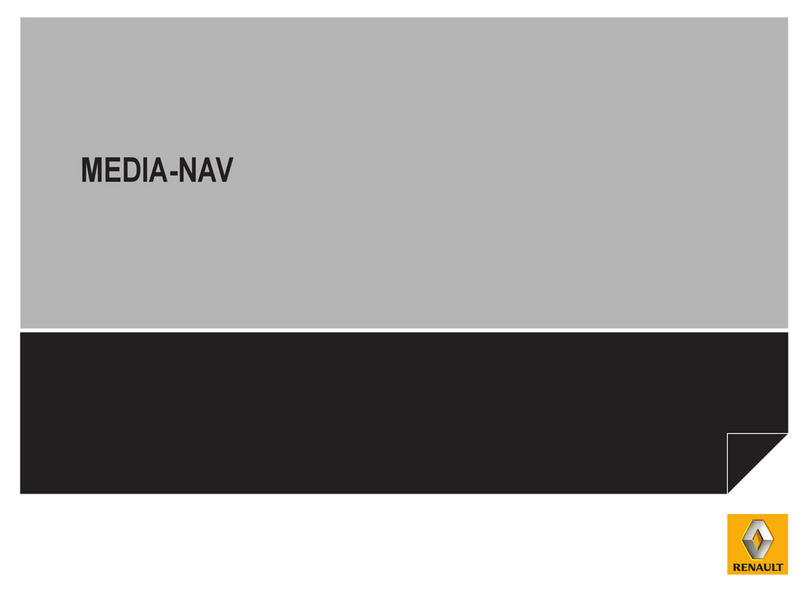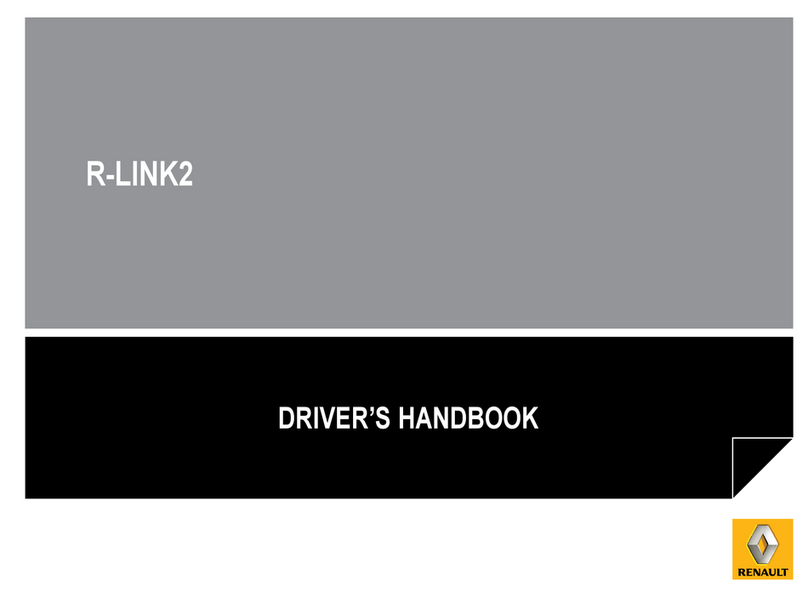GB.5
GENERAL DESCRIPTION (2/3)
Hands-free phone function
The Bluetooth® hands-free system
provides the following features without
having to handle your phone:
– send/receive/suspend a call;
– consult the list of contacts from the
phone memory;
– access the call logs for calls which
have come through the system;
– dial emergency numbers.
Telephone compatibility
Some phones are not compatible with
the hands-free system, and do not
enable you to use all of the available
functions or do not provide the best
possible sound quality.
For more information on compatible
phones, contact an authorised dealer
or visit the manufacturer’s website if
available.
Navigation assistance
function
The navigation system automatically
calculates the geographical position of
the vehicle by receiving GPS signals.
It suggests a route to your chosen des-
tination using its road map. Finally, it in-
dicates the route to take, step by step,
using the display screen and voice
messages.
TMC traffic information
(depending on the vehicle)
This function keeps you informed about
traffic conditions in real time.
Road safety alerts or alert
points (depending on the
vehicle)
This service allows you to receive alerts
in real time, such as excess speed
alerts or the position of road safety alert
areas.
Remote engine start-up
function (depending on the
vehicle)
The remote engine start-up system en-
ables you to programme the automatic
start-up of your vehicle in order to heat
or ventilate the passenger compartment
a few minutes or a few hours before sit-
ting behind the wheel. You can set a
time at which the engine will automati-
cally start within the next 24 hours.
eco2 driving (depending on
the vehicle)
The “Driving eco²” menu displays a
real-time overall score that reflects your
driving style.
Your hands-free phone system is only intended to facilitate communication by reducing the risk factors, without remov-
ing them completely. You must always comply with the laws of the country in which you are travelling.