Renault Media Nav User manual
Other Renault Car Navigation System manuals

Renault
Renault R-Link User manual

Renault
Renault MEDIA-NAV EVOLUTION User manual

Renault
Renault MEDIA-NAV EVOLUTION User manual

Renault
Renault Carminat User manual
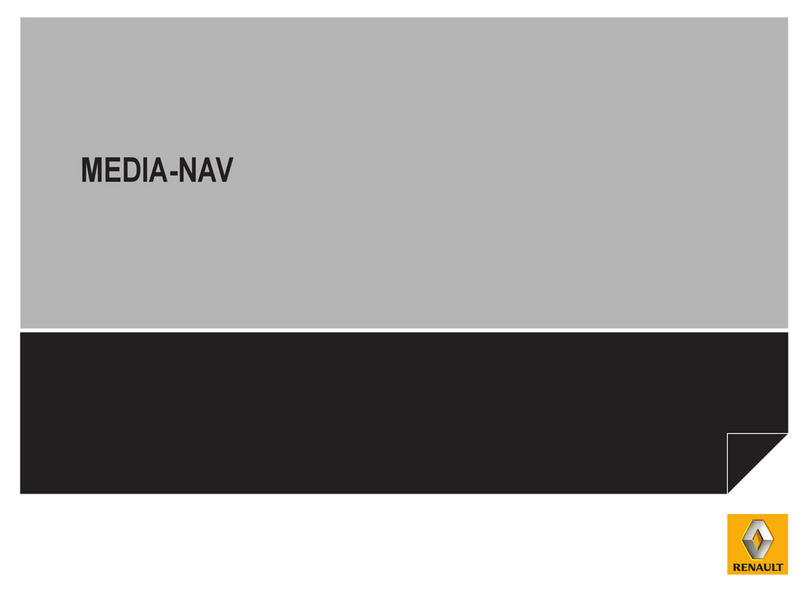
Renault
Renault MEDIA-NAV User manual
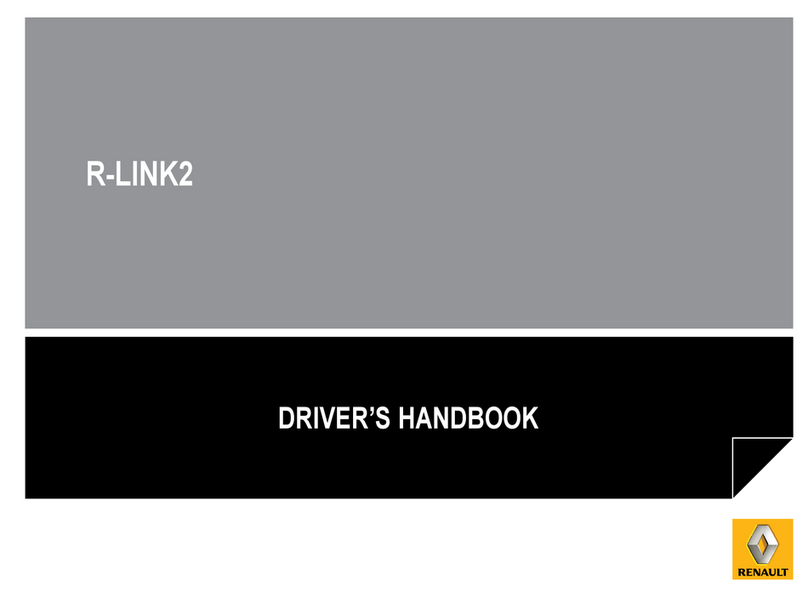
Renault
Renault R-LINK2 User manual
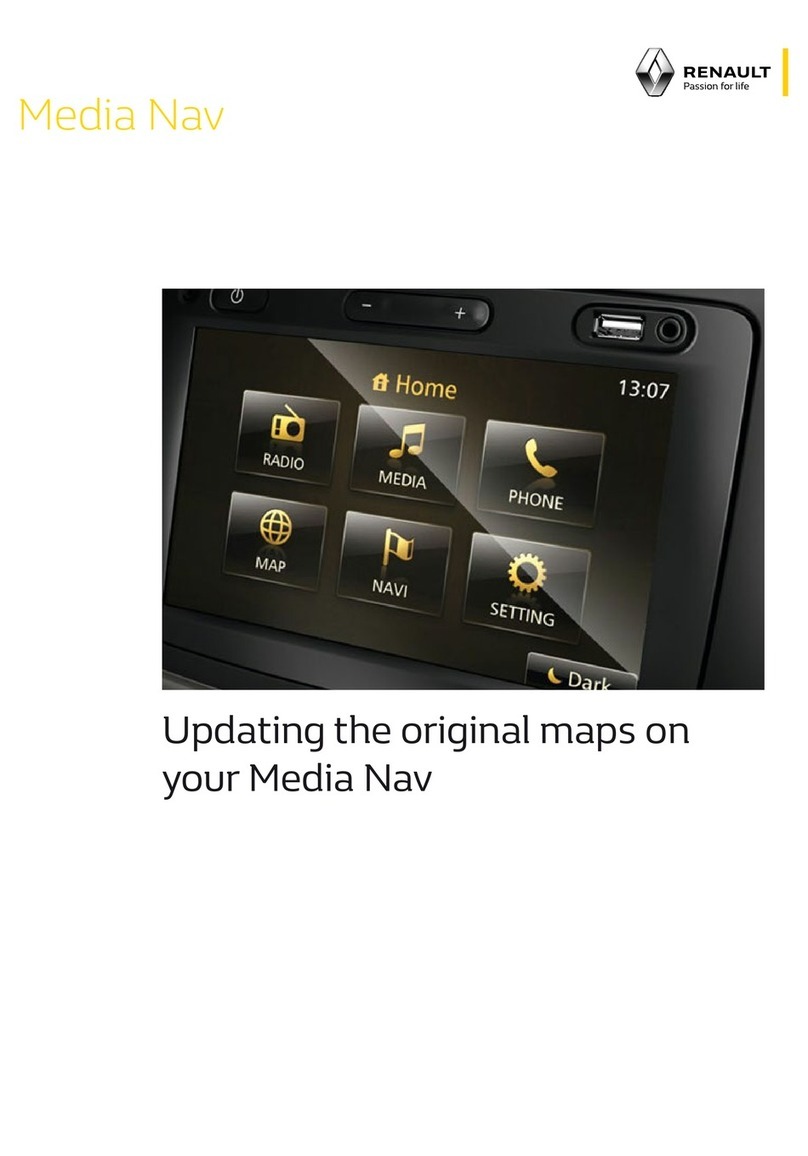
Renault
Renault Media Nav Use and care manual
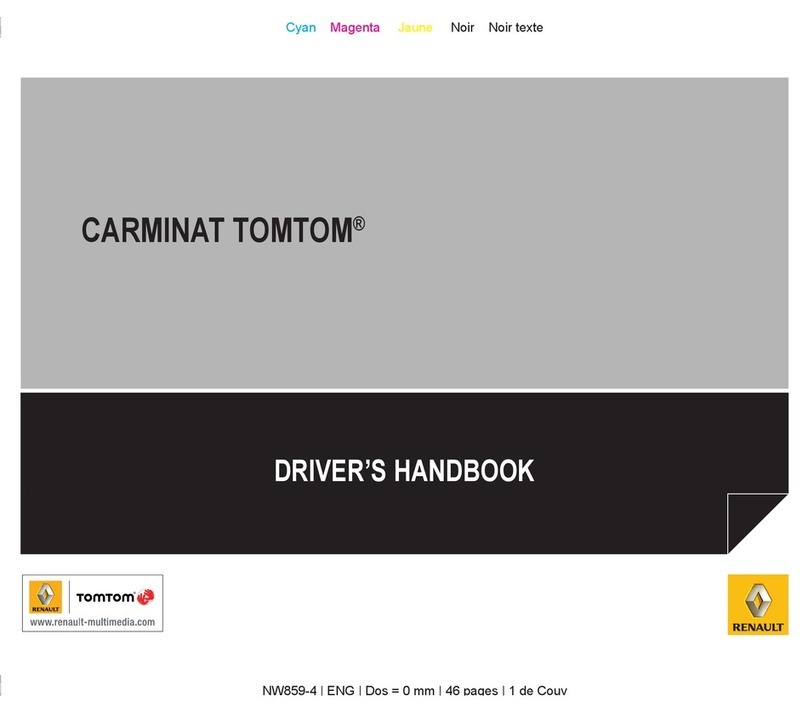
Renault
Renault Carminat TomTom User manual

Renault
Renault Media Nav Evolution User manual

Renault
Renault Media Nav User manual





























