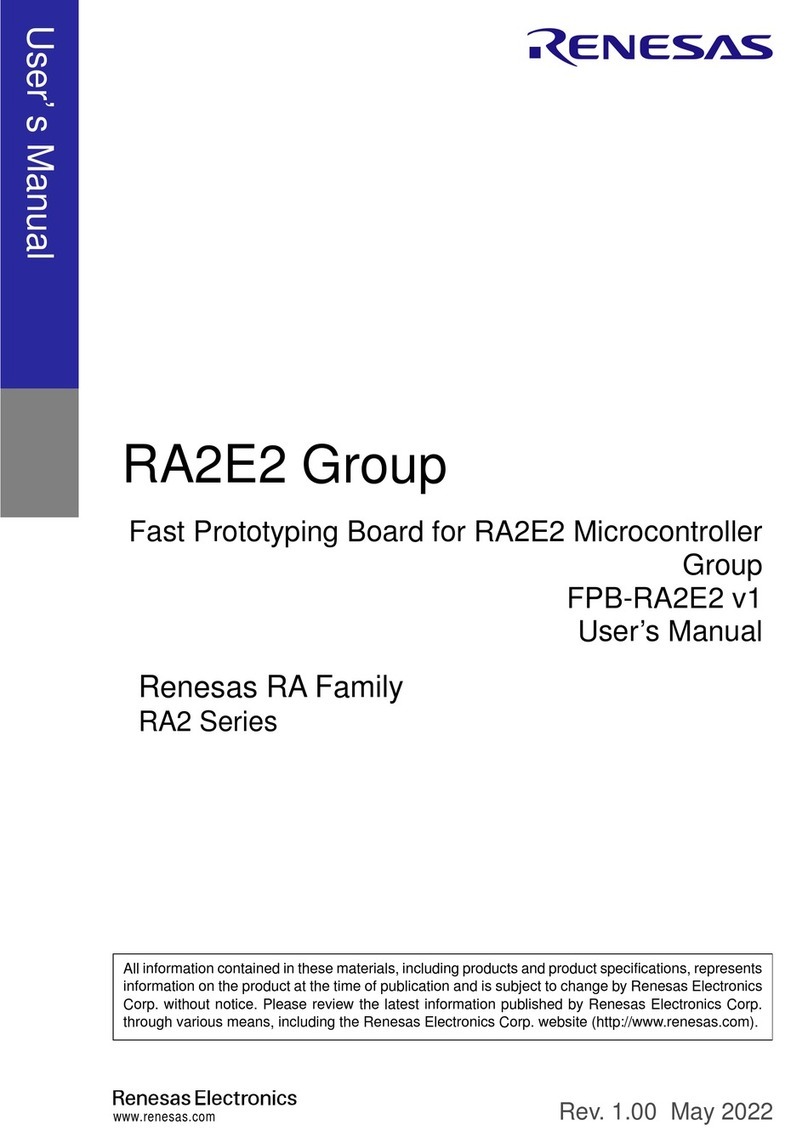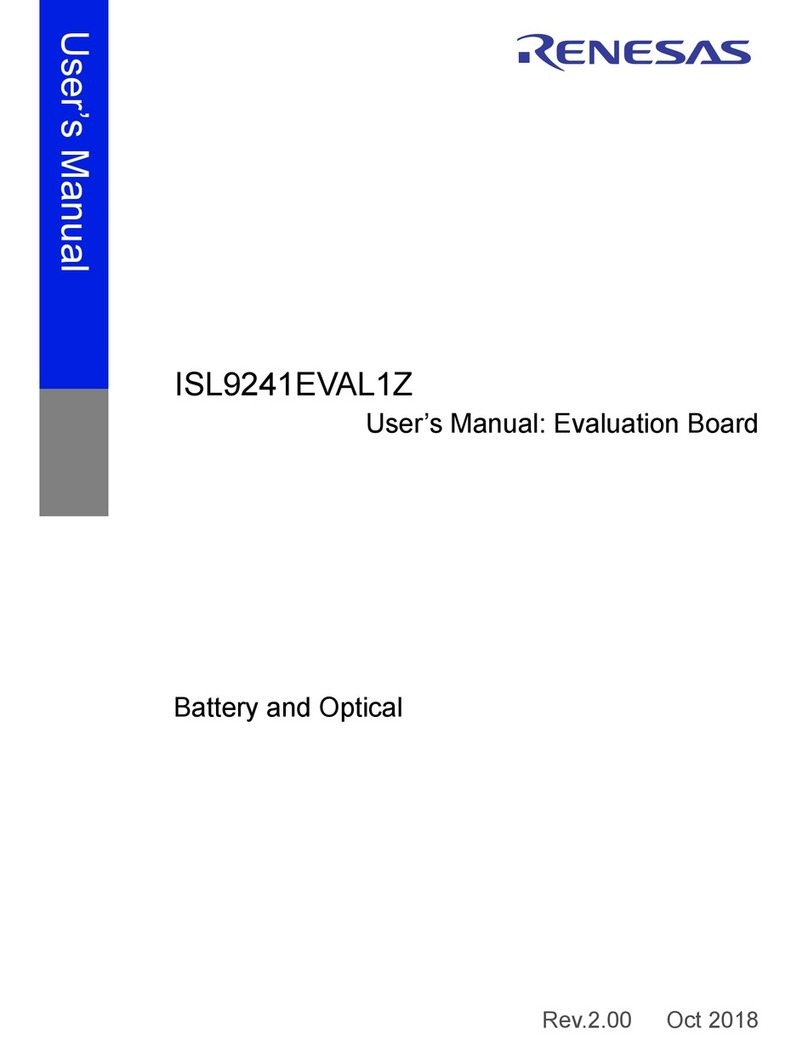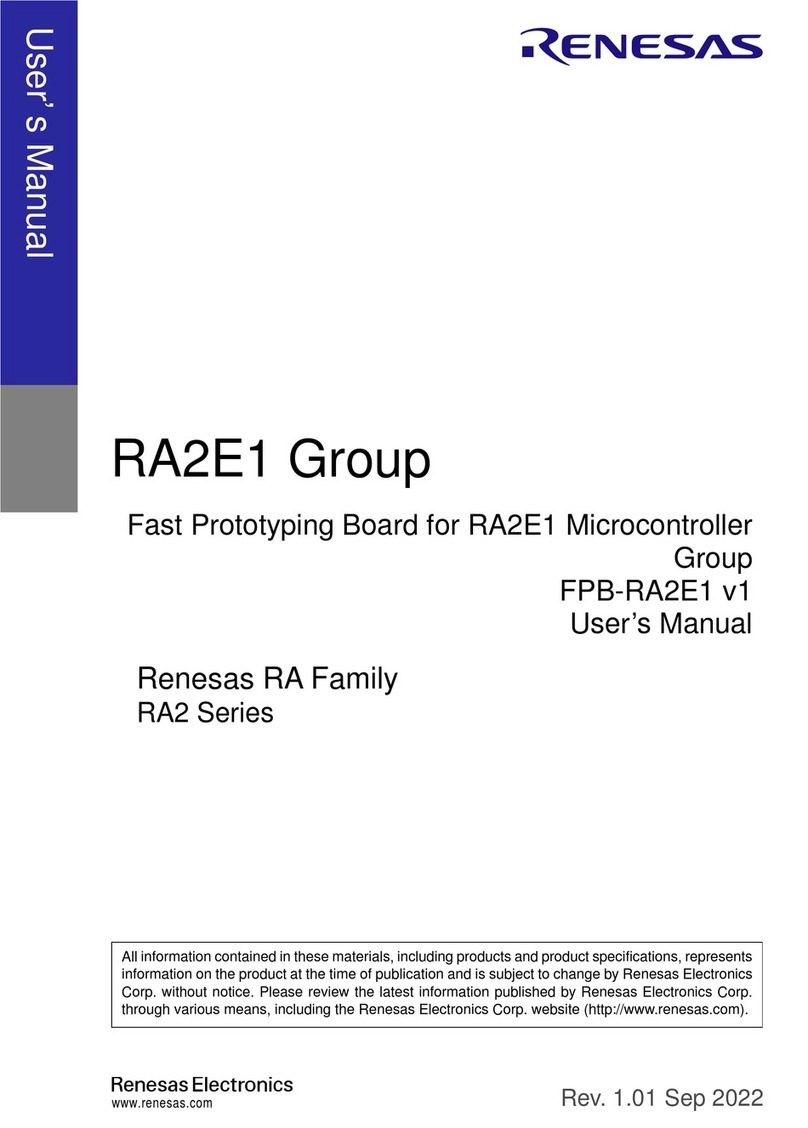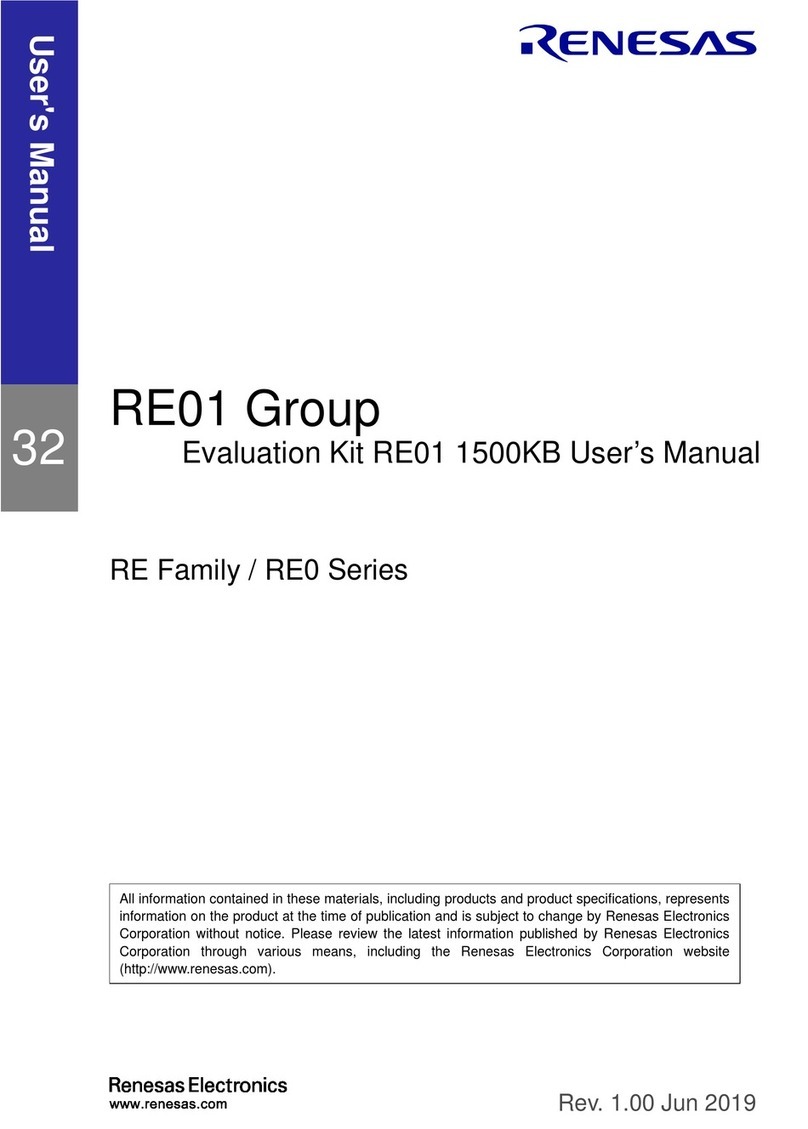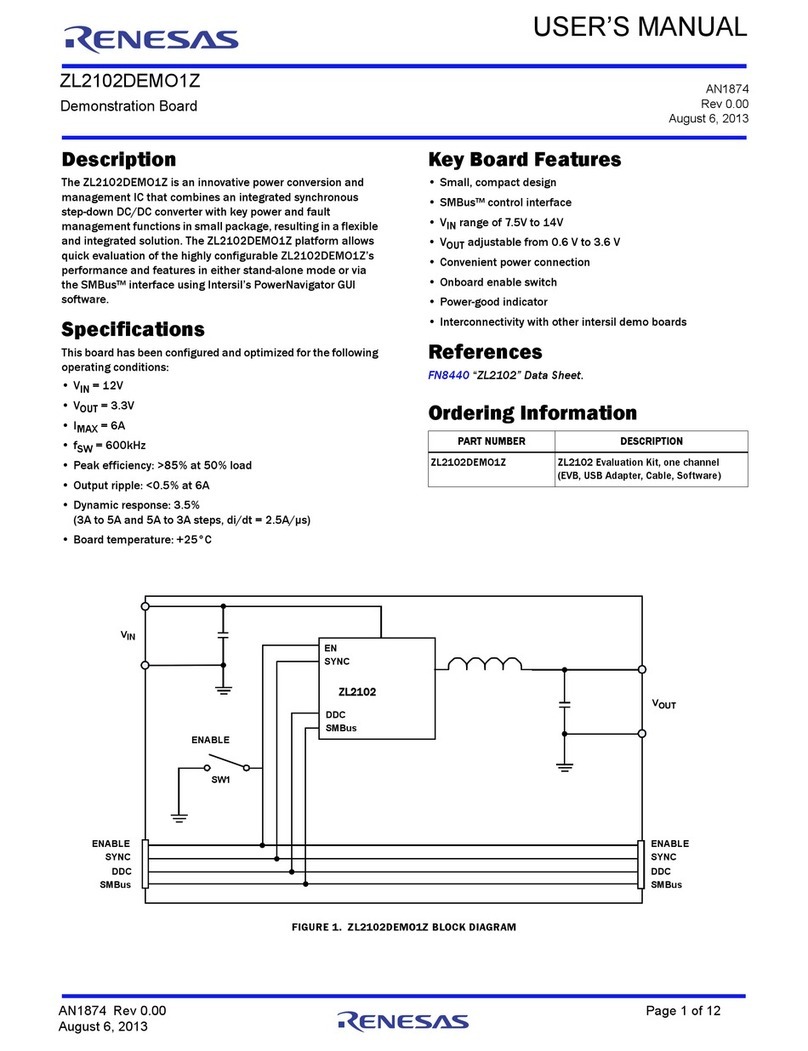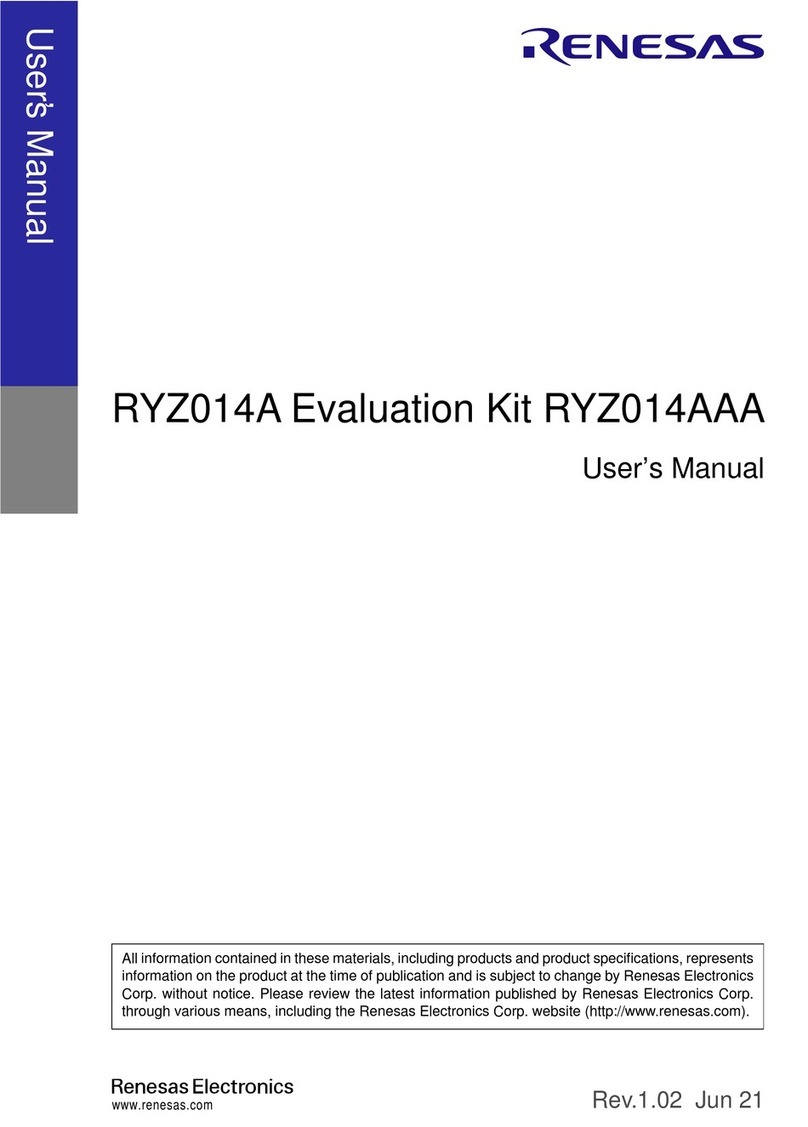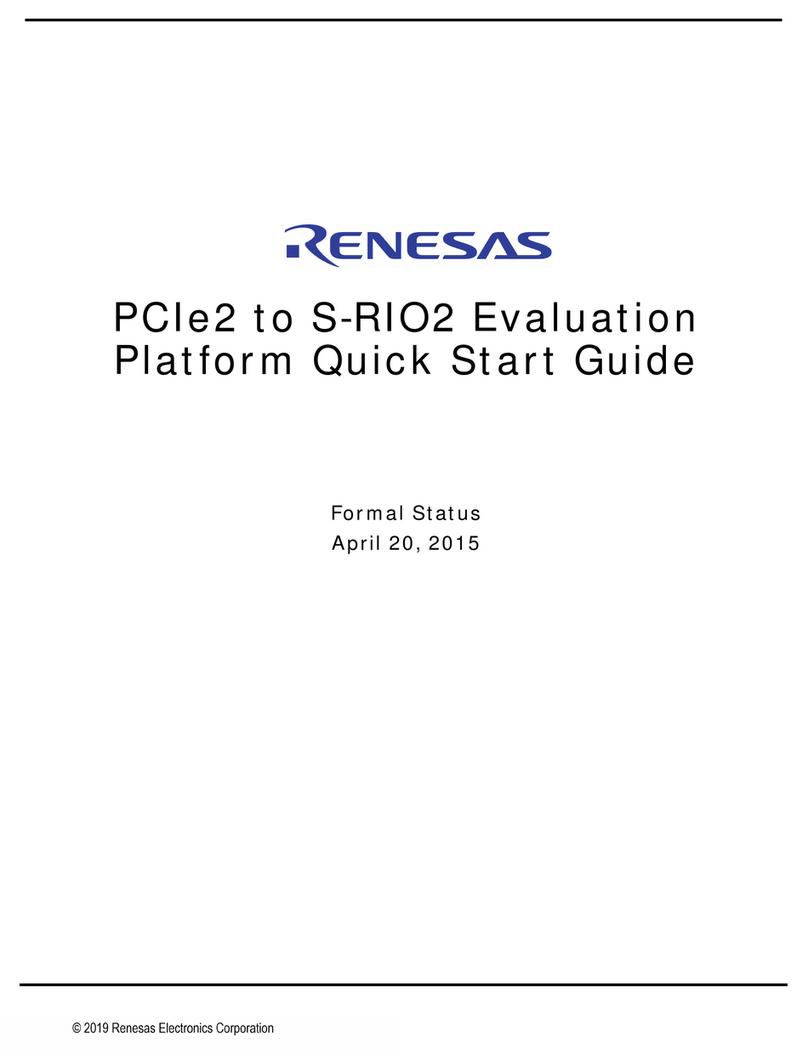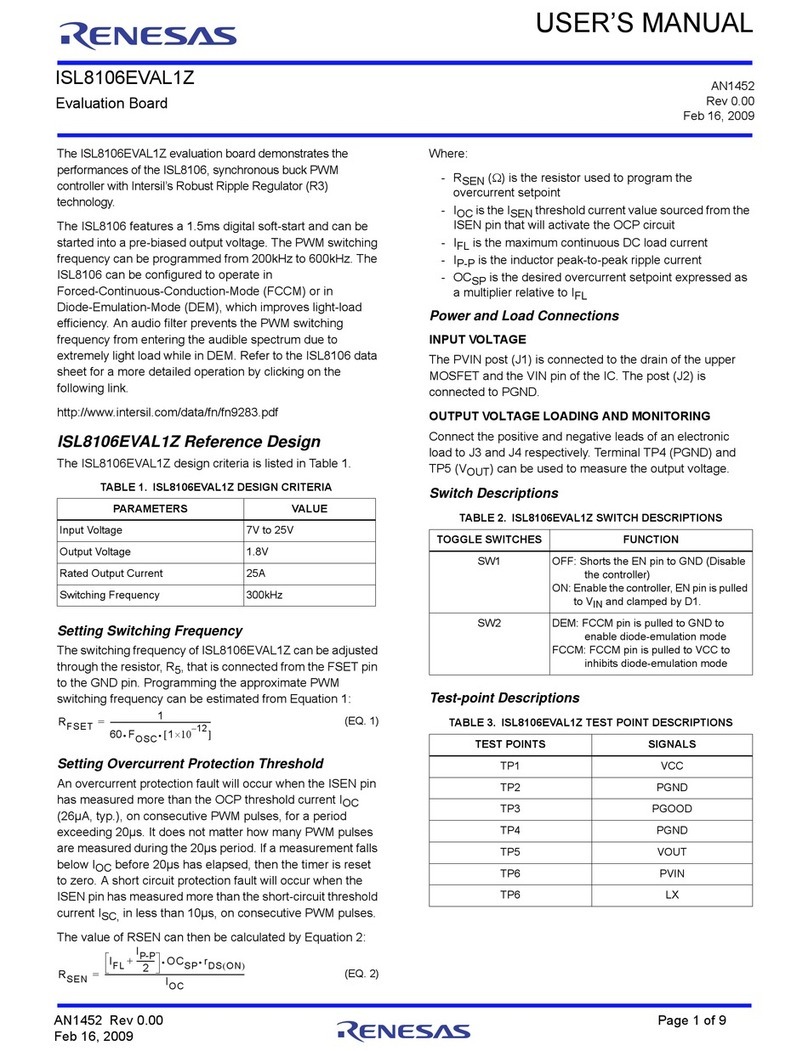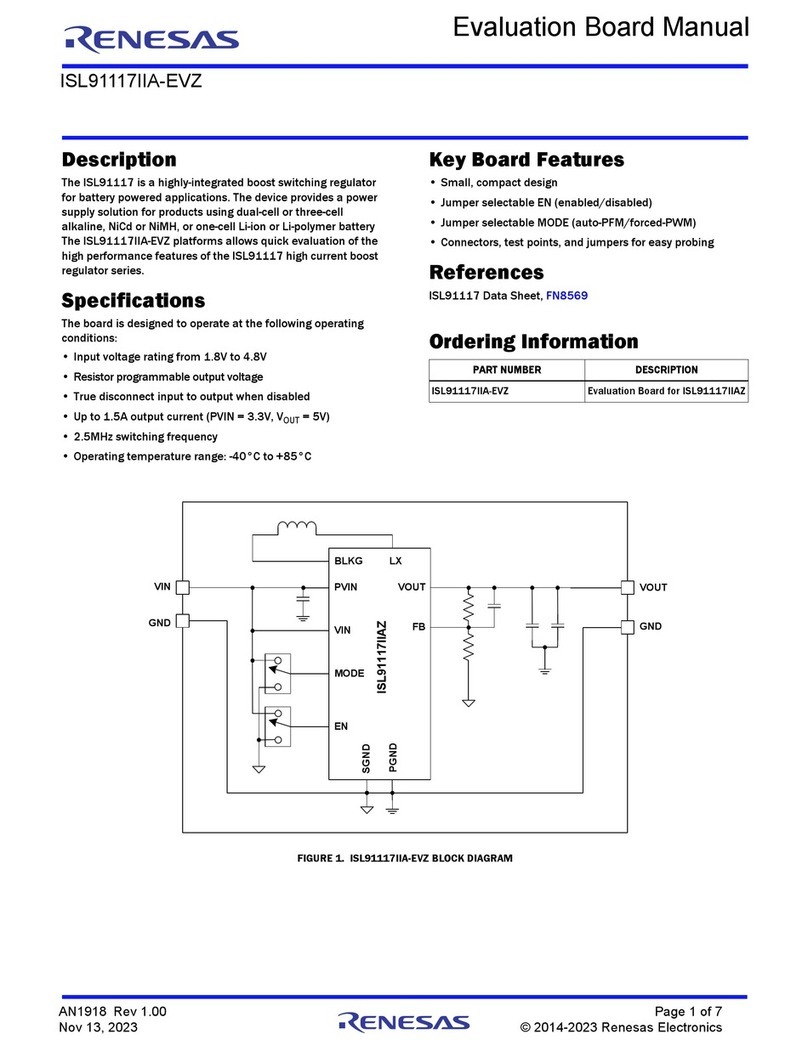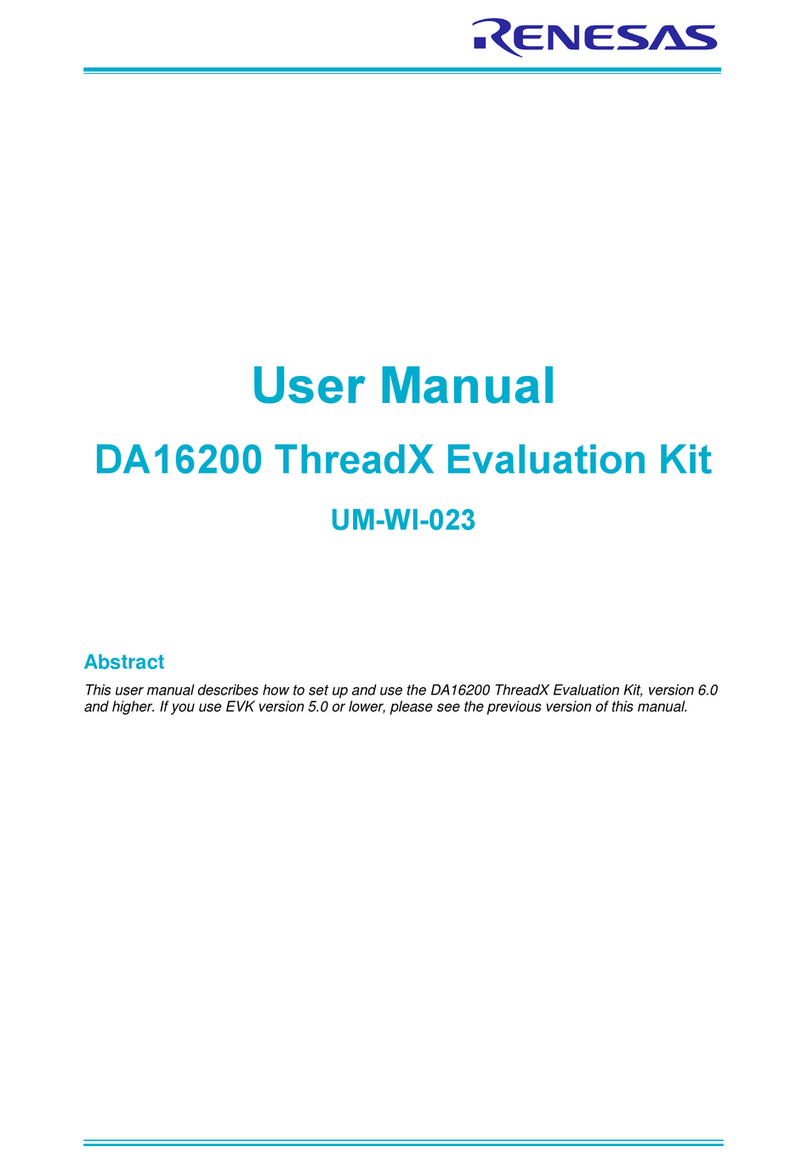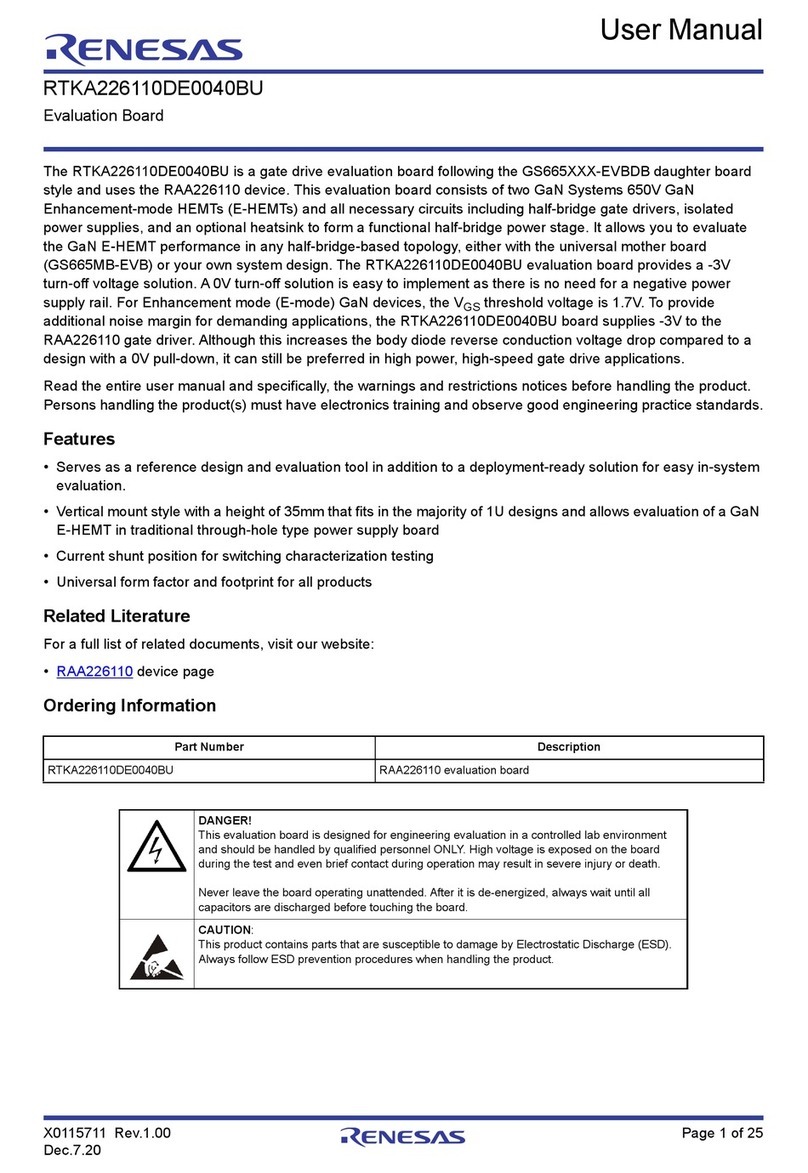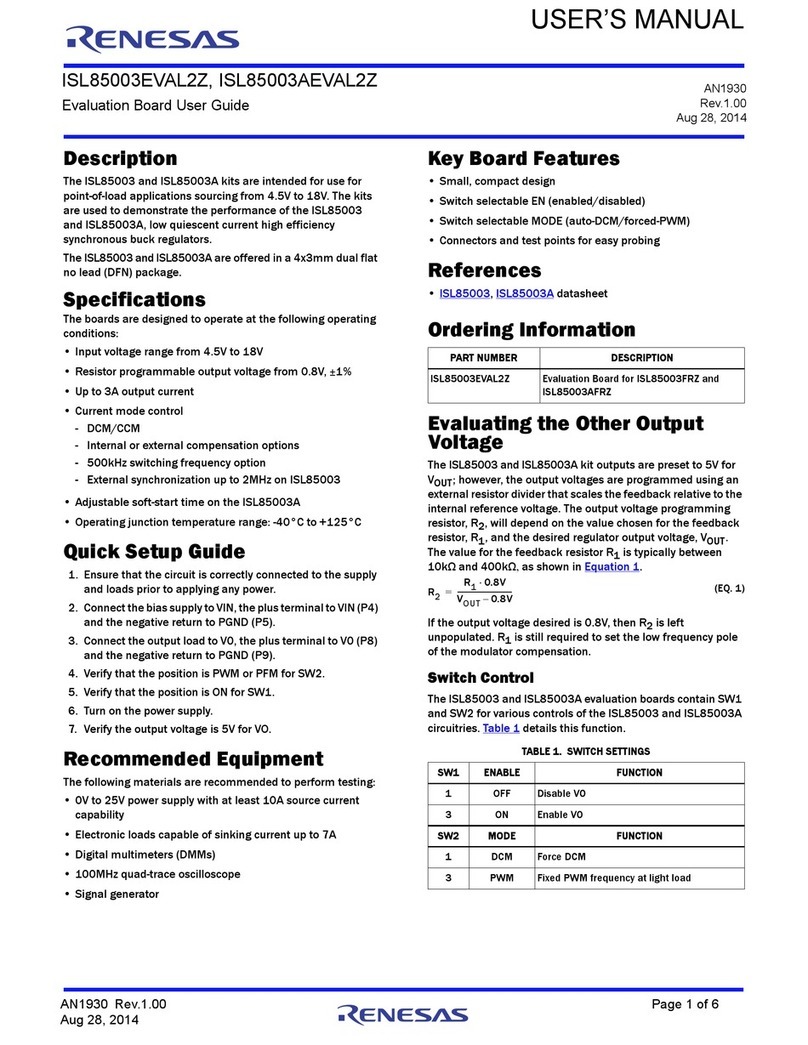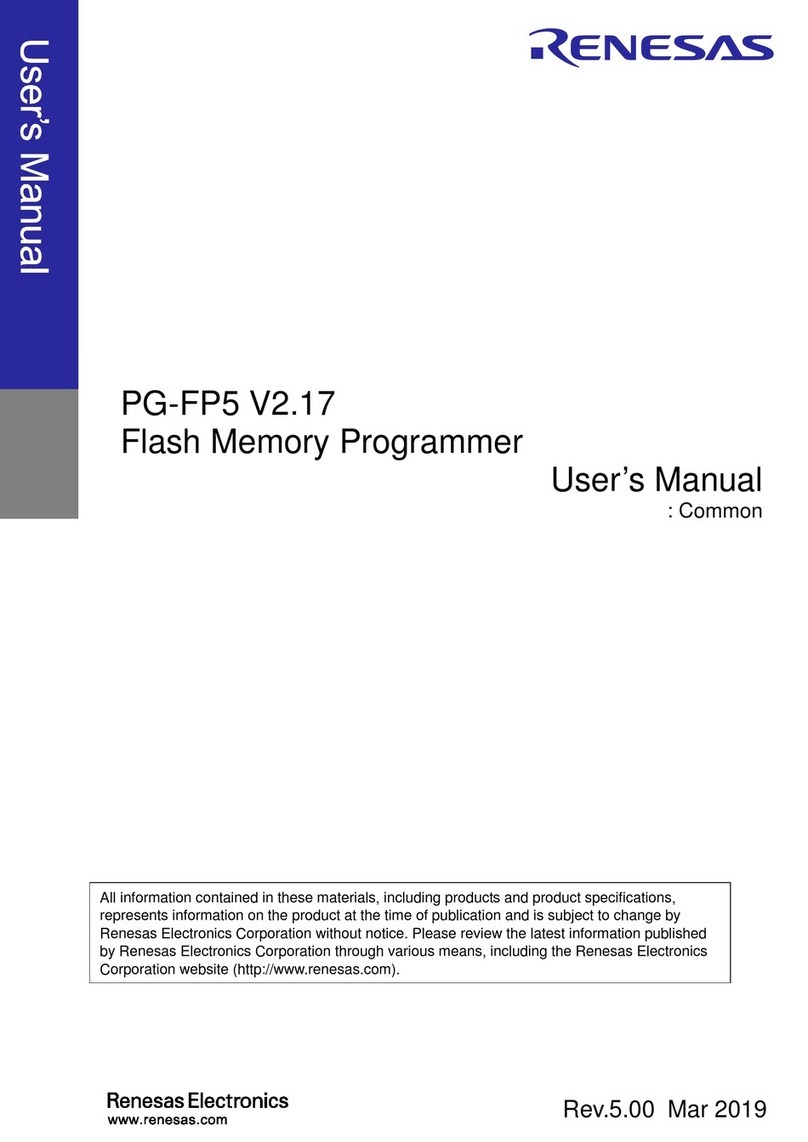available as separate packages. In this case the Y-G-HYBRID-PLC-RF evaluation boards will need to be re-programmed with the related firmware. Users are
requested to contact their Renesas representative or their Renesas Distribution partner to obtain these, please refer to the MyPages section below.
Wireshark Protocol Analyser
The Y-G-HYBRID-PLC-RF solution kit also supports the Renesas PLC OFDM, and Wi-SUN Extensions for Wireshark. For more information on the installation and
usage of this please refer to the quick start guide “R20UT2156ED0107_PLC_OFDM_WireShark_QSG.pdf”.
G3-PLC, PRIME and Meters and More Sample Applications (Including G3-PLC Hybrid and PRIME1.4+MultiPHY)
Renesas provides sample applications for running applications on top of the PLC protocols for both master node and slave nodes. These sample applications are
available in full source code and demonstrate how to start a network and exchange data packets, how to initialise the hardware related attributes, include updating
firmware and are available (depending on the package) for the following devices: RX651, RX631, RX231, RL78 and RA6M4.
Network Communicator for G3-PLC and PRIME Base Node
Renesas provides sample tools for allowing full network evaluation of the protocol stacks. These tools allow users to operate and manage networks of many
devices, allow network configuration and exchanging data frames. These tools are useful for developing applications and testing on large networks.
Renesas RF Test Studio
The Y-G-HYBRID-PLC-RF solution kit also supports IEE 802.15.4 SUN FSK (868/915 MHz) PHY layer evaluation software named “RFTestStudio”. This will allow
the user to exchange WiSUN or IEEE 802.15.4 SUN FSK PHY layer packets between two boards in a similar manner to that explained above. For more
information on the operation of the RF Test Studio please refer to the user manual. Please also refer to the “Y-G-HYBRID-PLC-RF (RF)” quick start guide.
Wi-SUN FAN (Wi-SUN Demonstrator and Wi-SUN Developer GUI)
Renesas provides sample tools allowing full network evaluation of the Wi-SUN FAN protocol stack, this is available as two packages. As a demonstration GUI
allowing users to form networks, study the network created and send data packets across the network. Also, as a library version which comes with full source
code for a sample application running a Wi-SUN FAN network as either a Border Router or a Router node.
Supporting Documents.
There are many supporting documents for Renesas’ wide range of PLC and RF boards and software stacks, these can be found:
https://www.renesas.com/us/en/application/power-and-energy/power-line-communication
https://www.renesas.com/us/en/application/communication-computing-infrastructure/wireless-network/subghz-solutions
My Pages
Renesas currently supports PRIME (1.3.6, 1.4 and 1.4+MultiPHY), G3-PLC Protocols and Meters and More PLC protocols, the Y-G-HYBRID-PLC-RF
development board also supports the Wi-SUN FAN protocols and IEEE 802.15.4 MAC layer for RF. The protocol stacks from Renesas are available via
“MyPages”, please register and sign up to receive protocol updates from Renesas: (Once registered inform your Renesas representative indicating the email
address used for registration)
https://www2.renesas.eu/products/micro/download/index.html/auth/register
7. Support
Technical Contact Details
General information on Renesas Microcontrollers can be found on the Renesas website at:
http://www.renesas.com/
Trademarks
All brand or product names used in this manual are trademarks or registered trademarks of their respective companies or organisations.
Copyright
This document may be, wholly or partially, subject to change without notice. All rights reserved. Duplication of this document, either in whole or part is prohibited without
the written permission of Renesas Electronics Europe GmbH.
© 2022 Renesas Electronics Europe GmbH. All rights reserved.
© 2022 Renesas Electronics Corporation. All rights reserved.
© 2022 Renesas Solutions Corp. All rights reserved.