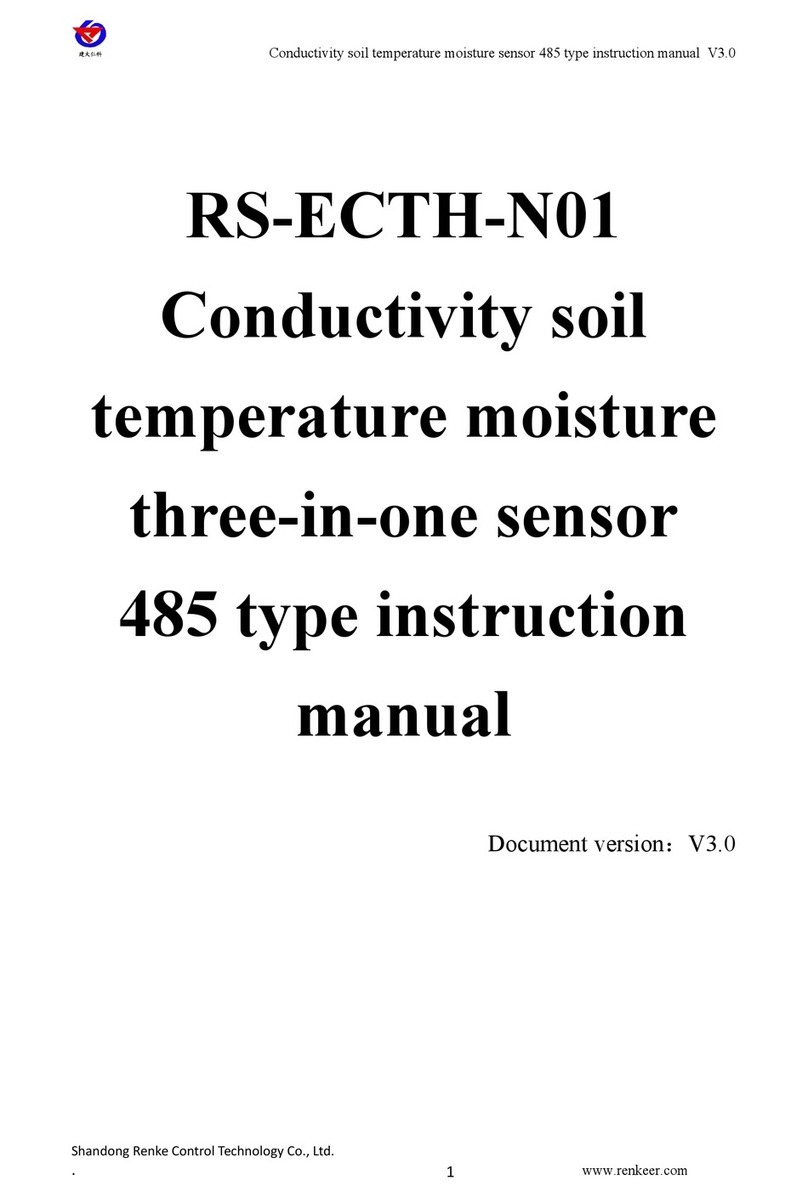COS-04-X USB Temperature and Humidity Recorder User Manual V1.1
Shandong Renke Control Technology Co., Ltd www.renkeer.com
2.After a button operation of 20S in a certain setting interface, the device will automatically enter
the main interface of temperature and humidity display.
3.Set the temperature calibration value
4. After entering this interface, display the current temperature calibration value, short press
“Right click”to page down to enter “2. Set humidity calibration value”interface, short press
“Left key”to page up to “C. Set alarm recording interval”Press and hold the “Right button”
to start setting the decimal place of the temperature calibration value. Short press “Right button”
to adjust the decimal place value, short press “Left button”to shift, after setting the calibration,
long press “Right button”to save the current setting value. After the setting is successful, the
interface will flash 5S. After the interface is stable, press“Right click”to page down to enter“2.
Set humidity calibration value”interface, long press “Right button”to enter the set temperature
calibration value again, long press “Left key”Return to the temperature and humidity display
interface.
5.Set the humidity calibration value
6. After entering this interface, display the current humidity calibration value, short press “Right
button”to page down to enter “3. Set temperature upper limit”interface, short press “Left
button”to page up to “1. Set temperature calibration value”Press and hold the “Right button”
to start setting the decimal place of the humidity calibration value. Short press “Right button”to
adjust the decimal place value, short press “Left button”to shift, after setting the calibration,
long press “Right button”to save the current setting value. After the setting is successful, the
interface will flash 5S. After the interface is stable, press“Right click”to page down to enter“3.
Set temperature upper limit”interface, long press “Right button”to enter the set humidity
calibration value again, long press “Left”The key " returns to the temperature and humidity
display interface.
7.Set the upper temperature limit
8. After entering this interface, display the current temperature upper limit value, short press
“Right click”to page down to enter “4. Set temperature lower limit”interface, short press
“Left key”to turn up page to enter “2. Set humidity calibration Value", long press "right
button" to start setting the single digit of the upper temperature limit, short press "right button" to
adjust the single digit value, short press "left button" to shift, after setting the upper temperature
limit, long press "right button ”Save the current setting value. After the setting is successful, the
interface will flash 5S. After the interface is stable, press“Right click”to page down to enter“3.
Set temperature lower limit”interface, long press “Right button”to enter the upper limit of
setting temperature again. Press and hold the "left button" to return to the temperature and
humidity display interface.
9.Set the lower temperature limit
10. After entering this interface, display the current temperature lower limit value, short press
“Right click”to turn to the “5. Set humidity upper limit”interface, short press “Left key”
to turn up the page to enter “3. Set temperature Limit value", long press "right button" to start
setting the single digit of the upper temperature limit, short press "right button" to adjust the single
digit value, short press "left button" to shift, after setting the upper temperature limit, long press "
Right click to save the current setting value. After the setting is successful, the interface will flash