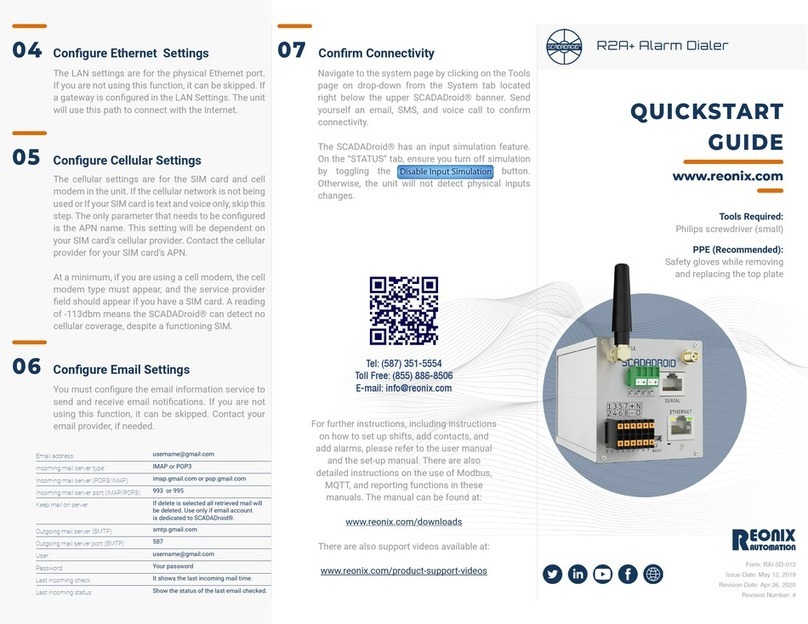R2+ Alarm Dialer
QUICKSTART
GUIDE
Tools Required:
Philips screwdriver (small)
PPE (Recommended):
Safety gloves while removing
and replacing the top plate
www.reonix.com
Form: RAI-SD-013
Issue Date: May 12, 2019
Revision Date: Apr 26, 2020
Revision Number: 4
Congure Ethernet Settings
Congure Email Settings
04
06
Conrm Connectivity
07
Congure Cellular Settings
05
The LAN settings are for the physical Ethernet port.
If you are not using this function, it can be skipped. If
a gateway is congured in the LAN Settings. The unit
will use this path to connect with the Internet.
You must congure the email information service to
send and receive email notications. If you are not
using this function, it can be skipped. Contact your
email provider, if needed.
Navigate to the system page by clicking on the Tools
page on drop-down from the System tab located
right below the upper SCADADroid® banner. Send
yourself an email, SMS, and voice call to conrm
connectivity.
The SCADADroid® has an input simulation feature.
On the “STATUS” tab, ensure you turn off simulation
by toggling the Disable Input Simulation button.
Otherwise, the unit will not detect physical inputs
changes.
The cellular settings are for the SIM card and cell
modem in the unit. If the cellular network is not being
used or If your SIM card is text and voice only, skip this
step. The only parameter that needs to be congured
is the APN name. This setting will be dependent on
your SIM card’s cellular provider. Contact the cellular
provider for your SIM card’s APN.
At a minimum, if you are using a cell modem, the cell
modem type must appear, and the service provider
eld should appear if you have a SIM card. A reading
of -113dbm means the SCADADroid® can detect no
cellular coverage, despite a functioning SIM.
Disable Input Simulation
For further instructions, including instructions
on how to set up shifts, add contacts, and
add alarms, please refer to the user manual
and the set-up manual. There are also
detailed instructions on the use of Modbus,
MQTT, and reporting functions in these
manuals. The manual can be found at:
www.reonix.com/downloads
There are also support videos available at:
www.reonix.com/product-support-videos
Tel: (587) 351-5554
Toll Free: (855) 886-8506
Incoming mail server type: IMAP or POP3
Incoming mail server (POP3/IMAP): imap.gmail.com or pop.gmail.com
Incoming mail server port (IMAP/POP3): 993 or 995
Keep mail on server: If delete is selected all retrieved mail will
be deleted. Use only if email account
is dedicated to SCADADroid®.
Outgoing mail server (SMTP): smtp.gmail.com
Outgoing mail server port (SMTP): 587
Password: Your password
Last incoming check: It shows the last incoming mail time.
Last incoming status: Show the status of the last email checked.