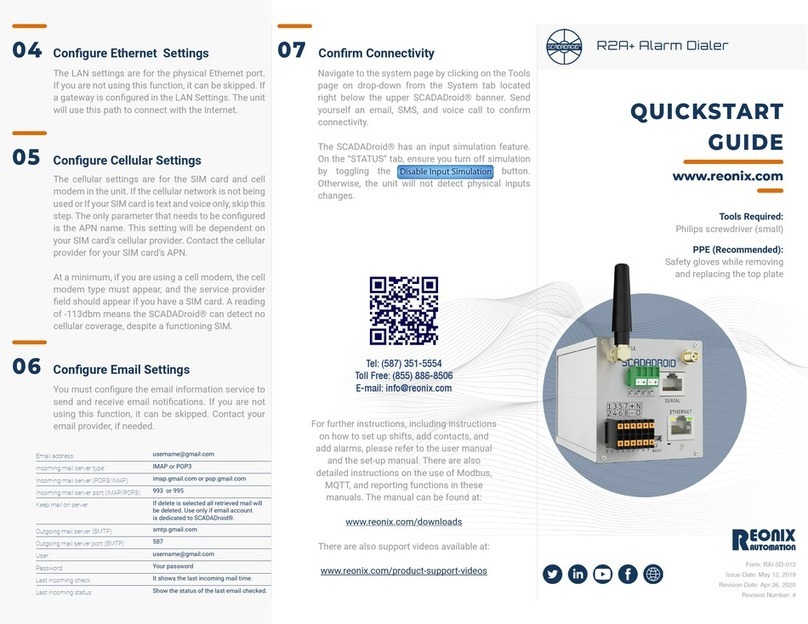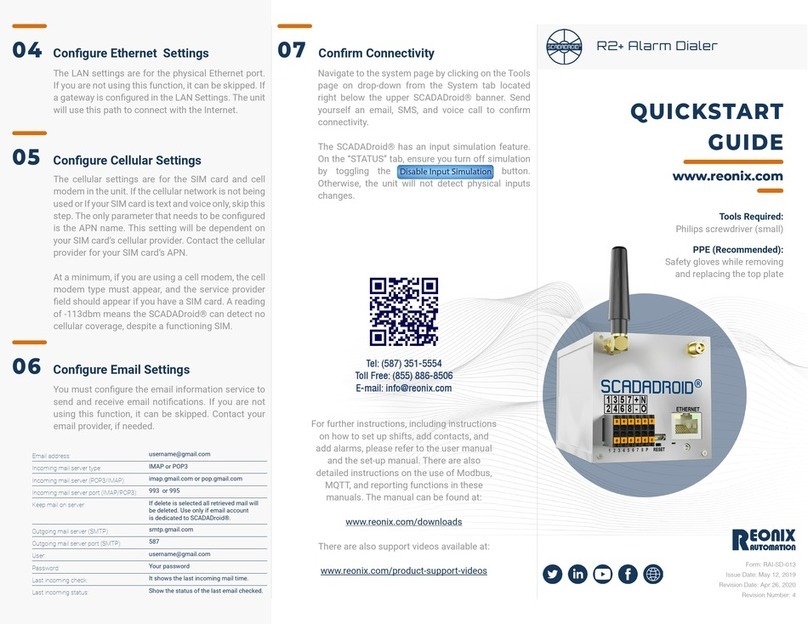7
The Device
Penta-Band HSPA+
GSM Quad Band 850, 900, 1800, 1900 MHz
UMTS/HSPA Penta Band 850, 900, 1700, 1900, 2100 MHz
EGPRS / WCDMA / HSDPA / HSUPA Protocol Stack 3GPP Release 7
Voice and SMS
Output power
Class 4 (2W, 33 dBm) @ GSM 850 / 900
Class 1 (1W, 30 dBm) @ GSM 1800 / 1900
Class 3 (0.25W, 24 dBm) @ UMTS
Class E2 (0.5W, 27 dBm) @ EDGE 850 / 900
Class E2 (0.4W, 26 dBm) @ EDGE 1800 / 1900
Sensivity
-109.5 dBm @ 850/1900 MHz
-109 dBm @ 900 Mhz
-110 dBm @1800 Mhz
-111 dBm @ WCDMA B1 / B4/ B5
-110 dBm @ WCDMA B2 / B8
Data
HSPA: DL: Up to 21.0Mbps, UL: Up to 5.76Mbps
WCDMA: DL: Up to 384kbps, UL: Up to 384kbps
EDGE: DL: Up to 296kbps, UL: Up to 236.8kbps
GPRS: DL: Up to 107kbps, UL: Up to 85.6kbps
Asynchronous non transparent CSD up to 9.6 kbps
Operaonal Temperature Range -40C to +85C, (-40C to +40C for Hazardous areas)
Safety
Non-Incendive Electrical Equipment for Use in Class 1, Division 2, Groups A,B,C,D
Hazardous Areas, Temperature Code T5
SIM Card
Standard locking SIM card socket
E2 (0.4W, 26 dBm) @ EDGE 1800/1900
Modem
FCC ID:R17HE910
IC: 511A-HE910
C e l l u l a r C h a r a c t e r i s c s