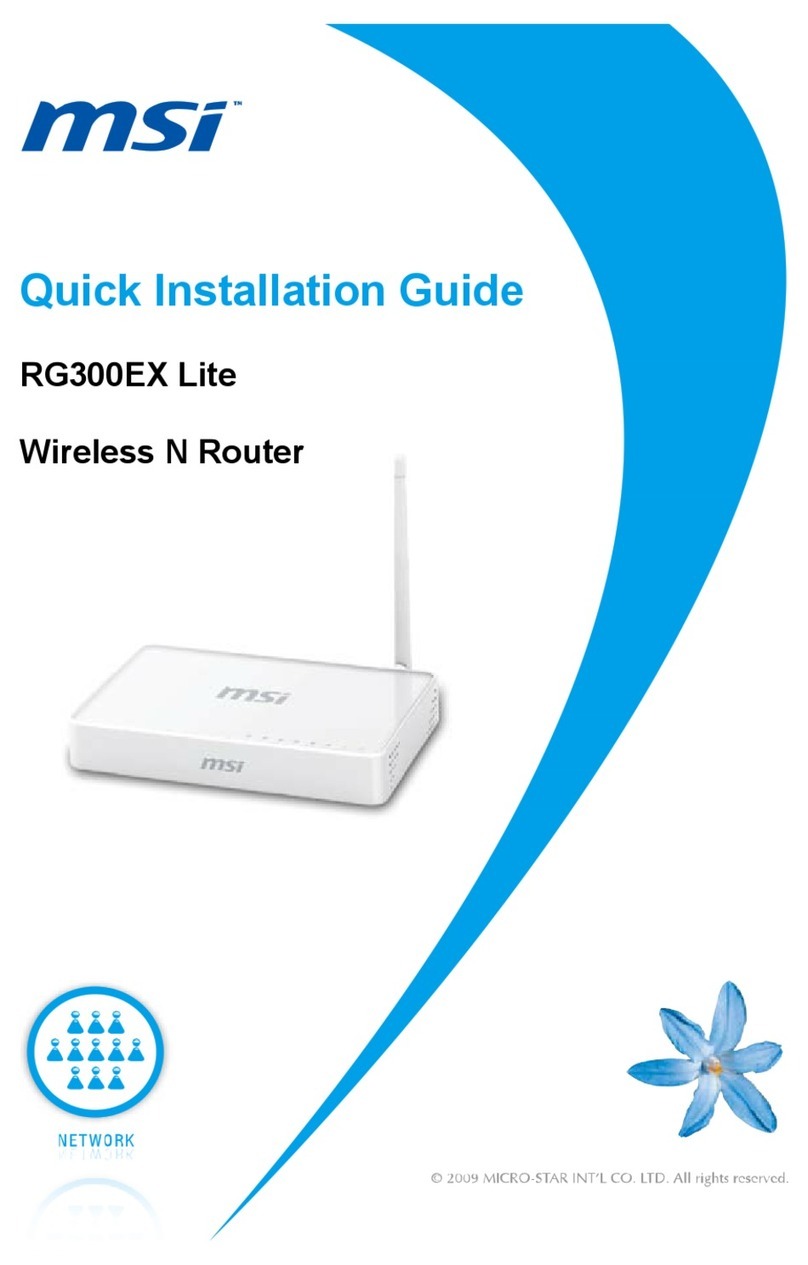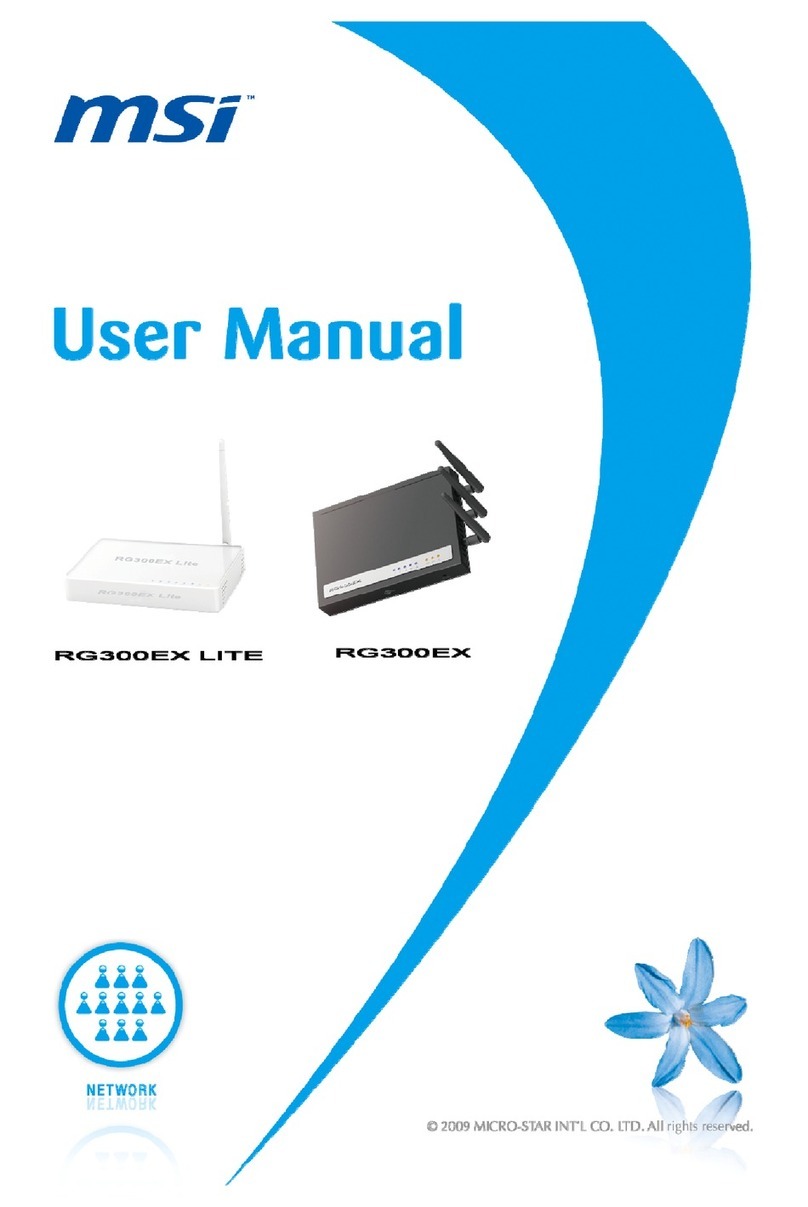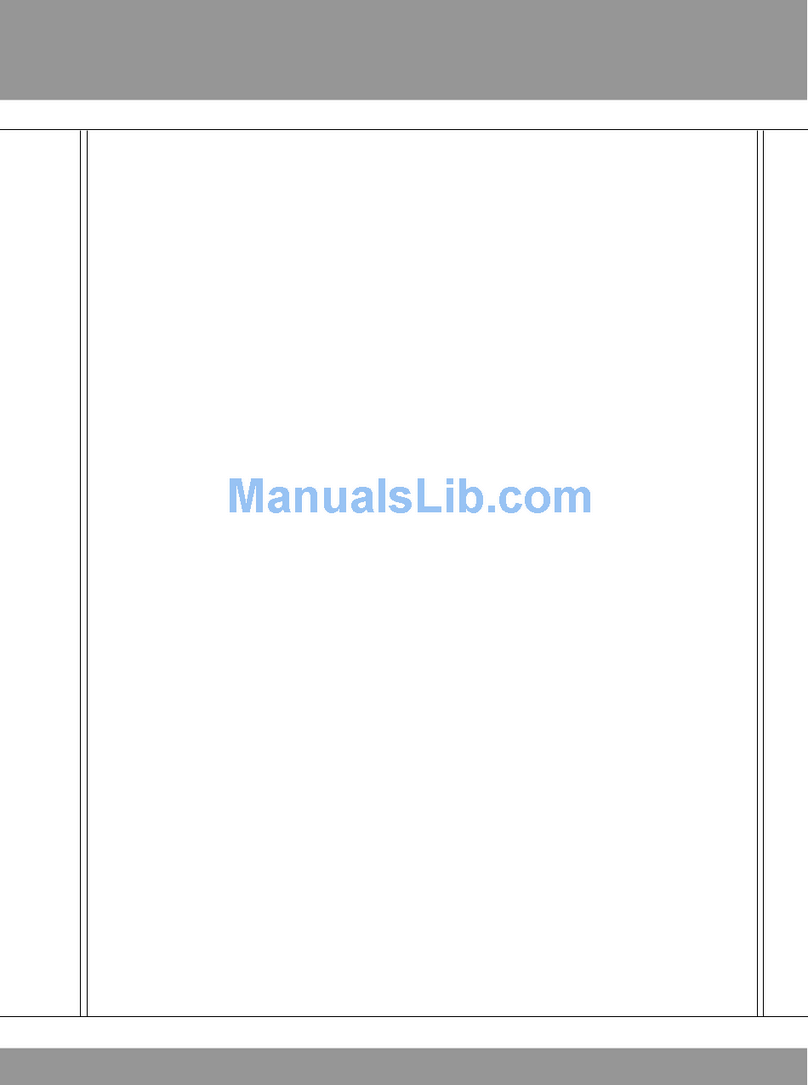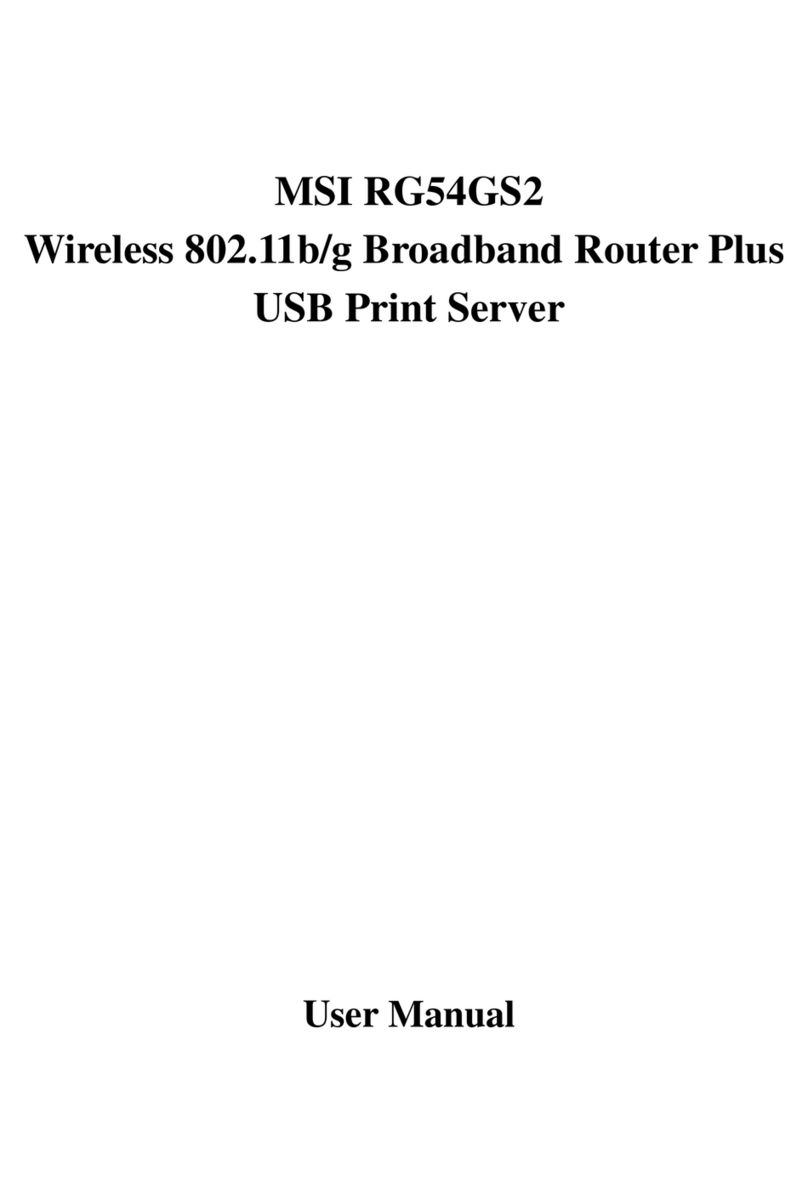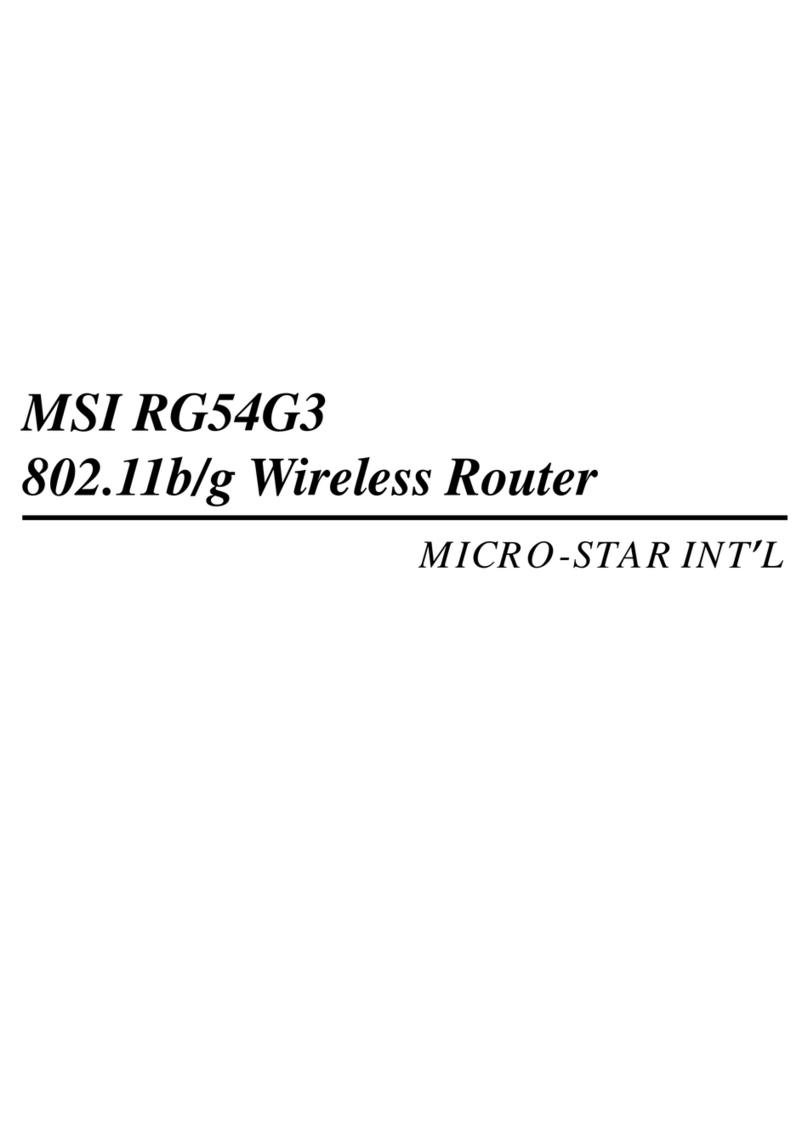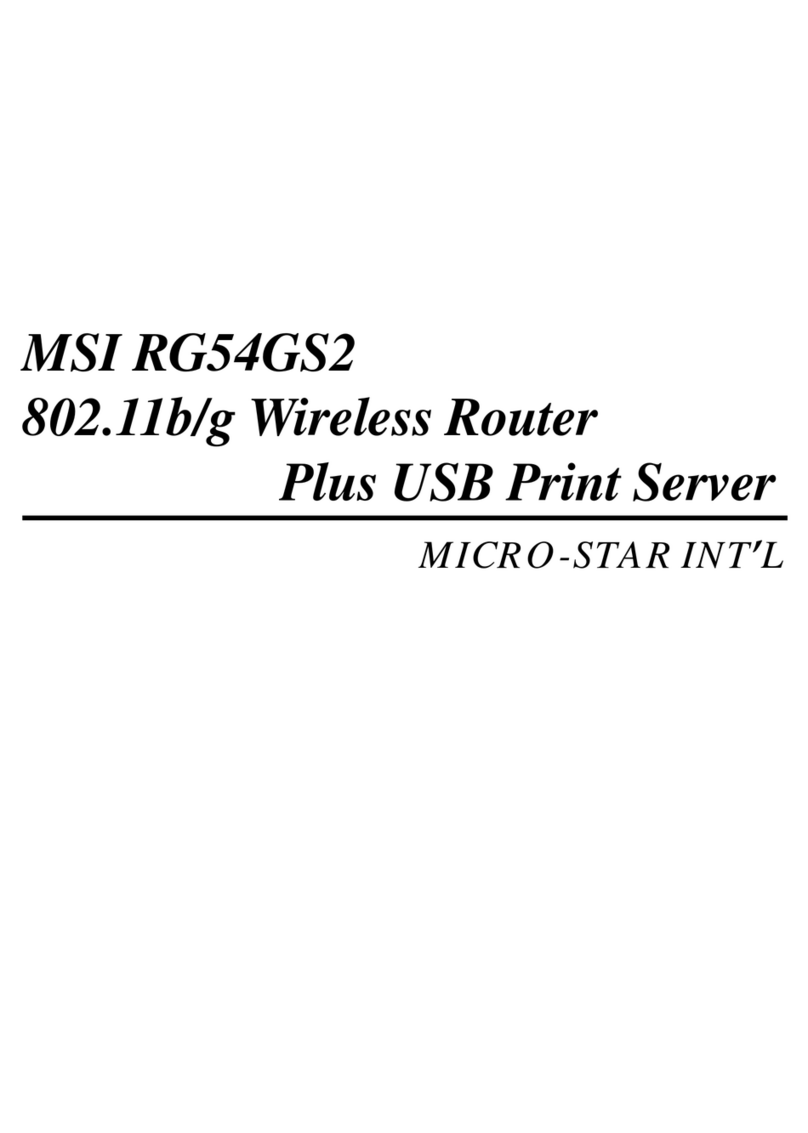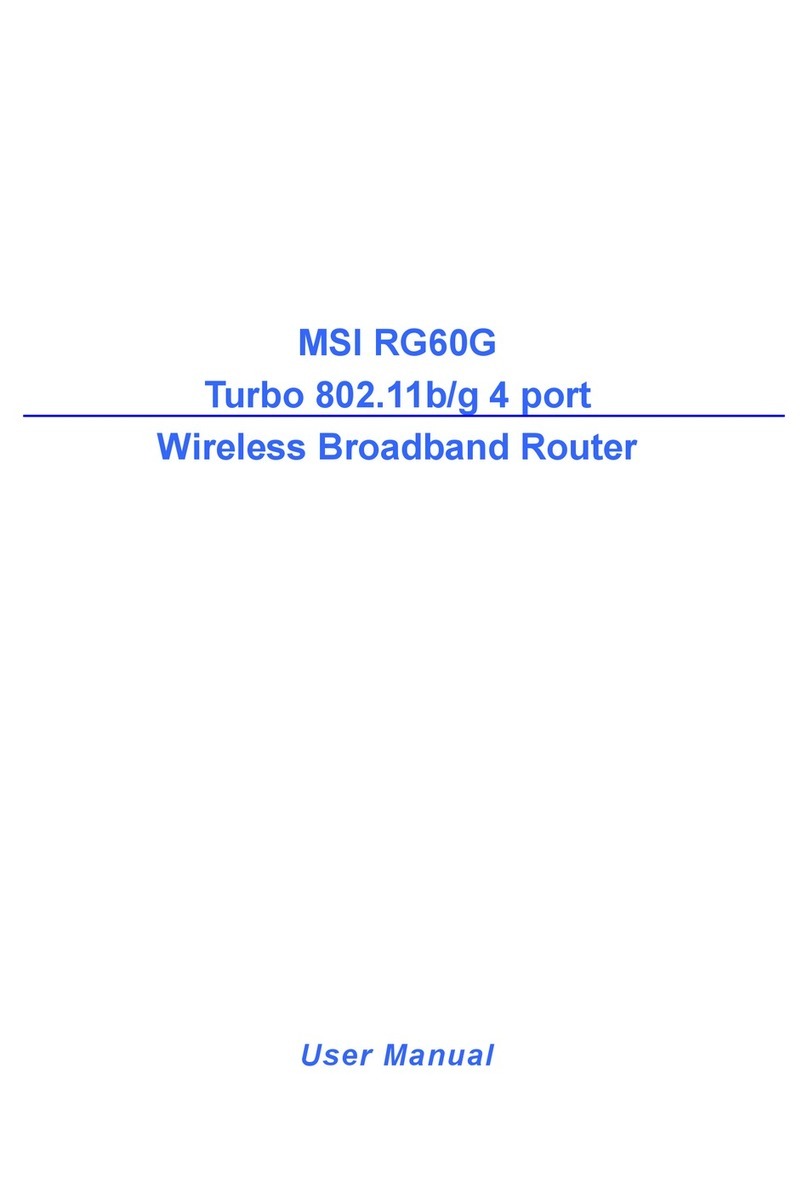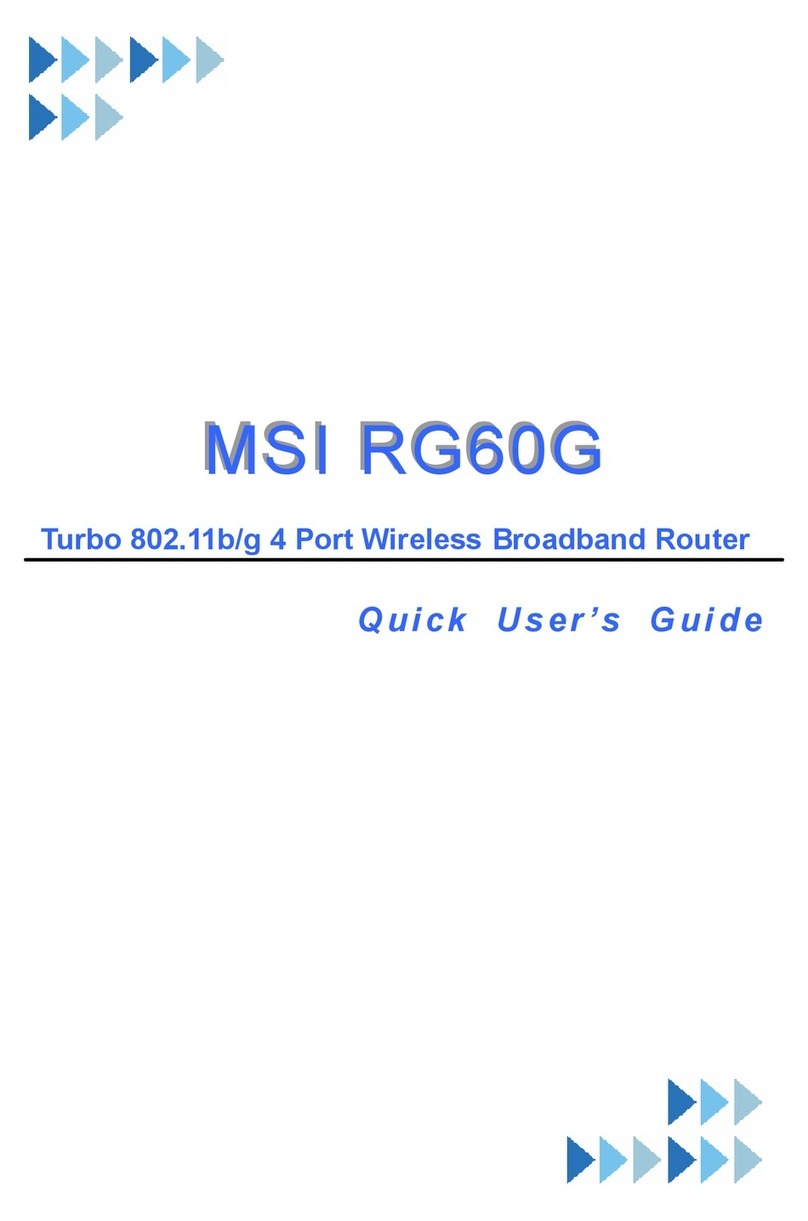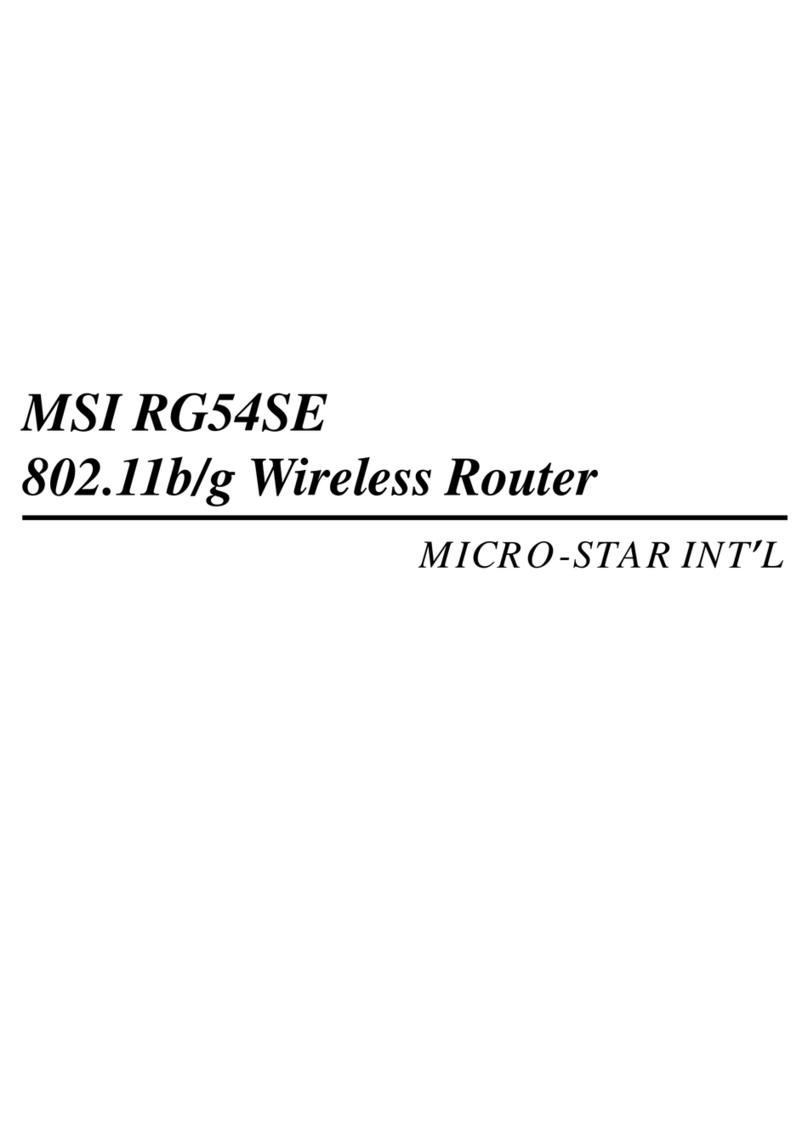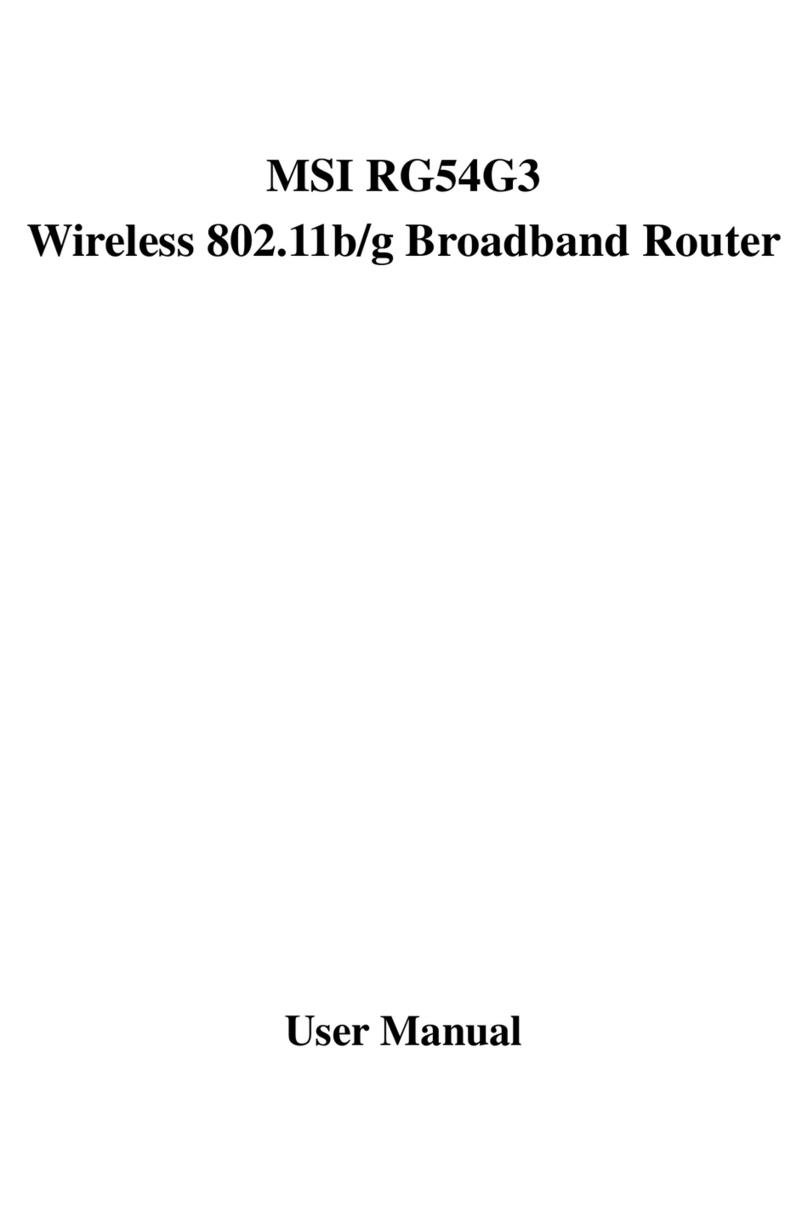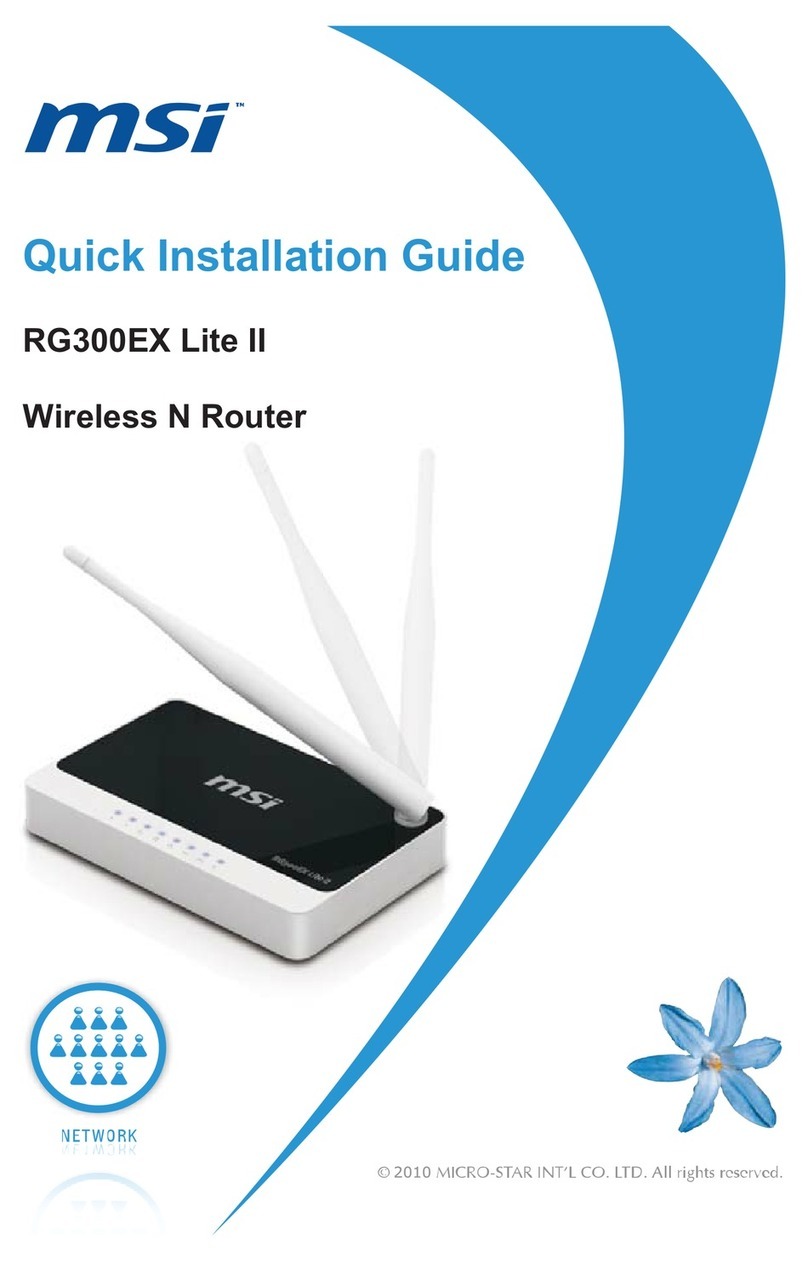Chapter I: Product Information
1-1 Introduction and safety information
Thank you for purchasing this wireless broadband router! This high
cost-efficiency router is the best choice for Small office / Home office
users, all computers and network devices can share a single xDSL / cable
modem internet connection at high speed. Easy install procedures allows
any computer users to setup a network environment in very short time -
within minutes, even inexperienced. When the number of your computers
and network-enabled devices grow, you can also expand the number of
network slot by simple attach a hub or switch, to extend the scope of your
network!
With built-in IEEE 802.11b/g/Draft-N wireless network capability, all
computers and wireless-enabled network devices (including PDA,
cellular phone, game console, and more!) can connect to this wireless
router without additional cabling. New Draft-N wireless capability also
gives you the highest speed of wireless experience ever! With a
compatible wireless card installed in your PC, you can transfer file for
up to 300Mbps(transfer data rate)! The radio coverage is also doubled,
so don’t worry if your office or house is really big!
Other features of this router including:
•High Internet Access throughput
•Allow multiple users to share a single Internet line
•Supports up to 253 users
•Share a single Cable or xDSL internet connection
•Access private LAN servers from the internet
•Four wired LAN ports (10/100M) and one WAN port (10/100M)
•Provides IEEE 802.11b/g/Draft-N wireless LAN capability
•Support DHCP (Server/Client) for easy IP-address setup
•Advanced network and security features like: Special Applications, DMZ,
Virtual Servers, Access Control, Firewall.