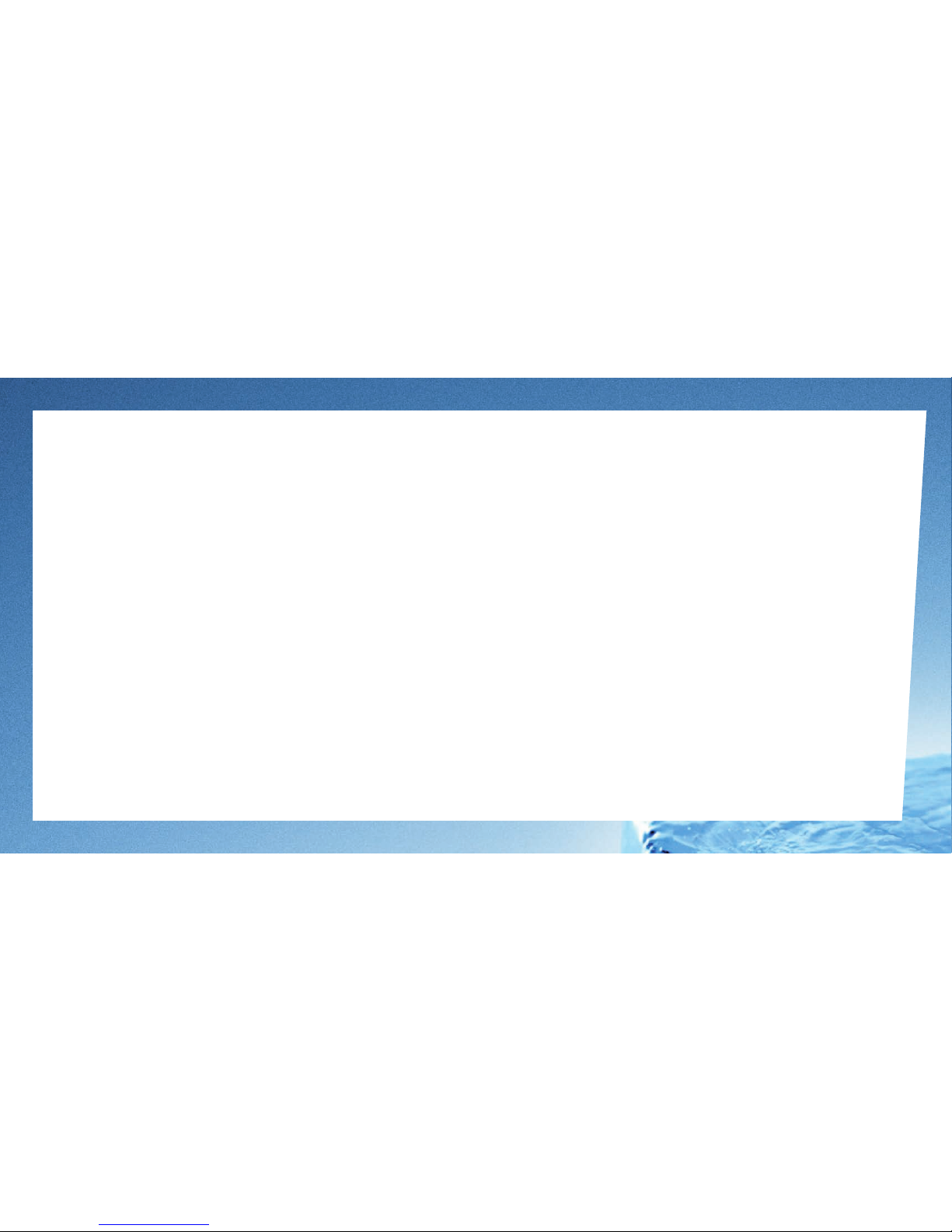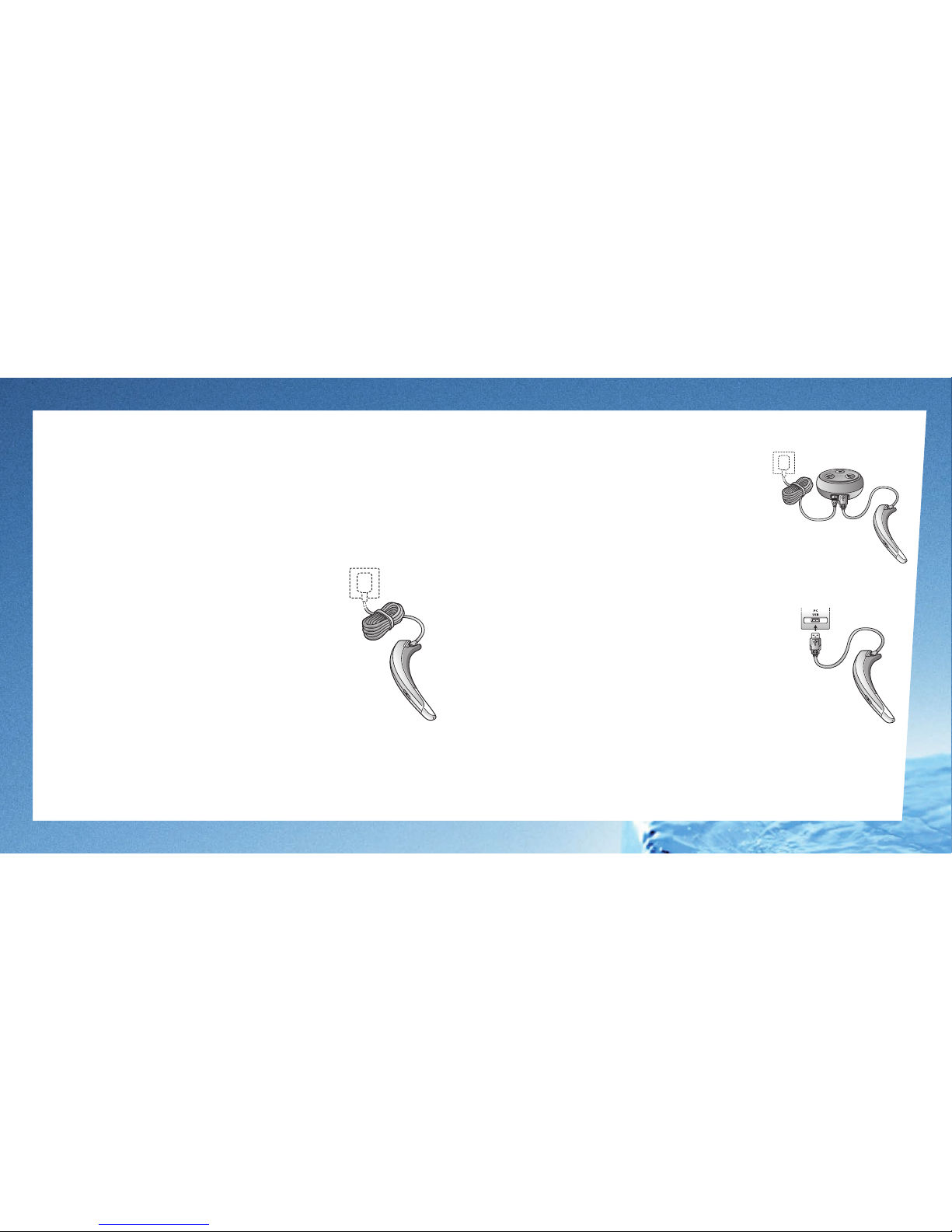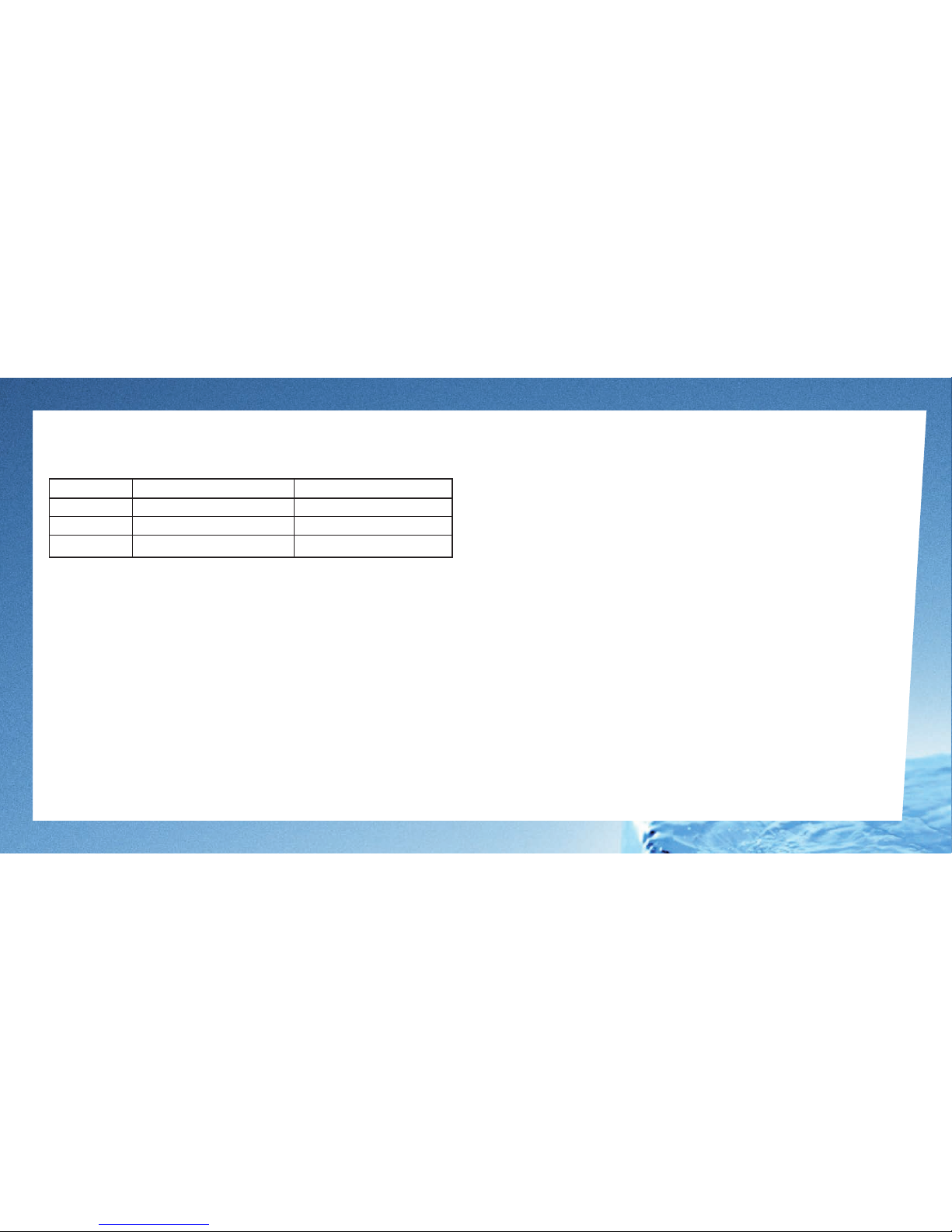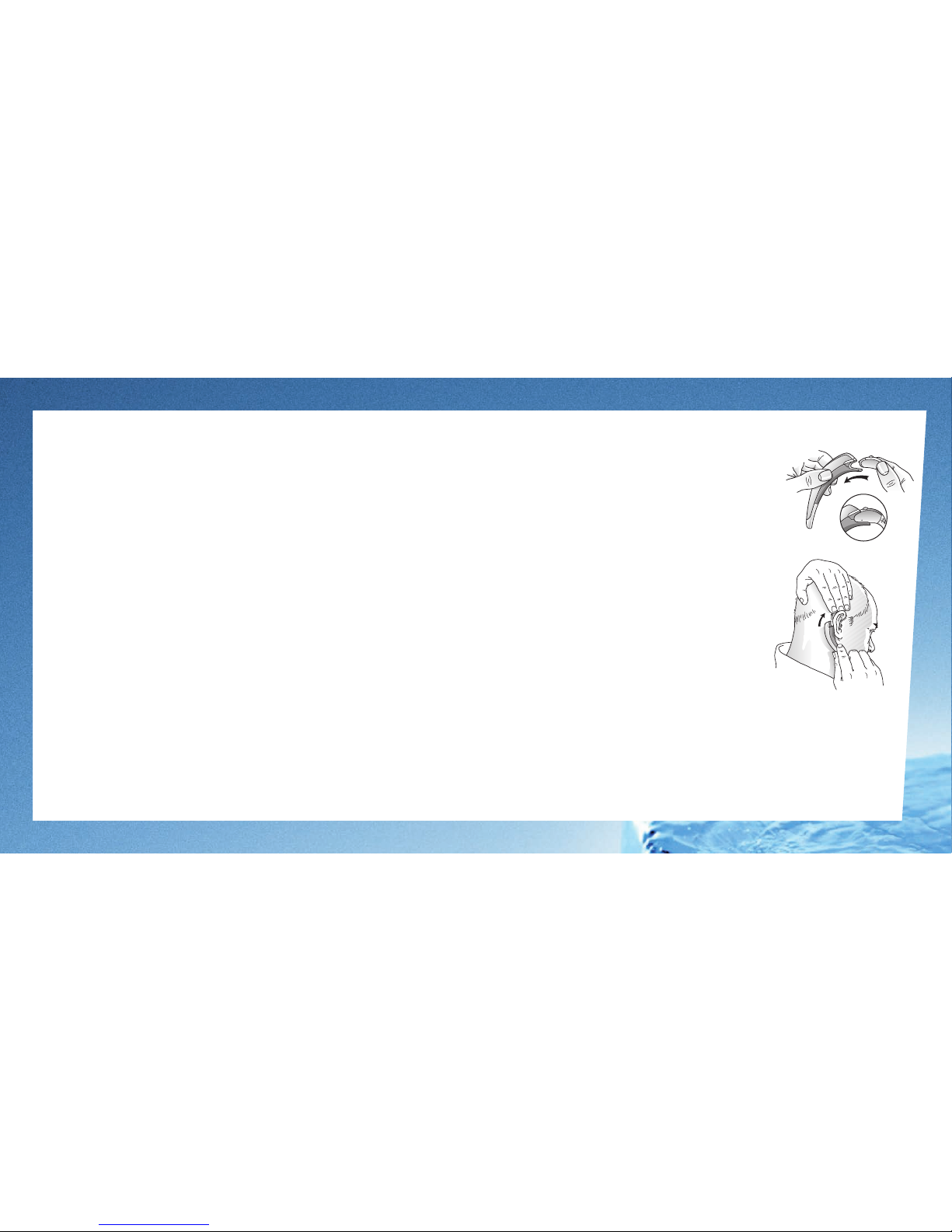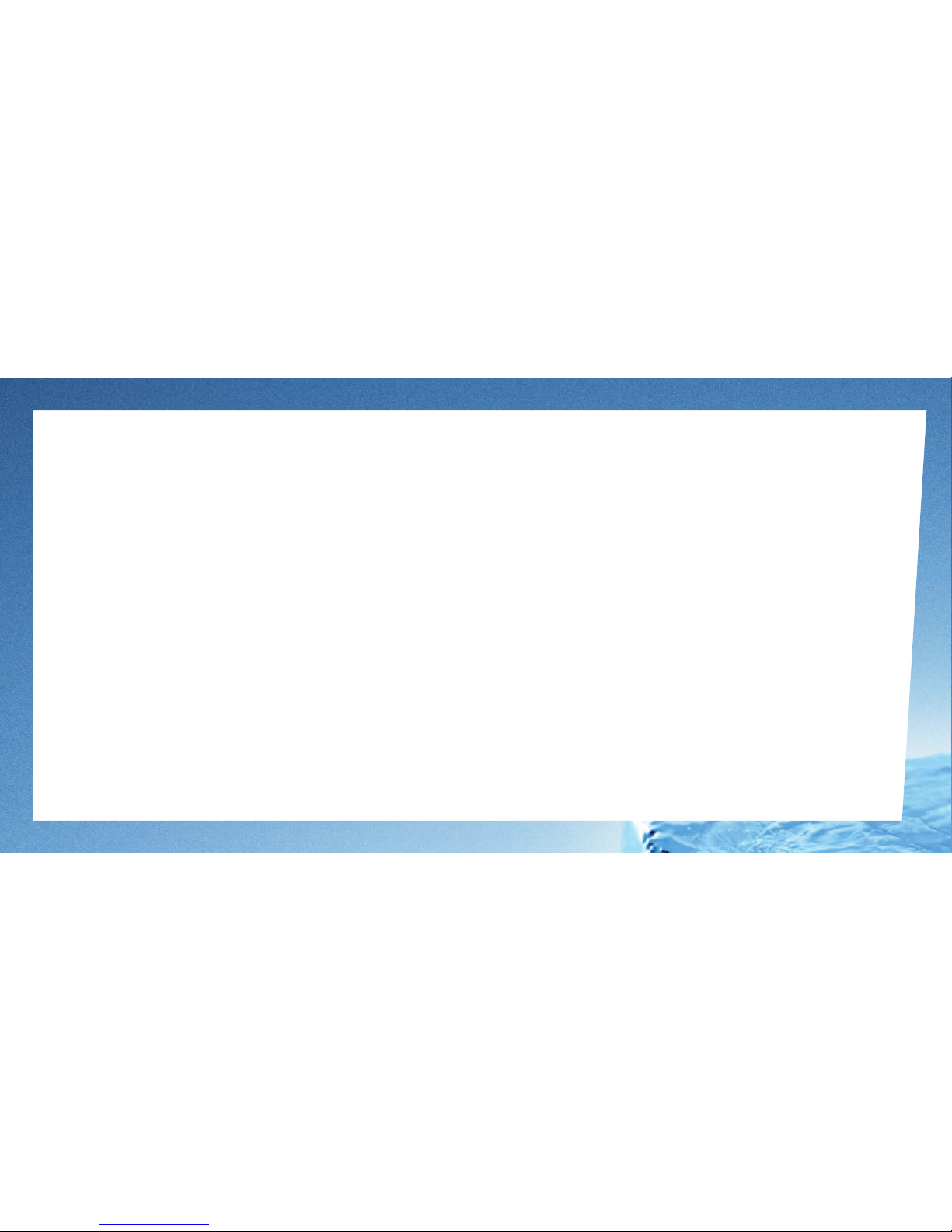Thank you for purchase a ReSound headset. Using the telephone, while
using your hearing instruments with the headset, may require some
practice. This user manual will help you make the most of your headset.
We hope you enjoy it!
Your ReSound headset lets you do all this:
• Answer calls
• End calls
• Reject calls*
• Voice dial*
• Redial last number*
• Call waiting*
• Call hold*
* If your cellular phone supports this feature
Page
Introduction........................................................4
What’s in the Box...................................................4
Specications ......................................................5
Use..................................................................6
Charging your Headset.............................................6
Using the Button: Modes of activation . . . . . . . . . . . . . . . . . . . . . . . . . . . . 8
Pairing your Headset with Your Cellular Phone . . . . . . . . . . . . . . . . . . . 9
Turning the Headset On and Off . . . . . . . . . . . . . . . . . . . . . . . . . . . . . . . . . .11
Low Battery Waring ...............................................12
Adjusting the Volume .............................................12
Connecting the headset to the cellular phone . . . . . . . . . . . . . . . . . . . 13
Making and Ending a Cellular Phone Call. . . . . . . . . . . . . . . . . . . . . . . . .14
Answering and Ending an Incoming Cellular Phone Call. . . . . . . . .14
Switching between Headset and Cellular Phone. . . . . . . . . . . . . . . . . 15
Rejecting an Incoming Call........................................15
Staying within Range .............................................16
What the Lights Mean.............................................16
Advanced Features................................................17
Making a Call with Voice Dial .....................................17
Re-dialling the Last Number......................................17
Using Call Waiting and Placing a Call On Hold . . . . . . . . . . . . . . . . . . . 17
Bluetooth Hub for Desk Phone Use. . . . . . . . . . . . . . . . . . . . . . . . . . . . . . . 19
Using the Hub .....................................................19
JABRA Bluetooth Hub Setup ......................................20
Daily use of the headset and the JABRA Bluetooth Hub . . . . . . . . .24
Maintenance ......................................................27
Precautions and Warnings........................................28
Taking Care of Your Headset......................................28
Batteries and Product Disposal . . . . . . . . . . . . . . . . . . . . . . . . . . . . . . . . . .28
Glossary ...........................................................29
Troubleshooting................................................30-31
Need more Help? ..................................................31
Key Word Index.................................................32-33
2 3