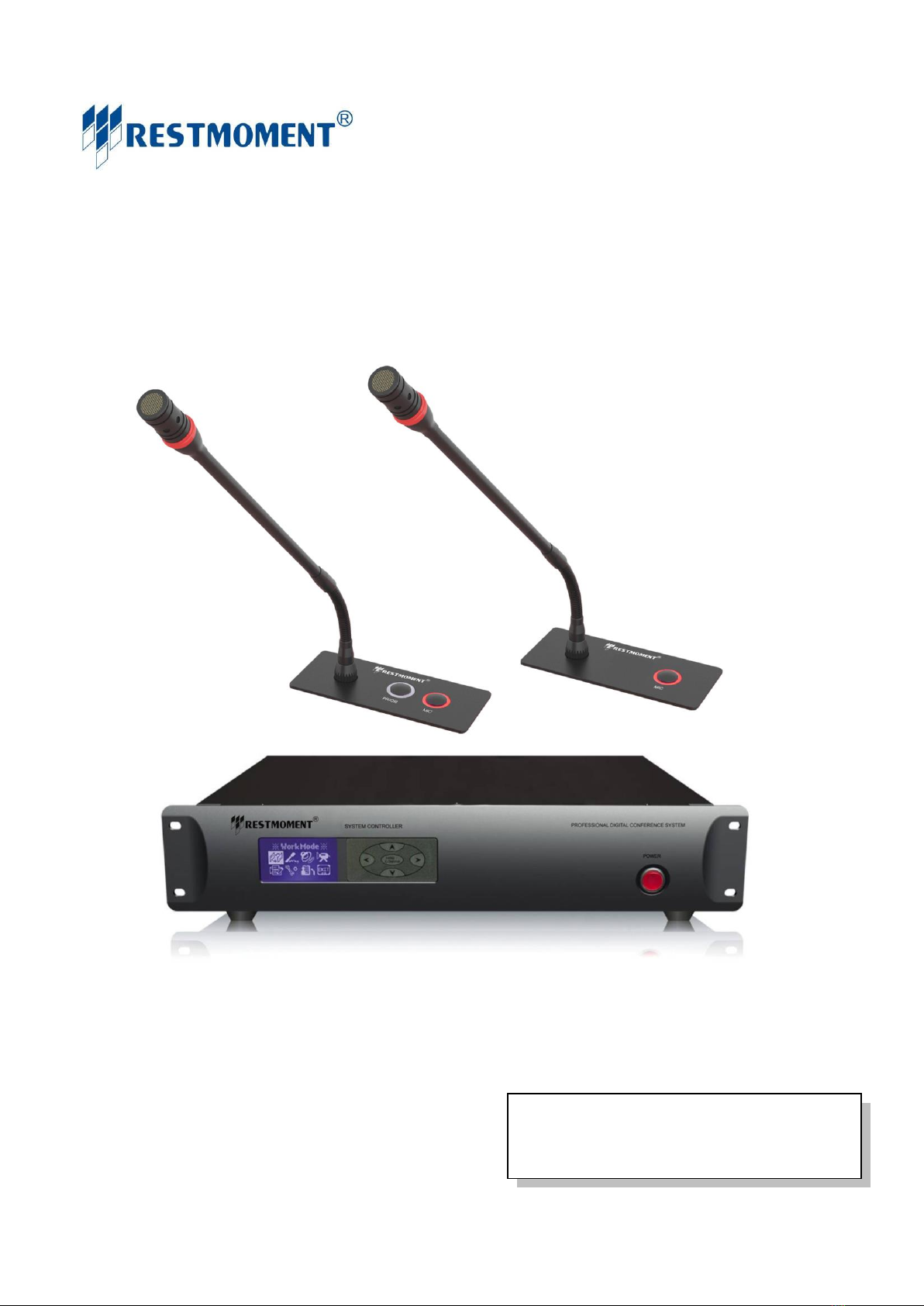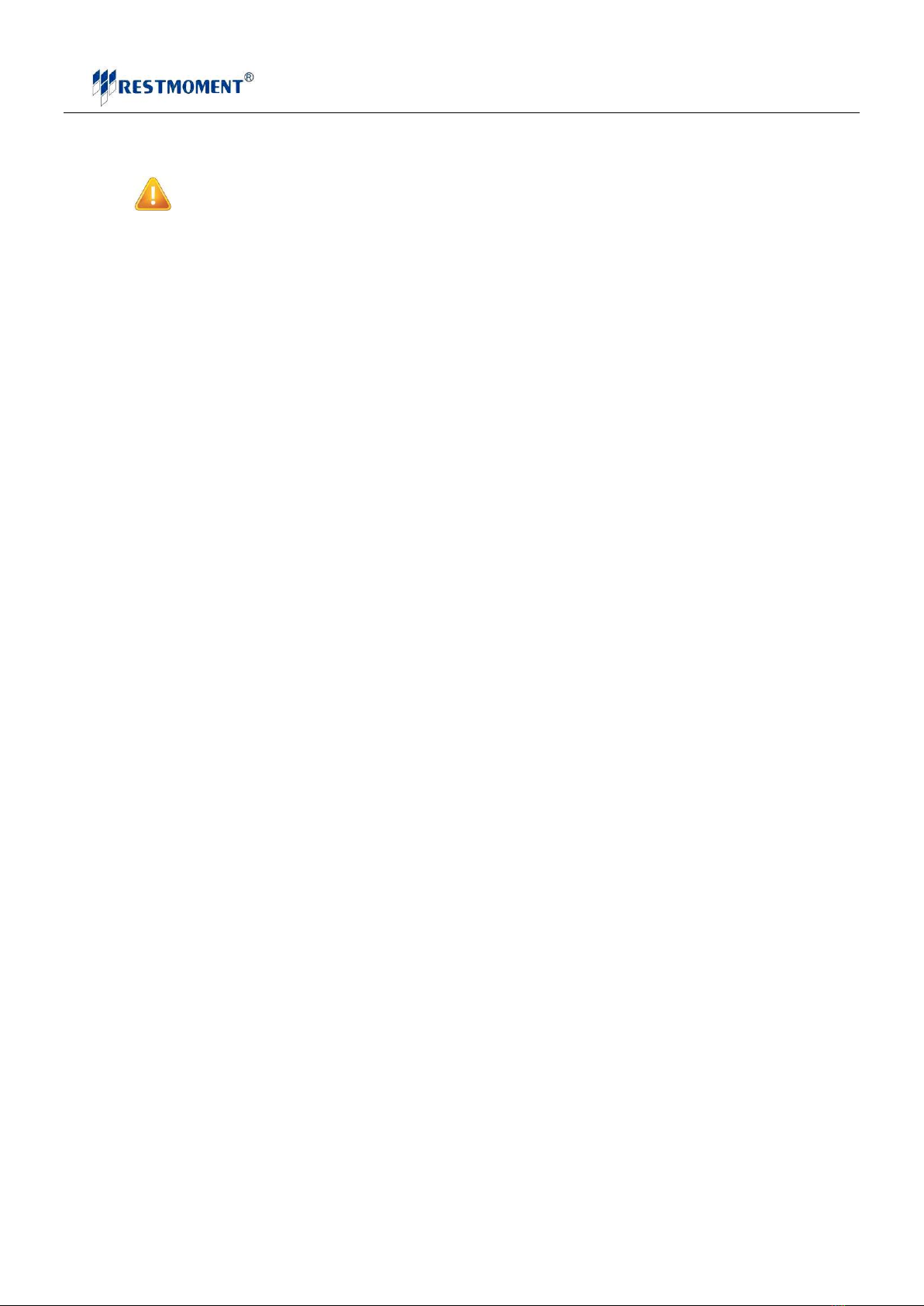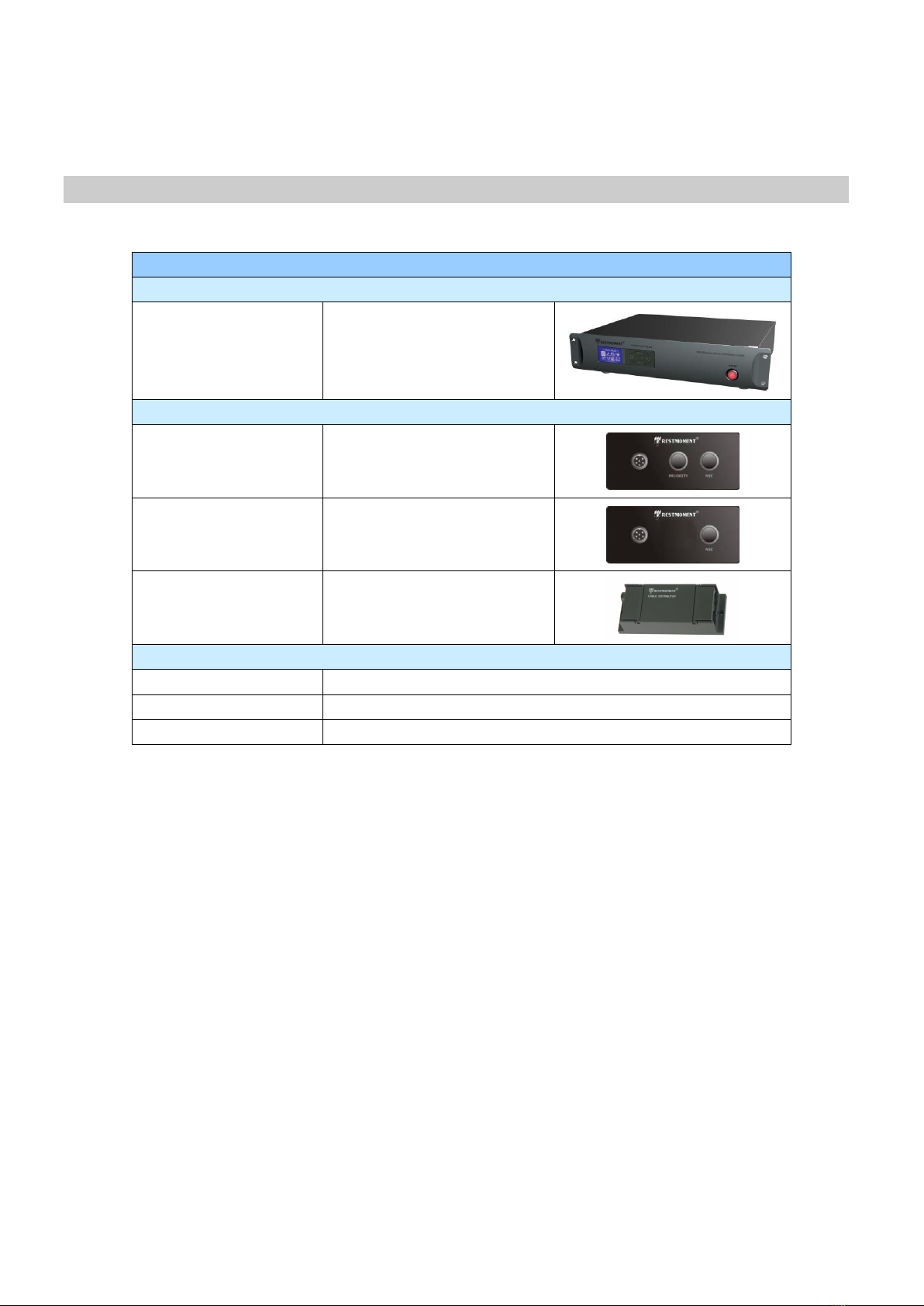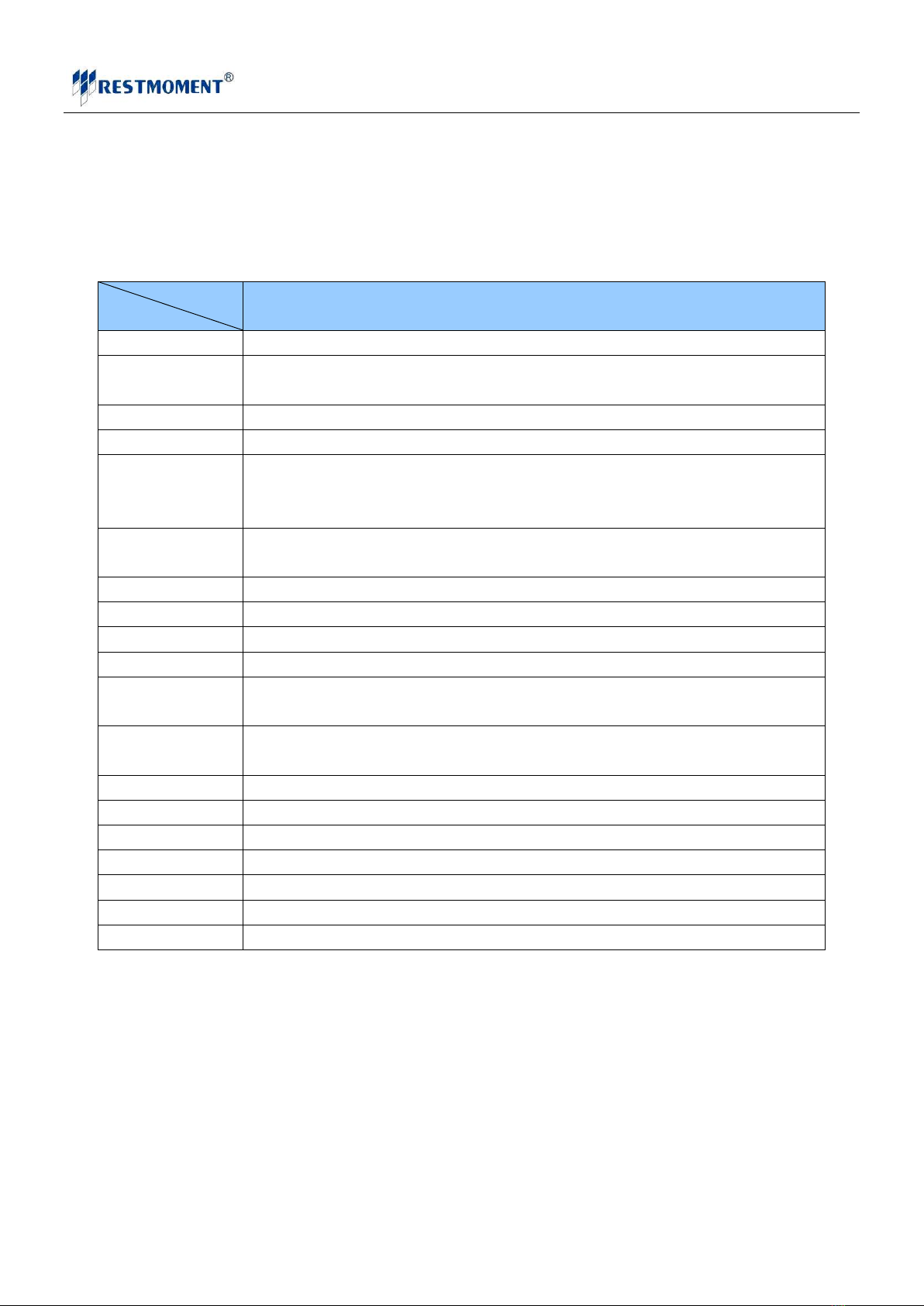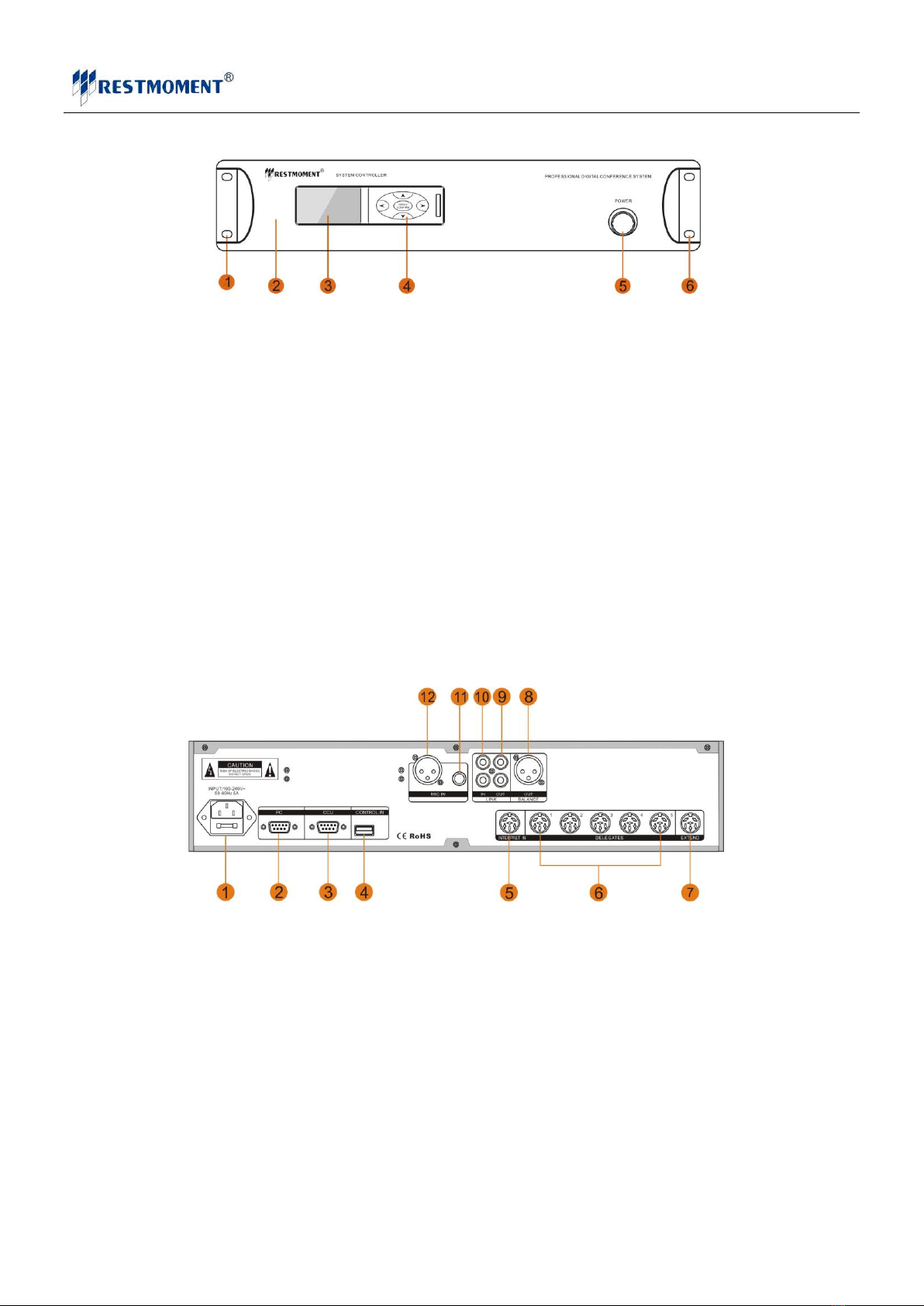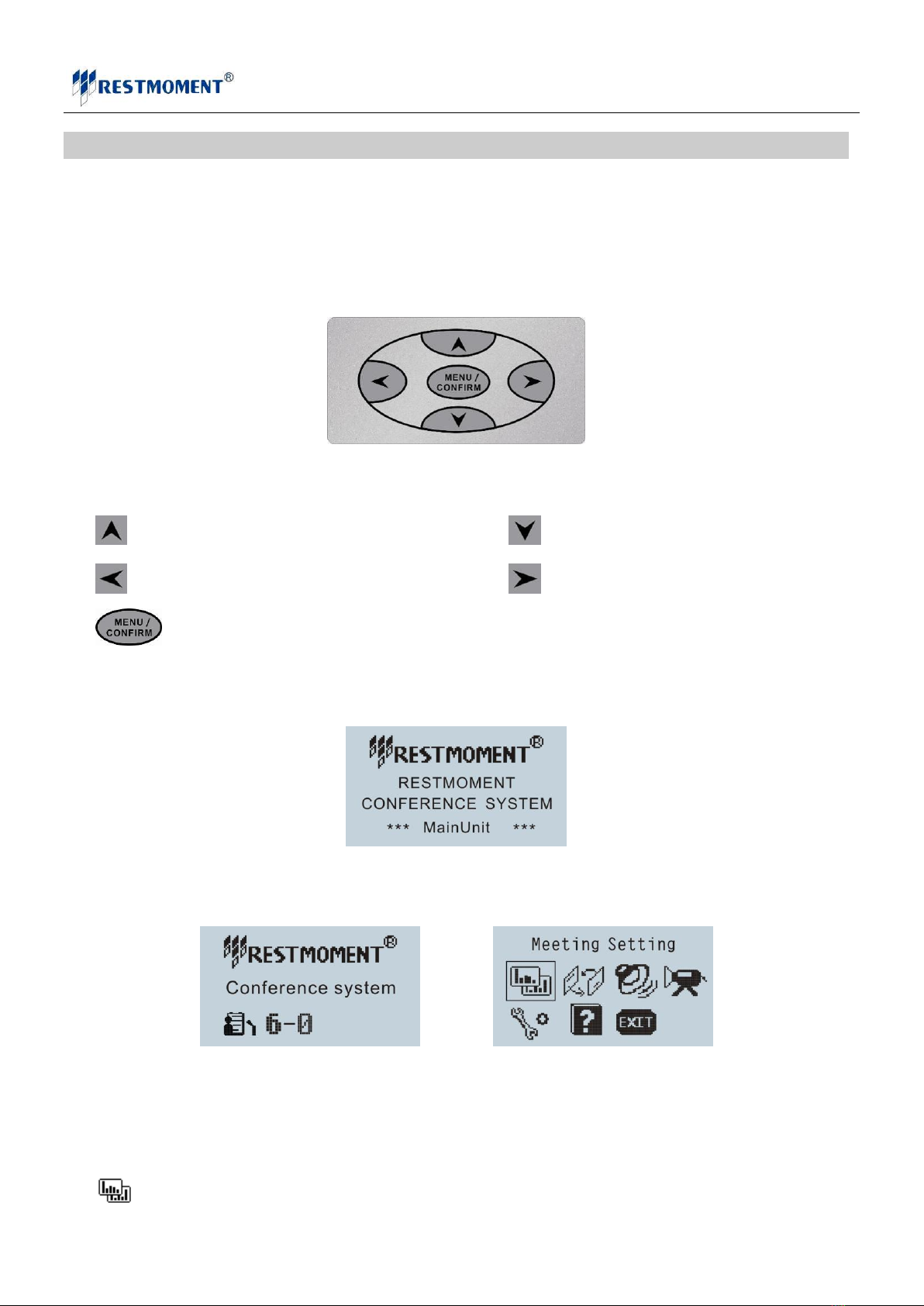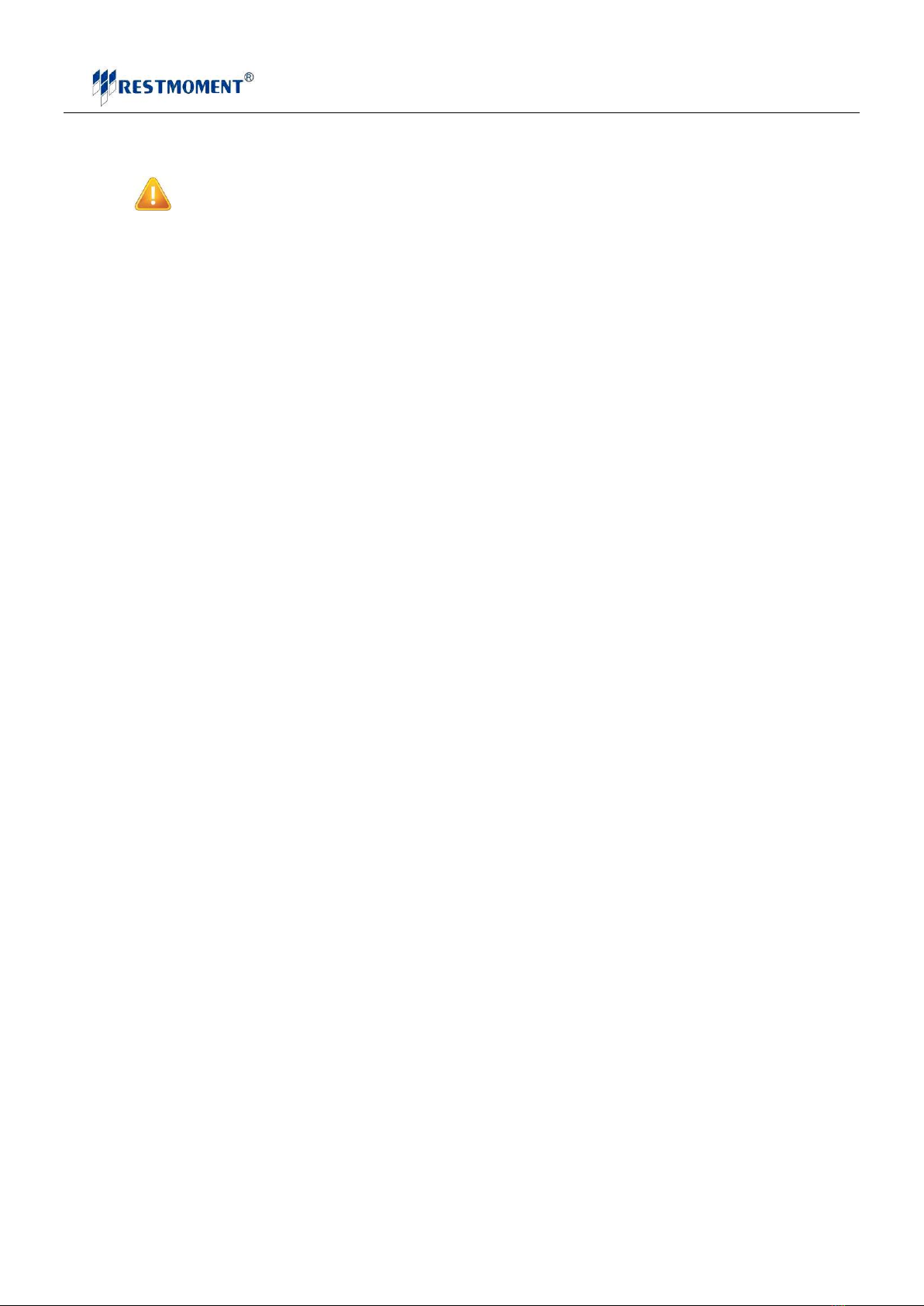
WWW.RESTMOMENT.COM
- 2 -
Contents
PART 1 SAFETY OPERATION..............................................................................................................................- 3 -
1.1 SAFETY OPERATION.......................................................................................................................................................... - 3-
PART 2 SYSTEM COMPONENT......................................................................................................................................- 4 -
2.1 SYSTEM COMPONENT....................................................................................................................................................... - 4-
PART 3 ALL DIGITAL CONFERENCE CONTROLLER...............................................................................................- 5 -
3.1 SYSTEM CONTROLLER RX-M3100................................................................................................................................ - 5-
3.1.1 Function and feature.................................................................................................................................................- 5 -
3.1.2 Technical Parameter of conference main controller.................................................................................................- 6 -
3.1.3 System Ports and Keys..............................................................................................................................................- 6 -
3.2 CONTROLLER ADJUSTMENT.............................................................................................................................................. - 9-
3.2.1 Starting initialization ................................................................................................................................................- 9 -
3.2.2 Main menu instruction..............................................................................................................................................- 9 -
3.2.3 New system adjustment step....................................................................................................................................- 10 -
PART 4 EMBEDDED CONFERENCE UNIT.................................................................................................................- 19 -
4.1 SUMMARIZE RX-C/D3100 ............................................................................................................................................. - 19 -
4.1.1 Function and feature...............................................................................................................................................- 19 -
4.1.2 Conference unit technical parameter......................................................................................................................- 20 -
4.1.3 Function key schematic diagram ............................................................................................................................- 20 -
4.1.4 Cable Distributor....................................................................................................................................................- 21 -
PART 5 SYSTEM CONNECTION FIGURE ..................................................................................................................- 22 -
PART 6 FAQ .......................................................................................................................................................................- 24 -