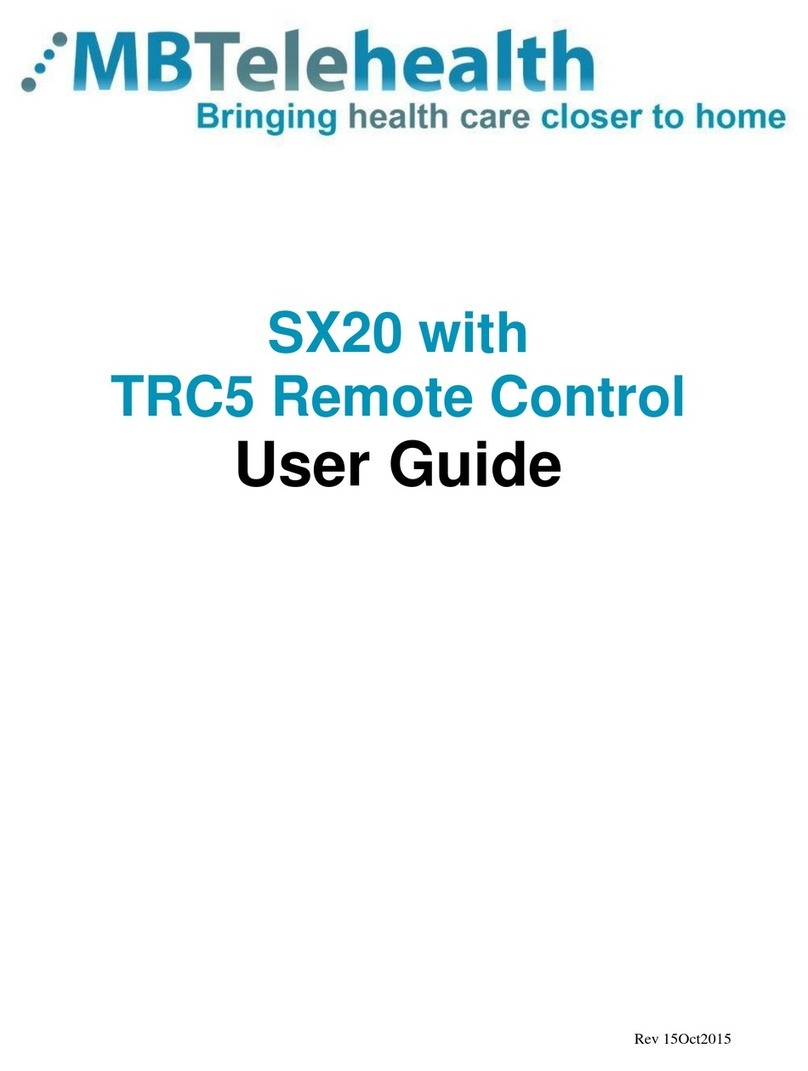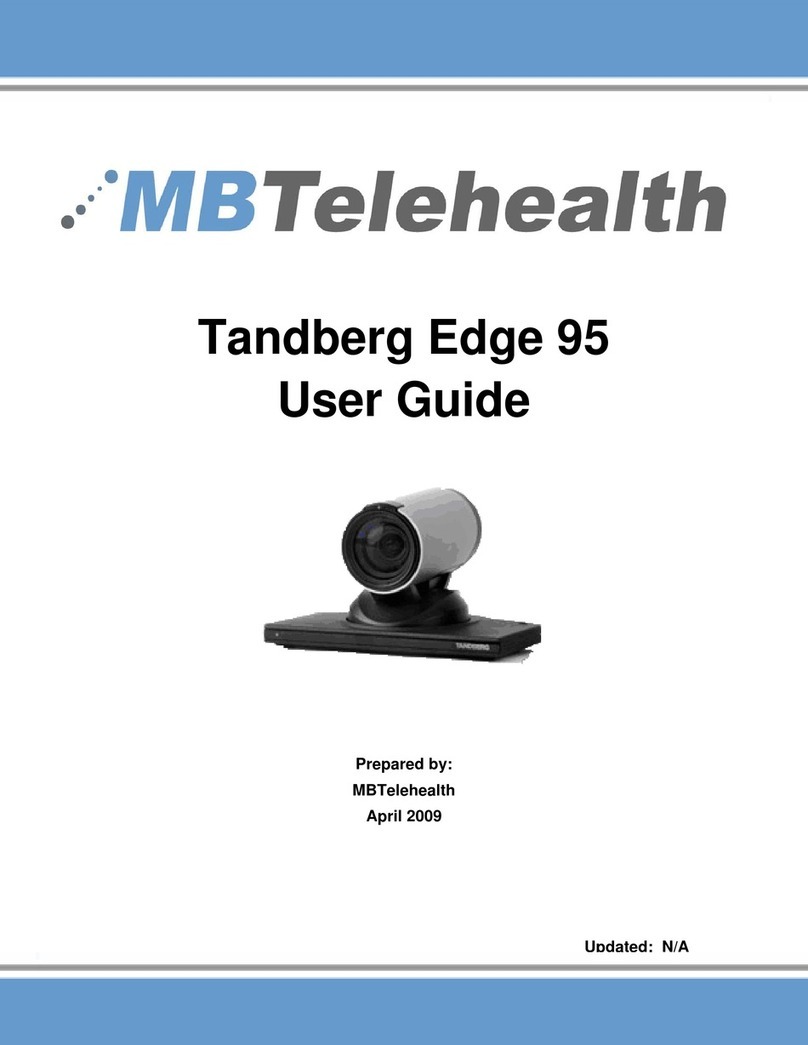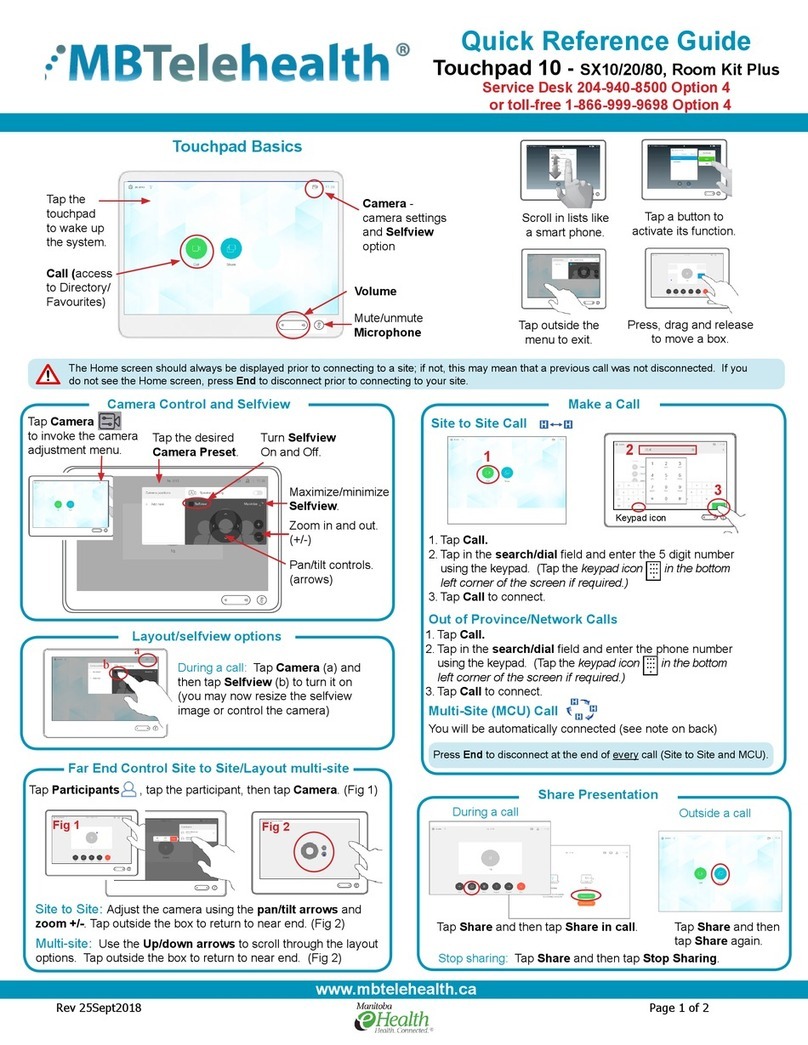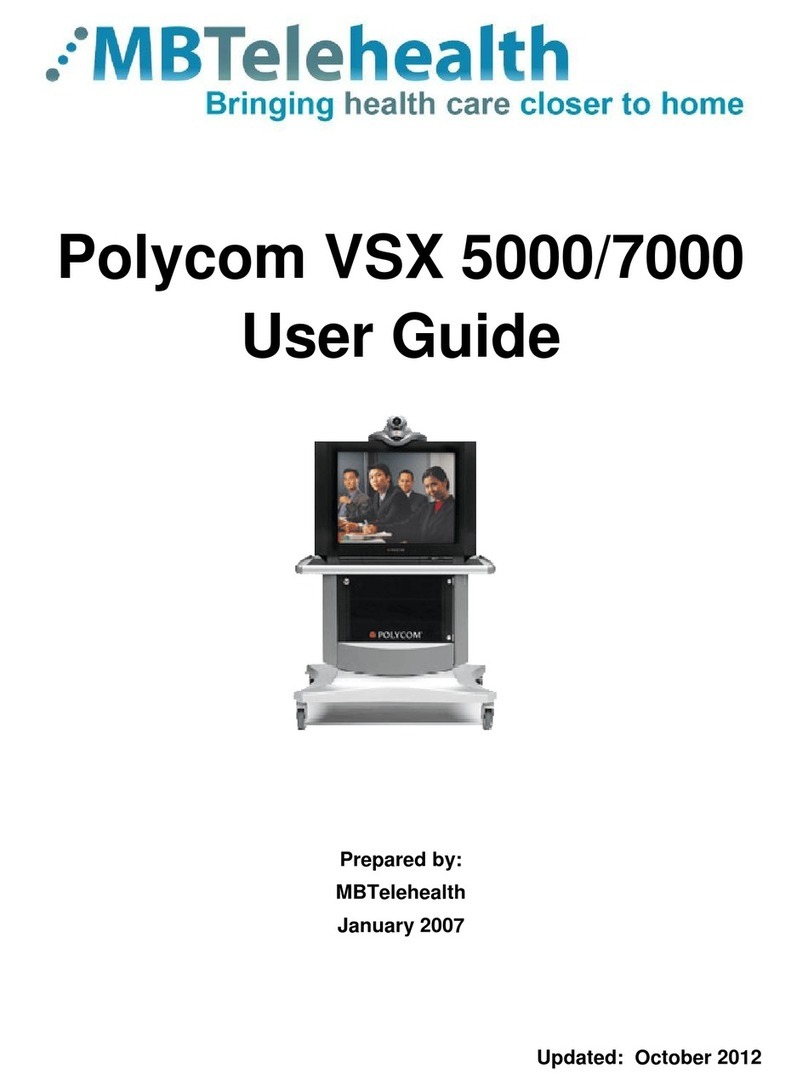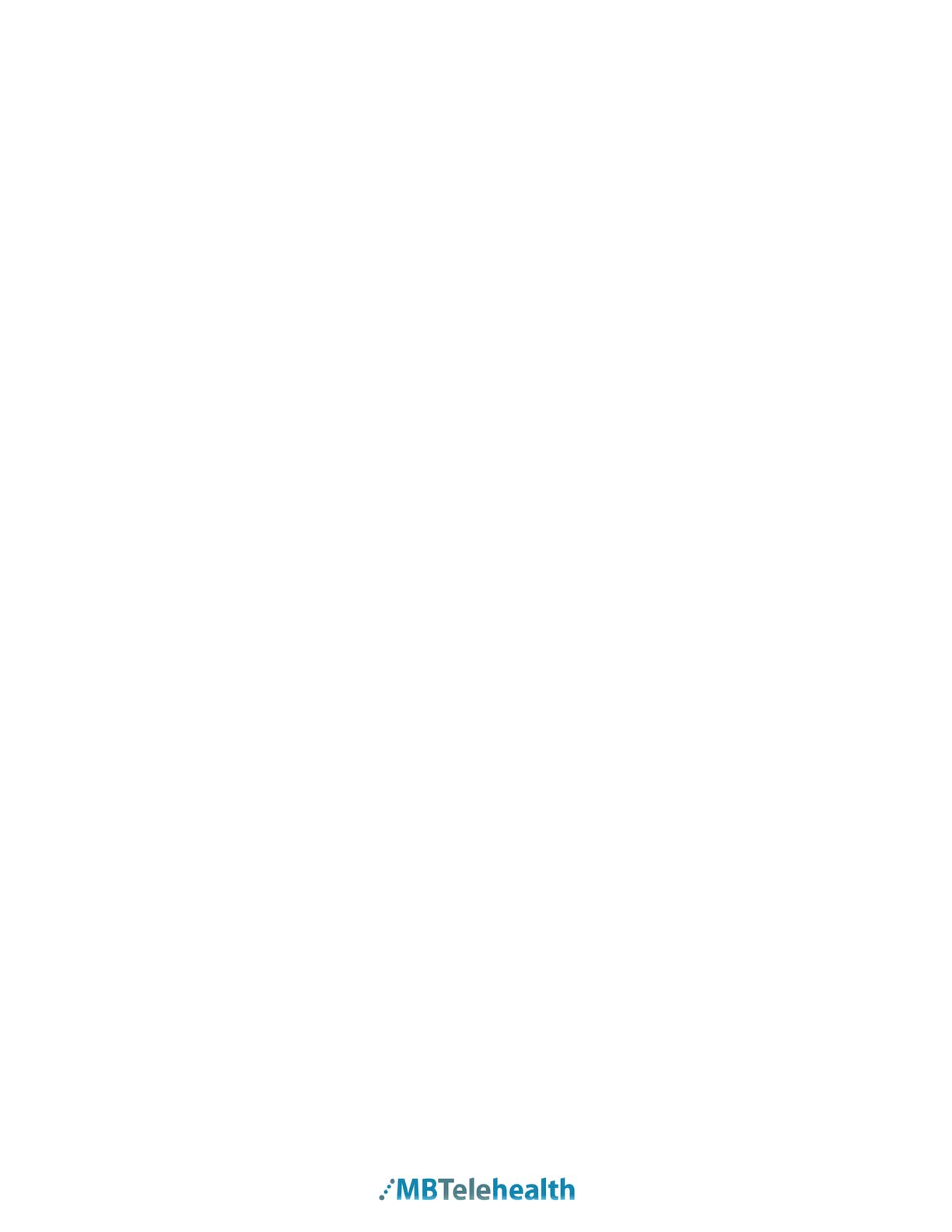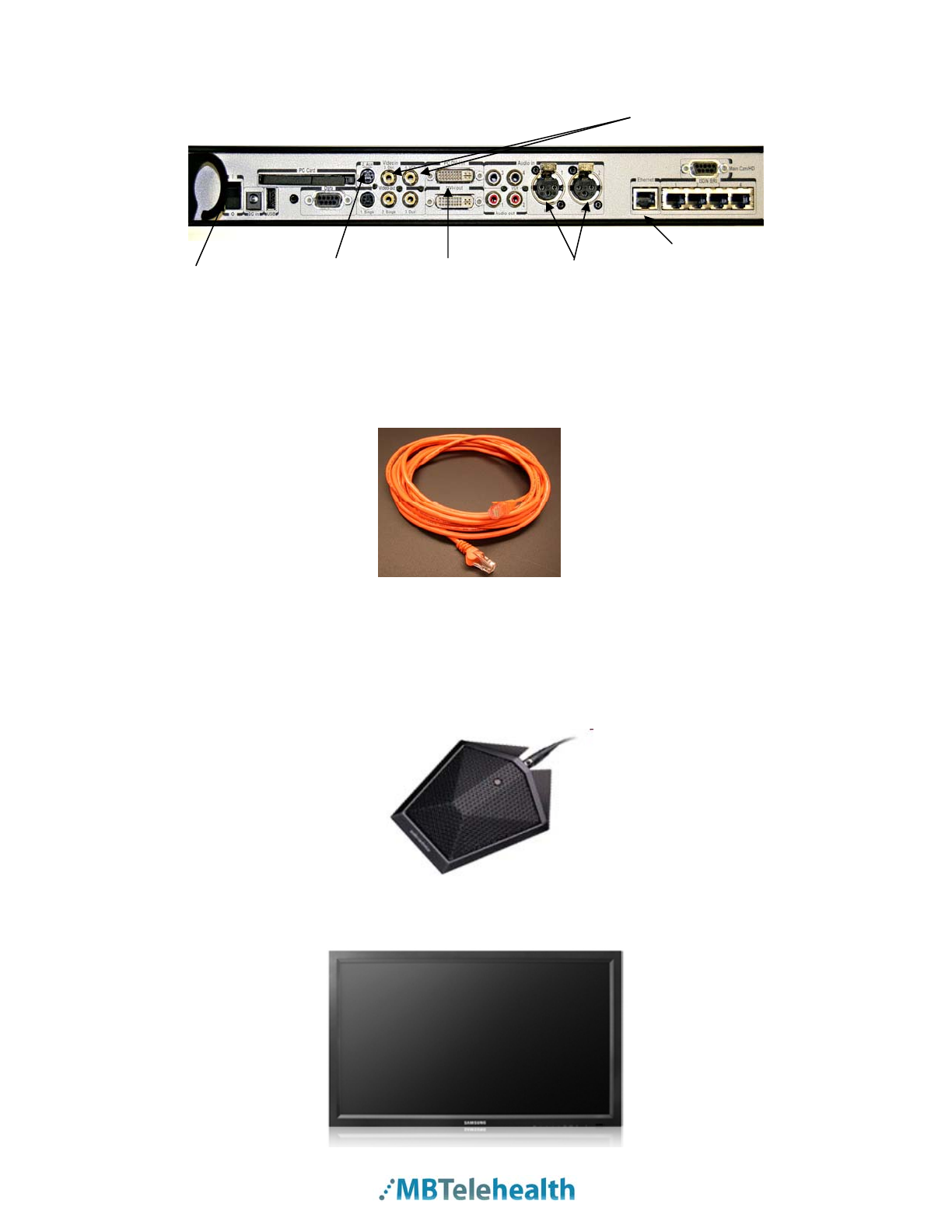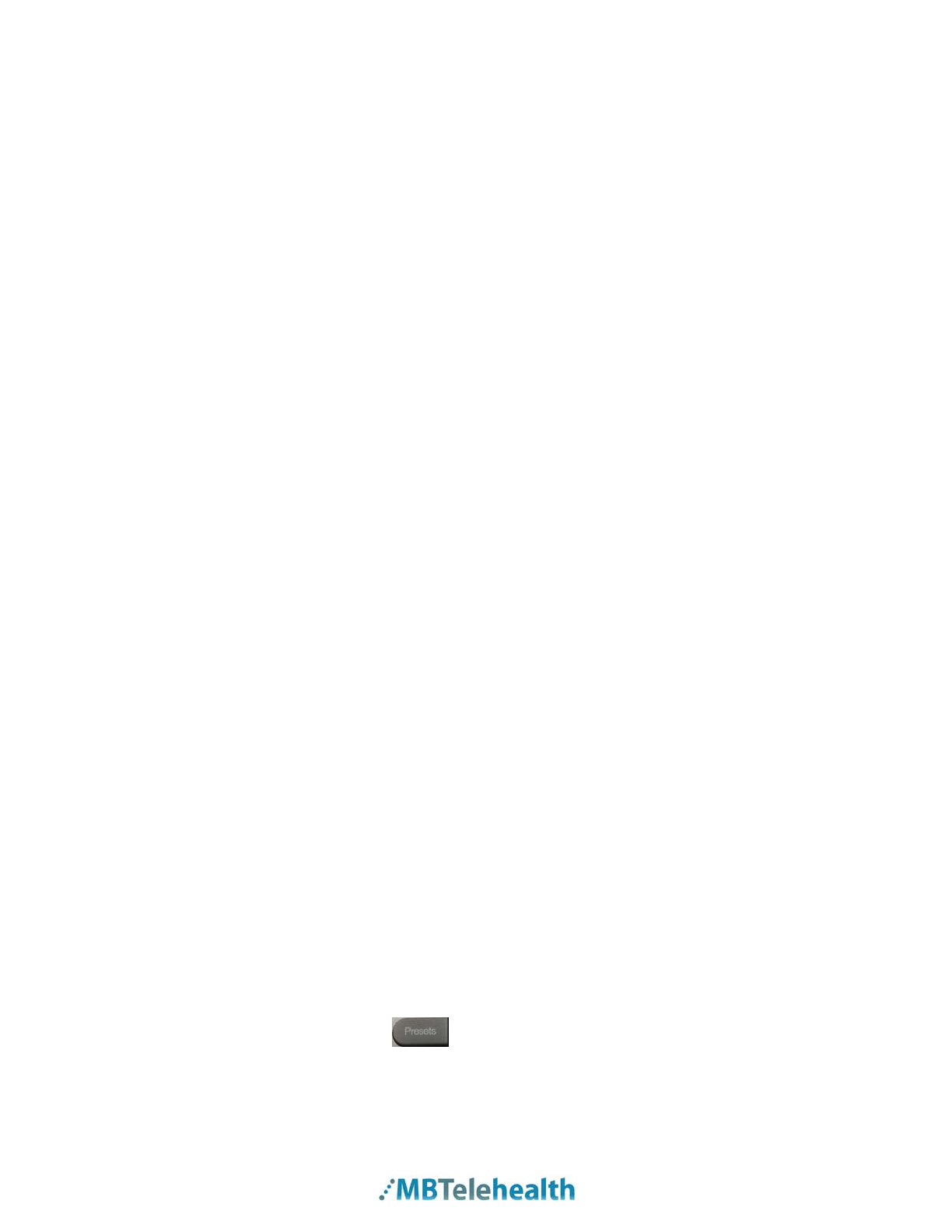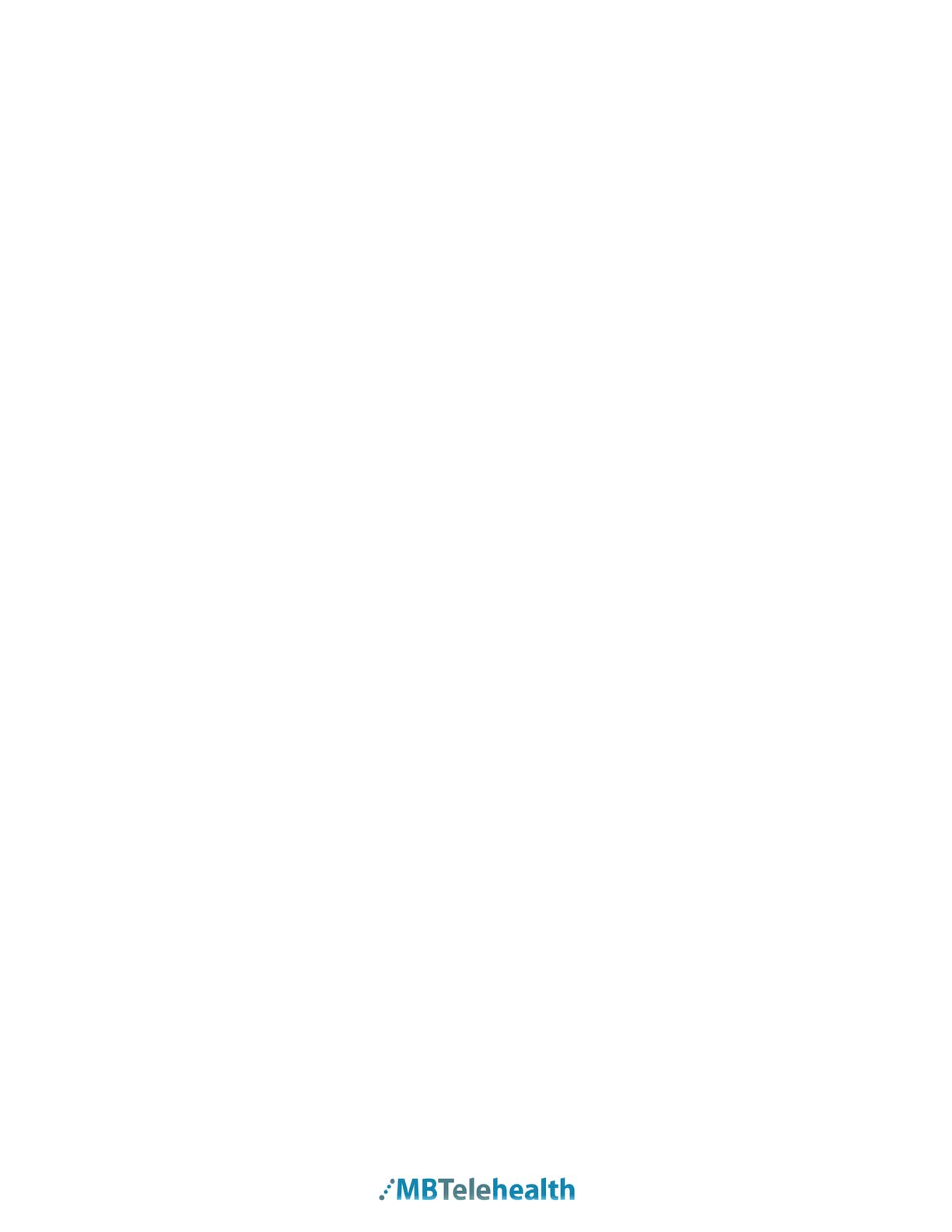
MBTelehealth – Tandberg MXP Edge 95 User Guide
TABLE OF CONTENTS
1.0 OBJECTIVES ......................................................................................................................3
2.0 THE TANDBERG MXP EDGE 95 .......................................................................................3
3.0 GENERAL SETUP AND USE .............................................................................................6
3.1 General Setup.................................................................................................................6
3.2 Mute/Microphone.............................................................................................................7
3.3 Camera Presets ..............................................................................................................8
4.0 PLACING AND RECEIVING A VIDEO CALLS...................................................................9
4.1 Site to Site.......................................................................................................................9
4.2 Multi-Site .........................................................................................................................9
5.0 VOLUME..............................................................................................................................9
6.0 FAR END CONTROL........................................................................................................10
6.1 Site to Site.....................................................................................................................10
6.2 Multi-Site .......................................................................................................................10
7.0 PICTURE IN PICTURE .....................................................................................................11
8.0 DISCONNECTING FROM A CALL ...................................................................................11
9.0 LAPTOP/PC CONNECTION.............................................................................................12
10.0 LCD PROJECTOR ............................................................................................................13
10.1 Near End Presentation Through LCD...........................................................................13
10.2 Far End Presentation Through LCD..............................................................................14
10.3 Near End Presentation with Video Splitter....................................................................15
10.4 Near End Presentation w S-Video Out .........................................................................16
11.0 AMD PATIENT CAMERA CONNECTION.........................................................................17
11.1 Connection....................................................................................................................18
11.2 Operation.......................................................................................................................19
12.0 N_SIGHT PATIENT CAMERA ..........................................................................................20
12.1 Connection....................................................................................................................21
12.2 Operation.......................................................................................................................22
13.0 DOCUMENT CAMERA .....................................................................................................23
13.1 Connection....................................................................................................................23
13.2 Operation.......................................................................................................................24
14.0 TELESTETH- ELECTRONIC STETHESCOPE ................................................................25
15.0 GLOSSARY OF KEY TERMS...........................................................................................25
16.0 ACKNOWLEDGEMENTS..................................................................................................26
17.0 TROUBLESHOOTING ......................................................................................................26
17.1 Audio Issues..................................................................................................................26
17.2 Video Issues..................................................................................................................27
18.0 ADDITIONAL TRAINING INFORMATION ........................................................................27
APPENDIX A: TANDBERG MXP EDGE 95 QUICK REFERENCE...............................................28
APPENDIX B: VIDEOCONFERENCING ETIQUETTE..................................................................29
Page 2 of 29