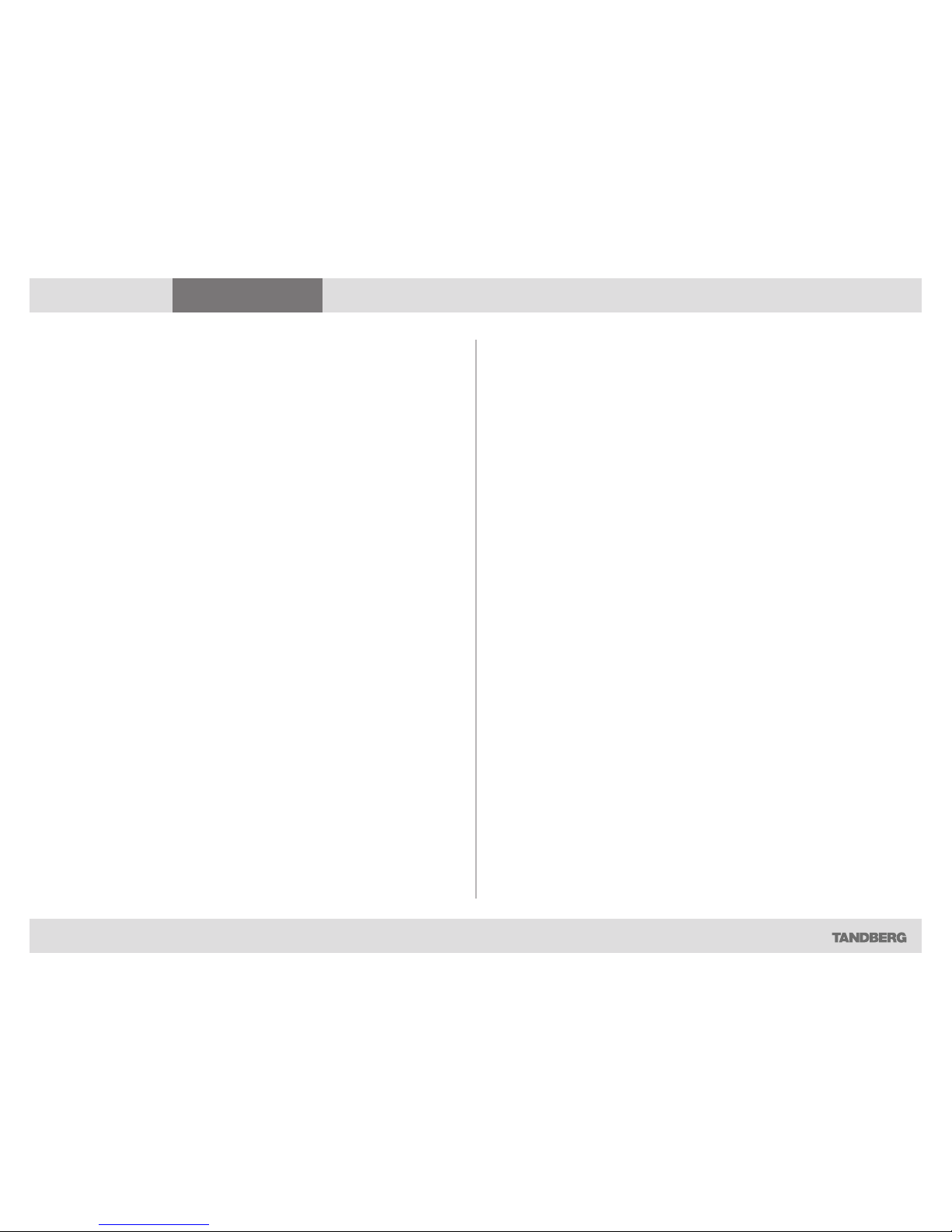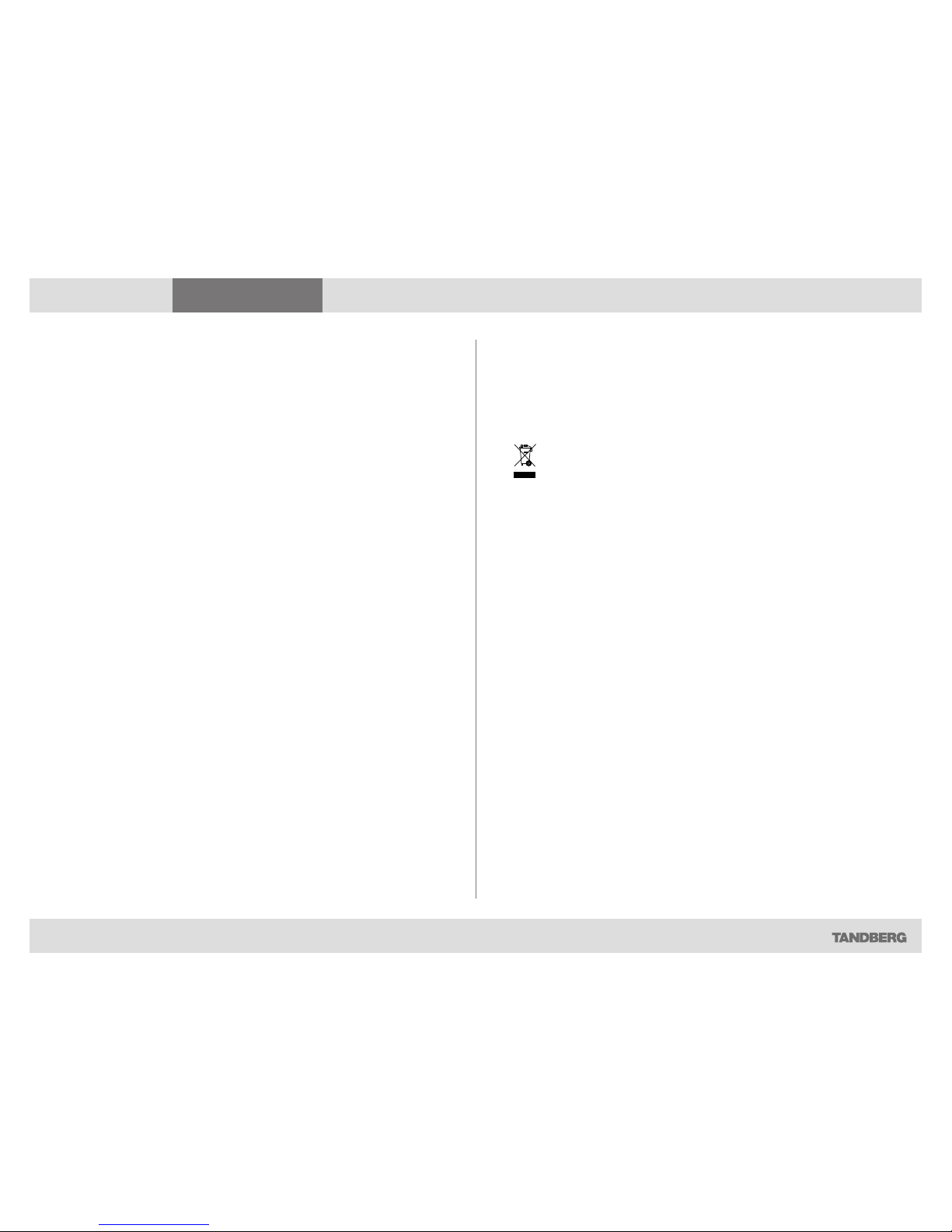D14330.05 ADMINISTRATOR GUIDE TANDBERG E20—MARCH 2009 2
What’s in this Guide? Introduction Getting Started Using E20 The Settings Administrator Settings
What’s in this guide?
Introduction
Intellectual Property Rights ............................. 5
Trademark..................................................... 5
Disclaimer..................................................... 5
Patent Information........................................ 6
Copyright Notice .......................................... 6
Safety Instructions .......................................... 7
Water and Moisture ..................................... 7
Cleaning........................................................ 7
Ventilation..................................................... 7
Lightning....................................................... 7
Dust.............................................................. 7
Vibration ....................................................... 8
Power Connection and Hazardous Voltage .. 8
Servicing....................................................... 8
Accessories.................................................. 9
Communication Lines .................................. 9
Environmental Issues ...................................... 9
Digital User Guides .................................... 10
European Environmental Directives ........... 10
Waste Handling .......................................... 10
Information for Recyclers ........................... 10
Getting Started
Connecting the E20....................................... 12
Using the keypad to configure the E20 ......... 13
Setting up the E20 from remote ................... 14
Using the E20
Connecting the E20....................................... 16
Adjusting the E20 camera ............................. 16
The E20 keyboard.......................................... 17
Operating the softkeys.................................. 17
Navigation principles ..................................... 18
Selfview ........................................................ 18
Calling someone by dialing their number ...... 19
Answering an incoming call........................... 19
Switching between handset, loudspeaker and
headset.......................................................... 19
Calling someone using the phone book ........ 20
Searching in the phone book......................... 20
Adding entries to My contacts ...................... 21
Switching between two calls ........................ 21
Blind transfer ................................................. 22
Consultative transfer ..................................... 22
What’s in this guide?
The Settings menu
Description of the Settings available ............. 24
The Settings ............................................... 24
System Settings ......................................... 24
System information .................................... 25
The Administrator Settings
Description of the Administrator Settings ..... 27
Provisioning ................................................... 27
IP settings ..................................................... 27
Advanced settings......................................... 28
Audio .......................................................... 28
Camera 1.................................................... 28
CapsetFilterDebug ..................................... 28
Conference 1.............................................. 28
Network 1 .................................................. 29
Network services ...................................... 29
Phonebook ................................................. 30
Provisioning ................................................ 30
SIP.............................................................. 31
Standby ...................................................... 32
System Unit................................................ 32
Time ........................................................... 32
Video .......................................................... 32
Resetting the E20.......................................... 32
Mechanical dimensions................................. 33