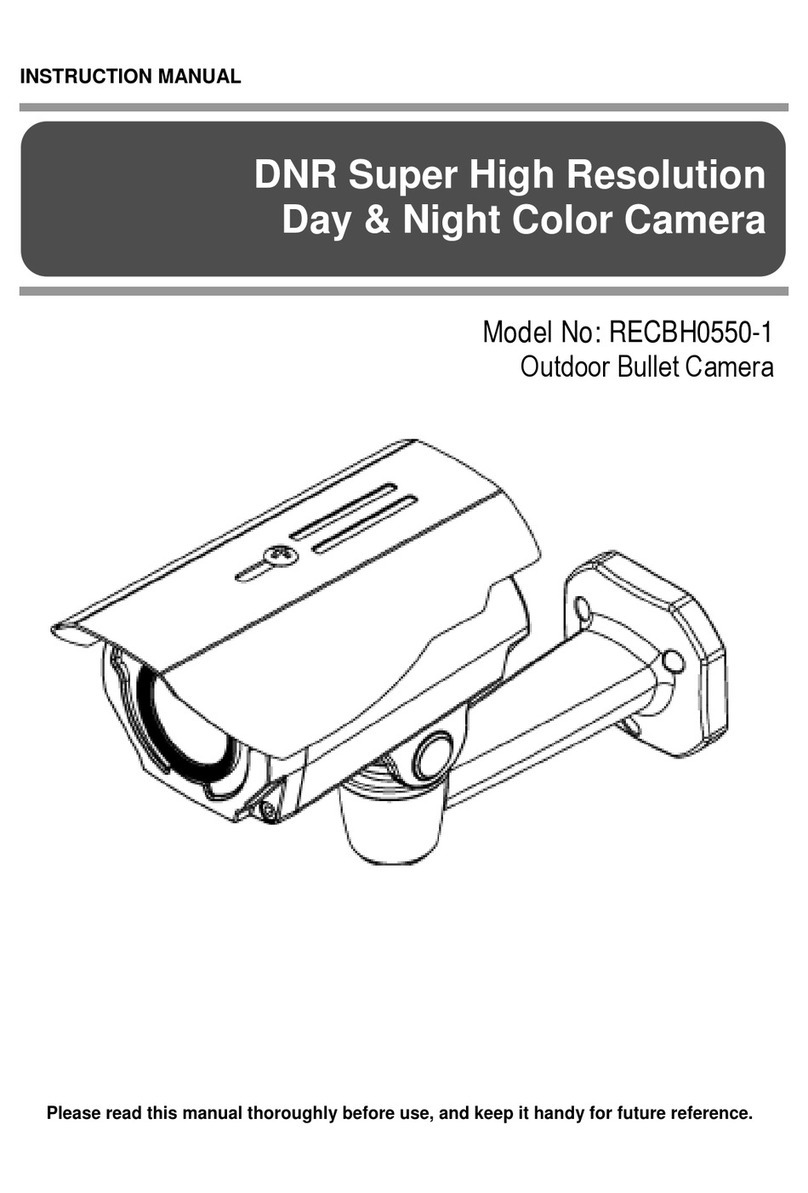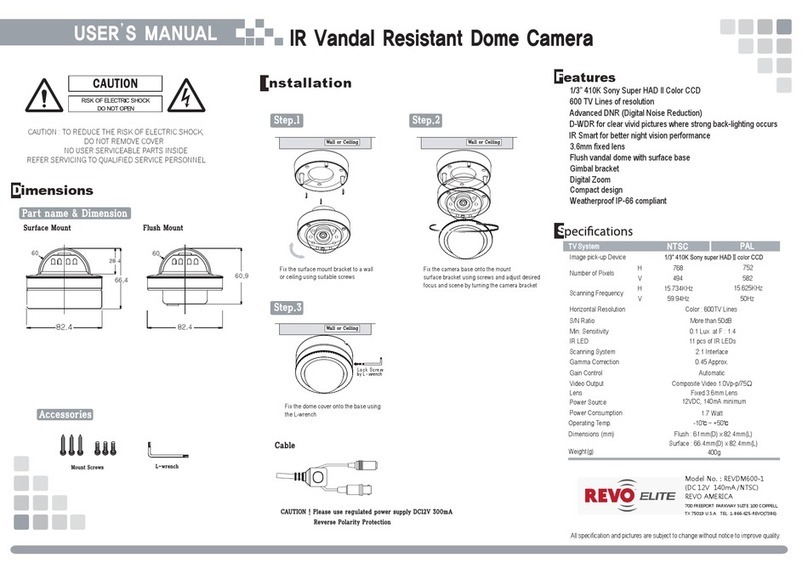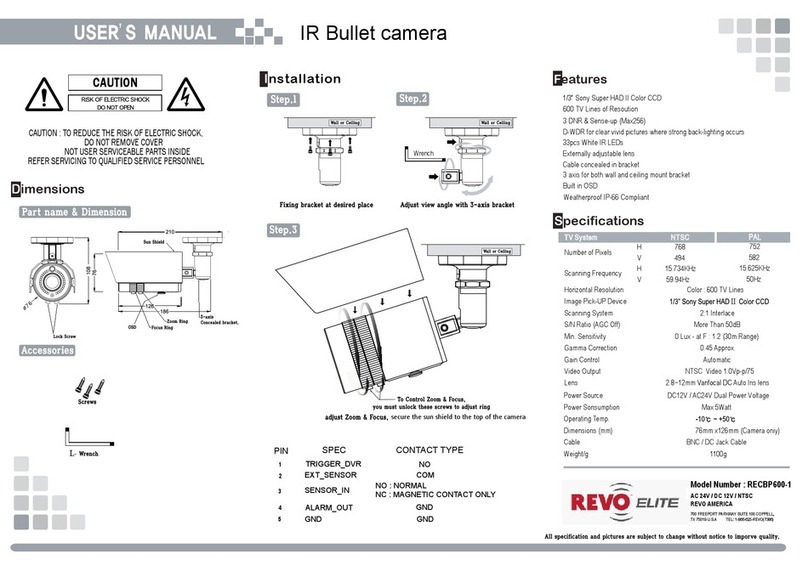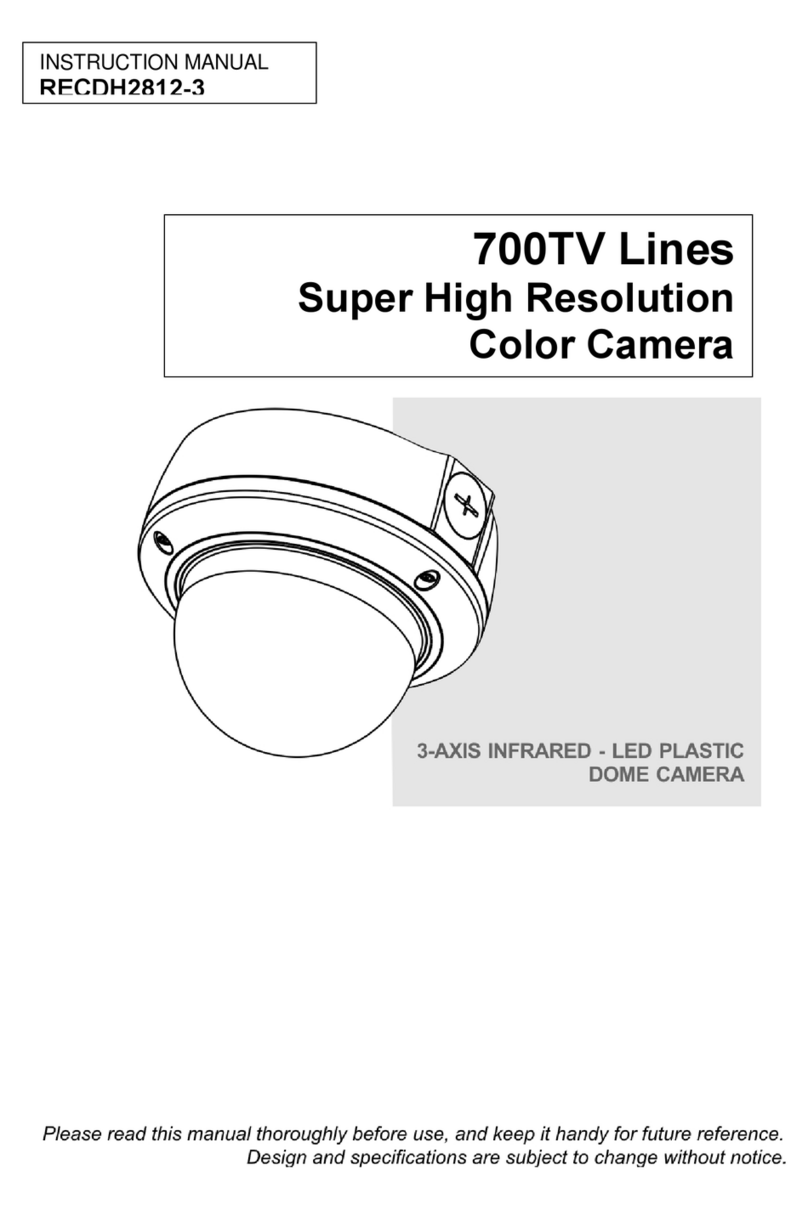REVO America www.revoamerica.com RELPTZ22-3
5
The Advanced Features on the Dome Menu
Enables you to set a programmed scan of an area such as a room. You can set
the camera to start in one location and move to another location and then back
to the starting location at a preconfigured speed. Up to 16 different Auto Scans
may be configured.
Enables you to create presets, which are programmed video scenes, based on
specific pan, tilt, zoom, and focus settings. For example, one preset may be a
close up view of the back door, while another may be a window in the same
room. Think of a preset as if you had a camera in your hand and were taking
photos of various objects in a room. Up to 240 Presets may be programmed for
this camera.
Pattern
This menu provides the options for creating tours, which are a programmed
sequence of Presets, Auto Scans, Patterns and even other Tours. Up to 8 tours
may be programmed.
A Pattern is a user defined set of camera movements. Think of it as a recorder
that records the movements you make with the camera. You can move the
camera by panning, tilting and zooming to create the sequence that you want to
monitor and then save it. This menu enables you to create and save Patterns.
Up to 8 patterns may be created.
This menu manages input alarms, which will trigger camera action and output
alarms, which may be used to trigger an audio or visual alarm indication.
Privacy Zone
A user defined name for a specific area that the camera views that has a
specific pan and tilt range. This menu guides you through the process of
defining and naming the area.
Privacy Zones are user defined areas that are blocked from viewing by the
camera. For example, if you have an outdoor camera that has a tour set up and
it pans across a neighbor’s yard, to avoid problems, you may want to block the
view when the camera passes by the neighbor. This menu allows you to define
a privacy area.
Titling
Many of the features provide the ability to create titles that appear on the monitor when the
camera reaches a specific position, or to label an Auto Scan, Preset, Tour, etc. Rather than