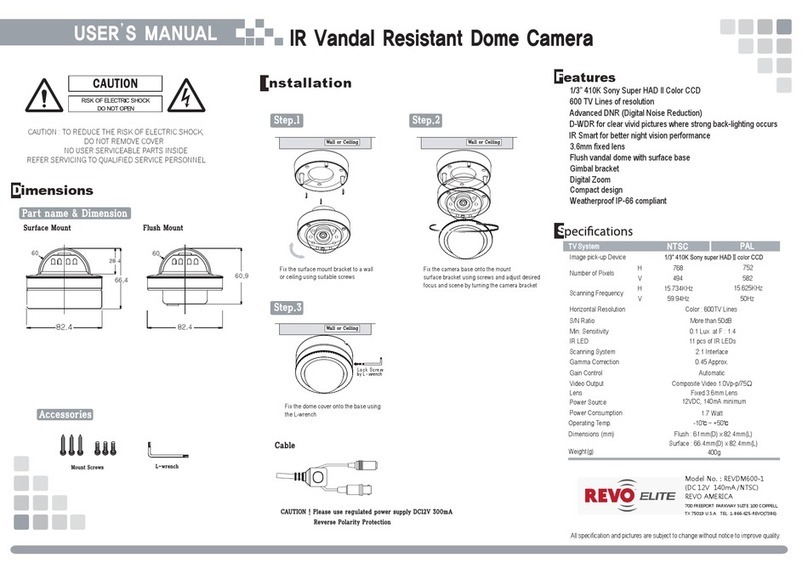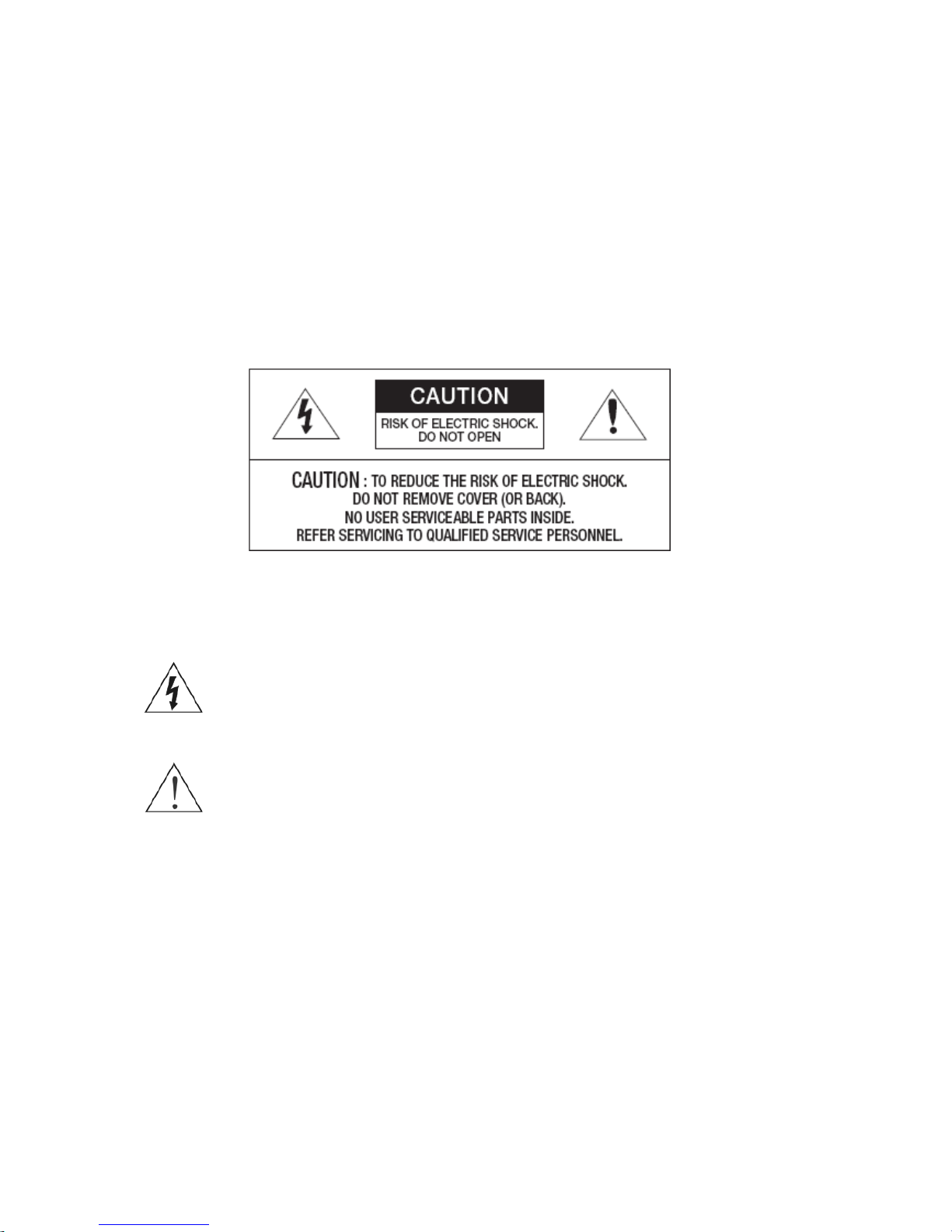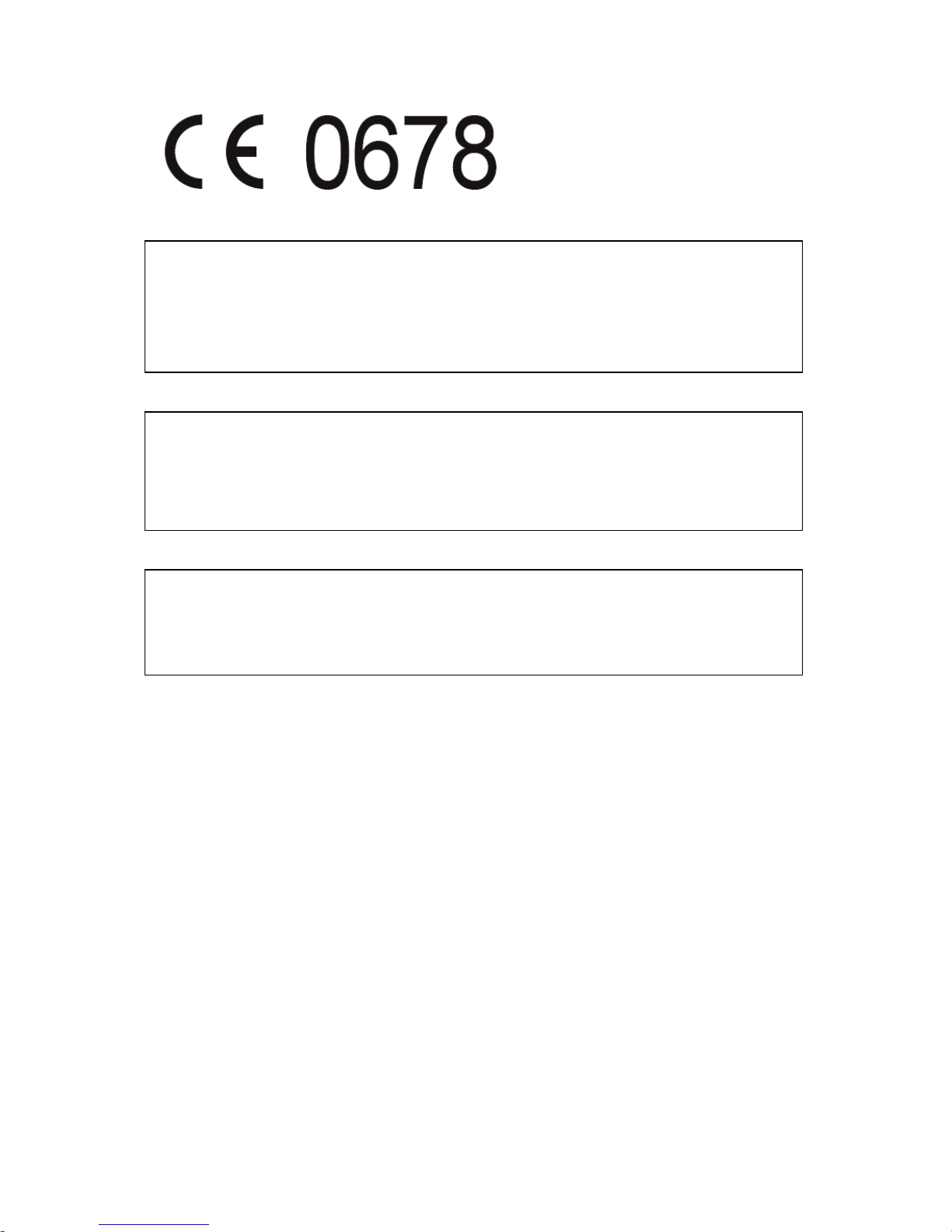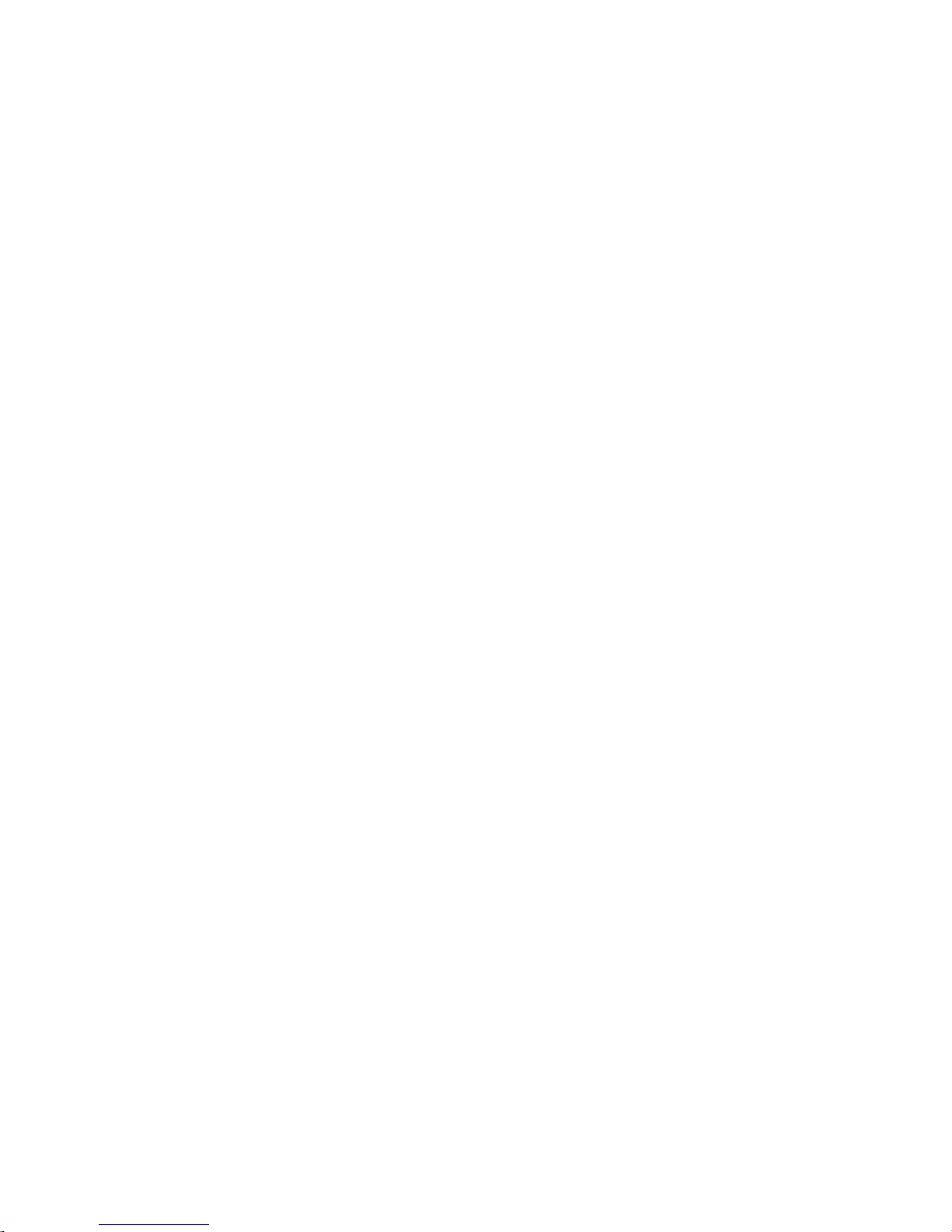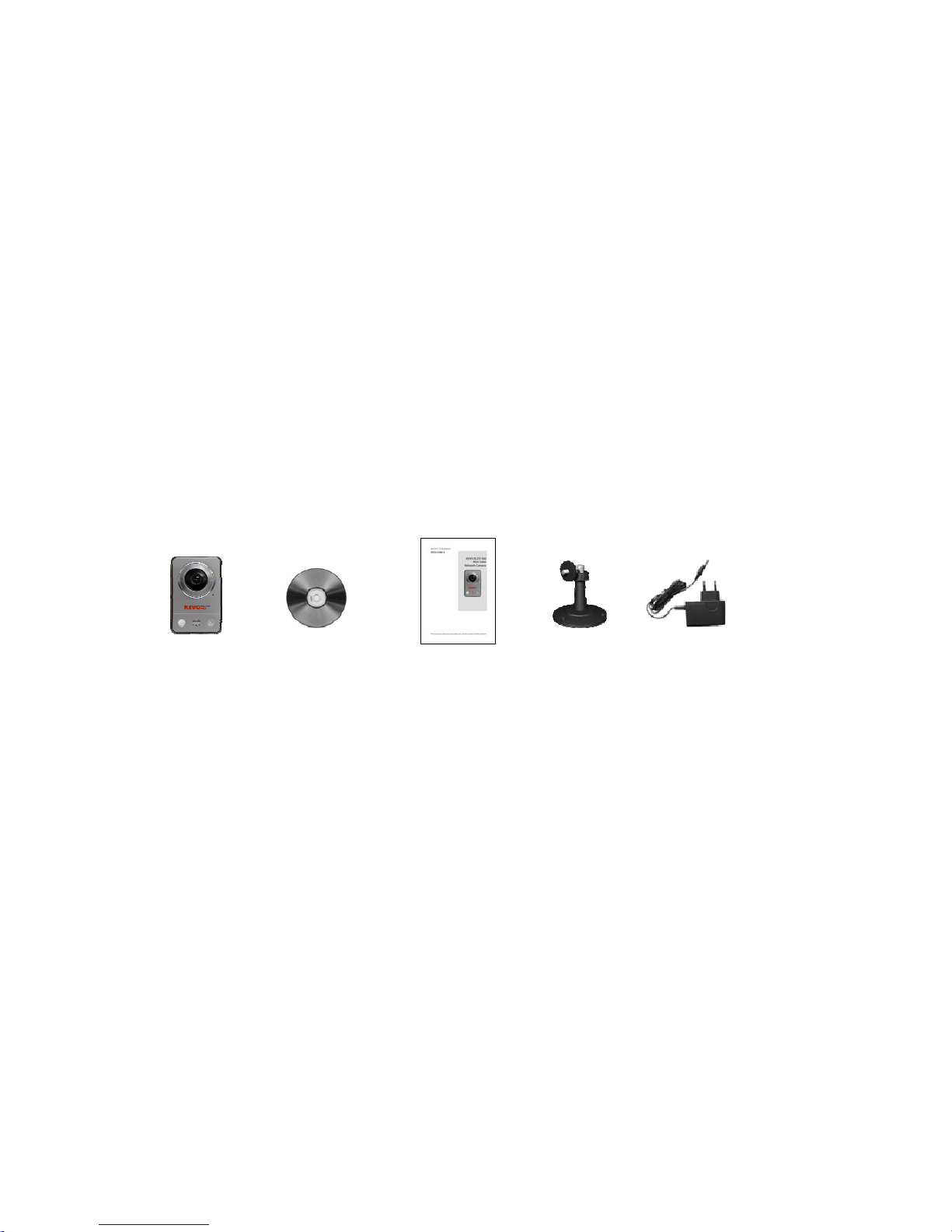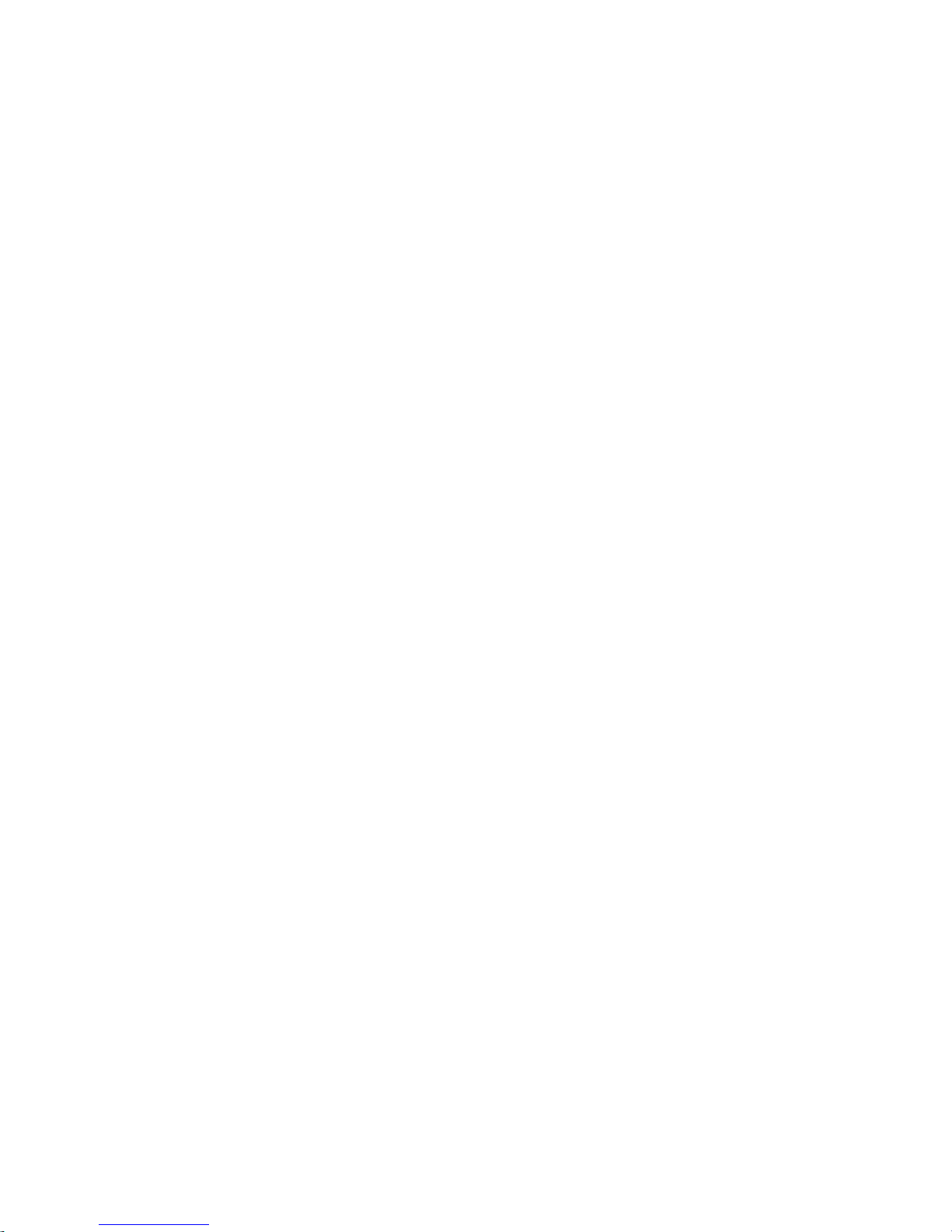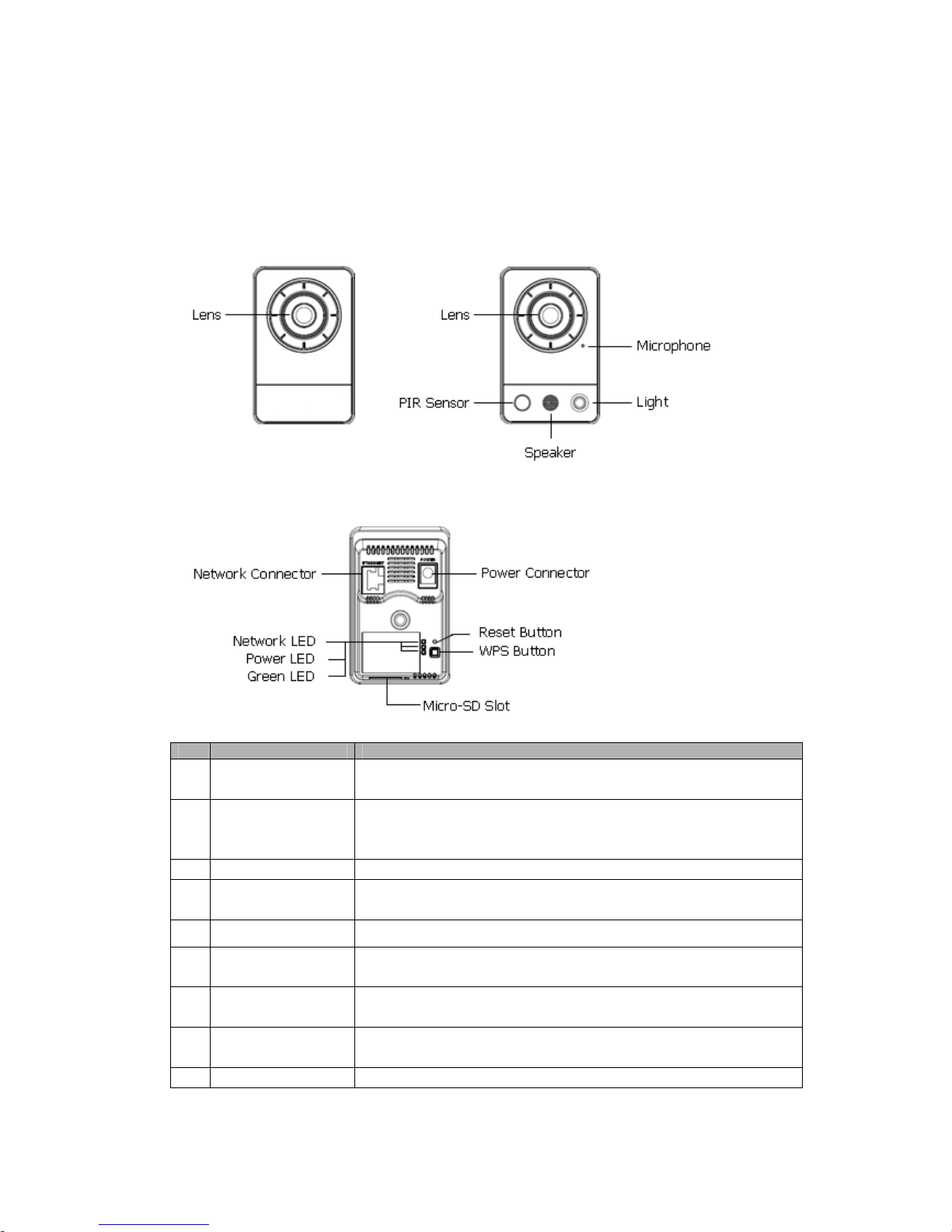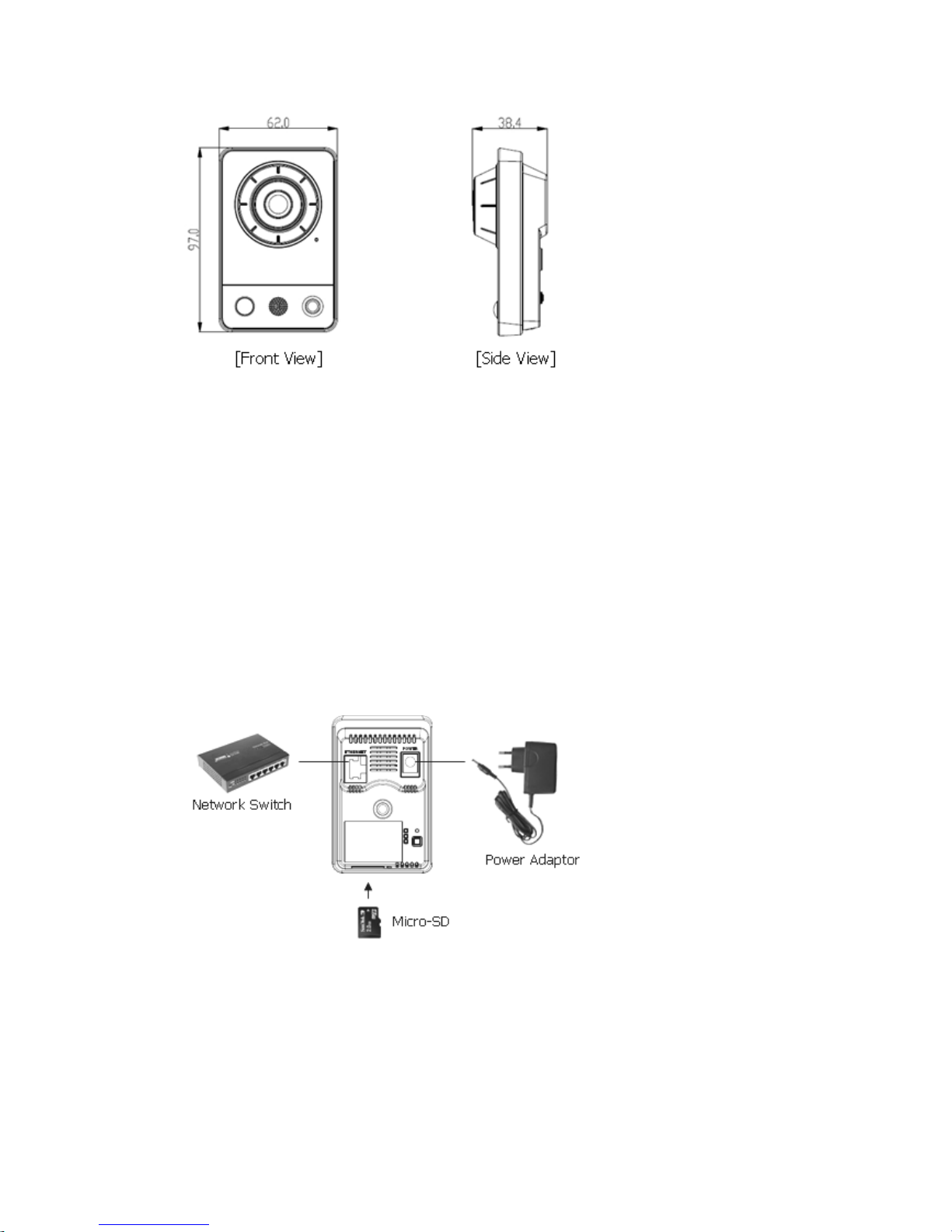Contents
1. Description ------------------------------------------------------------------7
1.1 Components - ------------------------------------------------------------------------------------------ 7
1.2 Key Features - ------------------------------------------------------------------------------------------ 7
1.3 Over View ---- ------------------------------------------------------------------------------------------ 9
2. Installation ----------------------------------------------------------------- 10
2.1 Connection ---- ----------------------------------------------------------------------------------------- 10
2.2 Network Connection and IP Assignment ---------------------------------------------------------- 11
3. Operation -------------------------------------------------------------------- 12
3.1 Access from a browser -------------------------------------------------------------------------------- 12
3.2 Access from the internet ------------------------------------------------------------------------------ 13
3.3 Setting the admin password over a secure connection ------------------------------------------- 13
3.4 Live View Page ----------------------------------------------------------------------------------------- 14
3.5 Network Camera Setup-------------------------------------------------------------------------------- 16
3.5.1 Basic Configuration ---------------------------------------------------------------------------- 16
1) Users------------------------------------------------------------------------------------------ 17
2) Network -------------------------------------------------------------------------------------- 18
3) Video & Image ------------------------------------------------------------------------------ 19
4) Audio------------------------------------------------------------------------------------------ 21
5) Date & Time --------------------------------------------------------------------------------- 23
3.5.2 Video & Image---------------------------------------------------------------------------------- 24
3.5.3 Audio--- ------------------------------------------------------------------------------------------ 30
3.5.4 Event---------------------------------------------------------------------------------------------- 31
1) Event-In -------------------------------------------------------------------------------------- 31
2) Event-Out ------------------------------------------------------------------------------------ 37
3) Event Map------------------------------------------------------------------------------------ 45
3.5.5 System ------------------------------------------------------------------------------------------ 47
1) Information ---------------------------------------------------------------------------------- 47
2) Security--------------------------------------------------------------------------------------- 48
3) Date & Time --------------------------------------------------------------------------------- 51
4) Network -------------------------------------------------------------------------------------- 52
5) Language------------------------------------------------------------------------------------- 64
6) Maintenance --------------------------------------------------------------------------------- 64
7) Support --------------------------------------------------------------------------------------- 65
3.5.6 About --------------------------------------------------------------------------------------------- 65
3.6 Playback----------------------------------------------------------------------------------------------------66
3.7 Help ------------------------------------------------------------------------------------------------------ 68
3.8 Resetting to the factory default settings ------------------------------------------------------------- 69
4. Appendix -------------------------------------------------------------------- 70
4.1 Troubleshooting ----------------------------------------------------------------------------------------- 70
4.2 Preventive Maintenance -------------------------------------------------------------------------------- 71
4.3 Product Specification ----------------------------------------------------------------------------------- 72
6