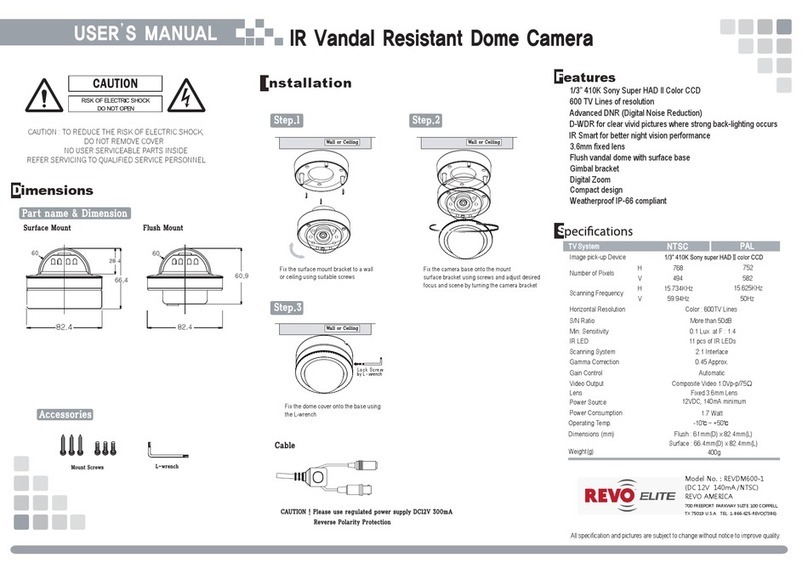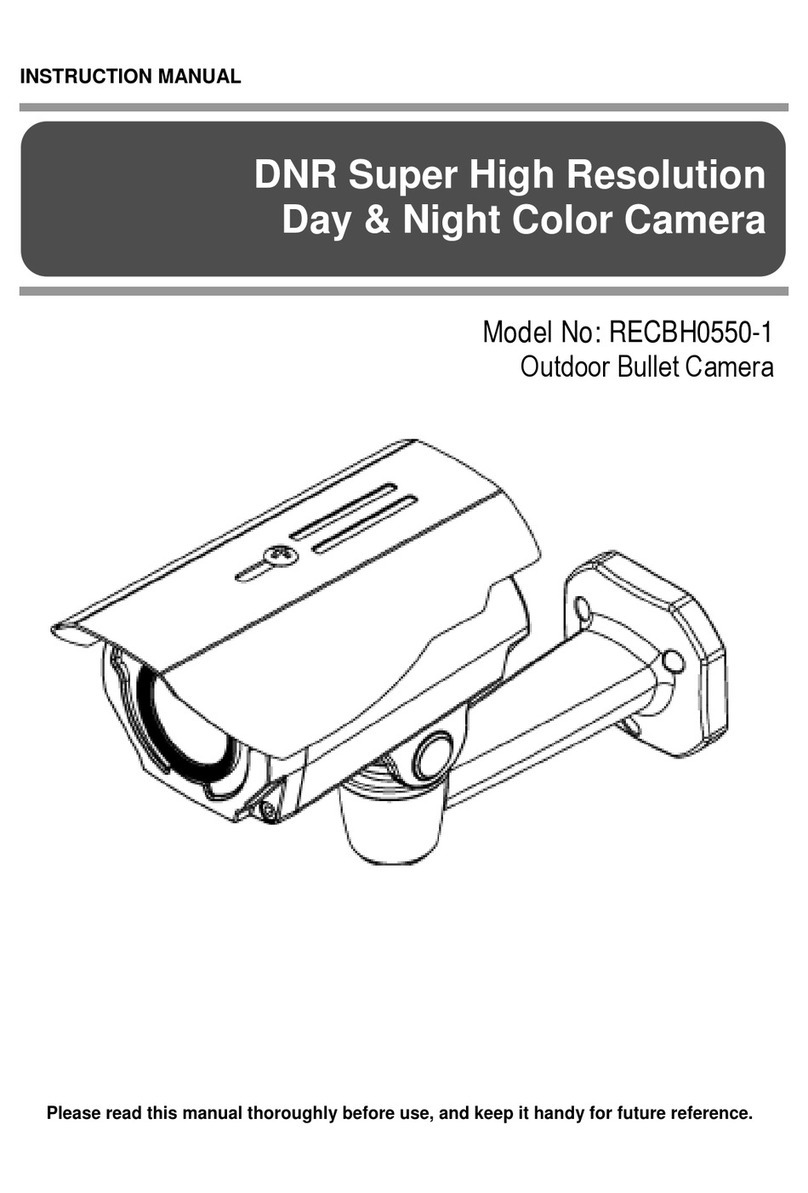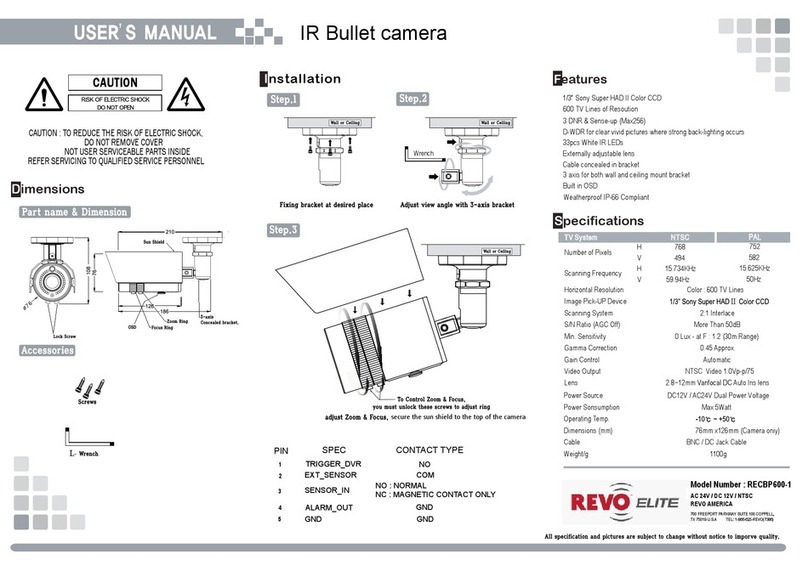1.2 Key Features
Brilliant video quality
The network camera offers the highly efficient H.264 video compression, which drastically
reduces bandwidth and storage requirements without compromising image quality. Motion
JPEG is also supported for increased flexibility.
Triple Streams
The network camera can deliver triple video streams simultaneously at full frame rate in all
resolutions up to 1920 x 1080 using Motion JPEG and H.264. This means that several video
streams can be configured with different compression formats, resolutions and frame rates for
different needs.
Image setting adjustment
The network camera also enables users to adjust image settings such as contrast, brightness
and saturation to improve images before encoding takes place.
Intelligent video capabilities
The network camera includes intelligent capabilities such as enhanced video motion detection.
The network camera’s external inputs and outputs can be connected to devices such as
sensors and relays, enabling the system to react to alarms and activate lights or open/close
doors.
Improved Security
The network camera logs all user access, and lists currently connected users. Also, its full
frame rate video can be provided over HTTPS.
PoE (Power over Ethernet)
This network camera can be powered through PoE, which simplifies installation since only one
cable is needed for carrying power, as well as video controls.
ONVIF Certificate
This is a global interface standard that makes it easier for end users, integrators, consultants,
and manufacturers to take advantage of the possibilities offered by network video technology.
ONVIF enables interoperability between different vendor products, increased flexibility,
reduced cost, and future-proof systems.
4