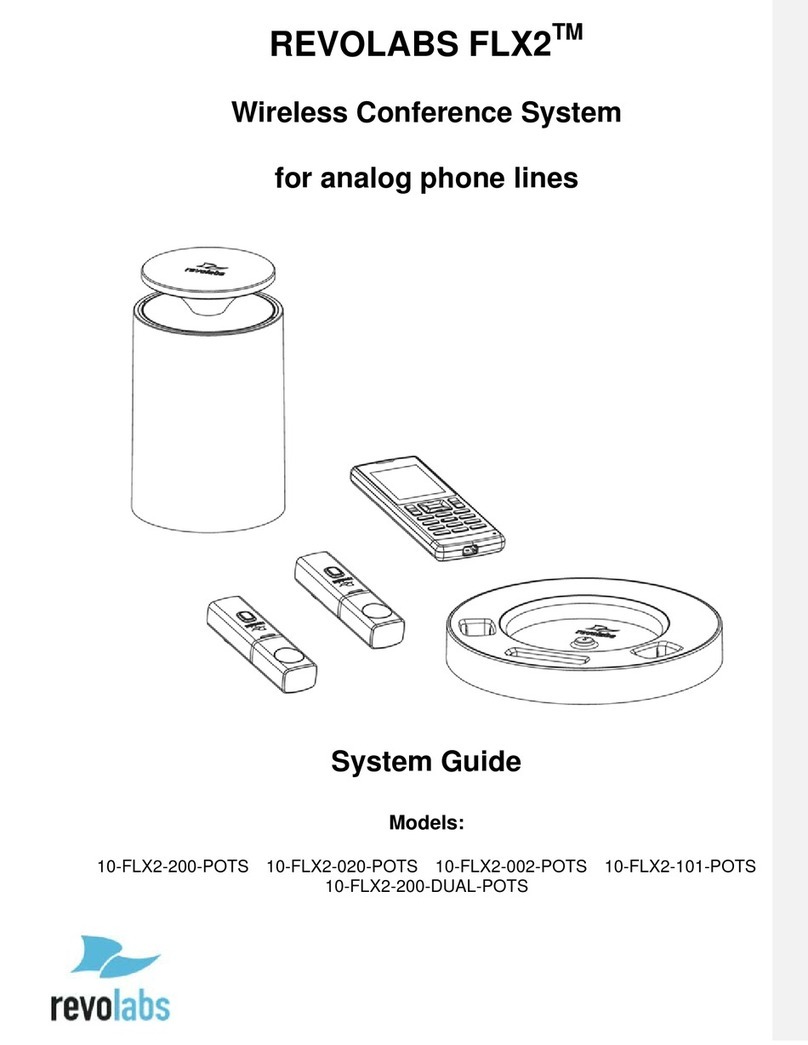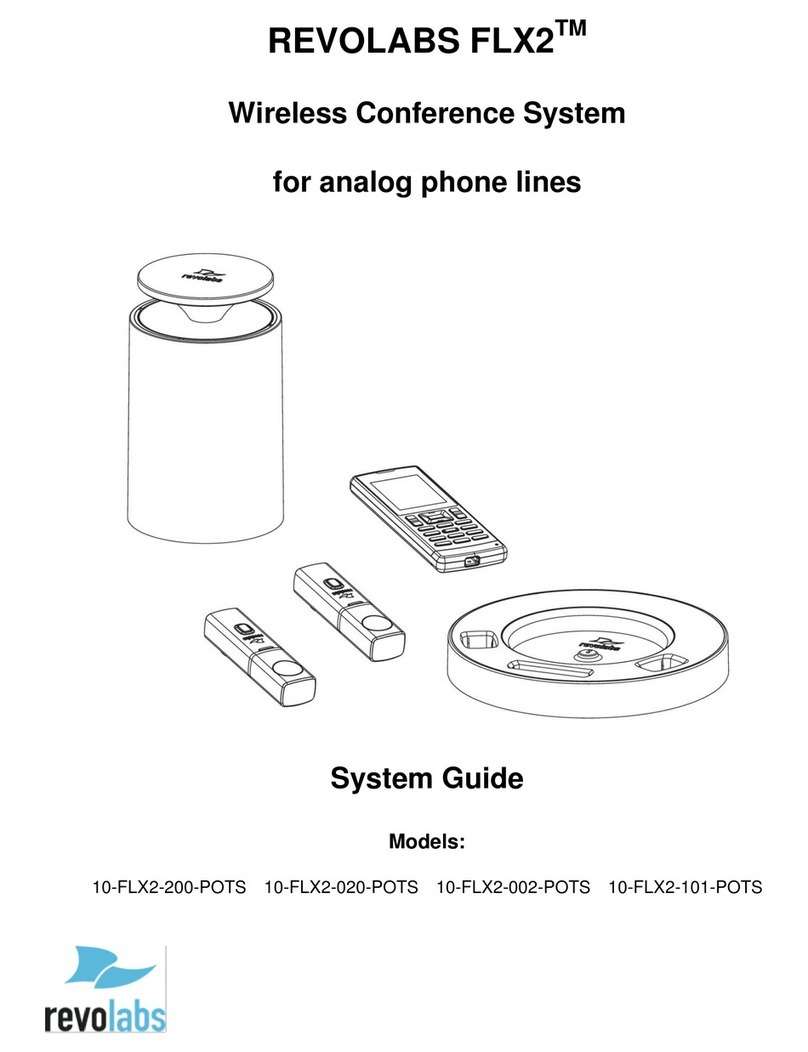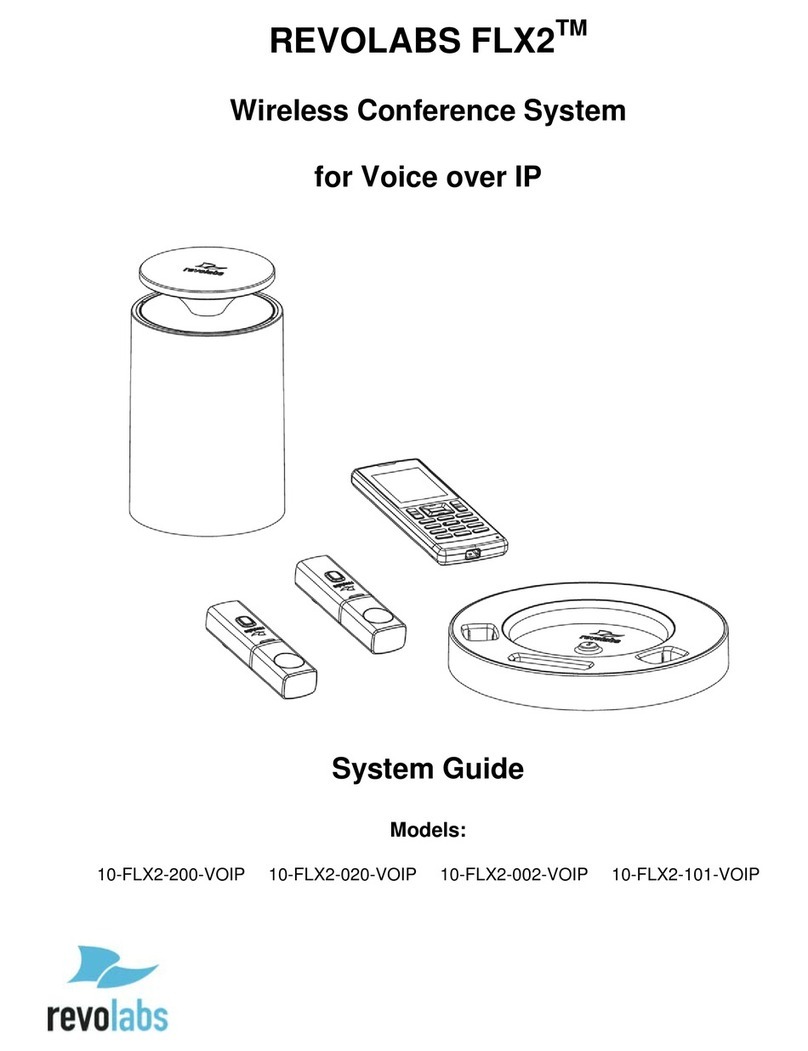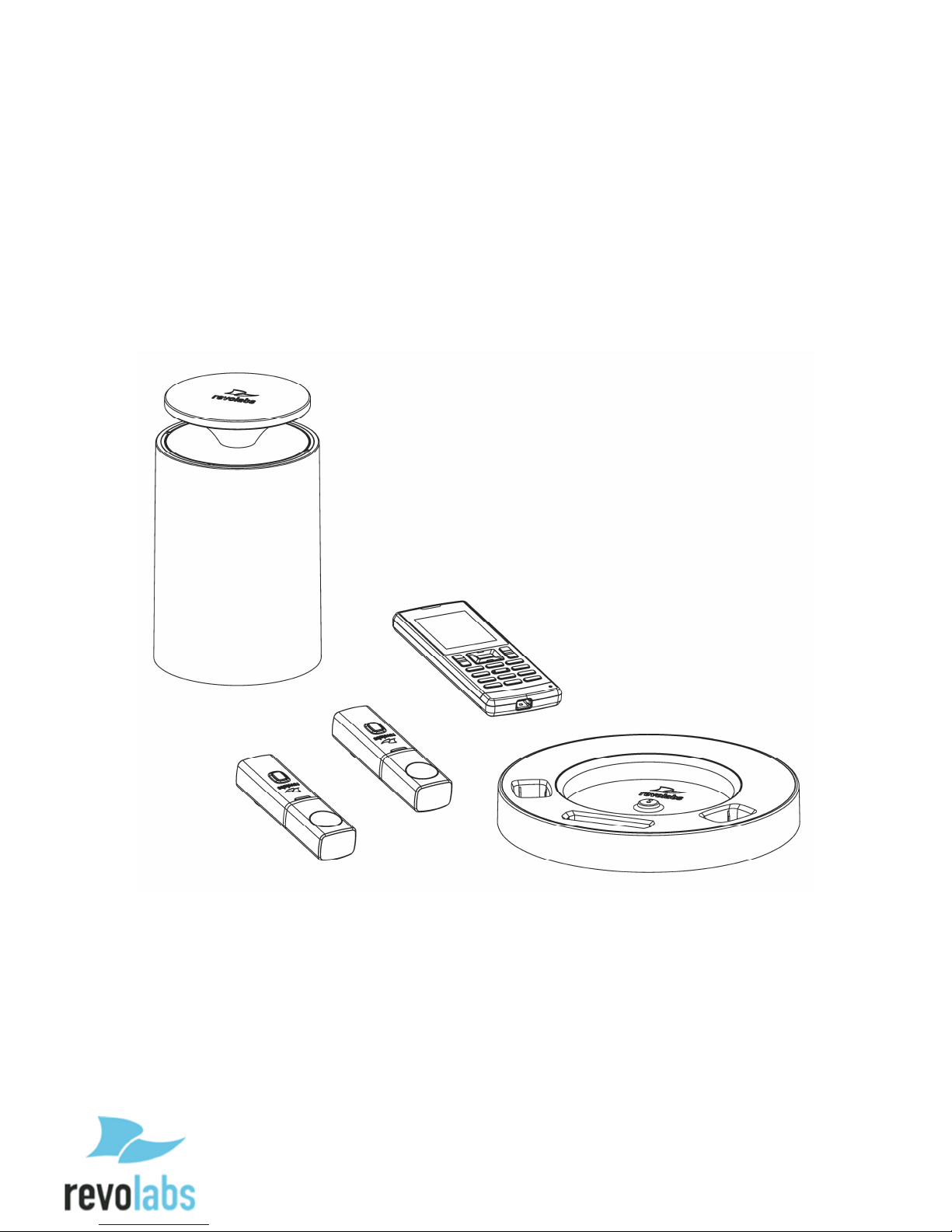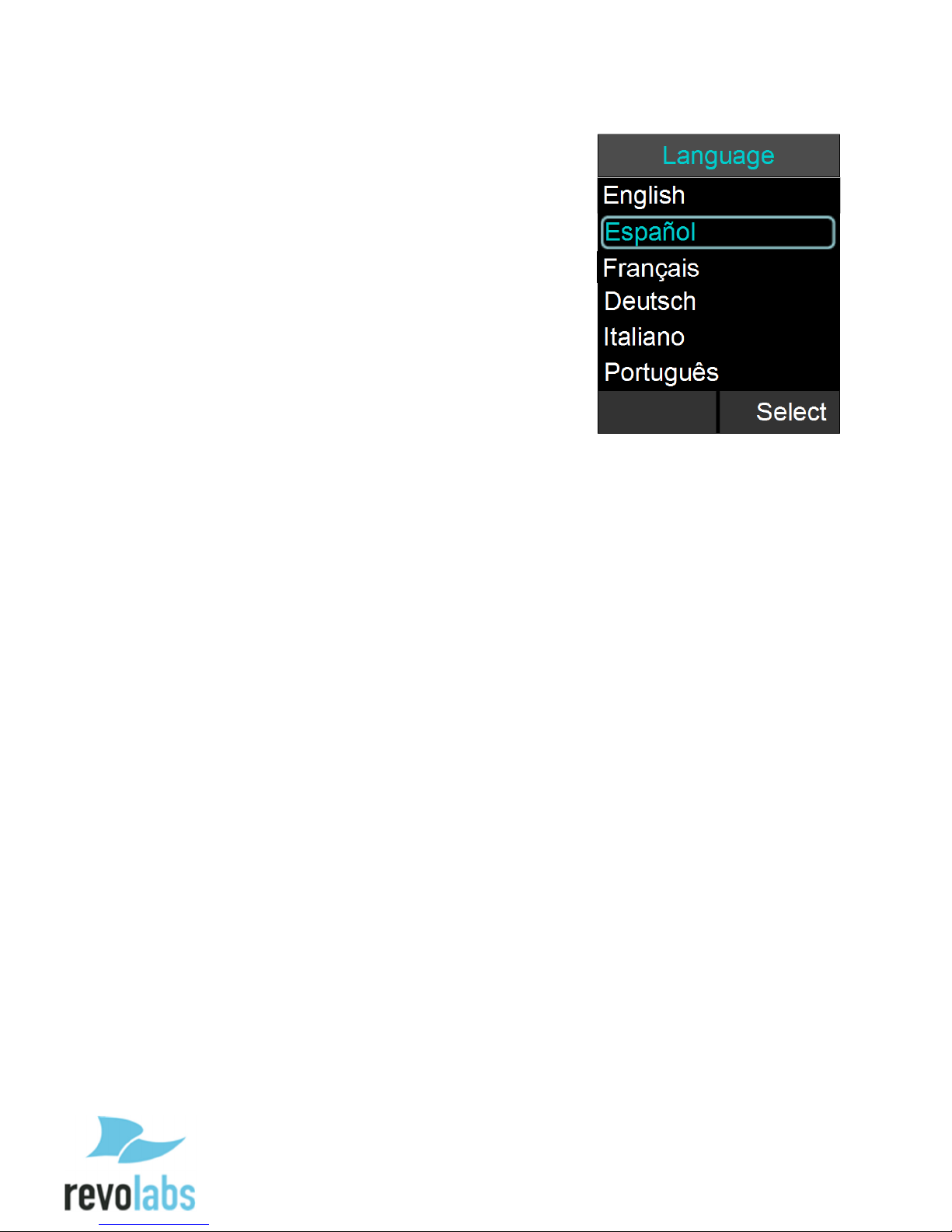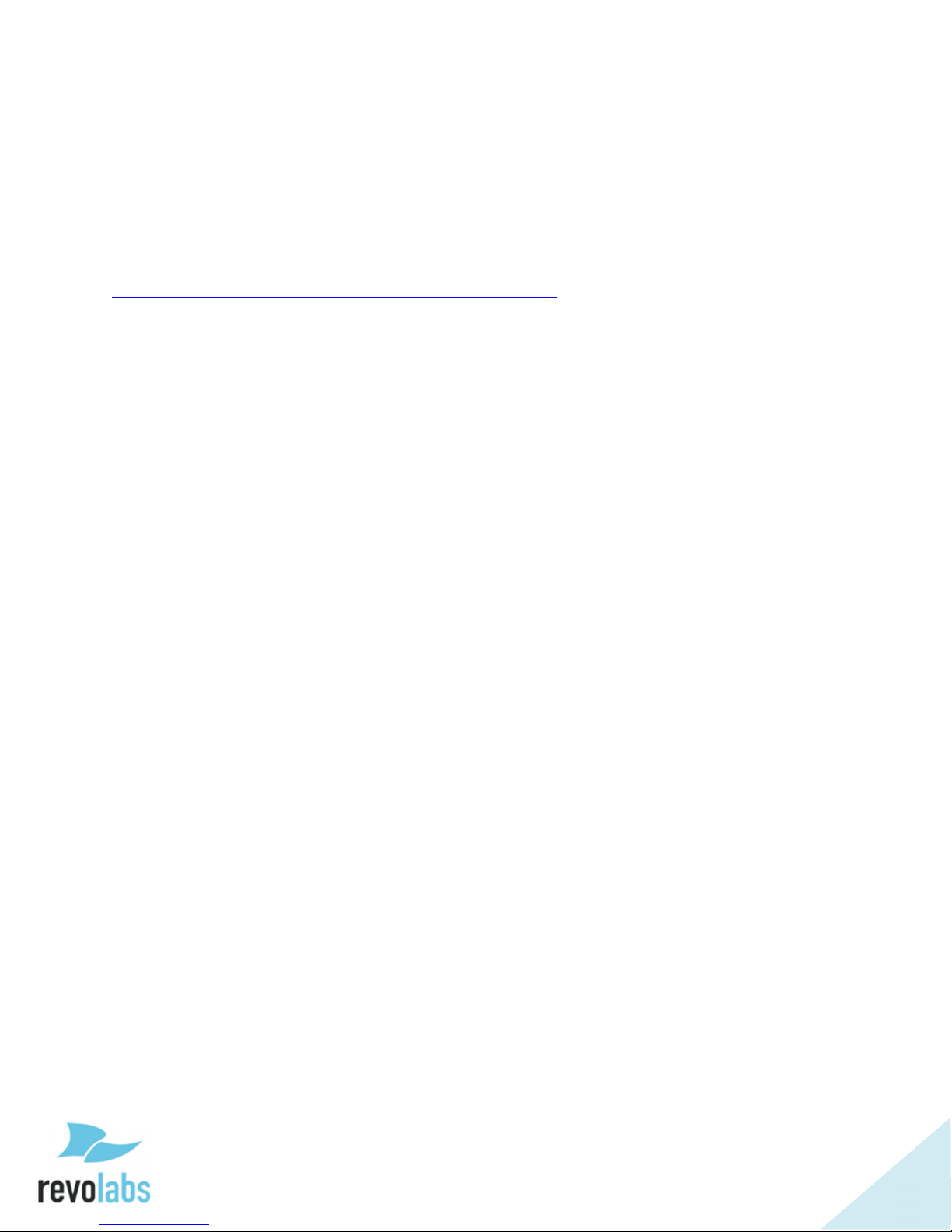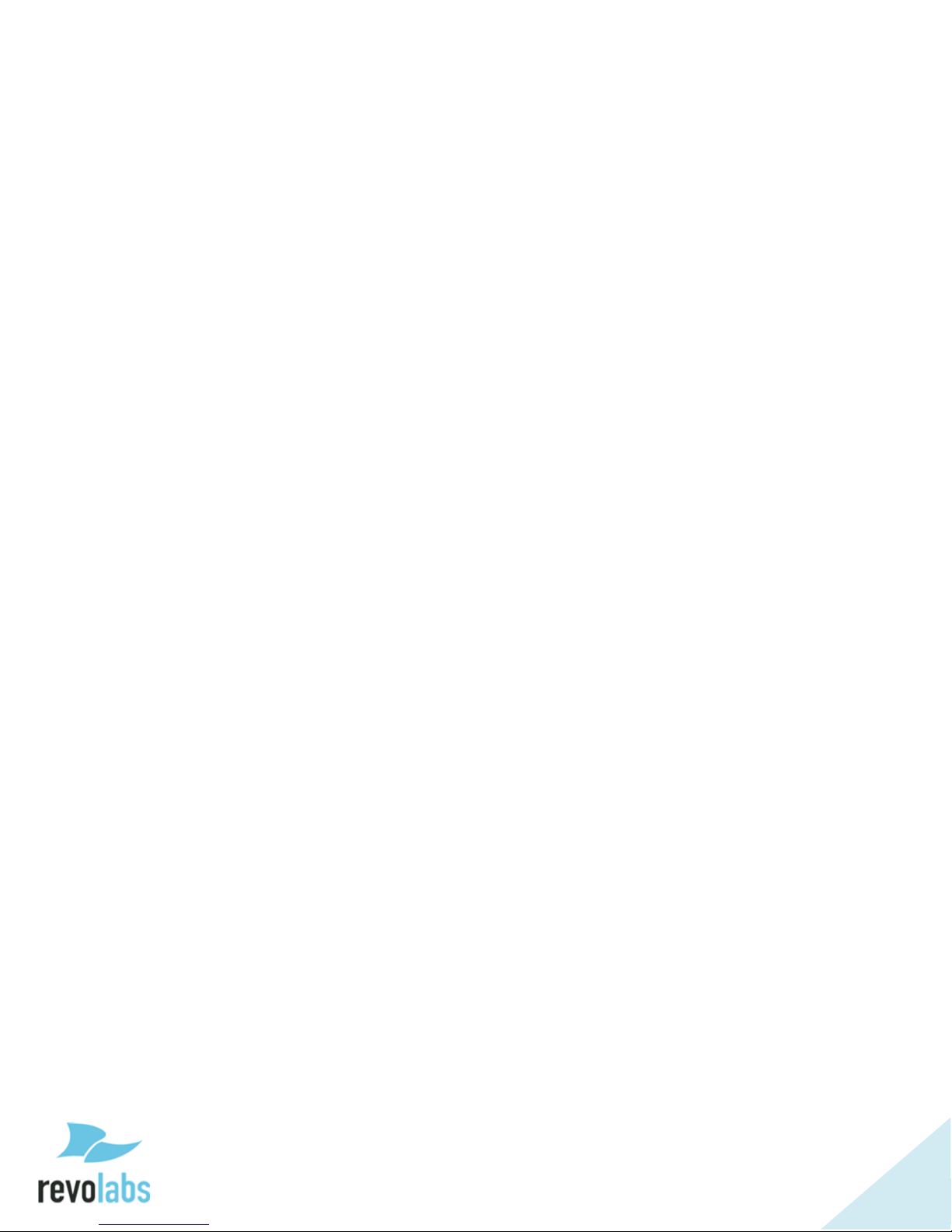4
Contents
Introduction ............................................................................................................................................ 3
Safety Warnings ..................................................................................................................................... 3
Contents .................................................................................................................................................... 4
General Information ............................................................................................................................ 6
Quick setup for VoIP Conference Calls...........................................................................................
Description ............................................................................................................................................ 10
Unpacking ......................................................................................................................................................... 10
Installing FLX2 Components ........................................................................................................... 11
FLX2 Base Station .......................................................................................................................................... 11
FLX2 Charger Base ......................................................................................................................................... 12
FLX Dialer ......................................................................................................................................................... 13
FLX Speaker ..................................................................................................................................................... 14
FLX Microphones ........................................................................................................................................... 15
VoIP configuration ........................................................................................................................................ 16
Managing A Call .................................................................................................................................... 18
Calling Configurations .................................................................................................................................. 18
FLX Home Screen ........................................................................................................................................... 19
Placing a VoIP Call ......................................................................................................................................... 21
Answering an Incoming Call ...................................................................................................................... 21
Declining an Incoming VoIP Call .............................................................................................................. 22
Ending a Telephone call .............................................................................................................................. 23
Calling a Directory Contact ......................................................................................................................... 23
Active Call Management .............................................................................................................................. 23
Component behavior in and out of the Charger Base ....................................................................... 26
Bluetooth ................................................................................................................................................ 2
Activating Bluetooth ..................................................................................................................................... 2
Managing the Device Registry ................................................................................................................... 2
Making a call via Bluetooth ........................................................................................................................ 30
Answering a call via Bluetooth ................................................................................................................. 30
Video Conference Collaboration .................................................................................................... 31
Connecting a Video Conference System ................................................................................................. 31
Configuring the Analog Audio ................................................................................................................... 31
Making a Video Call ....................................................................................................................................... 31
Mixing the audio signals .............................................................................................................................. 32
FLX2 System Configuration.............................................................................................................. 33
Menu Hierarchy .............................................................................................................................................. 33
Menu Navigation ............................................................................................................................................ 33
Recent Calls ...................................................................................................................................................... 34
Contacts ............................................................................................................................................................. 36
Audio Control .................................................................................................................................................. 39
Device Status ................................................................................................................................................... 41
System Information ...................................................................................................................................... 41