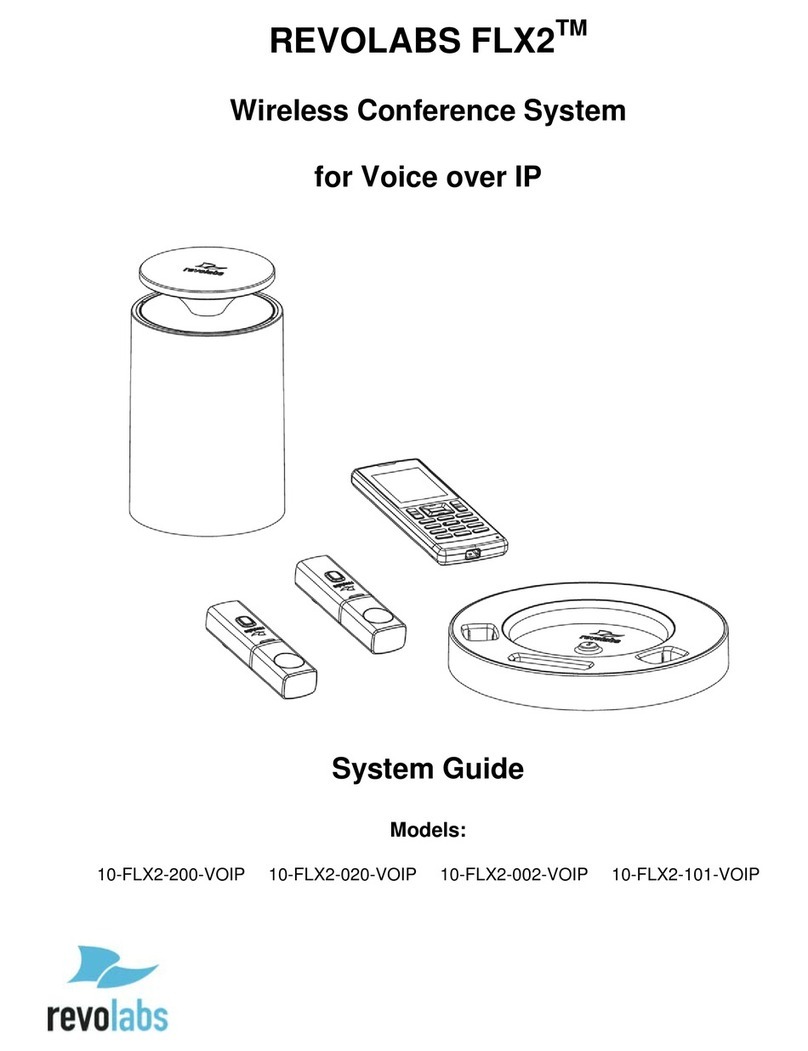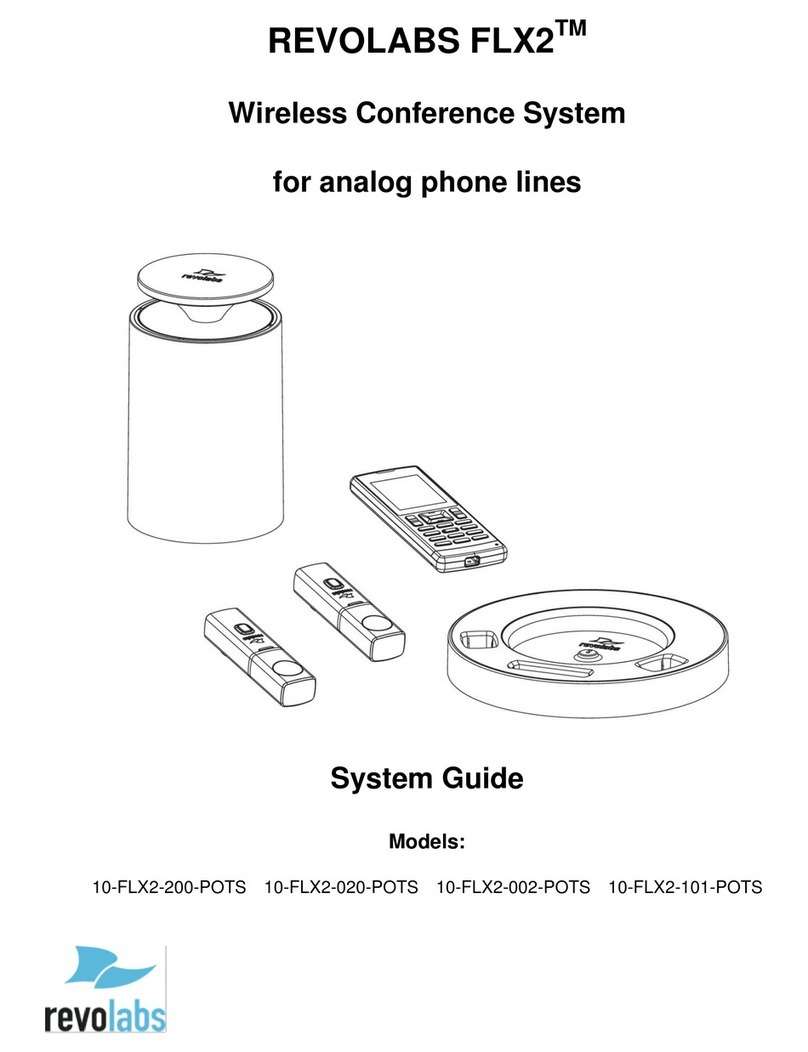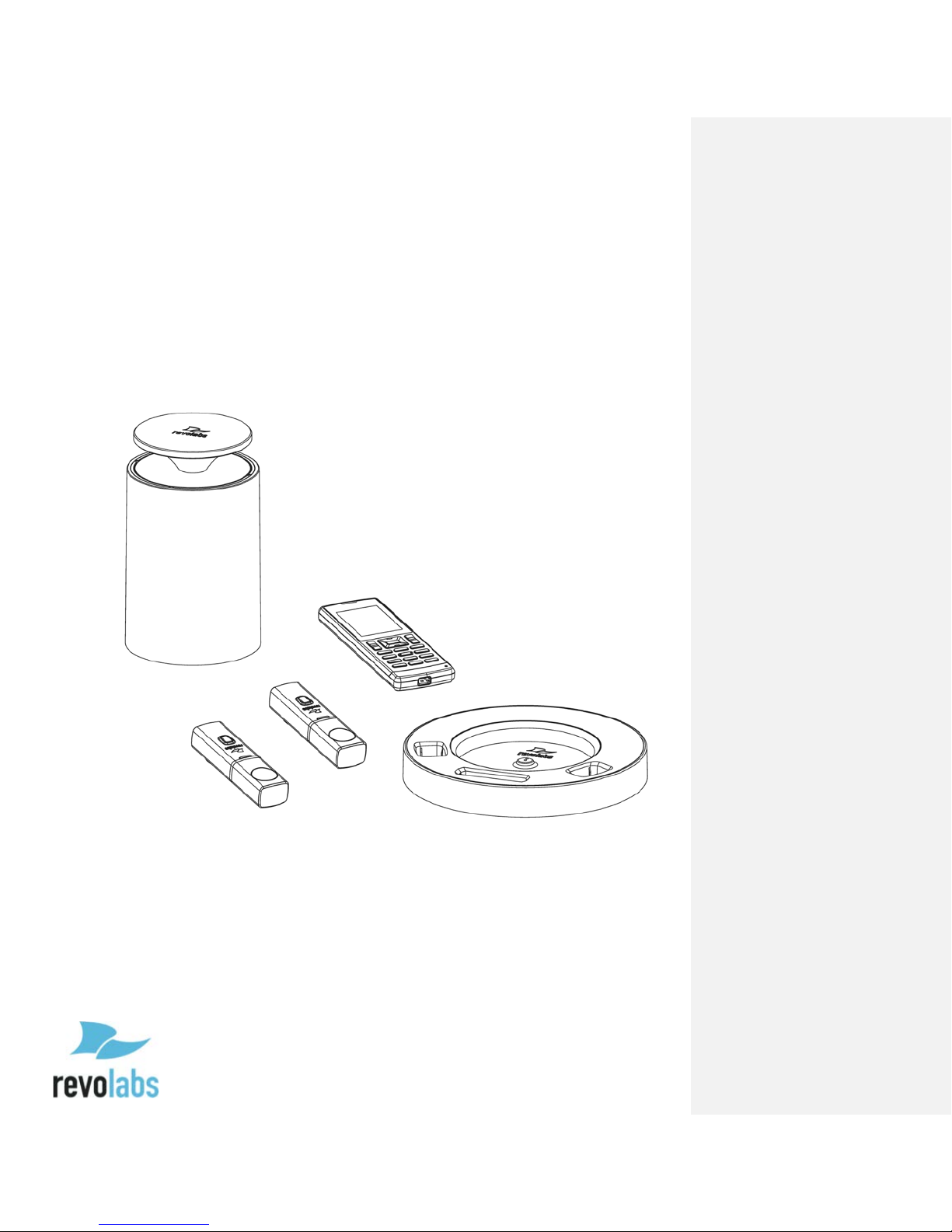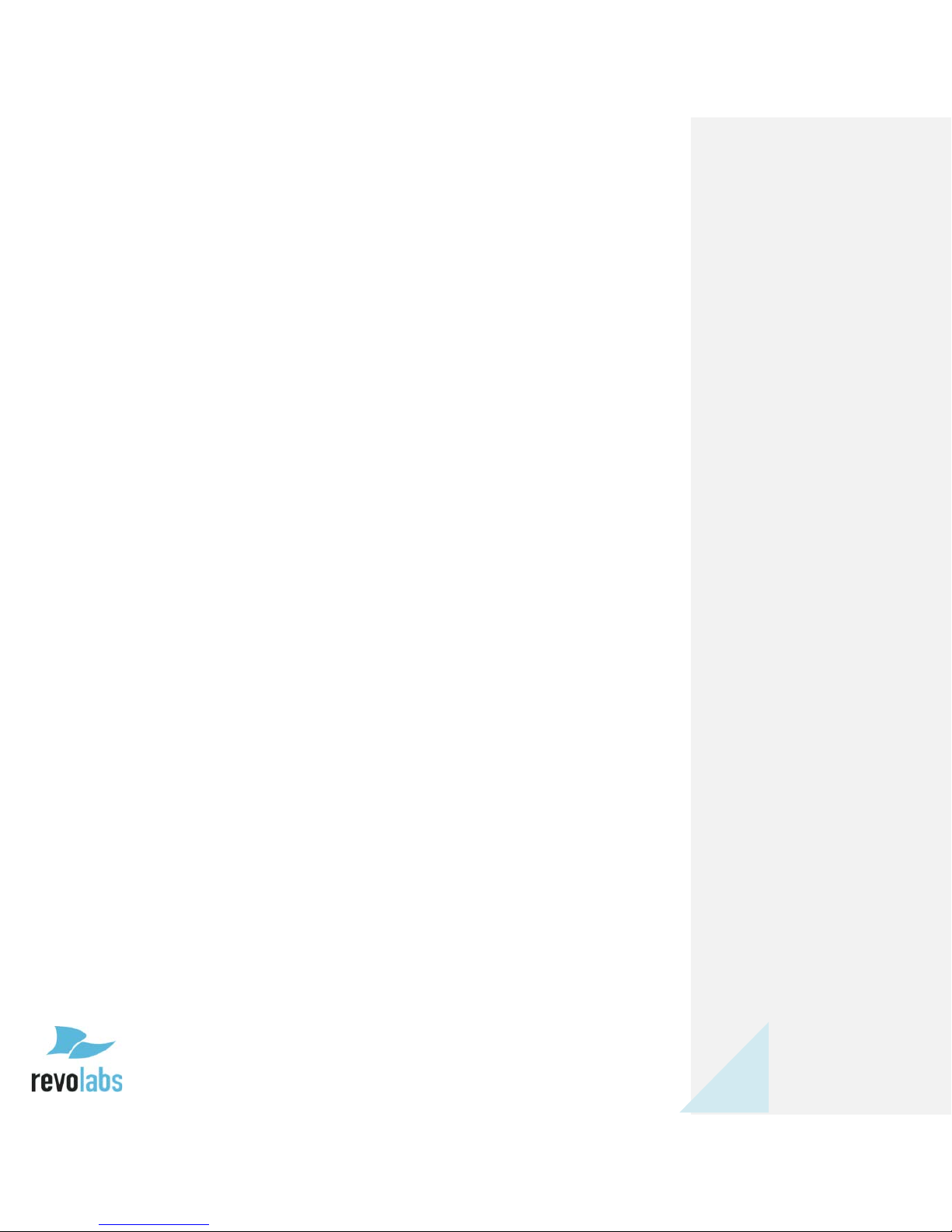Contents
Important Information........................................................................................................................ 3
Analog Telephone ................................................................................................................................. 3
Introduction ............................................................................................................................................ 3
Safety Warnings..................................................................................................................................... 4
Contents.................................................................................................................................................... 5
General Information ............................................................................................................................ 7
Quick setup for Telephone Conference Calls............................................................................... 8
Description ............................................................................................................................................11
Unpacking......................................................................................................................................................... 11
Installing FLX2 Components ...........................................................................................................12
FLX2 Base Station .......................................................................................................................................... 12
FLX2 Charger Base......................................................................................................................................... 13
FLX Dialer ......................................................................................................................................................... 14
FLX Speaker ..................................................................................................................................................... 15
FLX Microphones ........................................................................................................................................... 16
Initial Setup...................................................................................................................................................... 17
Managing A Call....................................................................................................................................18
Calling Configurations.................................................................................................................................. 18
FLX Home Screen ........................................................................................................................................... 20
Placing a Telephone Call ............................................................................................................................. 21
Answering an Incoming Telephone Call................................................................................................ 22
Ignoring an Incoming Telephone Call .................................................................................................... 22
Ending a Telephone call ............................................................................................................................. 23
Calling a Directory Contact......................................................................................................................... 23
Active Call Management .............................................................................................................................. 23
Charging Components during a Call........................................................................................................ 25
Bluetooth................................................................................................................................................26
Activating Bluetooth..................................................................................................................................... 26
Managing the Device Registry................................................................................................................... 26
Making a call via Bluetooth ........................................................................................................................ 29
Answering a call via Bluetooth ................................................................................................................. 29
Video Conference Collaboration ....................................................................................................30
Connecting a Video Conference System................................................................................................. 30
Configuring the Analog Audio ................................................................................................................... 30
Making a Video Call ....................................................................................................................................... 30
Mixing the audio signals.............................................................................................................................. 31
FLX2 System Configuration..............................................................................................................32
Menu Hierarchy.............................................................................................................................................. 32
Menu Navigation ............................................................................................................................................ 32
Recent Calls...................................................................................................................................................... 33