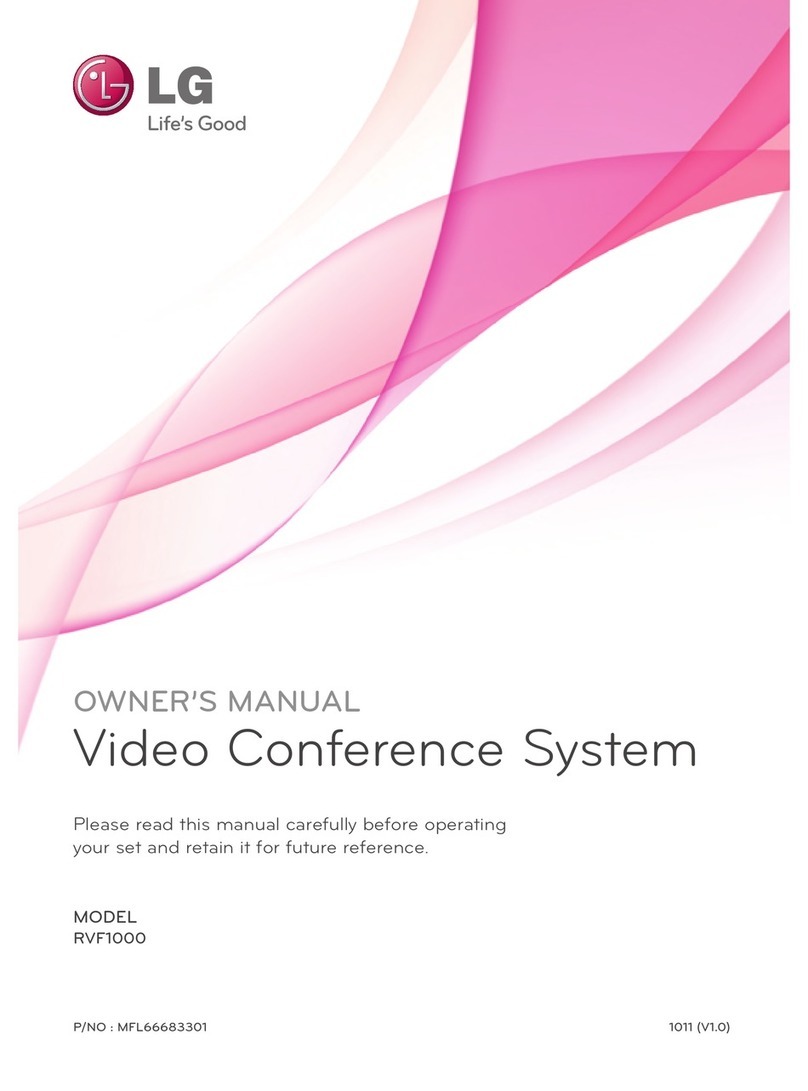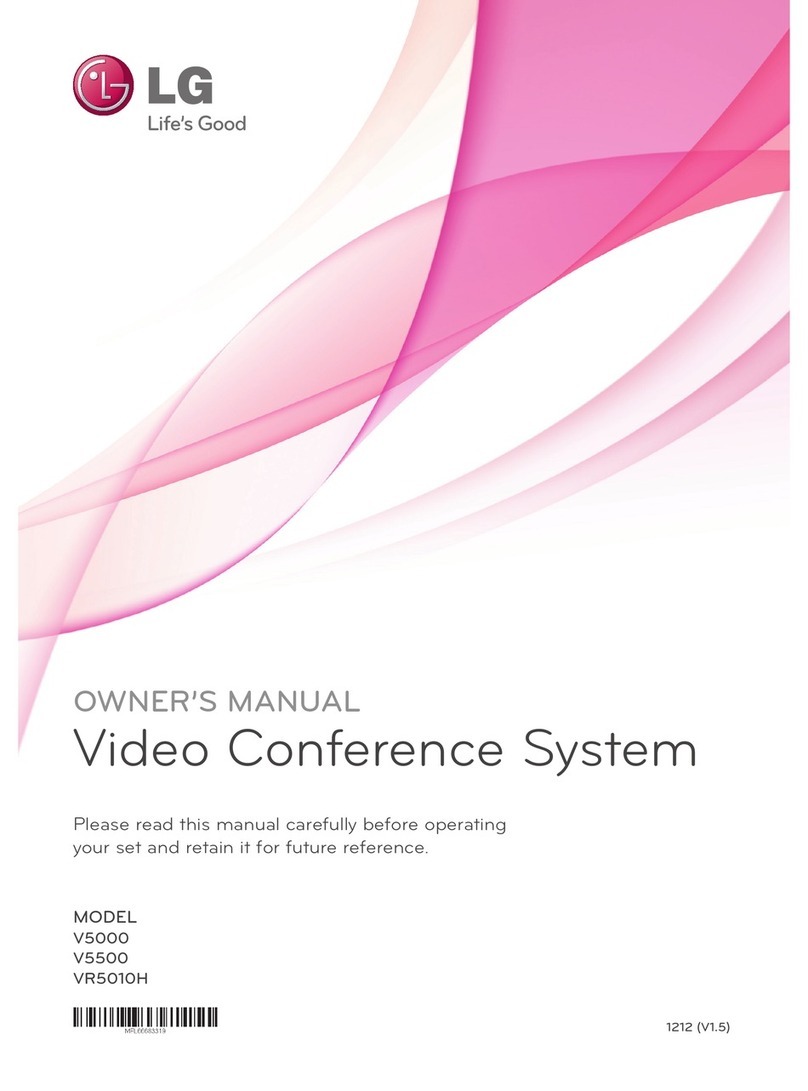Video Conference System
Audio Installation Guide
V5500
V5000
Audio Output Settings
Connecting to a TV Speaker
aConnect the VCS device to your TV with a HDMI cable.
bPress [Setup] button. The setup menu will appear.
Set to [User]
"
[Audio]
"
[Audio Out]
"
[HDMI].
cPress [INFO] button. The system information menu will appear.
Set to [Audio]
"
[Audio Out Test]
"
[HDMI].
Select the [Start] button and check the ringtone.
[
When you cannot hear anything from the Audio
●
Be sure that the TV volume is not set to 0.
●
Be sure that the TV [Audio] setting is set to [On].
When the Audio Quality is Poor during Video Conferencing
[
Check the VCS device setting
●
Set to [Setup]
"
[User]
"
[Audio]
"
[Echo Control]
"
[On].
[
Check the TV setting
●
[Setting]
"
[Audio]
"
[Auto Volume]
"
[OFF]
"
[Clear Voice]
"
[OFF]
"
[Balance]
"
[0]
"
[Sound Mode]
"
[Standard]
"
[Innite Surround]
"
[OFF]
"
[Treble & Base]
"
[50 & 50]
Connecting to an External Speaker
aConnect the VCS device to the External Speaker with a RCA cable.
bPress the [Setup] button. The setup menu will appear.
Set to [User]
"
[Audio]
"
[Audio Out]
"
[Line Out].
cPress the [INFO] button. The system information menu will appear.
Set to [Audio]
"
[Audio Out Test]
"
[Line Out].
Select the [Start] button and check the ringtone.
[
When you cannot hear anything from the Audio
●
Be sure that the External Speaker volume is not set to the minimum.
Audio Input Settings
Less than 1.5 m
If it is longer than
1.5 meter, install
the 2nd MicPod.
More than 1 m
MicPod Installation
●
Connect the MicPod to the VCS.
(Please make sure that the distance between TV / External Speakers and the MicPod is
longer than 1 meter)
●
Please make sure that the distance between the MicPod and the conference
participant is less than 1.5 meter.
If the distance is longer than 1.5 meter, it is recommended that the user install the
2nd MicPod.
●
It is recommended that the user place the MicPod away from PC, projector, and etc,
which produce additional noises.