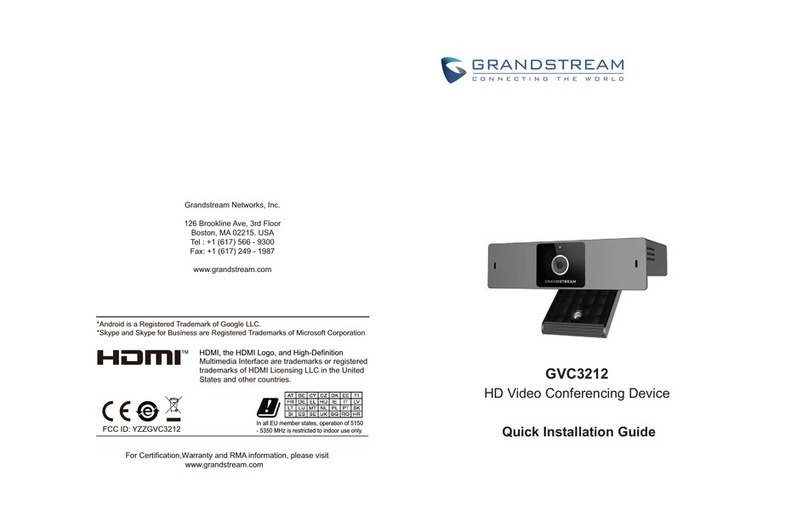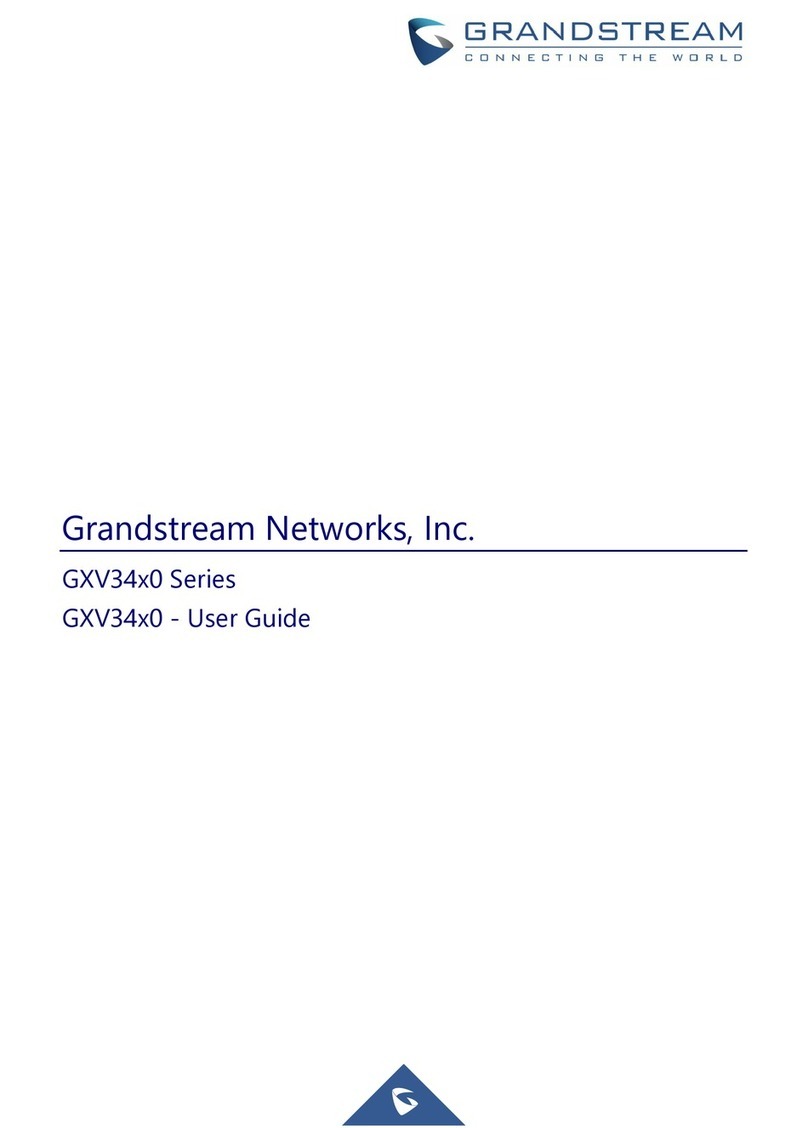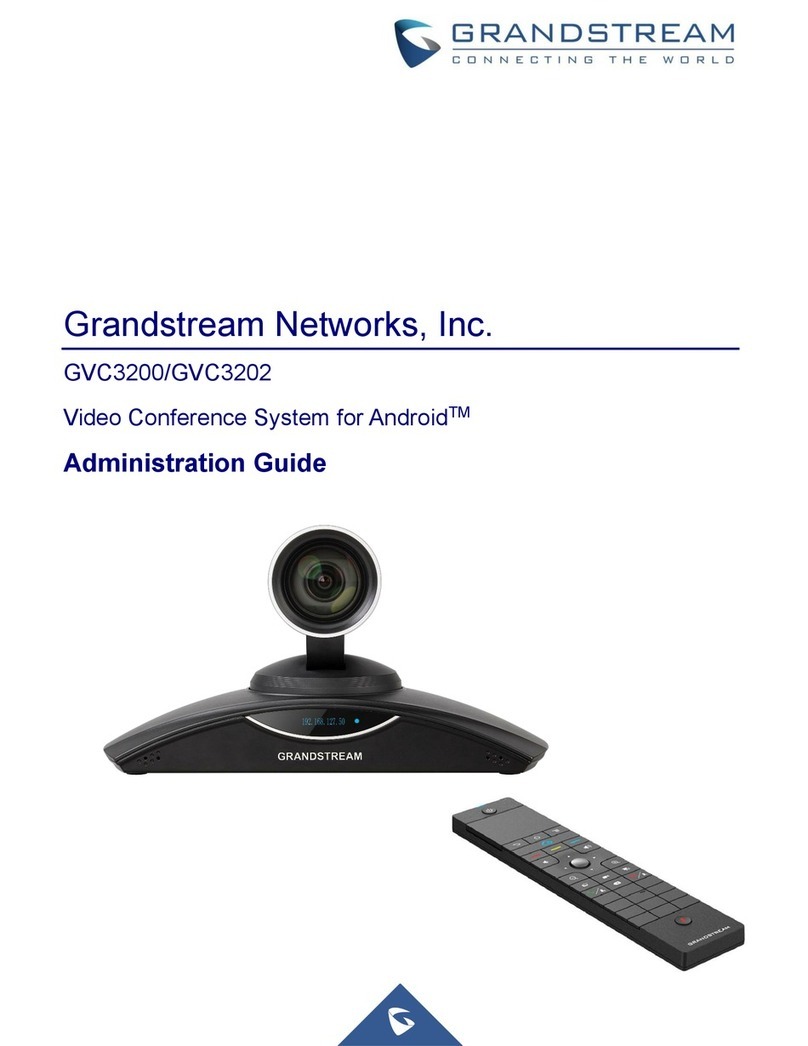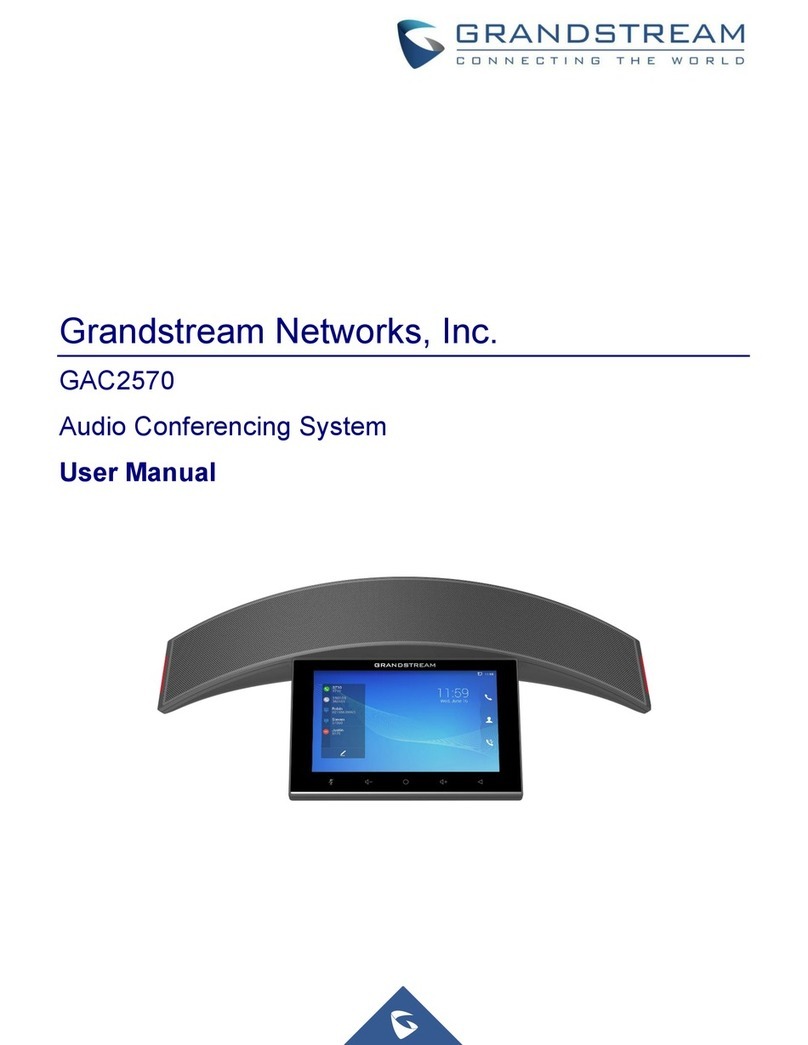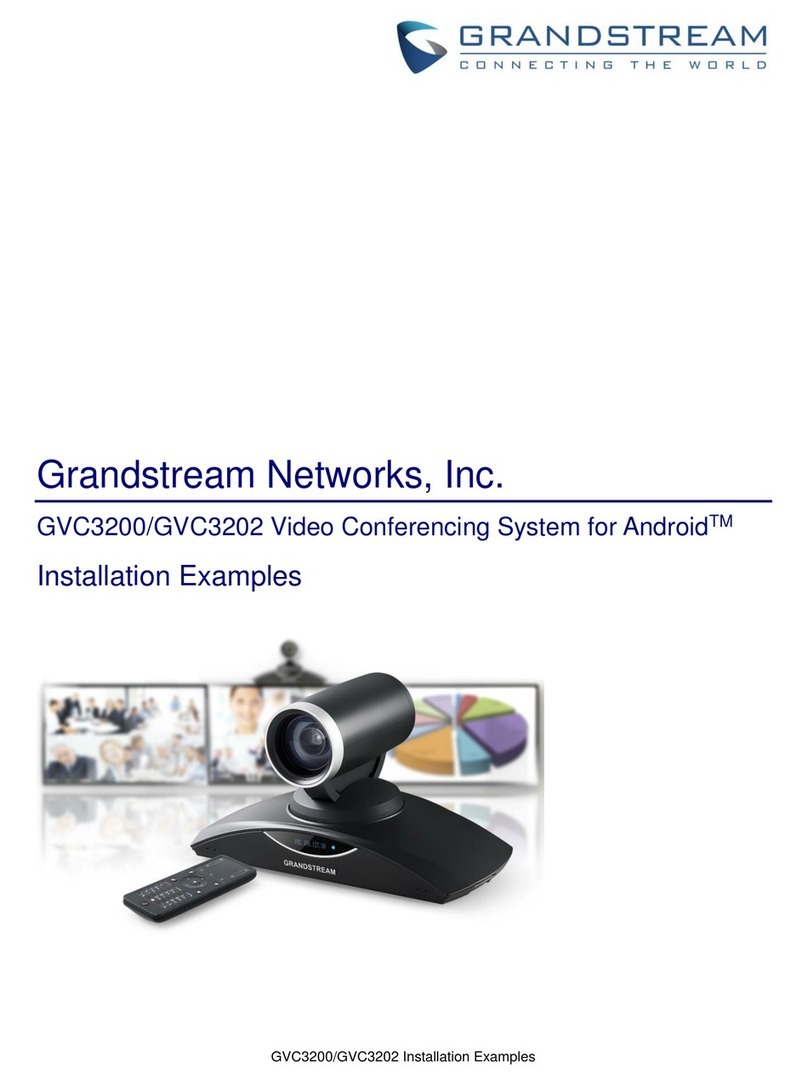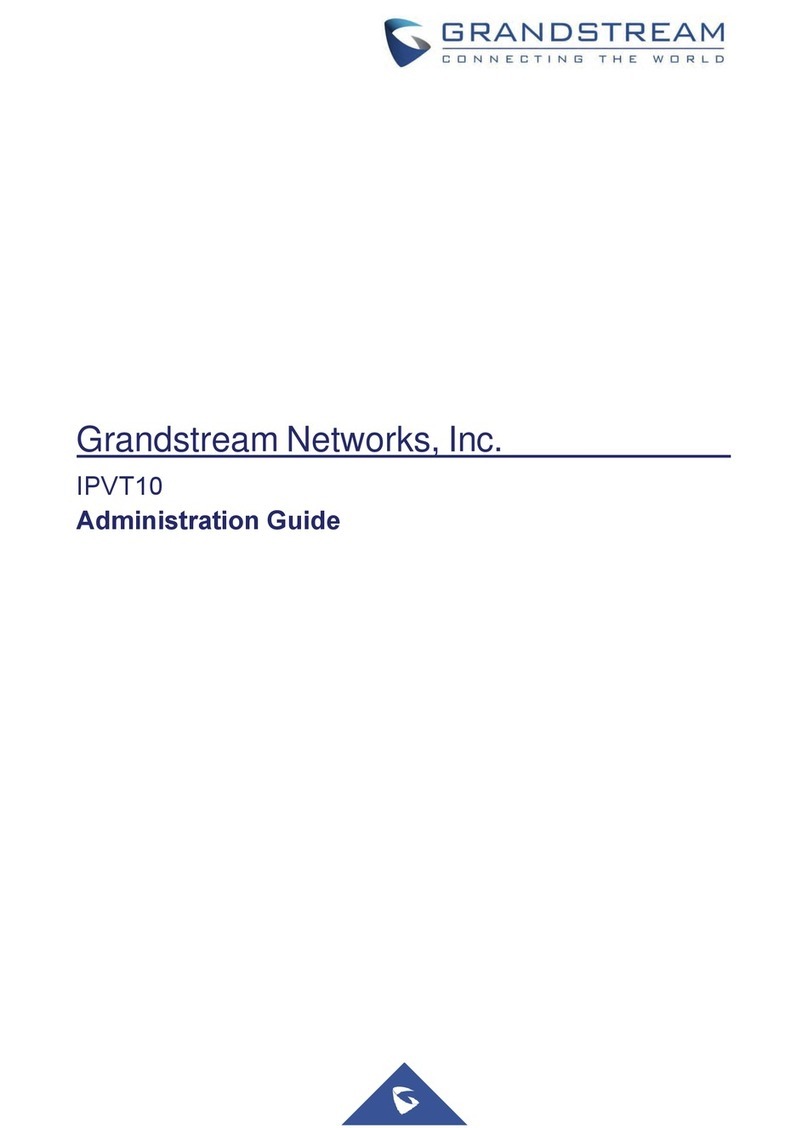Conference ..........................................................................................................................................65
Device Layout ...............................................................................................................................65
Initiating Conference.....................................................................................................................65
Answering an Incoming Call in Conference .................................................................................66
Conference Management .............................................................................................................66
Invite Members to Conference .....................................................................................................69
Removing Member from Conference ...........................................................................................70
Conference Control.......................................................................................................................70
Pause Conference ........................................................................................................................70
Conference Layout .......................................................................................................................71
Presentation Sharing ....................................................................................................................72
Conference Recording..................................................................................................................73
Participants List ............................................................................................................................75
Call Details....................................................................................................................................75
Enabling DND During Conference................................................................................................76
Conference Lock...........................................................................................................................76
Open DTMF ..................................................................................................................................76
PIN Code ......................................................................................................................................76
Third Party Applications ................................................................................................................78
FECC - Camera Control in Conference........................................................................................79
End Conference............................................................................................................................80
End Meeting Reminder .................................................................................................................80
Power Off During a Conference Call ............................................................................................81
Schedule ..............................................................................................................................................81
View Conference Details ..............................................................................................................82
Add Scheduled Conference..........................................................................................................83
Edit Scheduled Conference..........................................................................................................84
Reschedule Conference ...............................................................................................................84
Delete Scheduled Conference......................................................................................................85
Voicemail..............................................................................................................................................85
Call Features........................................................................................................................................86