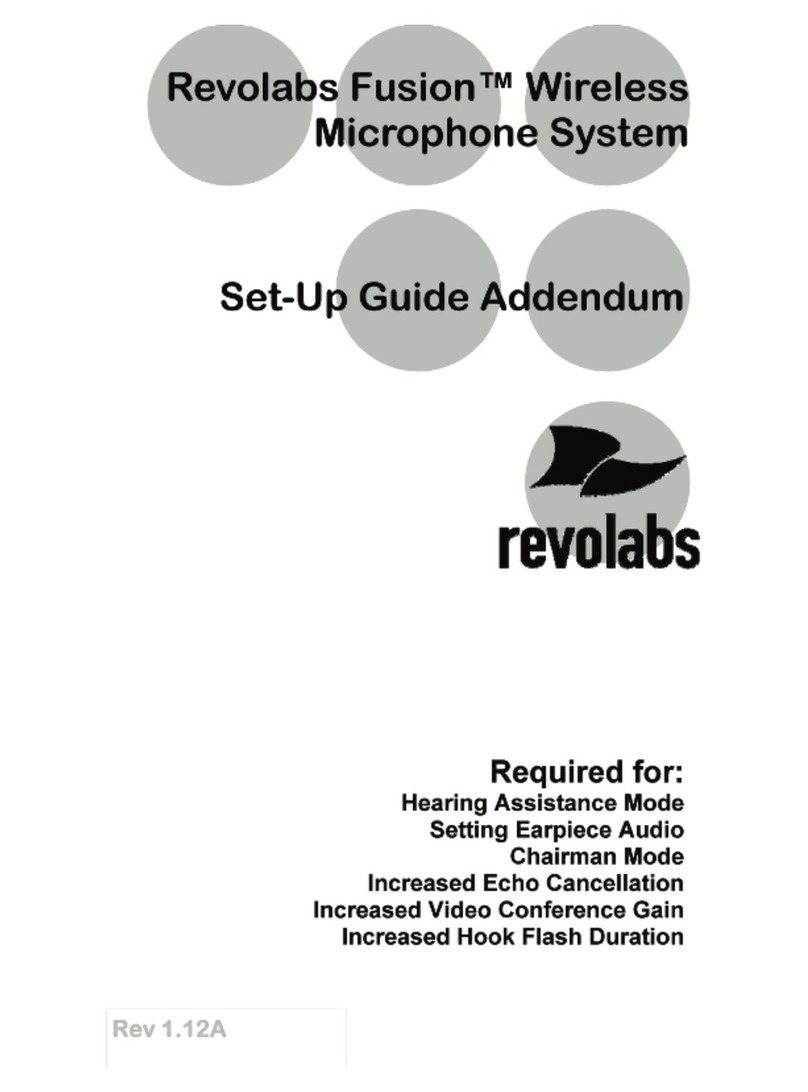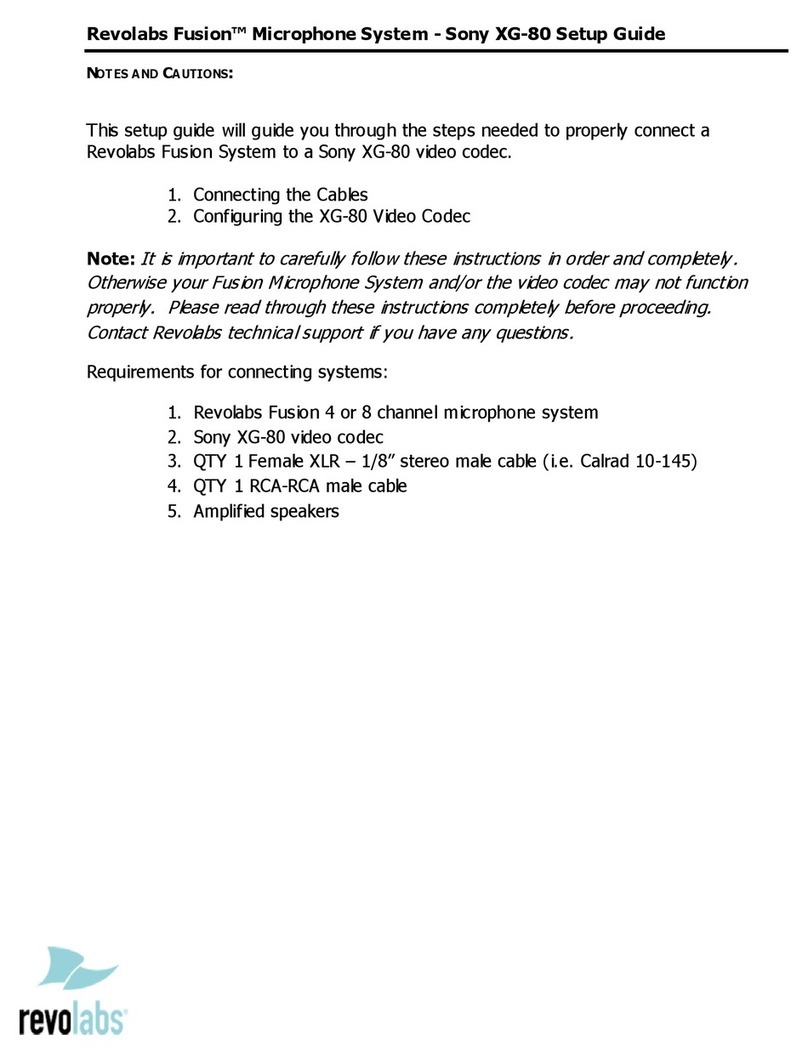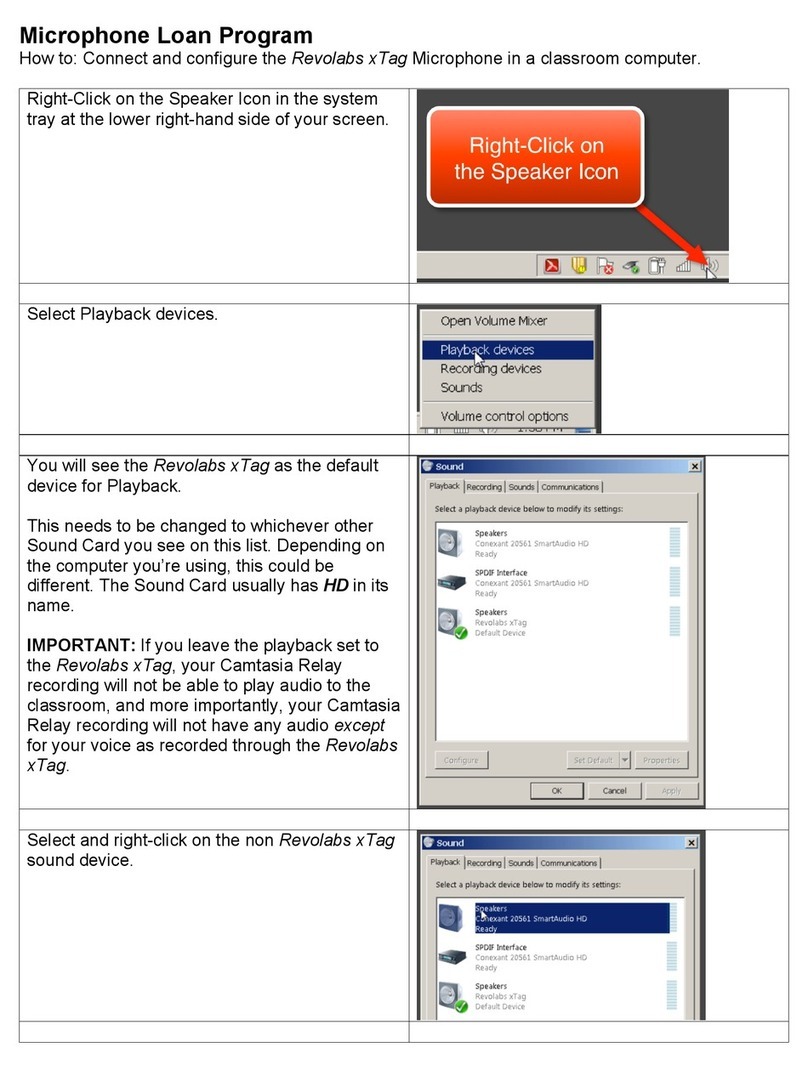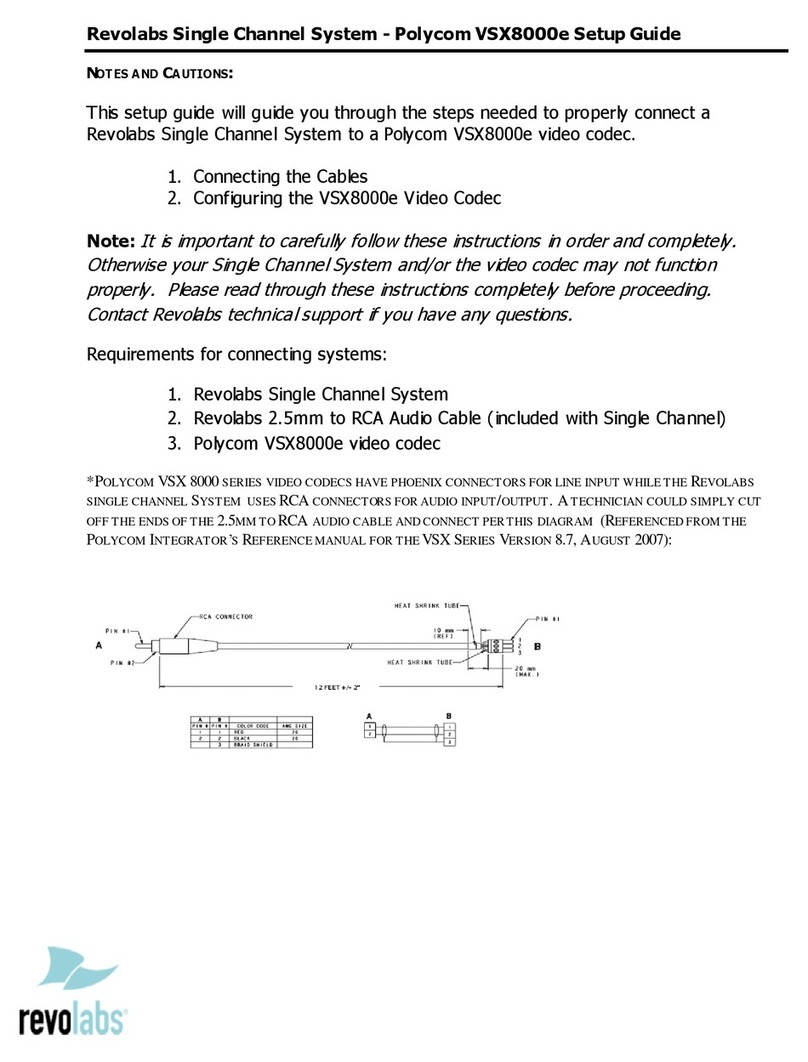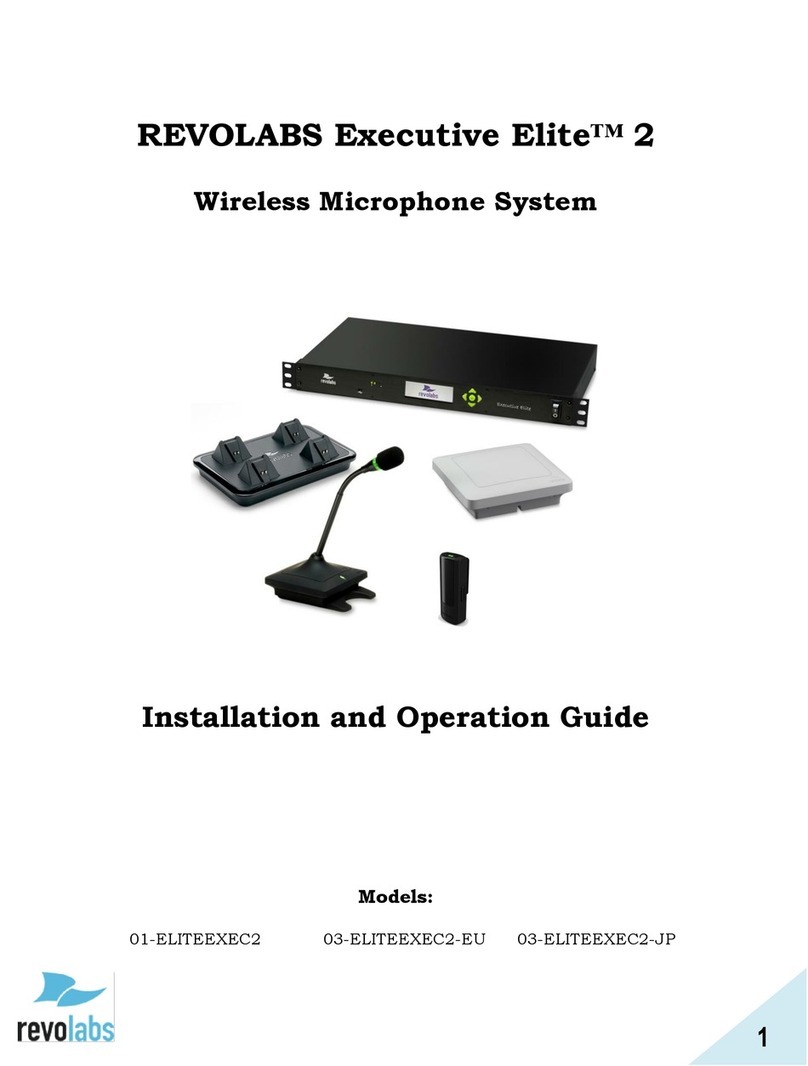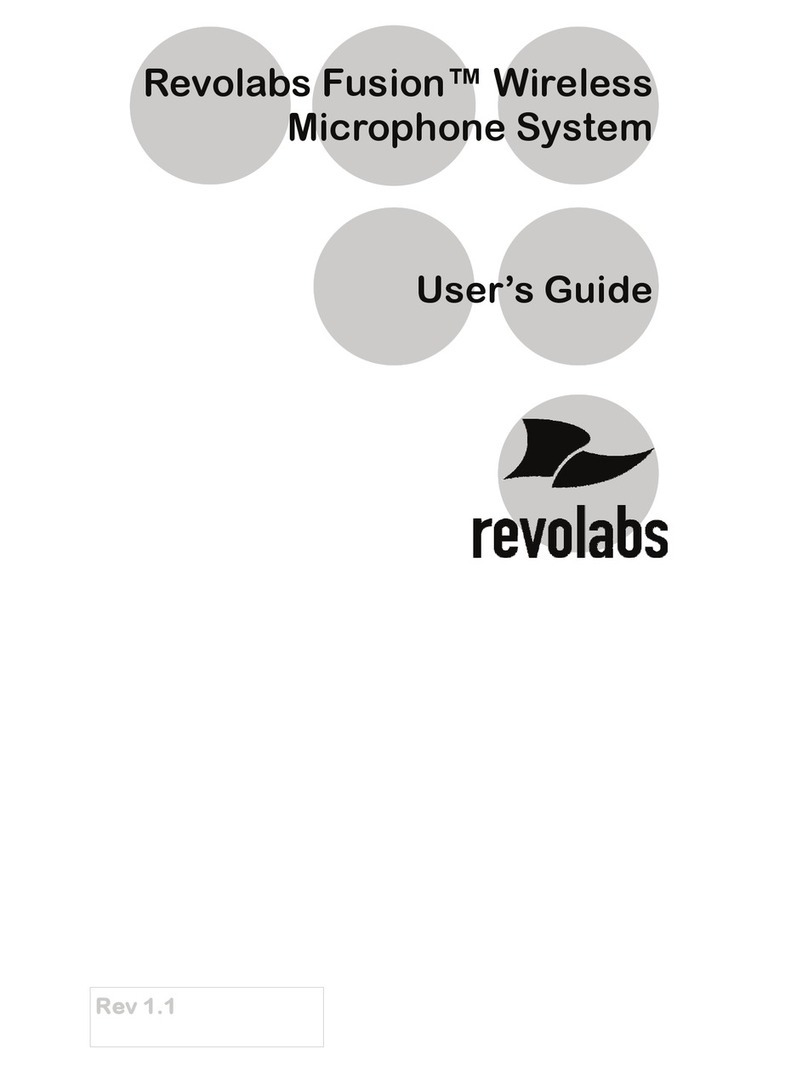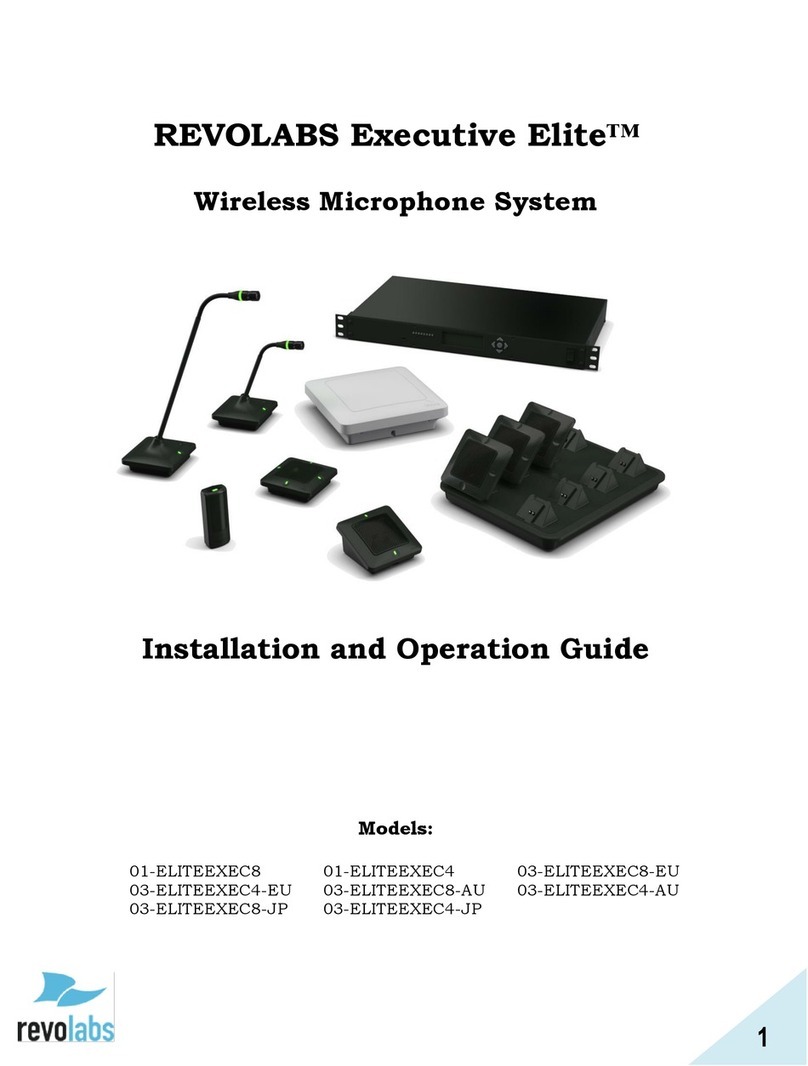INDUSTRY CANADA NOTICE TO USERS
Operation is subject to the following two conditions:
(1) This device may not cause interference and
(2) This device must accept any interference, including interference that may
cause undesired operation of the device.
IC: 6455A-01FUSION Revolabs Fusion™ Base Station 8 microphones
IC; 6455A-01FUSION4 Revolabs Fusion™ Base Station 4 microphones
IC: 6455A-01EXEMIC Revolabs Solo™ Executive Microphone
RESTRICTED USE WITH CERTAIN MEDICAL DEVICES
Hearing Aids
Some devices may interfere with some hearing aids. In the event of such
interference, you may want to consult with your hearing aid manufacturer to
discuss alternatives.
Other Medical Devices
If you use any other personal medical device, consult the manufacturer of your
device to determine if it is adequately shielded from RF energy. Your physician
may be able to assist you in obtaining this information.
EXPORT LAW ASSURANCES
This product is controlled under the export regulations of the United States of
America and Canada. The Governments of the United States of America and
Canada may restrict the exportation or re-exportation of this product to
certain destinations. For further information contact the U.S. Department of
Commerce or the Canadian Department of Foreign Affairs and International
Trade. The use of wireless devices and their accessories may be prohibited or
restricted in certain areas. Always obey the laws and regulations on the use of
these products.
01-FUSION-8CH-NA & 01-FUSION-4CH-NA North America UPCS
Usage Restriction
Due to the UPCS frequencies used, this product is licensed for operation only in
the United States of America and Canada.
01-FUSION-8CH-EU & 01-FUSION-4CH-EU European Union Usage
Restriction
Due to the DECT frequencies used, this product is licensed for operation only
in the European Union countries.
Page 36
Installation Guide
Revolabs Fusion™
Page 3
Great audio, wireless mobility, and simple to install!
Simply plug the cable into the AV system or phone system and it
works. No software configuration is necessary. Even the Fusion
box is designed to be easy to use– vertically or horizontally. No
equipment rack needed! Just set the Fusion system on the
credenza!
Video Conferencing
Revolabs Fusion Wireless Microphone Solution includes all of the
necessary cables to plug into any of the major video-conferencing
solutions, including Lifesize, Polycom, Sony and Tandberg. It
includes a remote control to control the sound volume in your
conference room or in the conference room at the far end. Decide
on where you want to put the Fusion system, whether you want to
place it vertically or horizontally, plug in the cables and you are
ready to have great wireless audio in any conference room!
Audio Conferencing
Plug the Fusion Wireless Microphone Solution into a telephone
system and you are on your way to great wireless audio. There is a
remote control dialer to dial the conference phone number and you
may purchase new powered speakers or use existing powered
speakers to hear the call. Decide on where you want to put the
Fusion system, whether you want it vertical or horizontal, plug in
the cables and you are ready to have great wireless audio in any
conference room!
Rechargeable
These Wireless Microphone Systems have a rechargeable battery
that provides eight hours of talk time after each full charge.
Revolabs Wireless Microphones recharge to 85% capacity in
approximately 45 minutes.
Secure
All of Revolabs Wireless Microphones use 128-bit encryption, so
that no one can listen in.