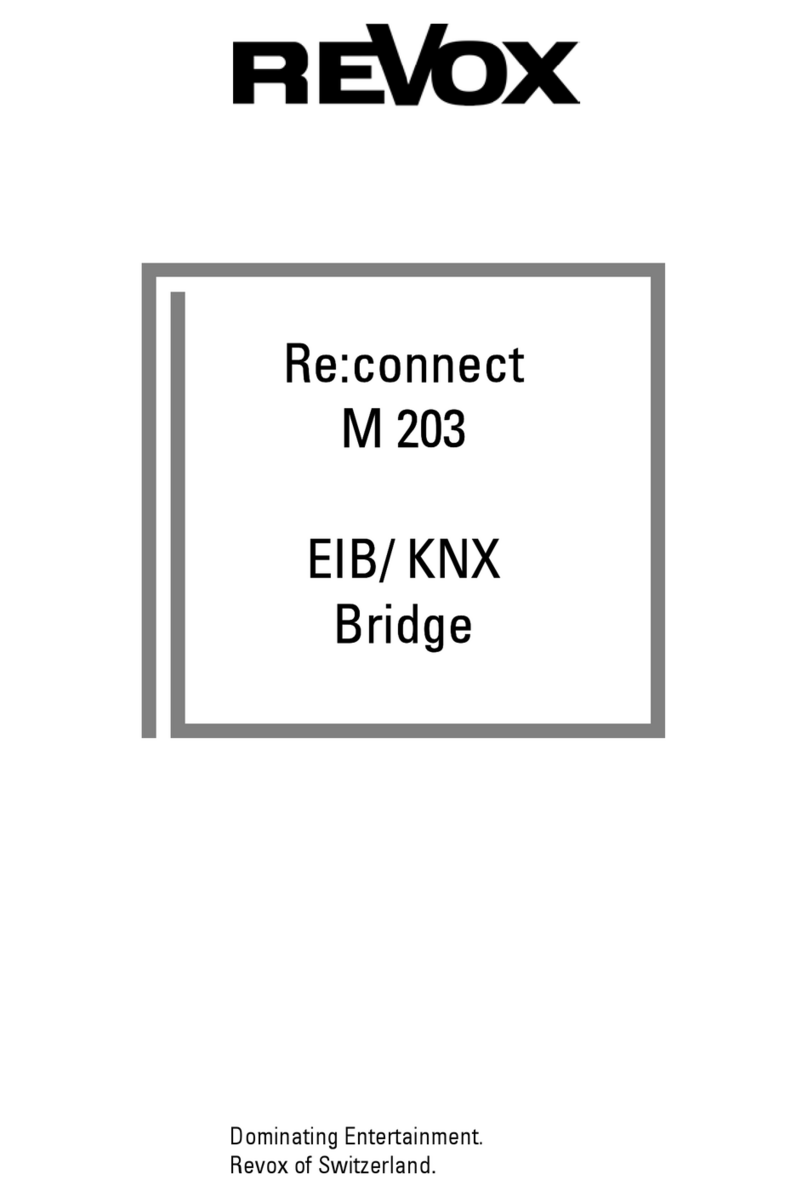2
DVD module
The DVD Module MK4 (1.551.083.06/07
SCART / Cinch version) has been
developed for use in the M51 MK2 (from
serial number 4000) and particularly
supports the M51 MK2 DVD drive.
Earlier M51 generations cannot be
operated with this DVD module.
The DVD module from Revox is the
audio-visual interface between DVD
drive, video components and the M51.
The high quality DVD drive transmits the
digital data to the STDV board and/or
the DVD module. Here, they are
converted with 24-bit accuracy into an
analogue signal. This then either fed
directly through the ultralinear path to
the outputs or transferred as a digital
signal to the Decoder module, which
handles the conversion to a 5:1 multi-
channel format.
In addition, the DVD plug-in card
creates the connection to the video
components through a fully switched
SCART socket, which delivers all
commonly-used picture formats, even
the high quality YUV (Y Cr Cb)
component signal. The DVD module is
also available optionally as a Cinch
version.
Perfect picture – DVS Module
Together with the M51 (from SN 4000),
the new DVD MK4 module offers you
for the option to support a DVS
module. This DVS module is a Digital
Video Sclaer that transfers the digital
video data perfectly, directly from the
DVD drive to a digital picture output
device, e.g. the Re:ception 42 HD
Plasma TV from Revox, with HDMI
interface. The DVS module is installed
parallel to the DVD module in Slot 4.
Important – Read-in time
When a disc is inserted into the M51
MK2 drive, it first carries out a surface
and data scan before it starts to play.
Additionally, folders and file structures
are analysed in the case of MP3 and
JPG discs.
For this reason, depending on the
number of tracks, the read-in time can
take up to 15 seconds before the disc
starts to play.
Within the plug-in modules, the DVD
module has a special role to play. As it
forms the audio-visual interface, it is not
possible to operate the integrated DVD
player without the DVD card being
present.