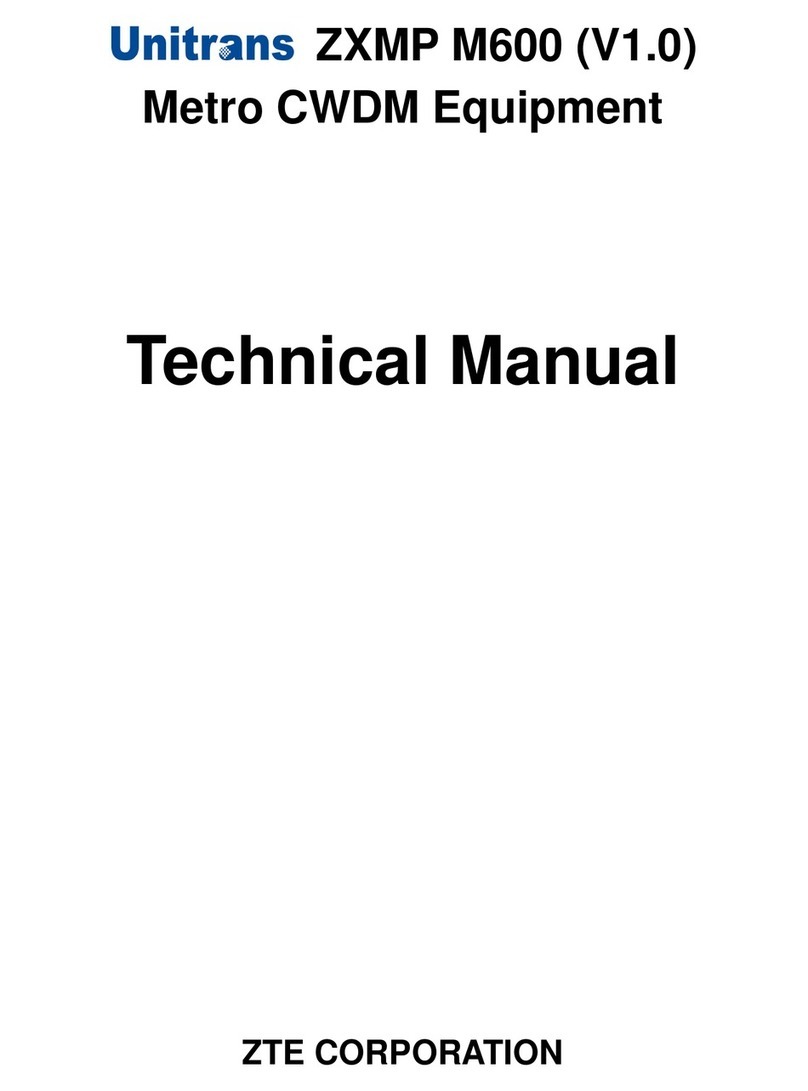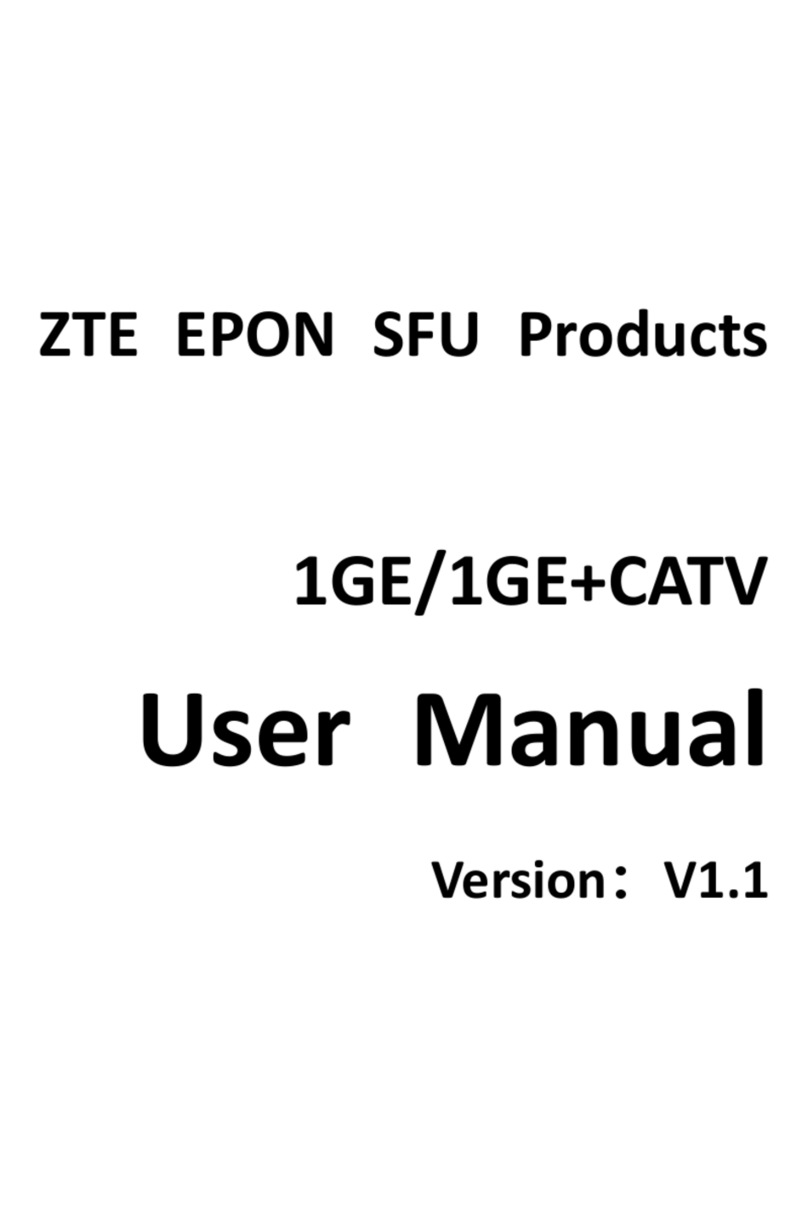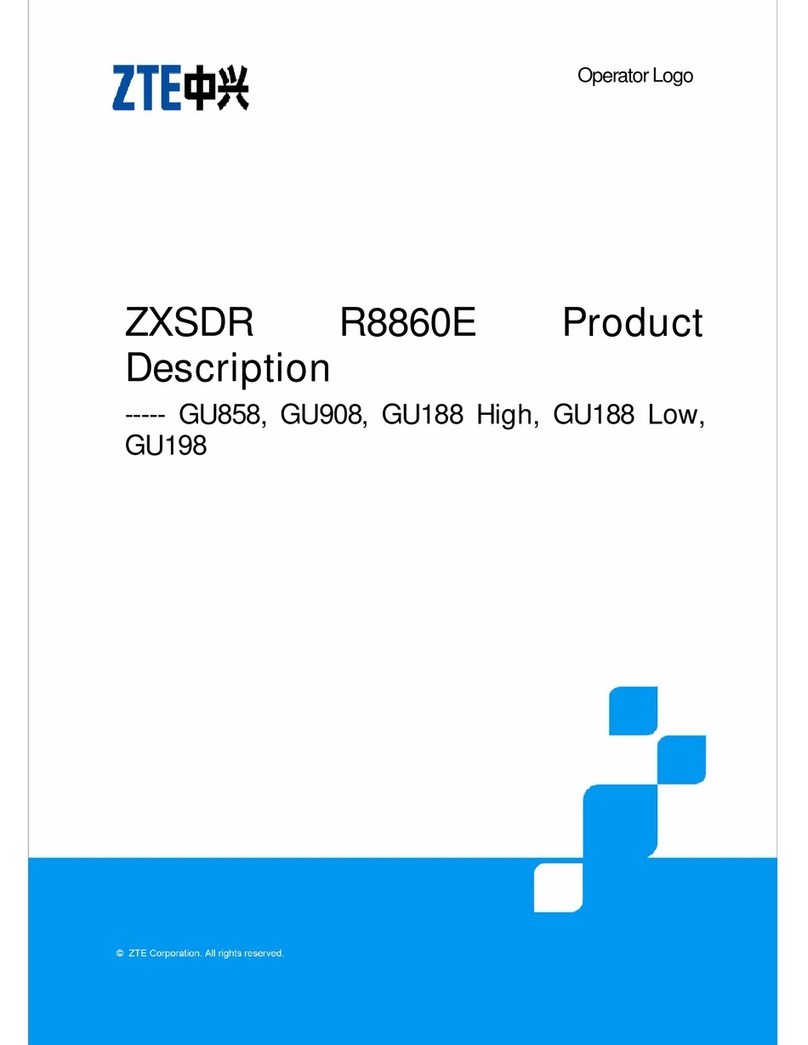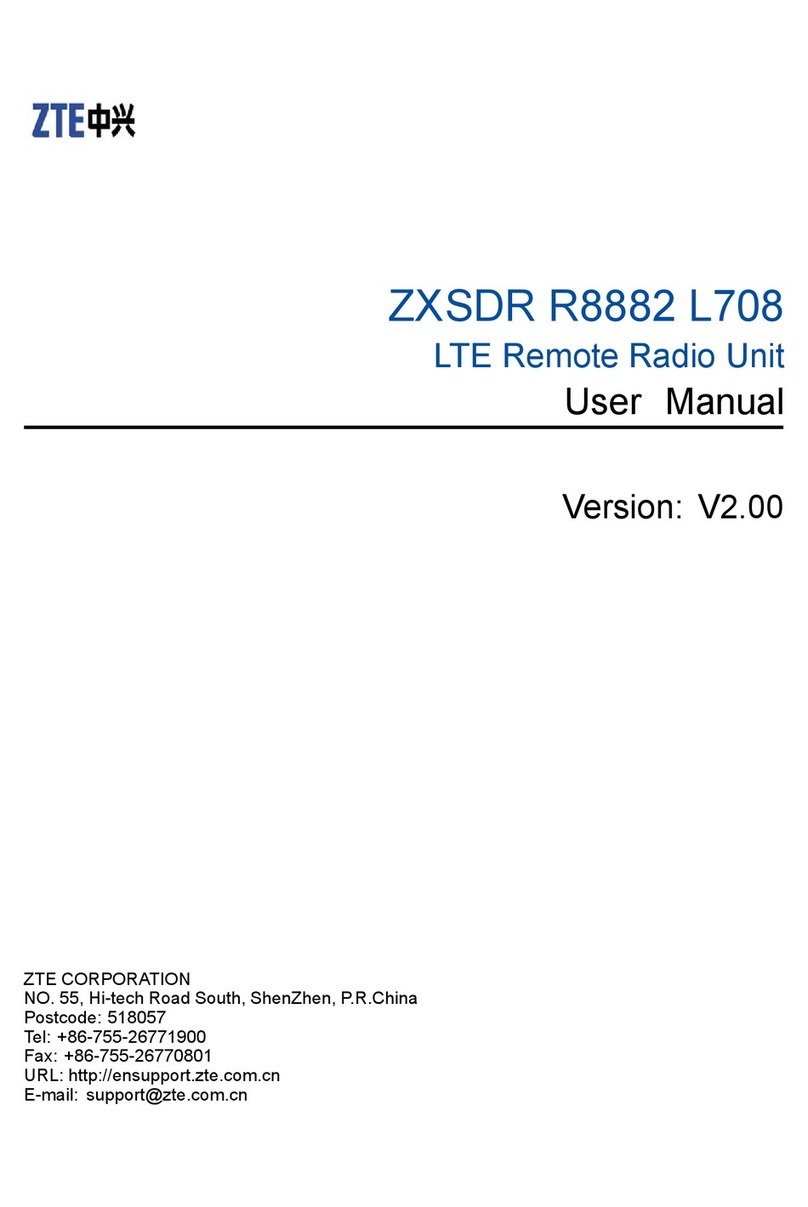1.1 Safety Precautions
Usage Cautions
• Read all the safety cautions carefully before using the device.
• Only use the accessories included in the package, such as power supply
adapter and battery.
• The power supply voltage must meet the requirements of the device input
voltage (The voltage fluctuation range is less than 10%).
• Keep the power plug clean and dry to prevent any risk of electronic shock or
other danger.
• ower off and disconnect the device from the electricity if not in used for a lo
long periods.
• Do not attempt to open the covers of the device. It is dangerous to do so
when the device is powered ON.
• Do not directly stare at the optical interface to prevent the eyes from being
hurt.
• ower off and stop using the device under the following conditions:
abnormal sound, smoke, and strange smell. Contact the service provider for
maintenance if the device is faulty.
**Note:** The users should read the usage cautions above carefully and will be
responsible for any incident resulted from the violation of the cautions above.
En ironment Requirements
• Ensure the proper ventilation to the device. lace the device out of the direct
sunlight.
• Keep the device ventilated and dry. Never spill any liquid on the device.
• Do not place any object on the device, in case it gets deformed and damaged.
• Do not place the device near any source of heat or water.
• Keep the device away from any household appliances with strong magnetic
or electric fields, such as microwave oven and refrigerator.
Cleaning Requirements
• Before the cleaning, power off the device, and unplug all the cables
connected to the device, such as power cable, optical fiber, and Ethernet
cable.
• Do not use any liquid or spray to clean the device. Use the soft dry cloth.
En ironment Protection
• Do not dispose the device or battery improperly.
• Observe the local regulations about the equipment disposal or treatment.
age 2