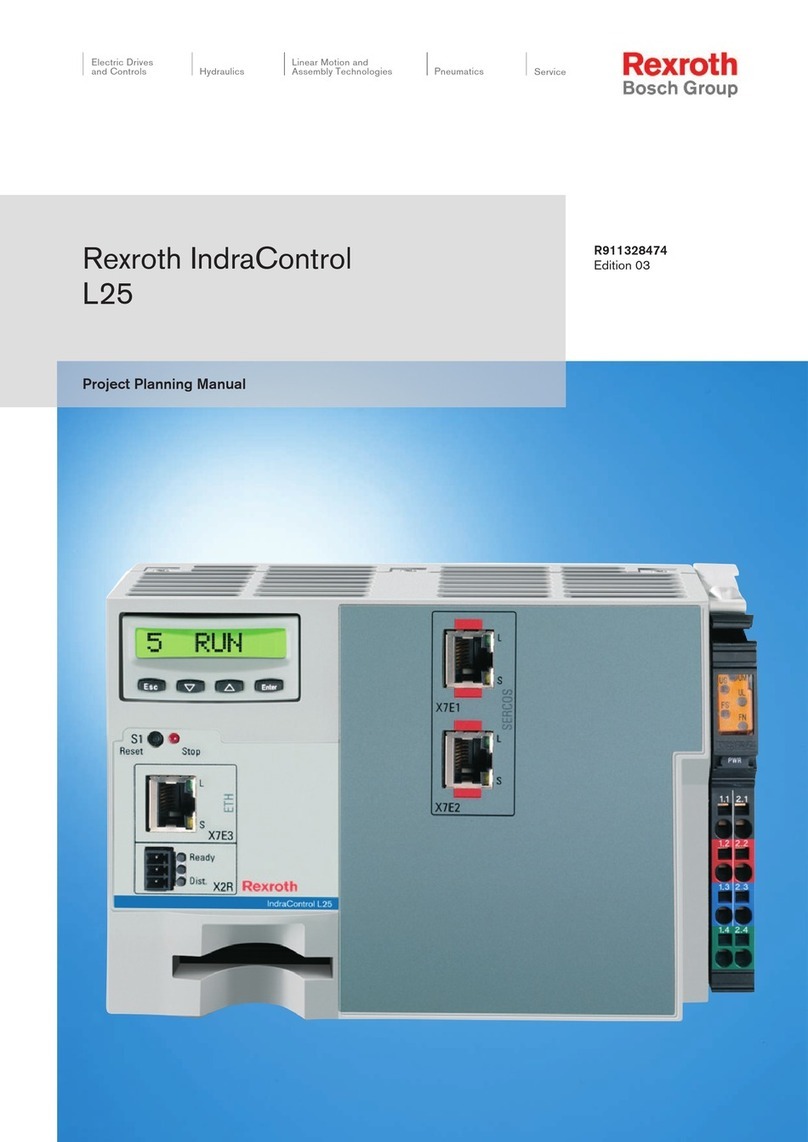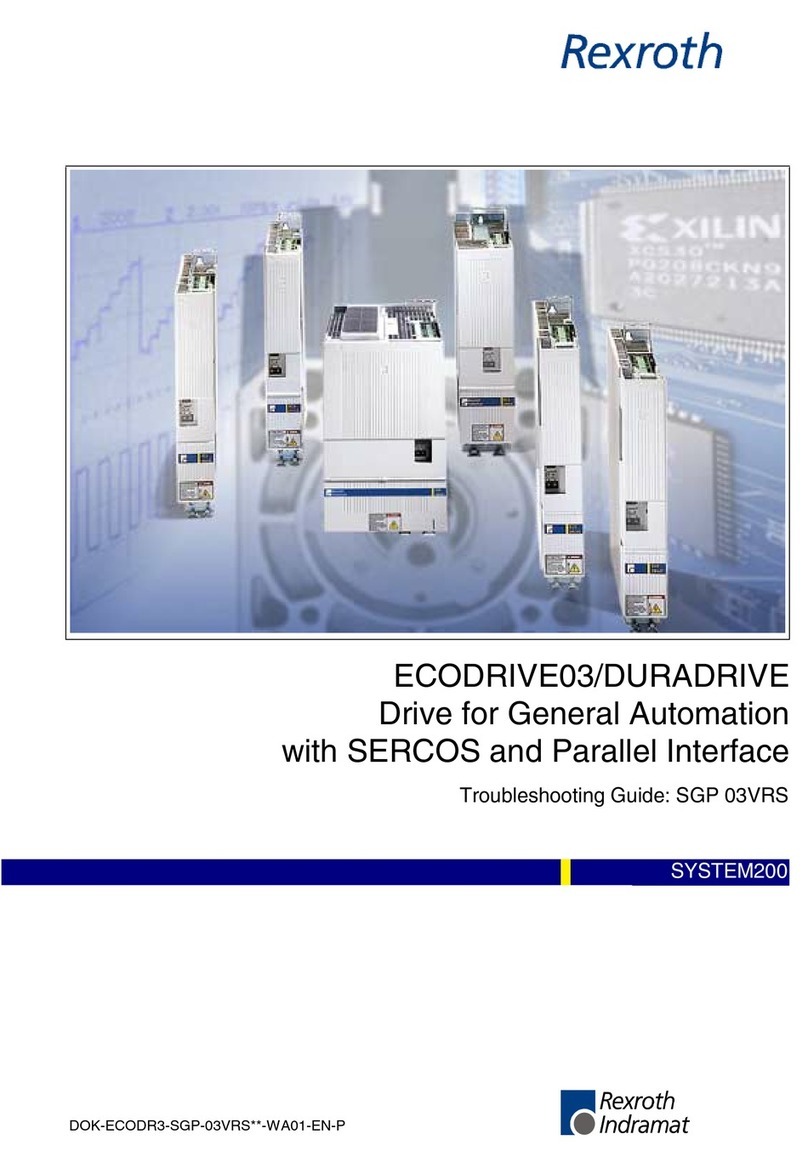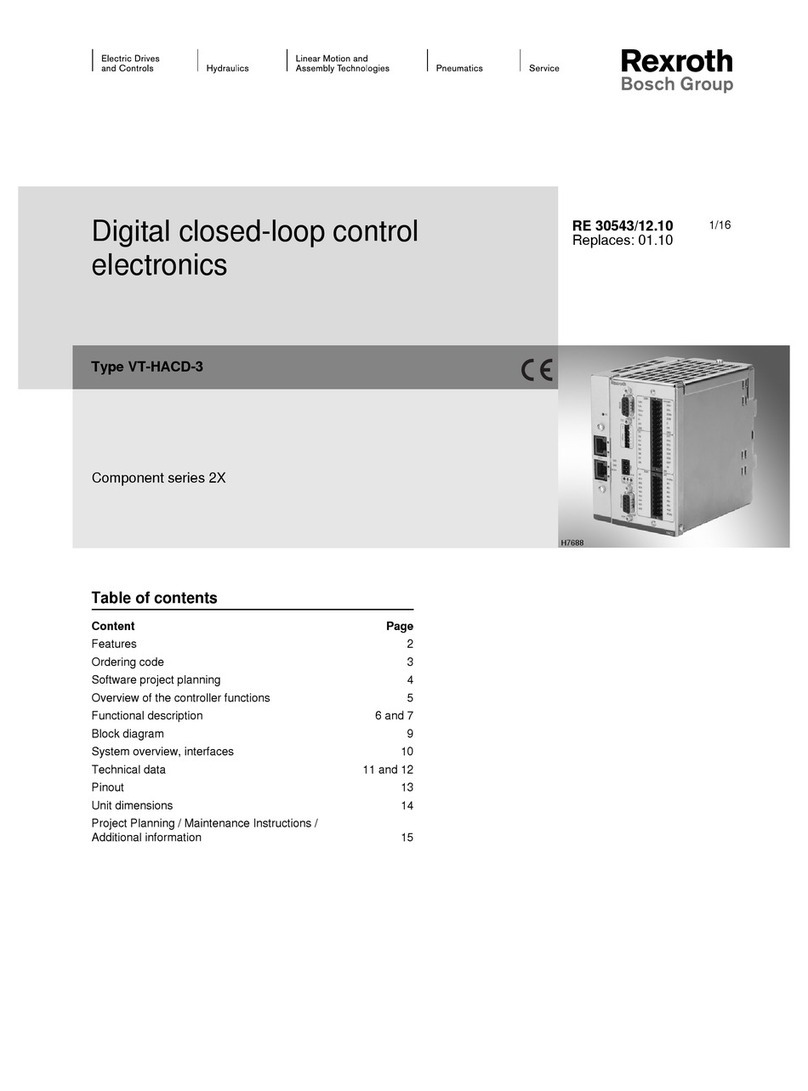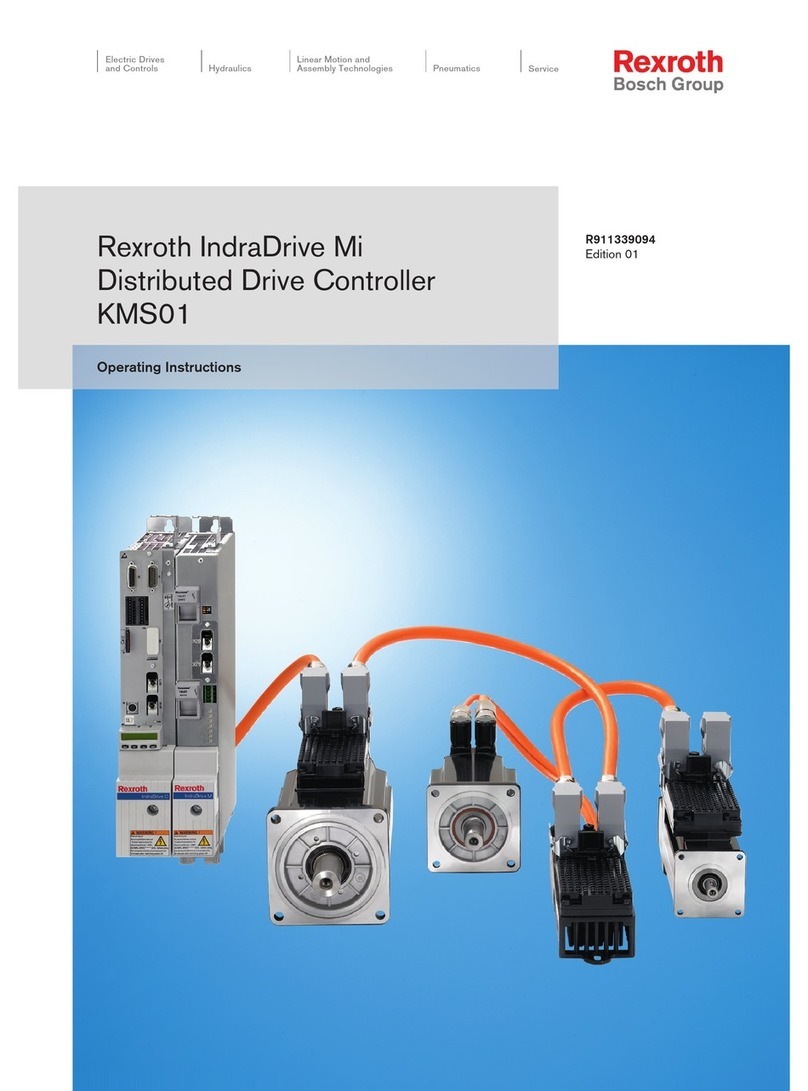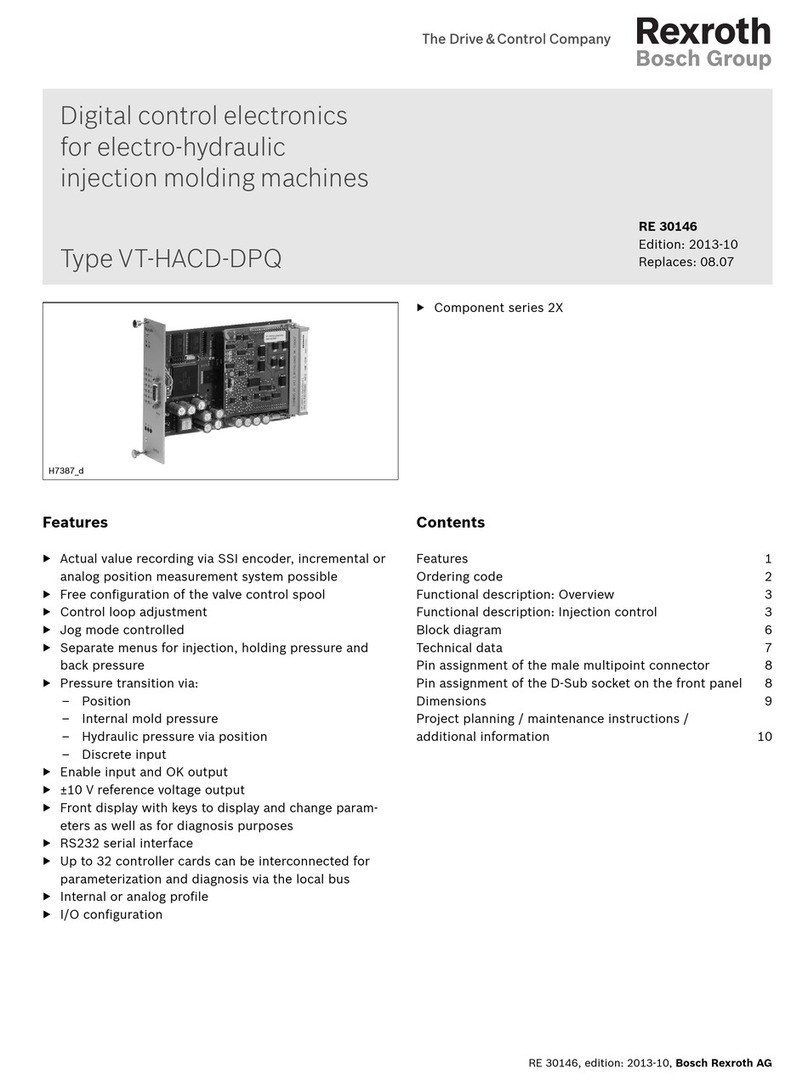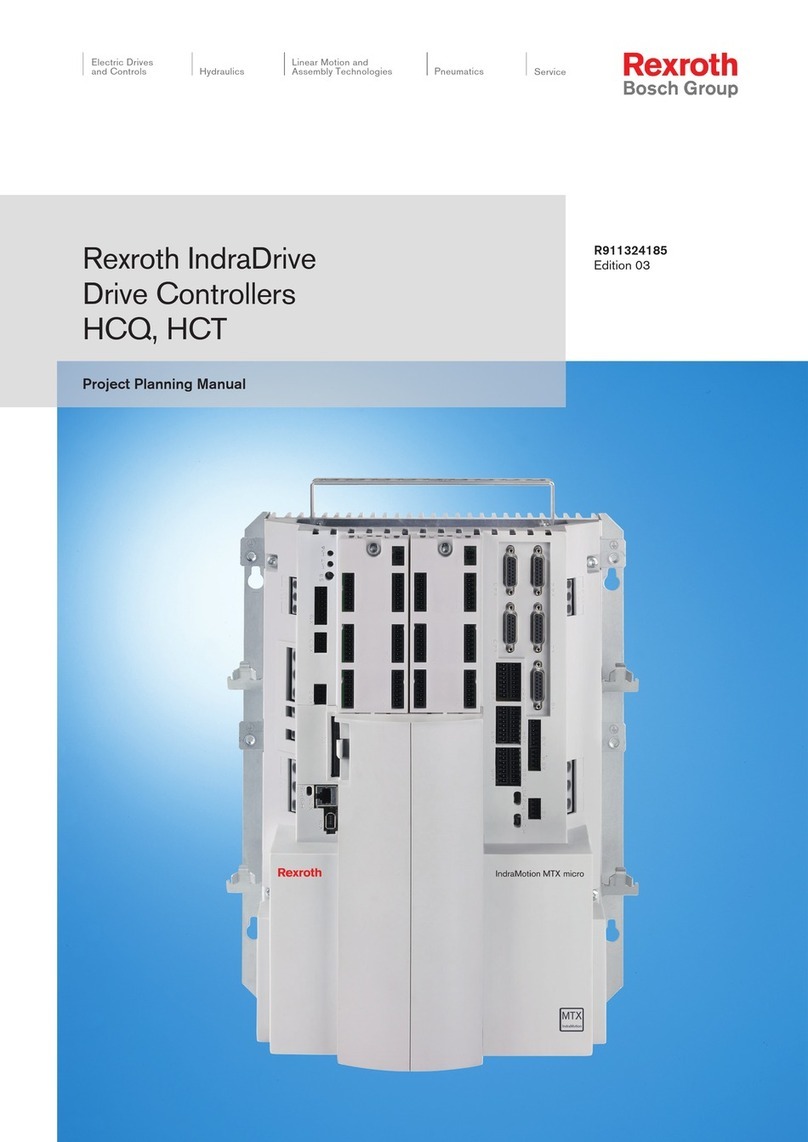5
4.6 Blast Timer and Mode
BLST: The first two digits of ‘BLST’ is the blast timer in seconds & the last one digit is the mode of blasting.
F --- Blast disabled
C --- Blast at close loop with rate set at material screen.
S --- 100% output even at zero ground speed
X --- 100% output except at zero ground speed
The default setting for blast timer is 60 seconds.
4.7 Spinner Stop Mode
SPIN: Choose the spinner stop mode.
NEV --- spinner will always turn when the dial is set.
SPD --- spinner will start and stop with ground speed.
PSE --- spinner will only stop when the pause button is pressed.
S&P --- spinner will stop with ground speed and the pause button
4.8 System mode
MODE: Standard or Air Gate. (Air gate mode offers a 12 volt output signal with the change in materials.)
4.9 User Option
USER: This option determines what the truck driver is allowed to change.
N/A --- operator is not allowed to change either the gate setting or the materials.
M+G --- operator is allowed to change both the gate setting and materials.
GAT --- operator is only allowed to change gate setting.
MAT --- operator is only allowed to change the material.
4.10 Setting the Liquid
LIQU: CS-520 does not have this feature. (N/A will be present)
4.11 Alarm Speed
ALM: This is the ground speed at which a warning will be displayed on the screen. The "Alarm Speed" is not
activated when the spread rate is set at zero or the controller is in the Pause mode.
4.12 Liquid level detection
DI: CS-520 does not have this feature. (N/A will be present)
4.13 Setting Dither Frequency
DF: Two options: 66 Hz and 150 Hz
4.14 Setting Beeping and Language
: Enable / disable the beeping as the feedback to touching of the pads.
EN: Default language is English (En.) unit can switch to French. (Fr.)
4.15 Default Setting and Season Reset
RS: system parameters can be reset to factory defaults or season totals can be reset to zero.
SUM: reset season totals
PAR: reset all parameters to factor defaults
A text page will be shown to confirm the action.