REXROTH CS 550i Use and care manual
Other REXROTH Controllers manuals
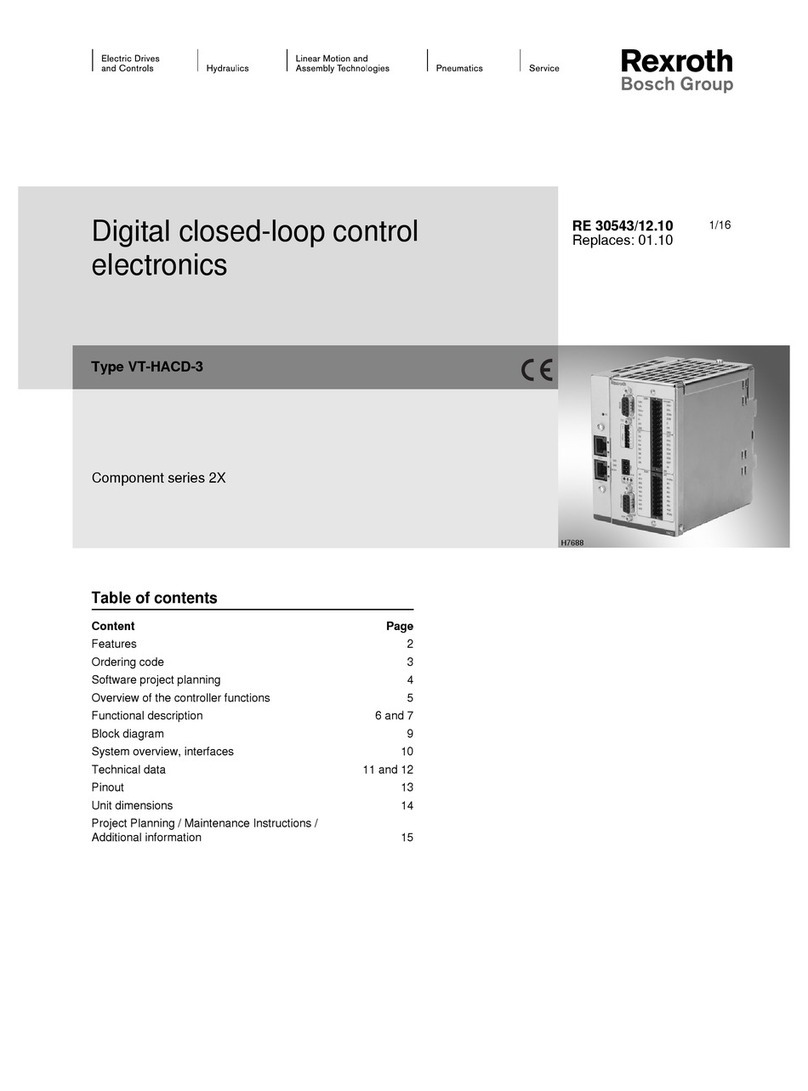
REXROTH
REXROTH VT-HACD-3-2 Series User manual

REXROTH
REXROTH IndraDrive Fc FCS01 User manual
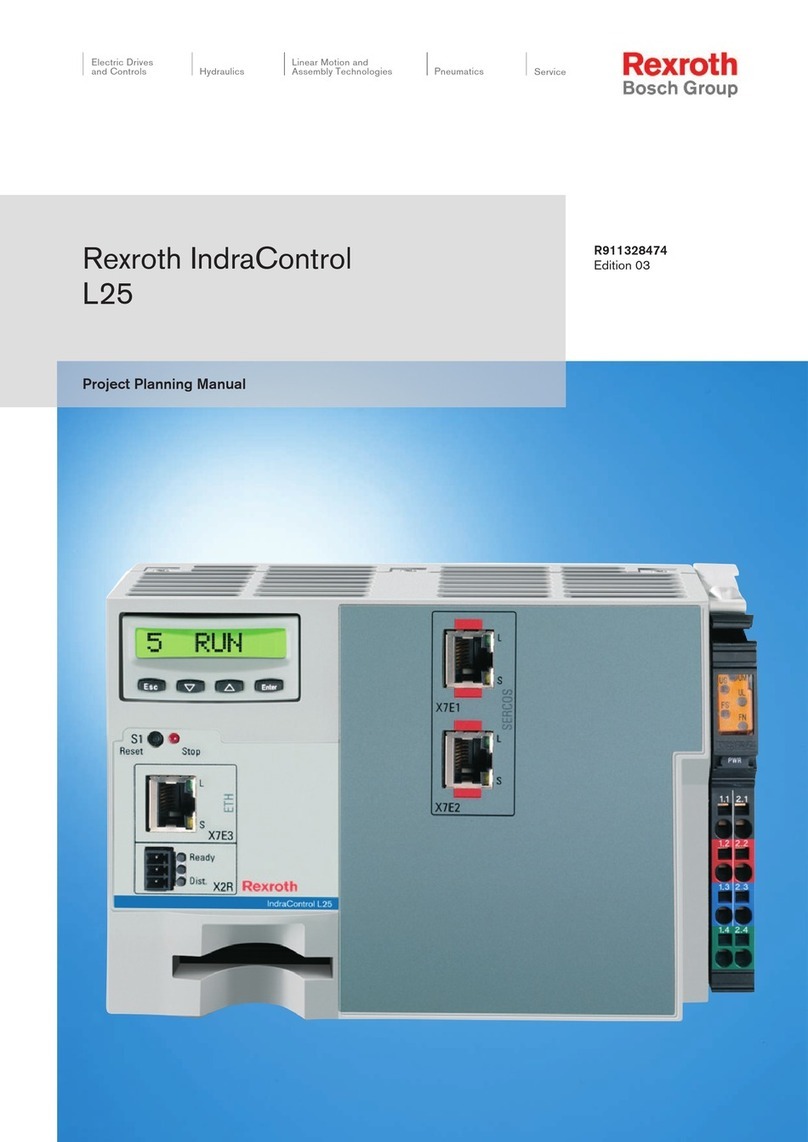
REXROTH
REXROTH IndraControl L25 Series Technical manual

REXROTH
REXROTH CS 530 Instruction sheet
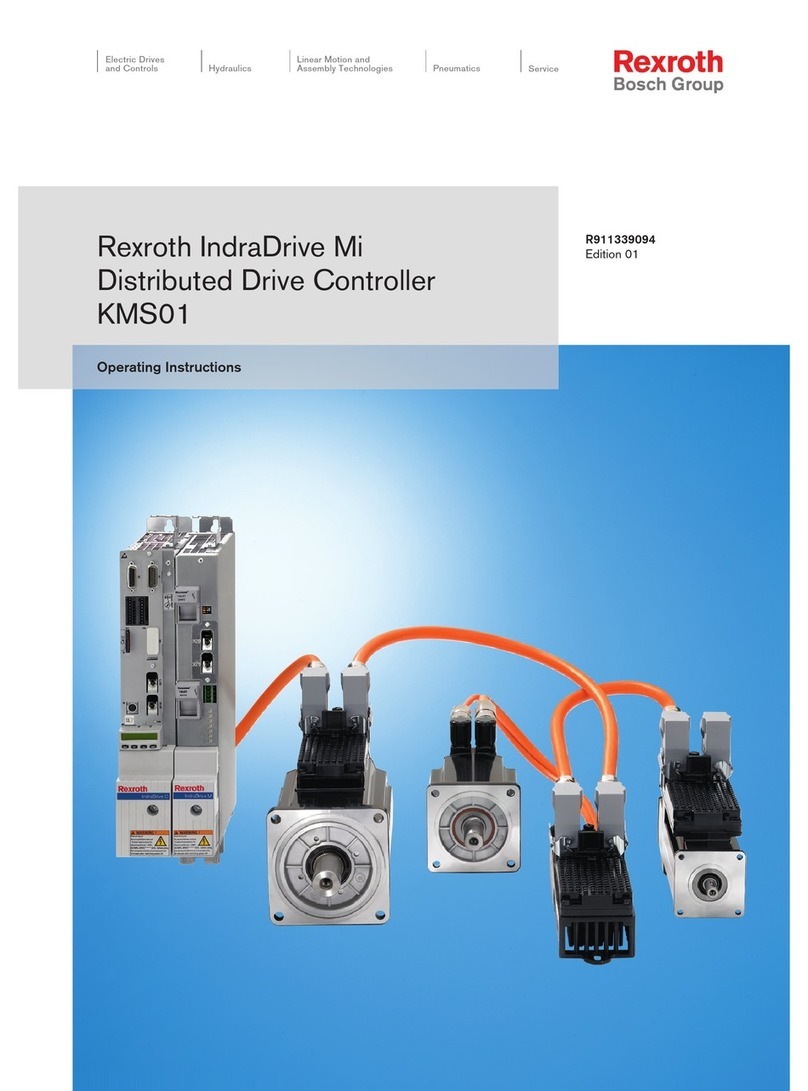
REXROTH
REXROTH IndraDrive Mi User manual
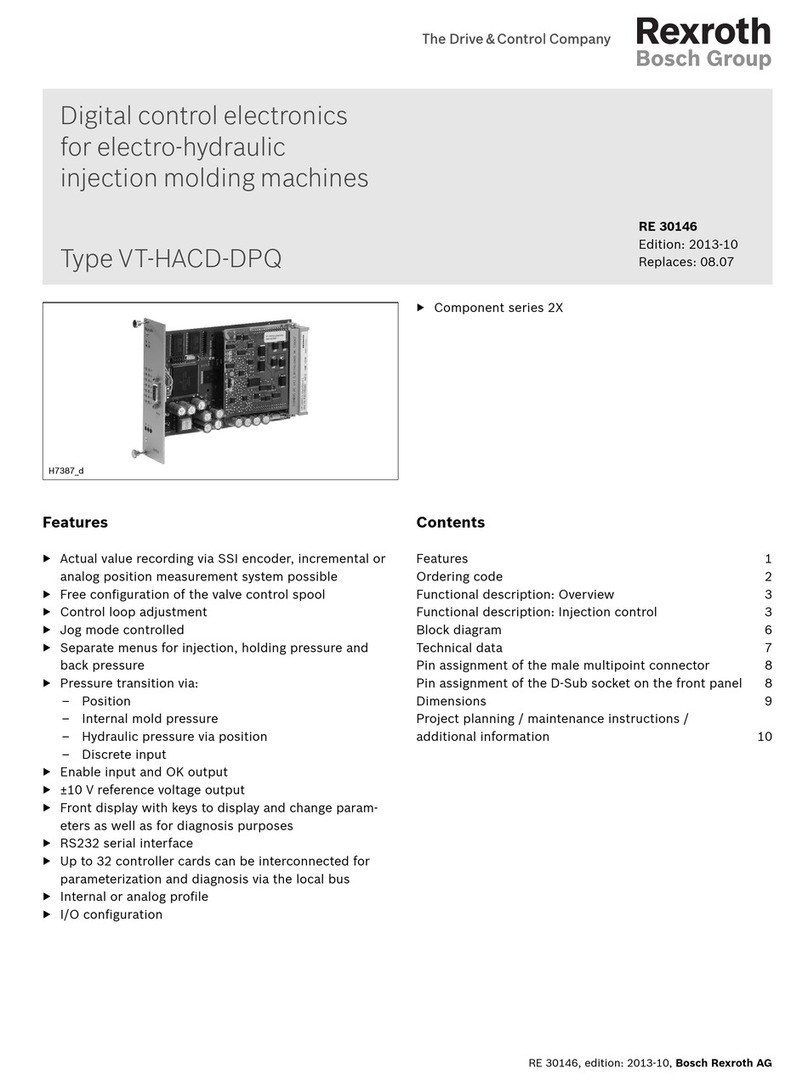
REXROTH
REXROTH VT-HACD-DPQ Series Instruction manual
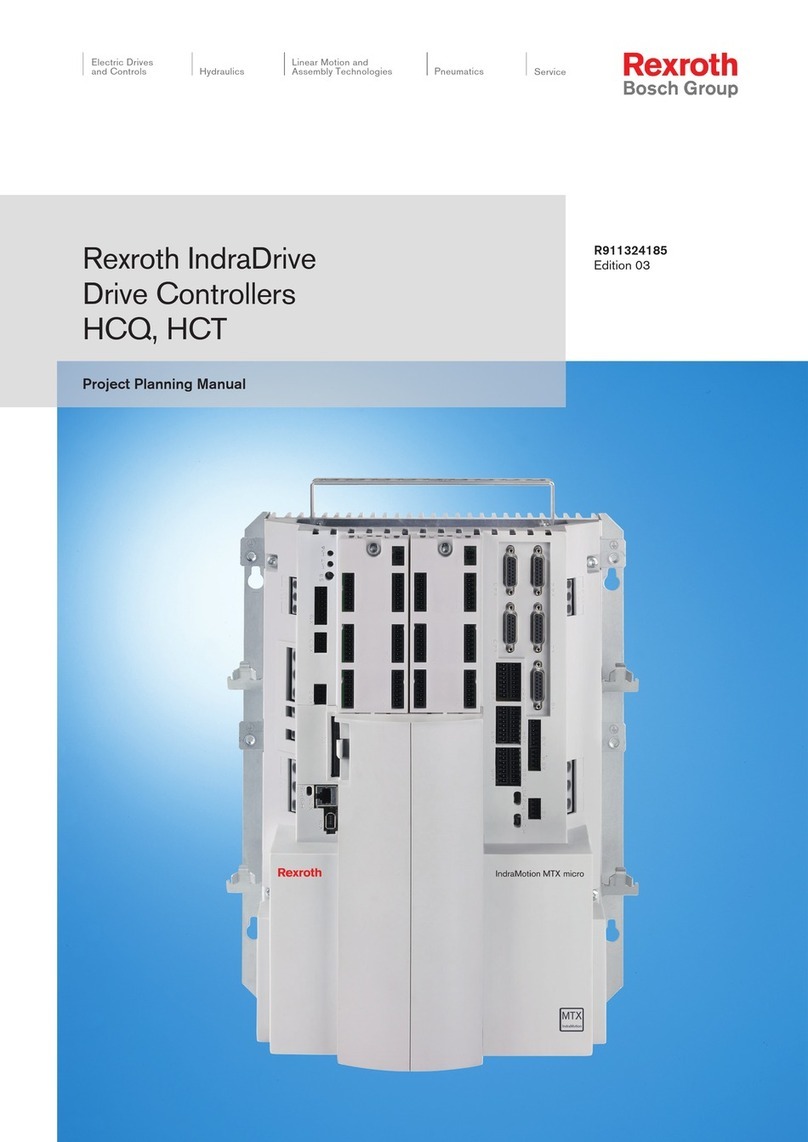
REXROTH
REXROTH IndraDrive HCQ02 Technical manual
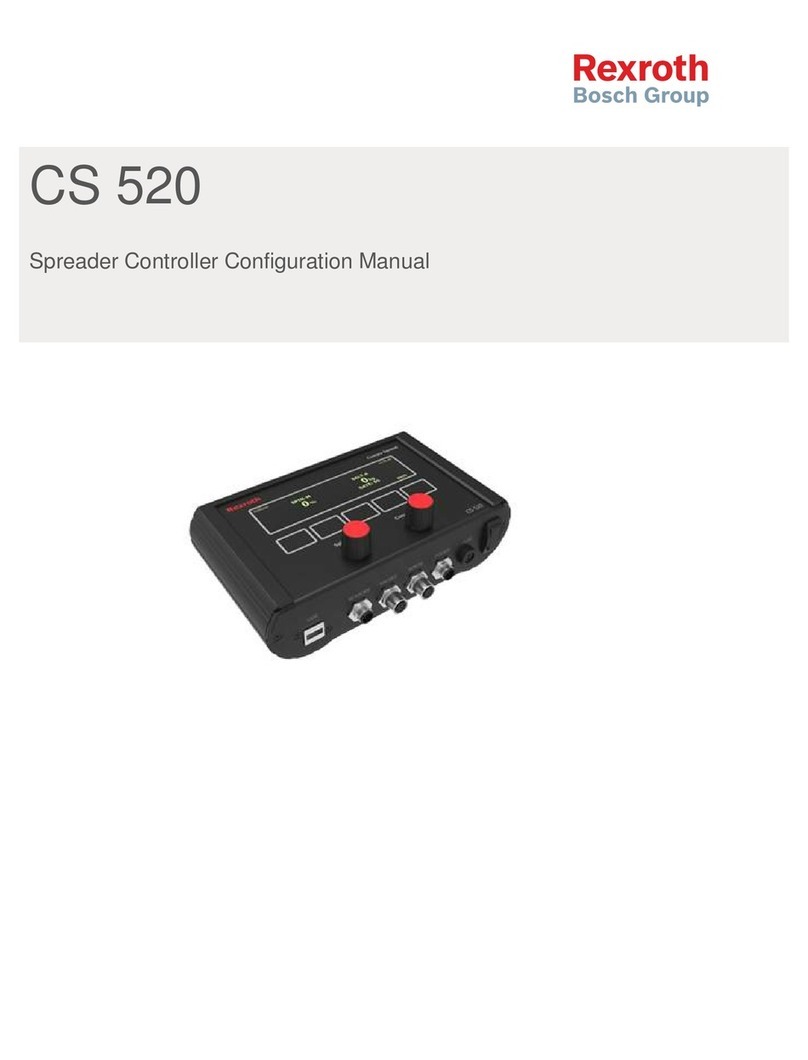
REXROTH
REXROTH CS 520 Instruction sheet
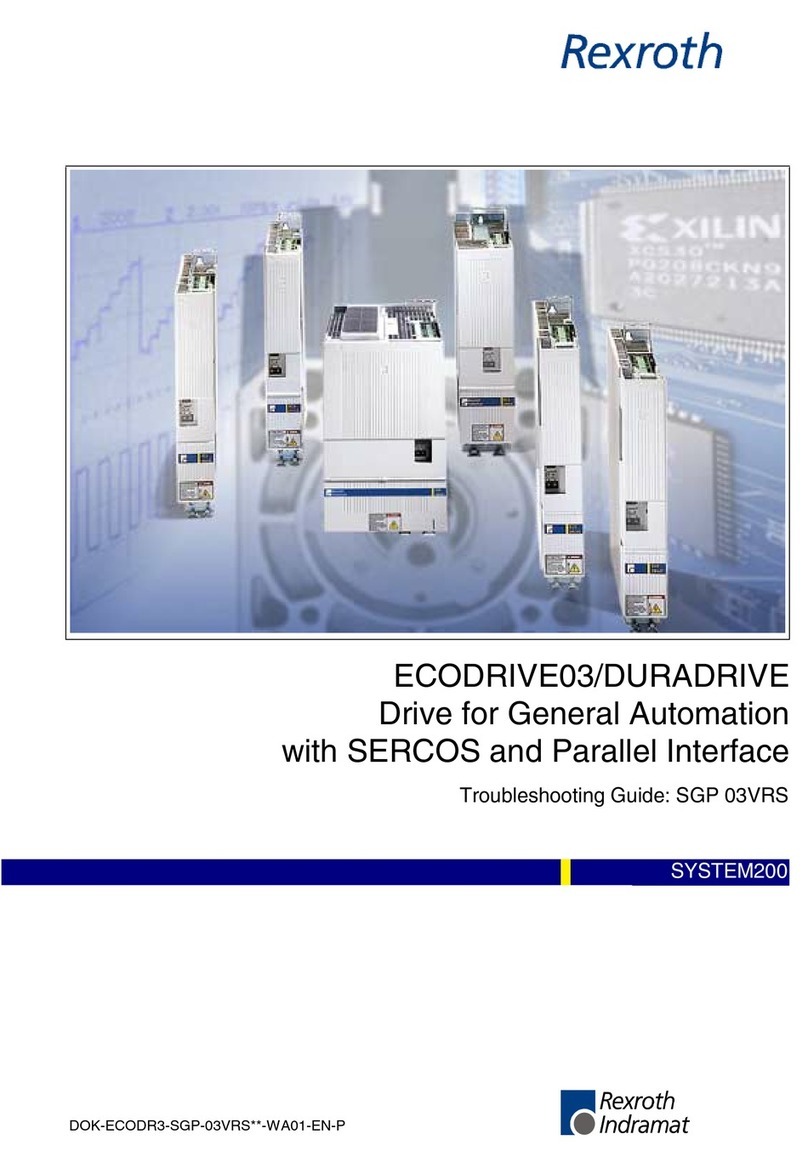
REXROTH
REXROTH ECODRIVE03 User manual

REXROTH
REXROTH HCS03 User manual































