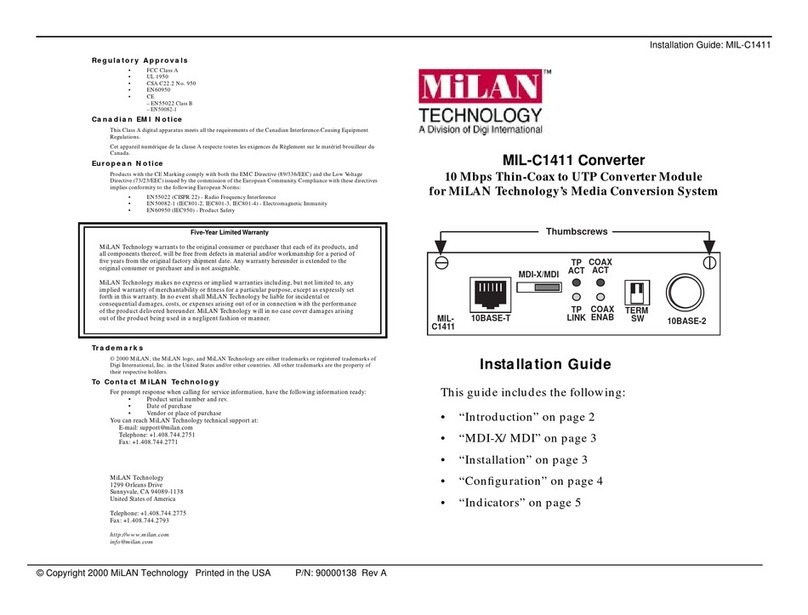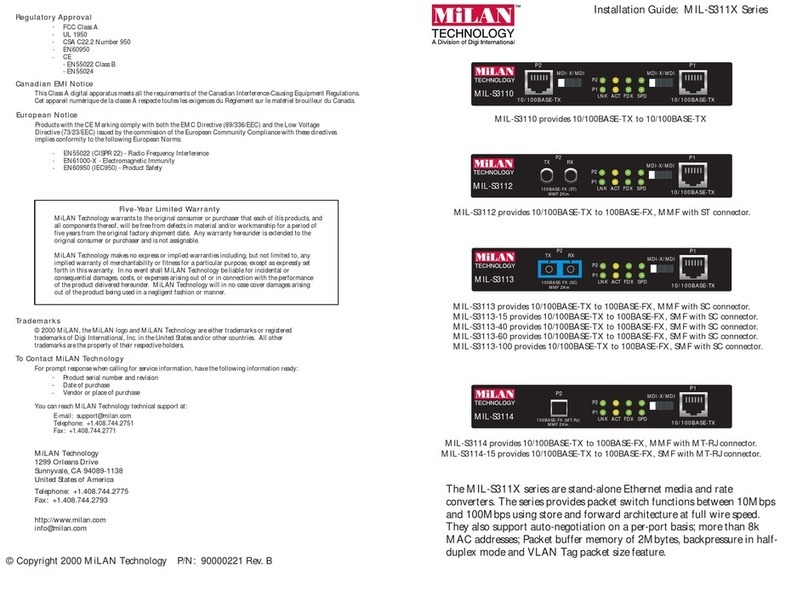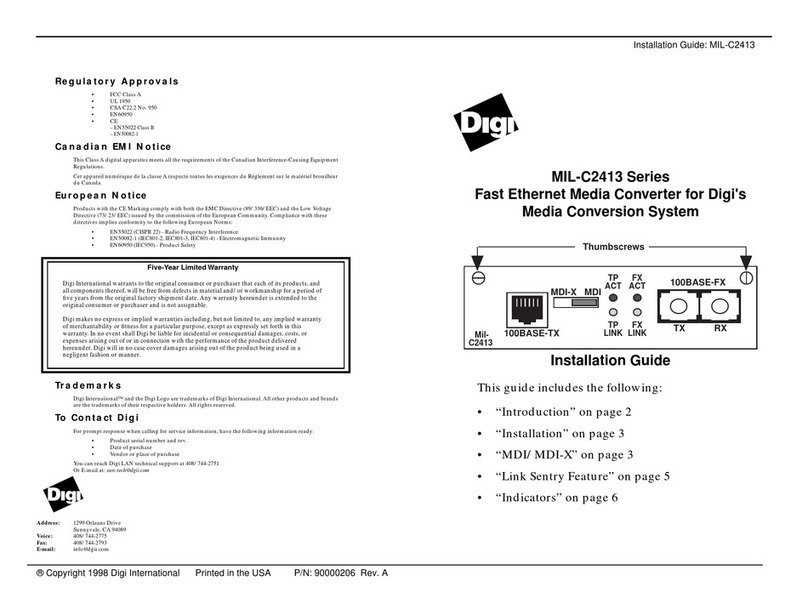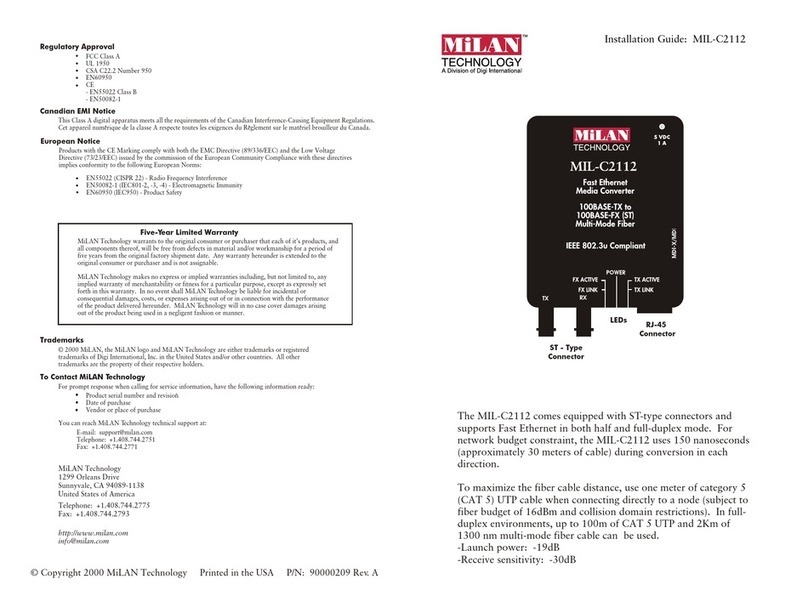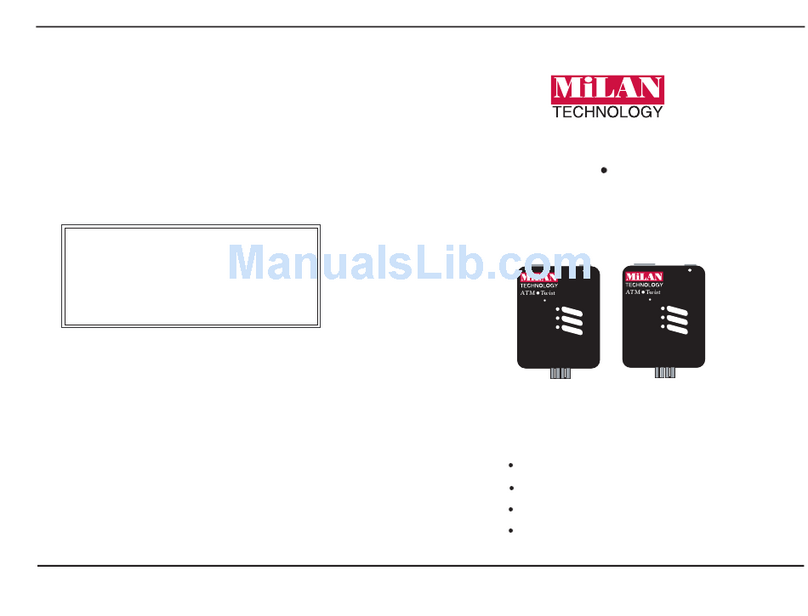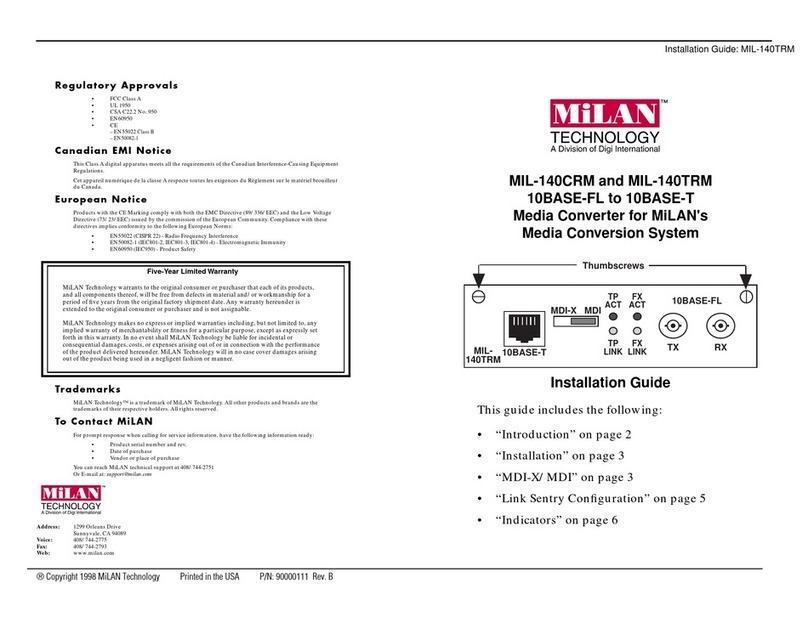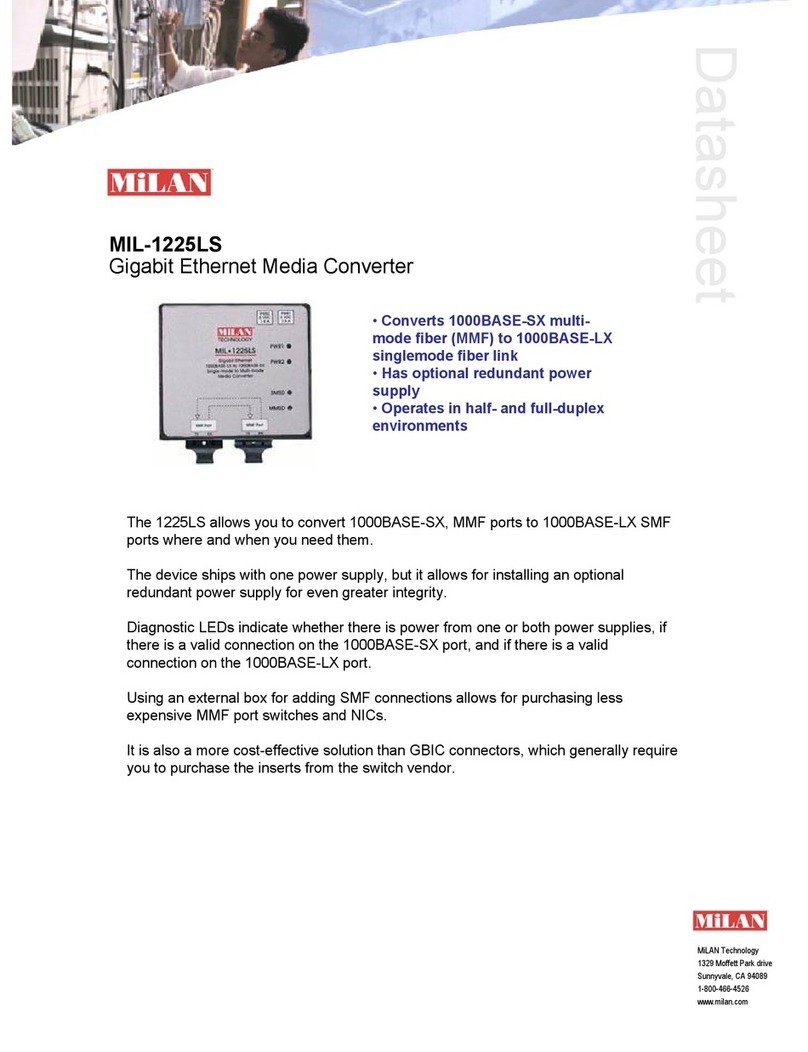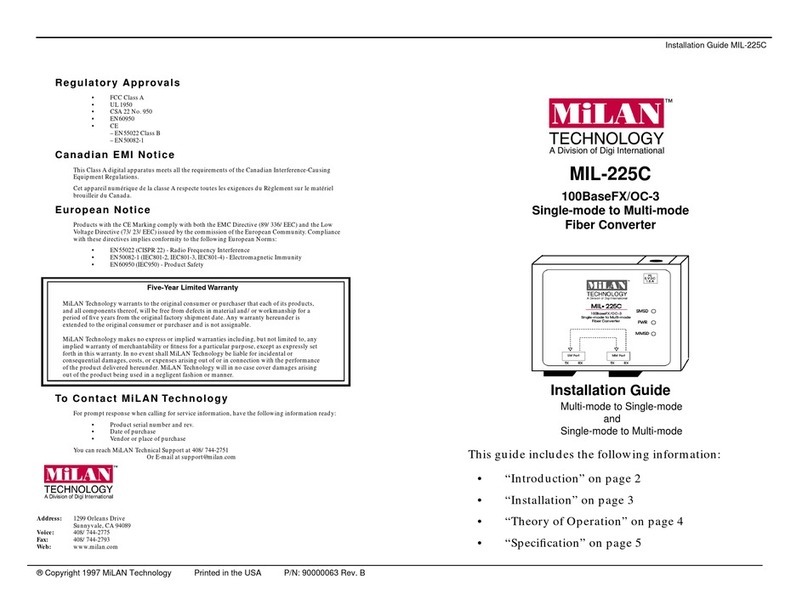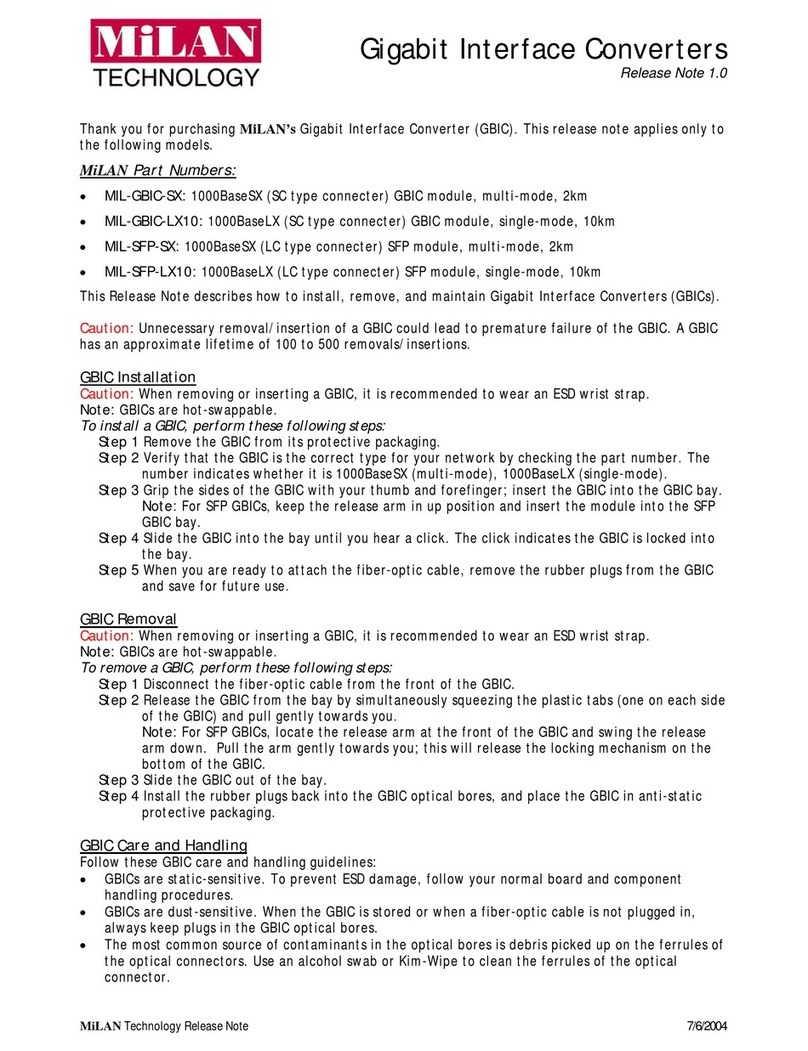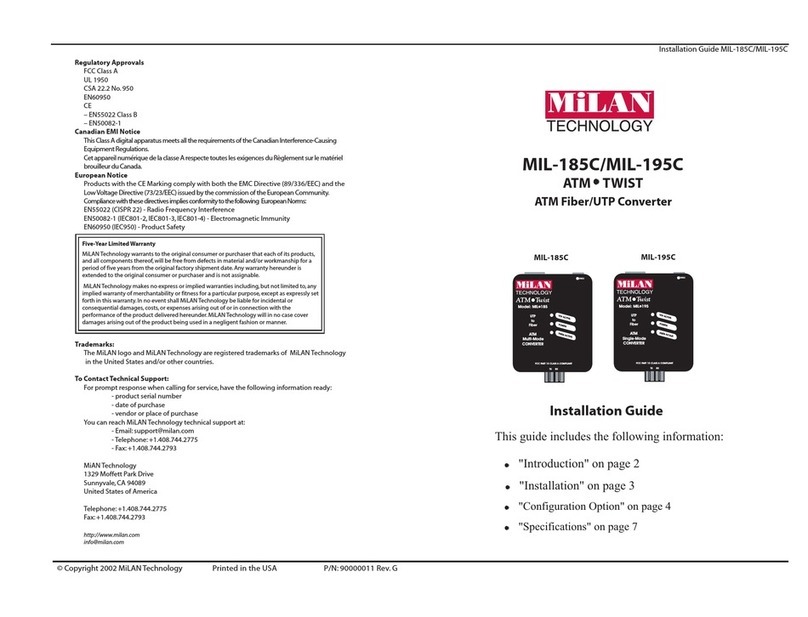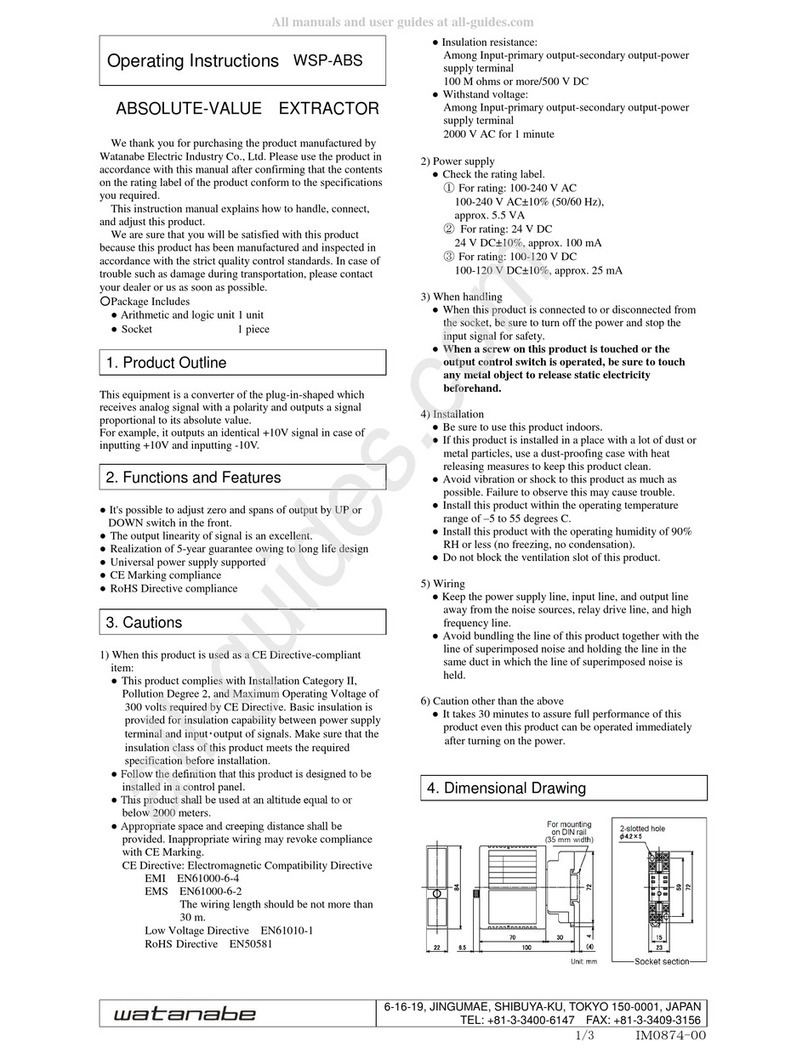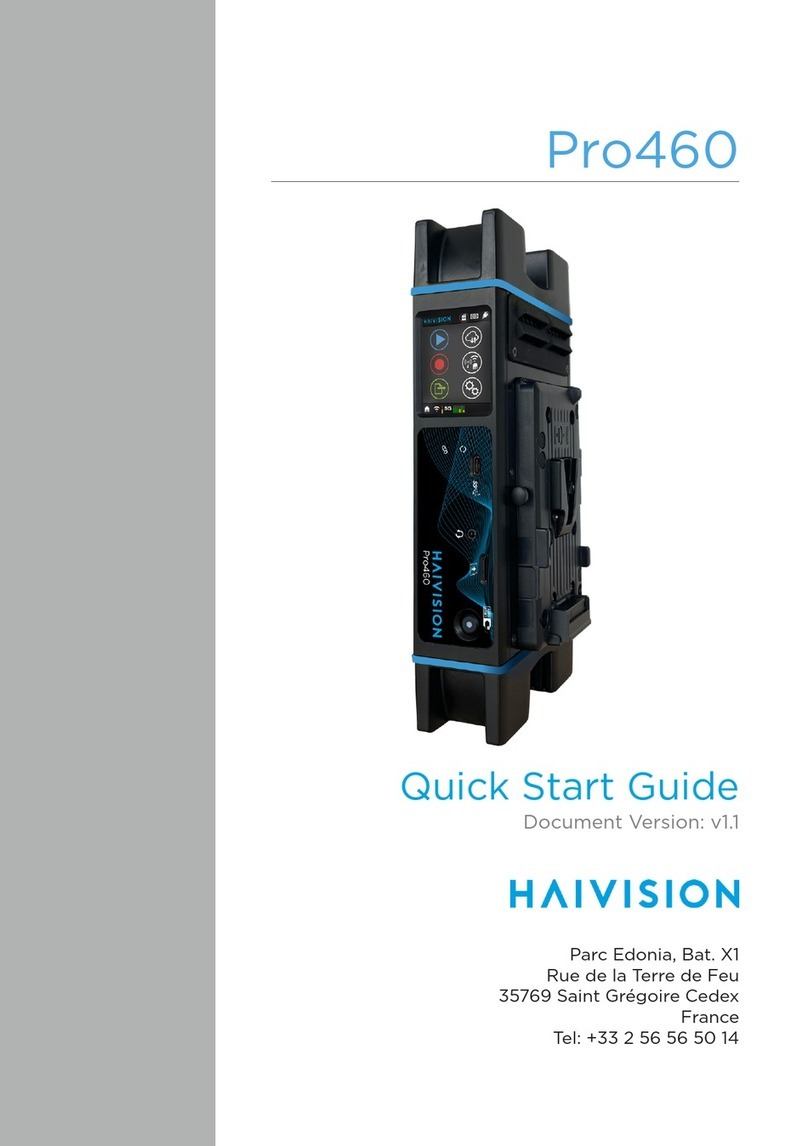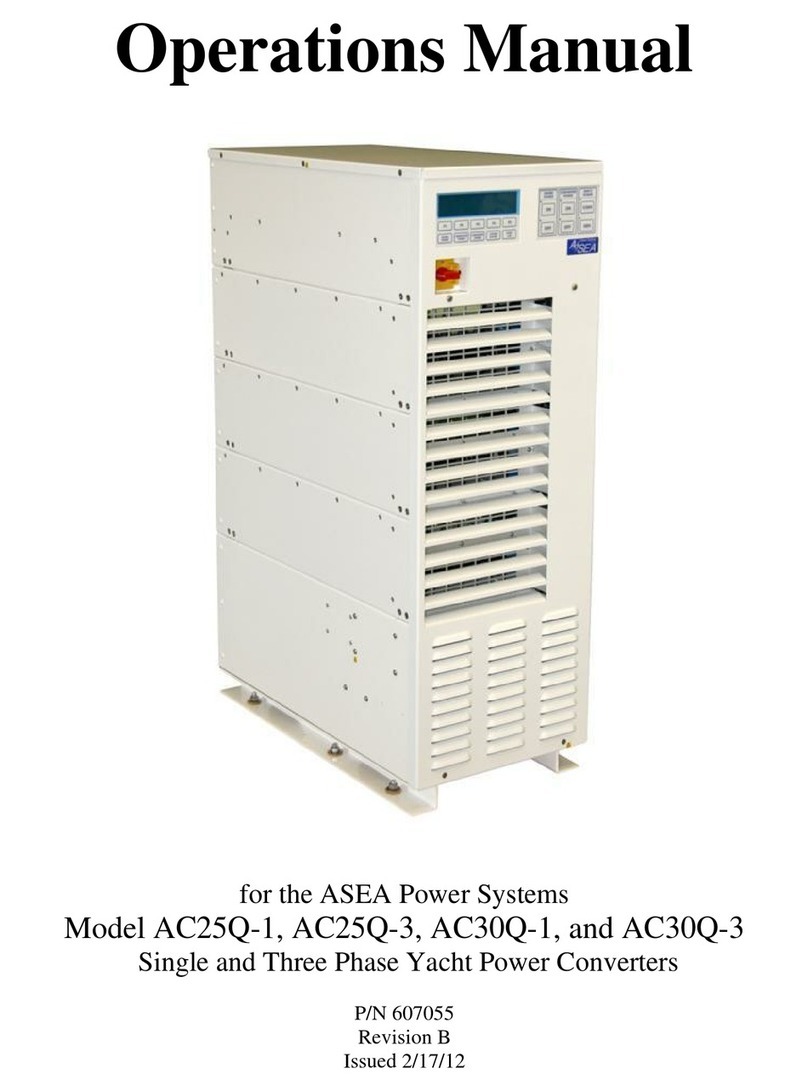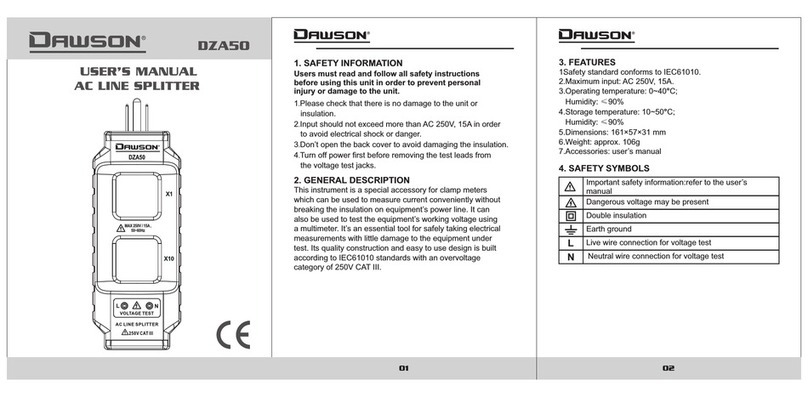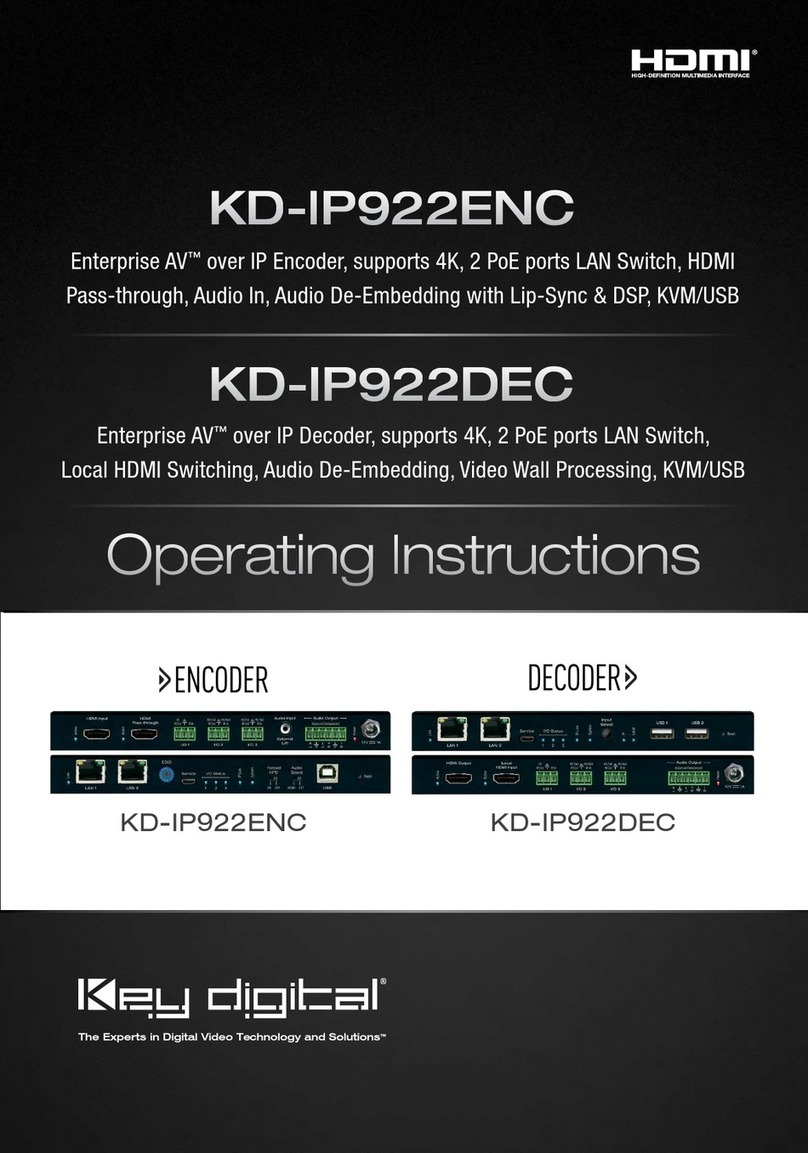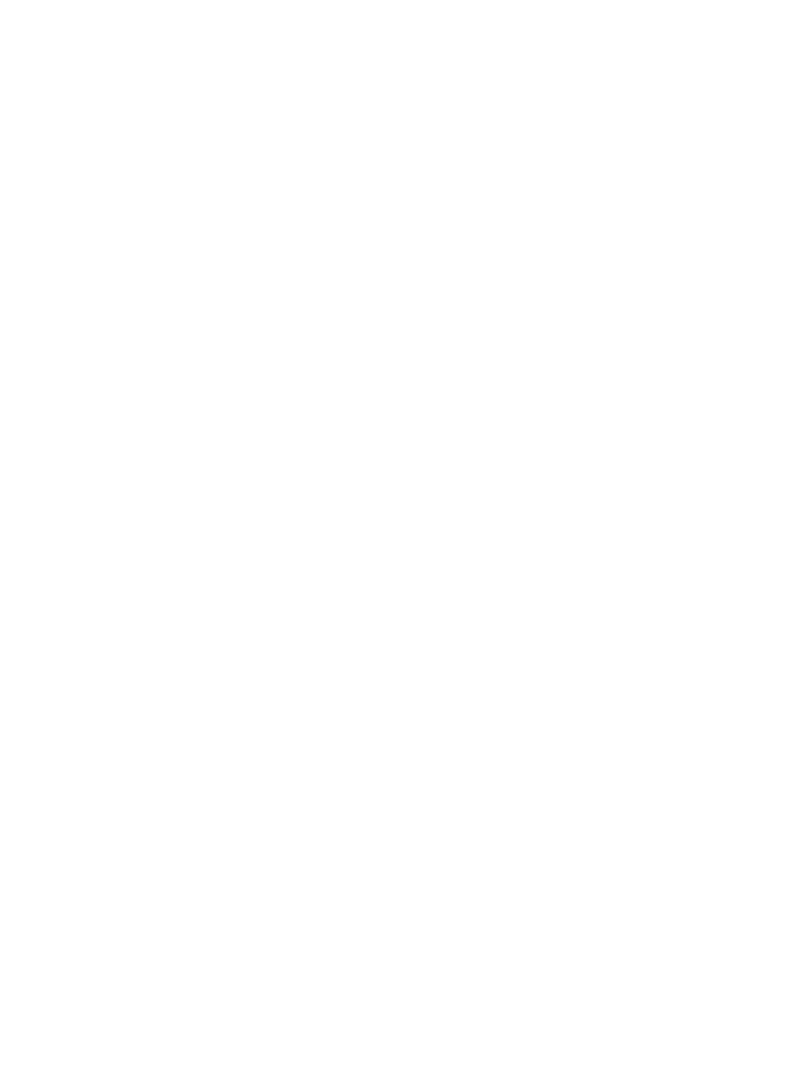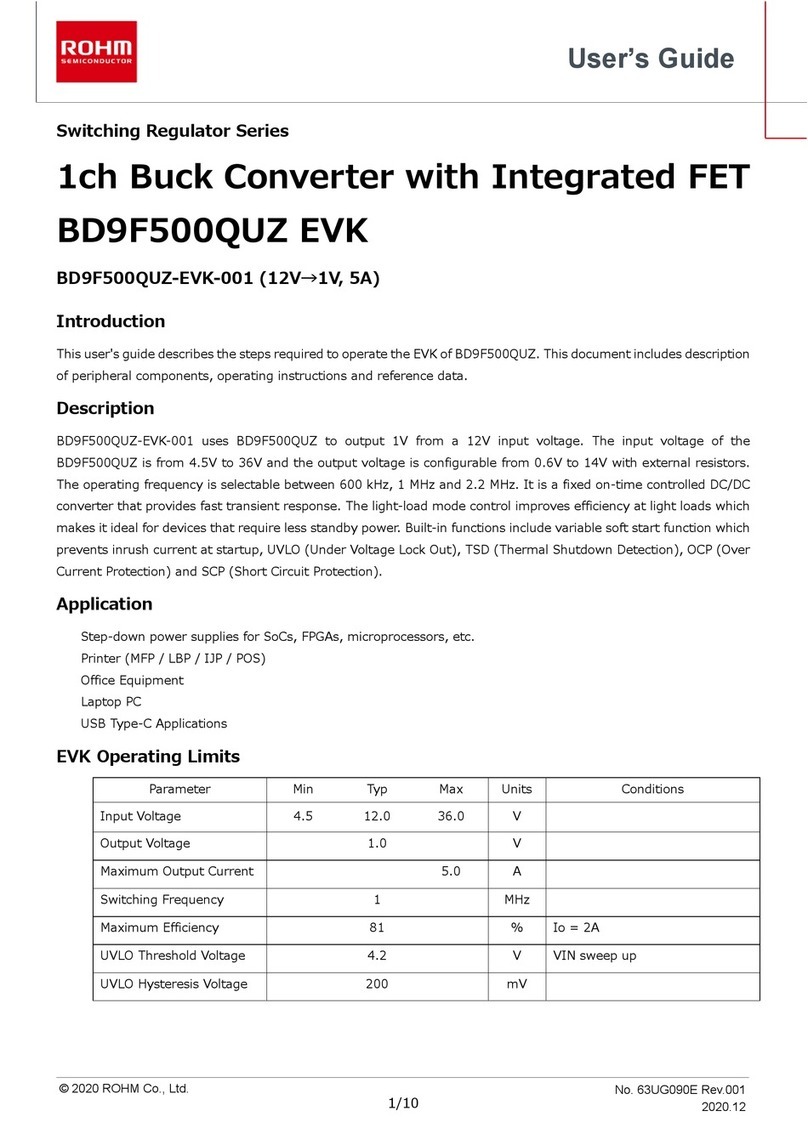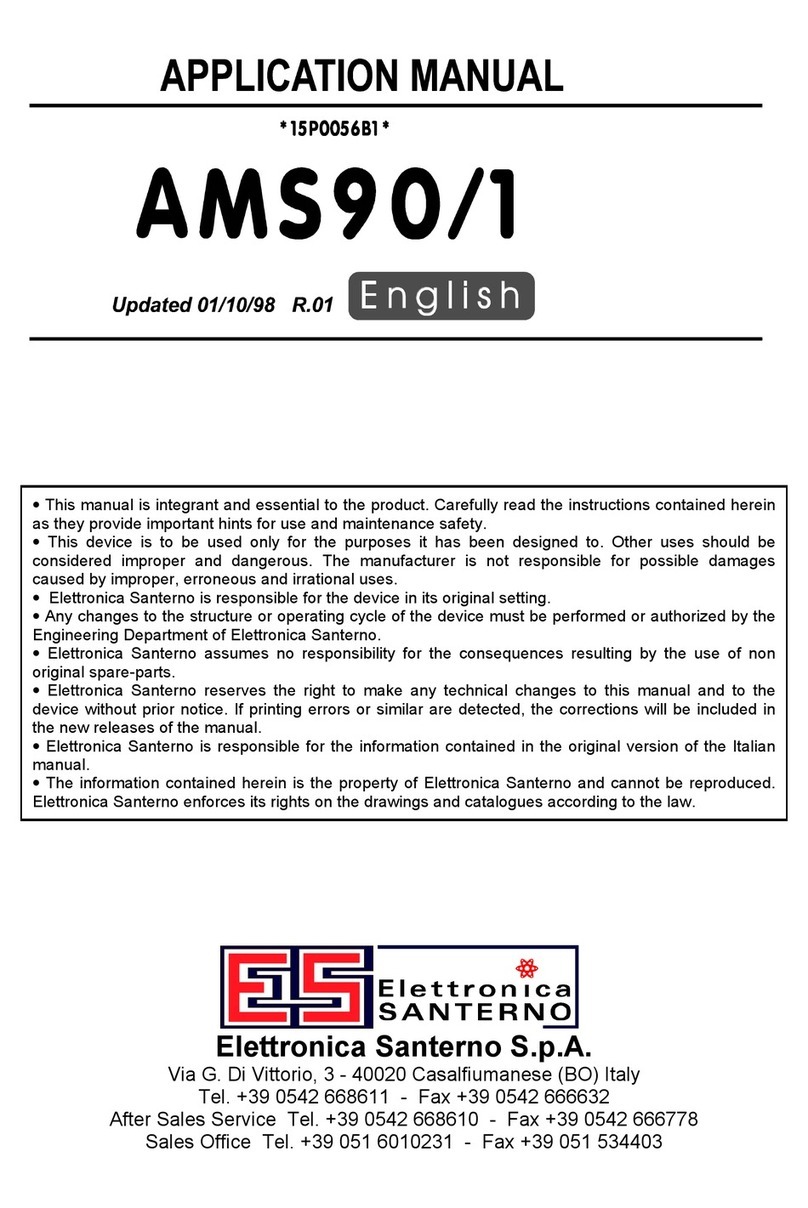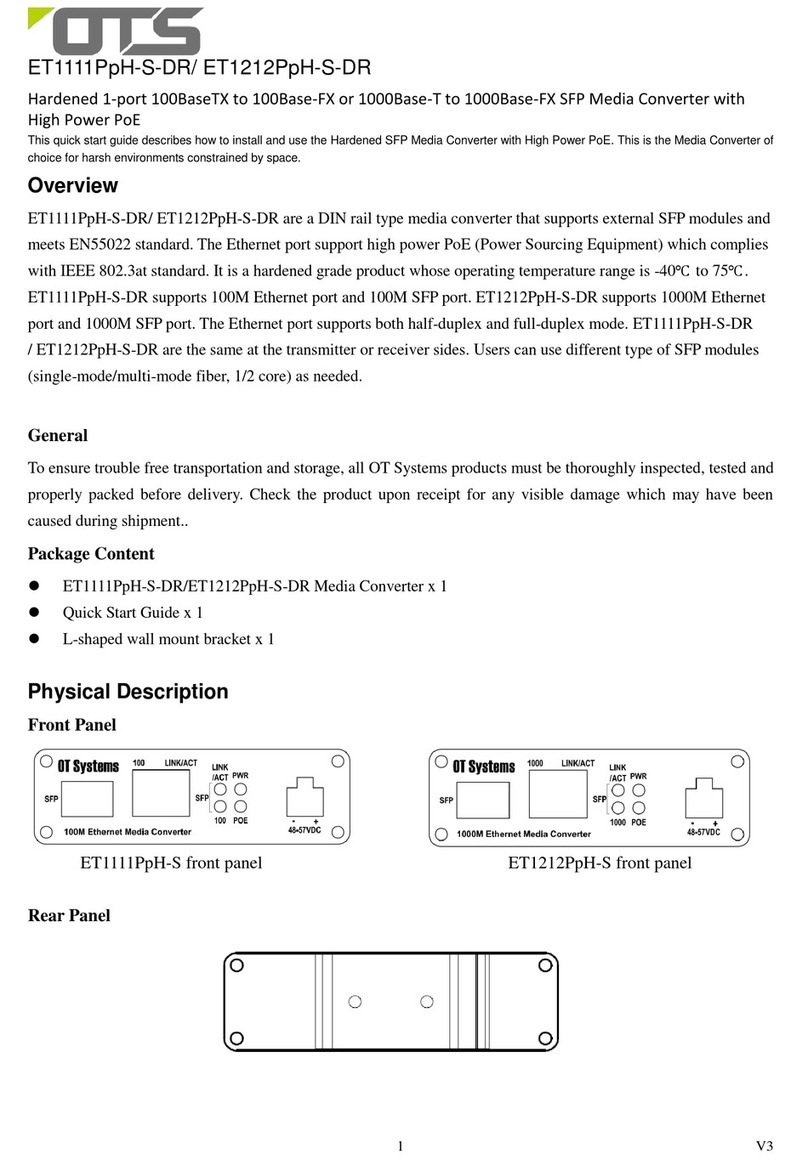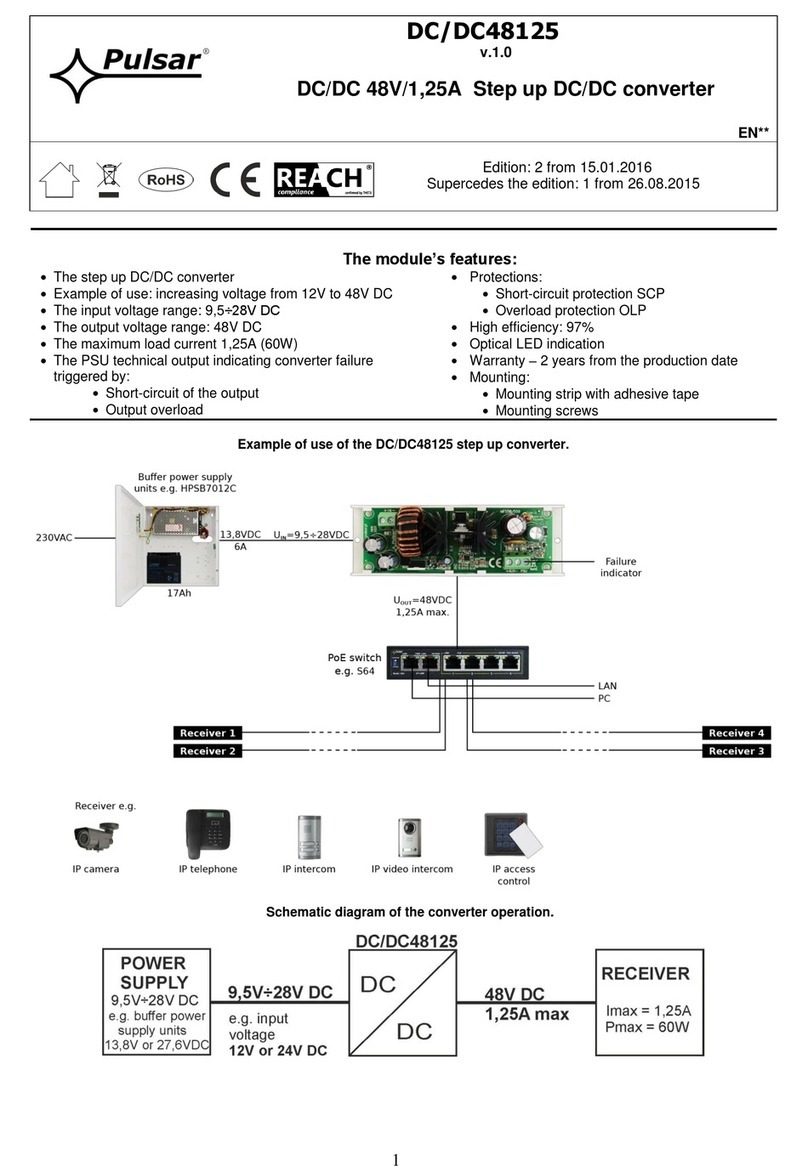• For a workstation/PC, use a straight-through cable
(pins are connected 1 to 1, 2 to 2, 3 to 3, and 6 to 6)
Figure 1. Inside of the MI-C2414 Series
Cables used when the switch is in the MDI position (the
“right” position):
• For a hub/repeater, use a straight-through cable
(pins are connected 1 to 1, 2 to 2, 3 to 3, and 6 to 6)
• For a workstation/PC port, use a swap cable (pins
are connected 1 to 3, 2 to 6, 3 to 1, and 6 to
2)Indicators
Link Sentry Configuration
The Link Sentry feature on the MIL-C2414 Series is
configured through a 4-position DIP switch (refer to
Figure 1). Default setting for the DIP switches: All
switches are in the “up” position.
Link Sentry allows users to add new management tools
to the network. When enabled, it monitors the selected
receiver port and, if the Link test signal is not seen, the
unit will stop sending a signal through the selected
transmit port.
The following table shows which Link Sentry feature is
enabled:
Note:
For two MIL-C2414s used back-to-back and UTP-to-UTP, all DIP
switches must be
enabled
(in the “down”position) on the first MIL-C2414.
On the second MIL-C2414, enable switches 1 and 4 (in the “down”
position).
Default setting for Link Sentry: All switches set in the “up” position
(disabled).When using the SNMP module to control the Link Sentry
feature, leave the switches in the default mode (“up”).
MDI-X/MDI
Switch
RJ-45 Female
Connector
4
3
2
1
LEDs
(4 total)
4-pin DIP Switch
MT-RJ
Connector
Table 1. Link Sentry Features
Switch Losing Link on RX of Stop sending Link onTX of
1 (down) Fiber port Fiber port
2 (down) UTP port UTP port
3 (down) UTP port Fiber port
4 (down) Fiber port UTP port