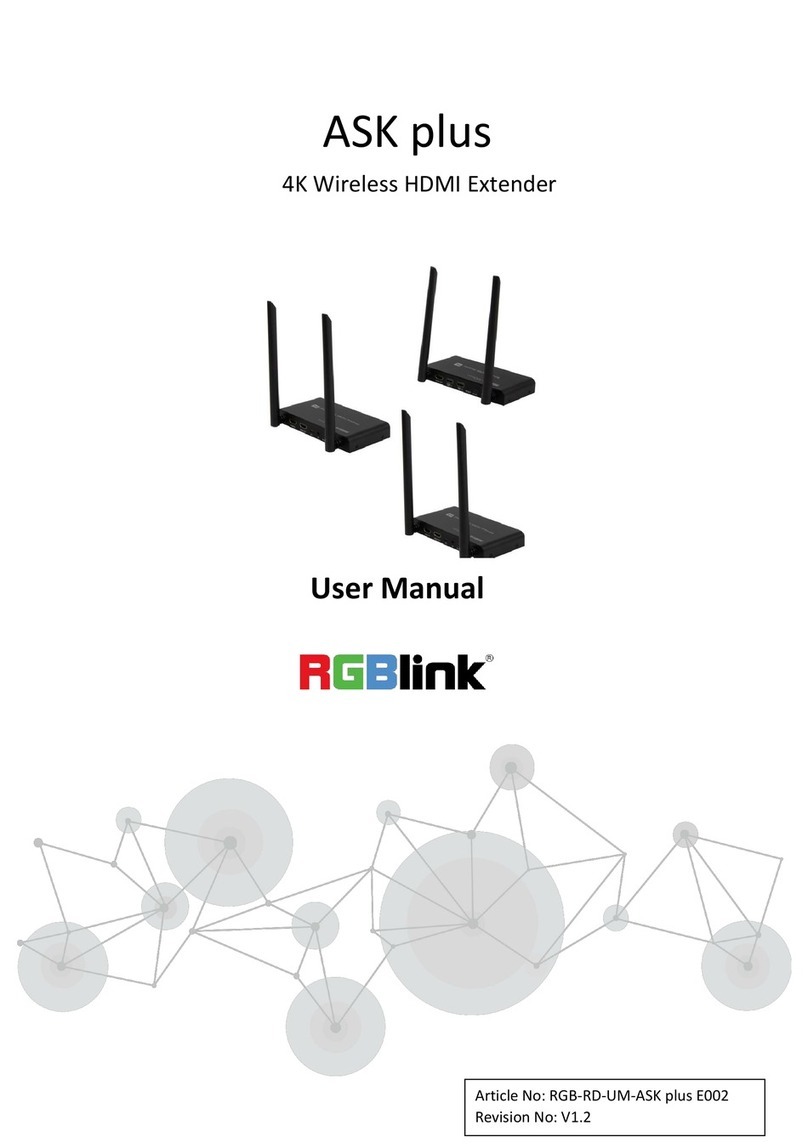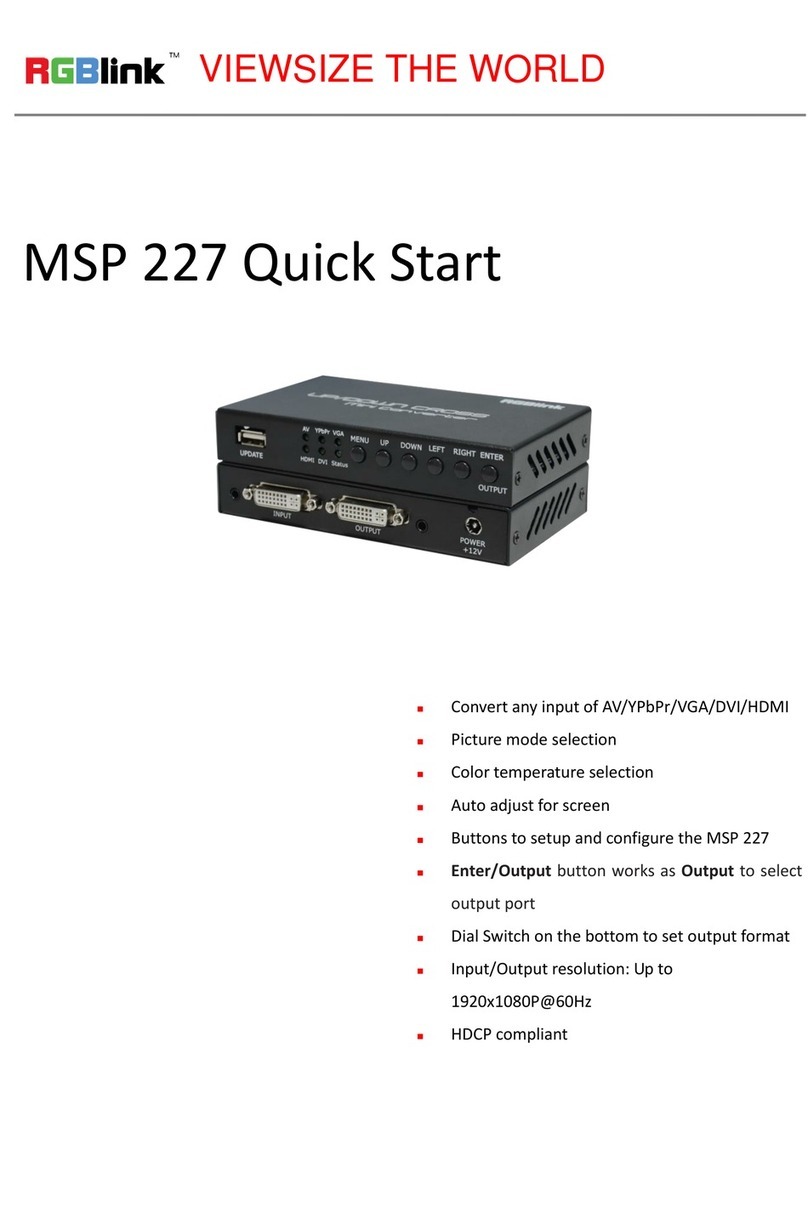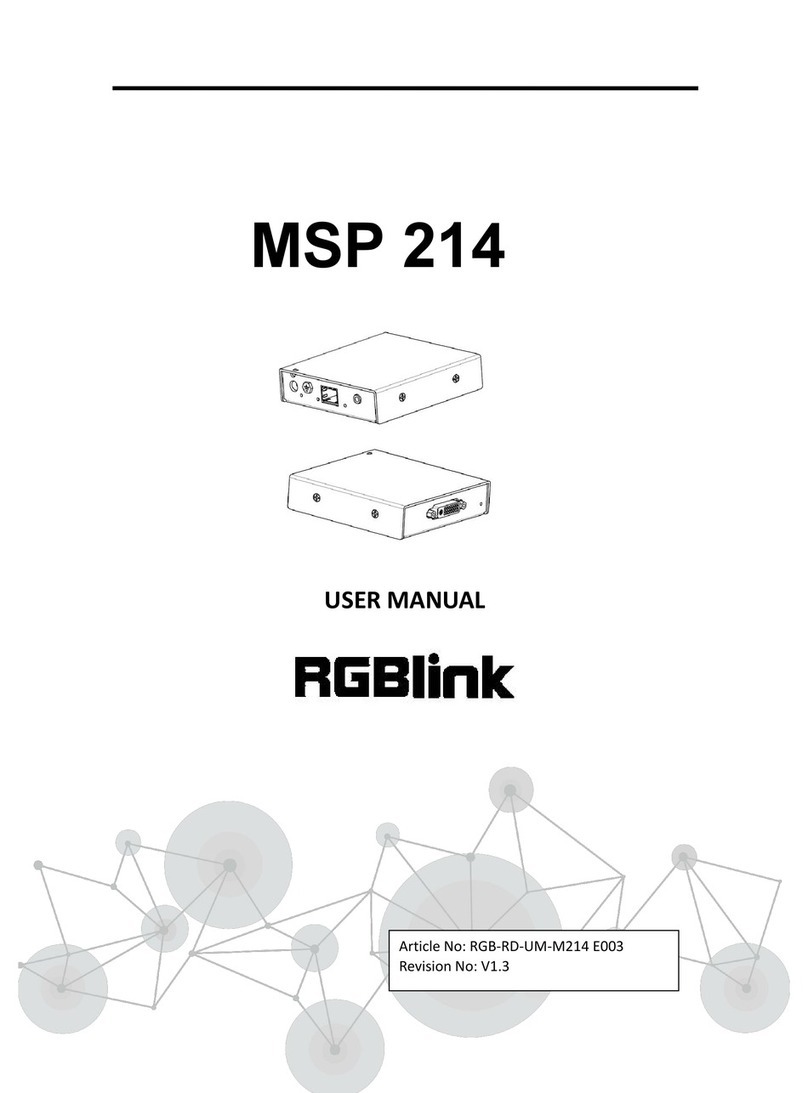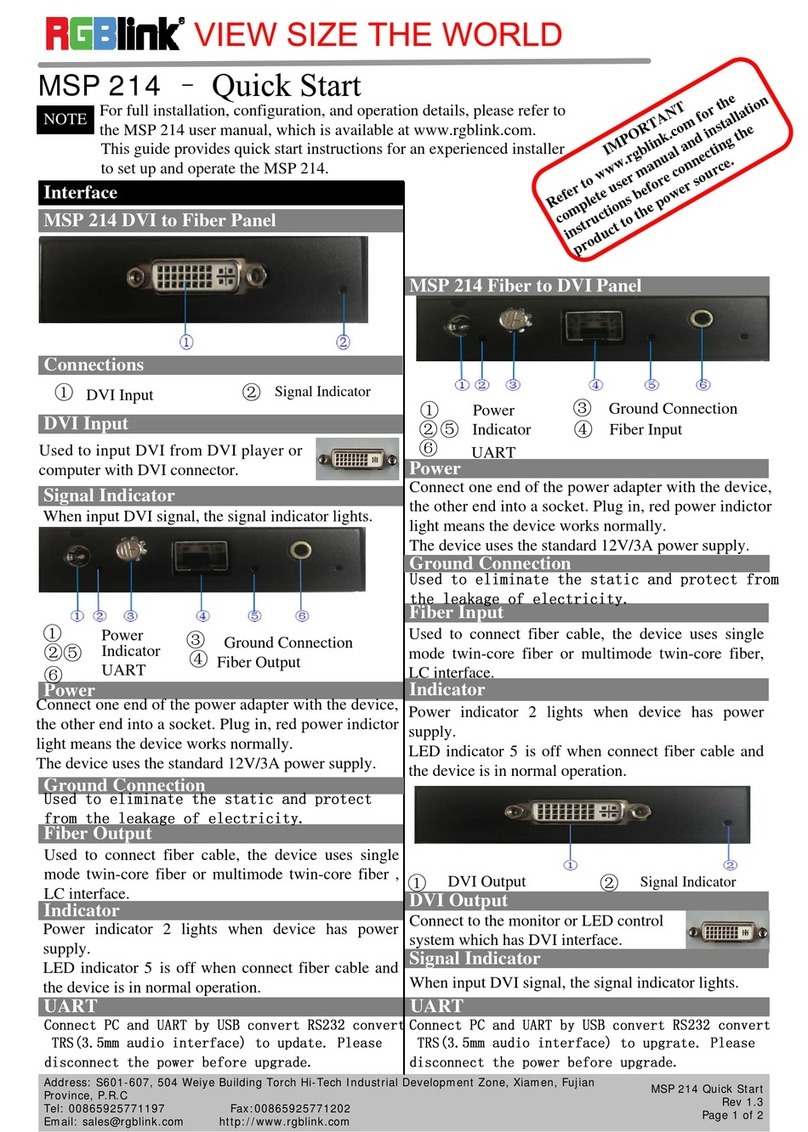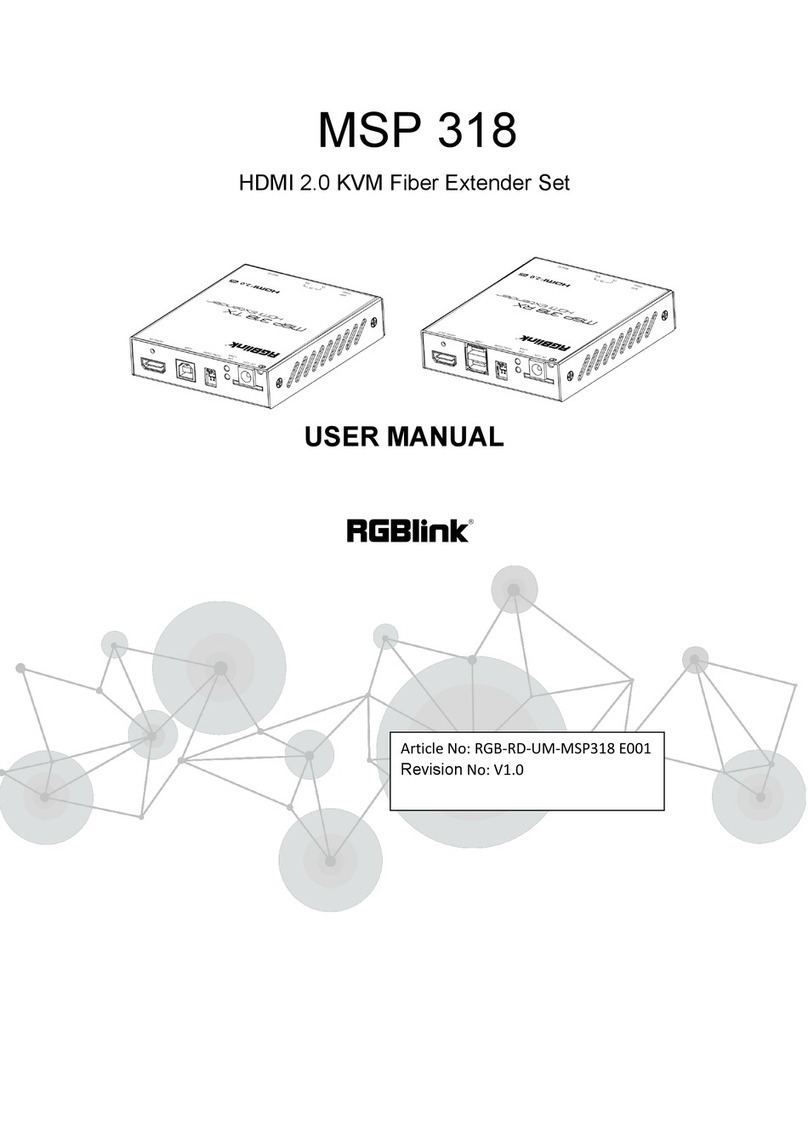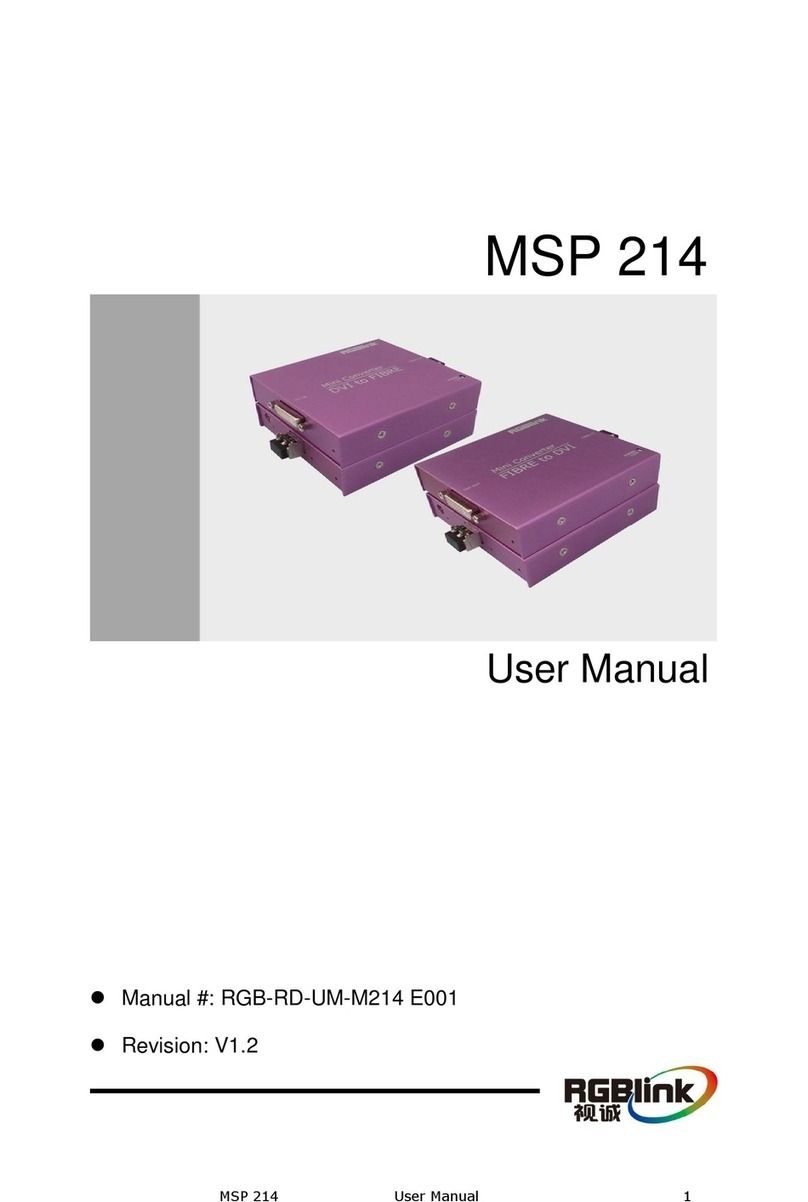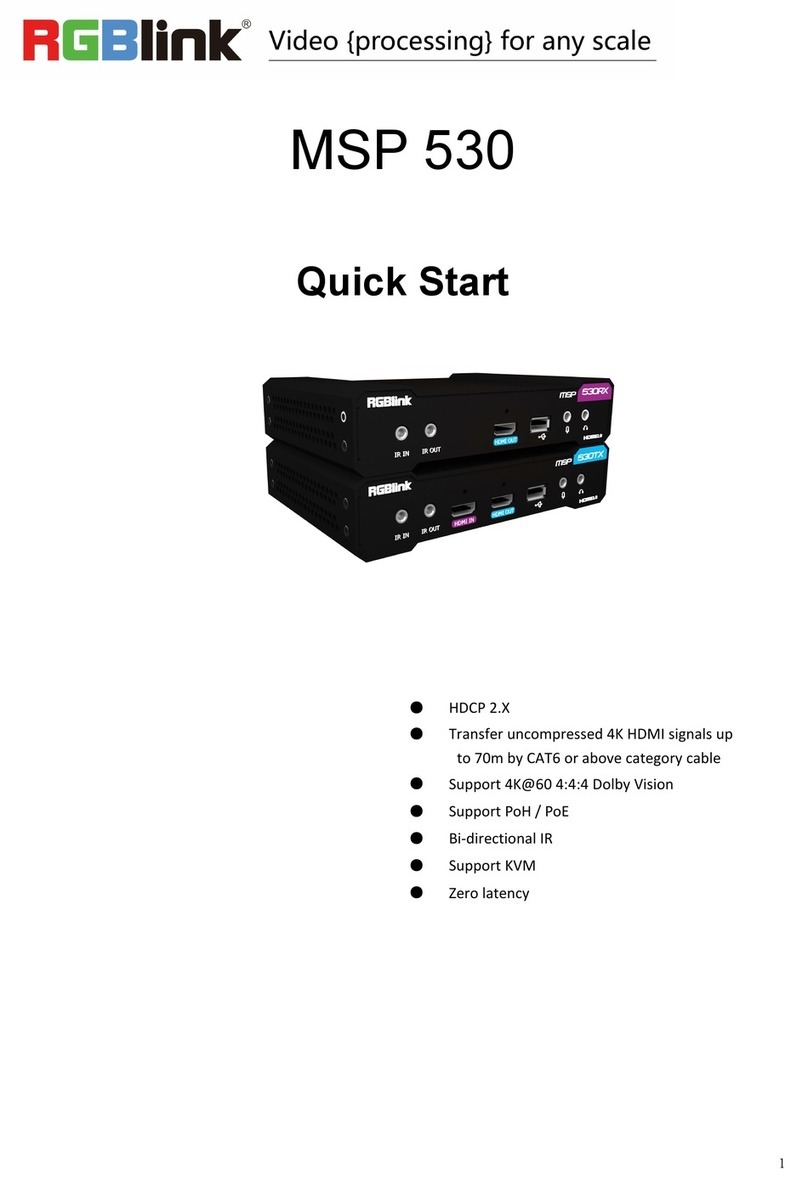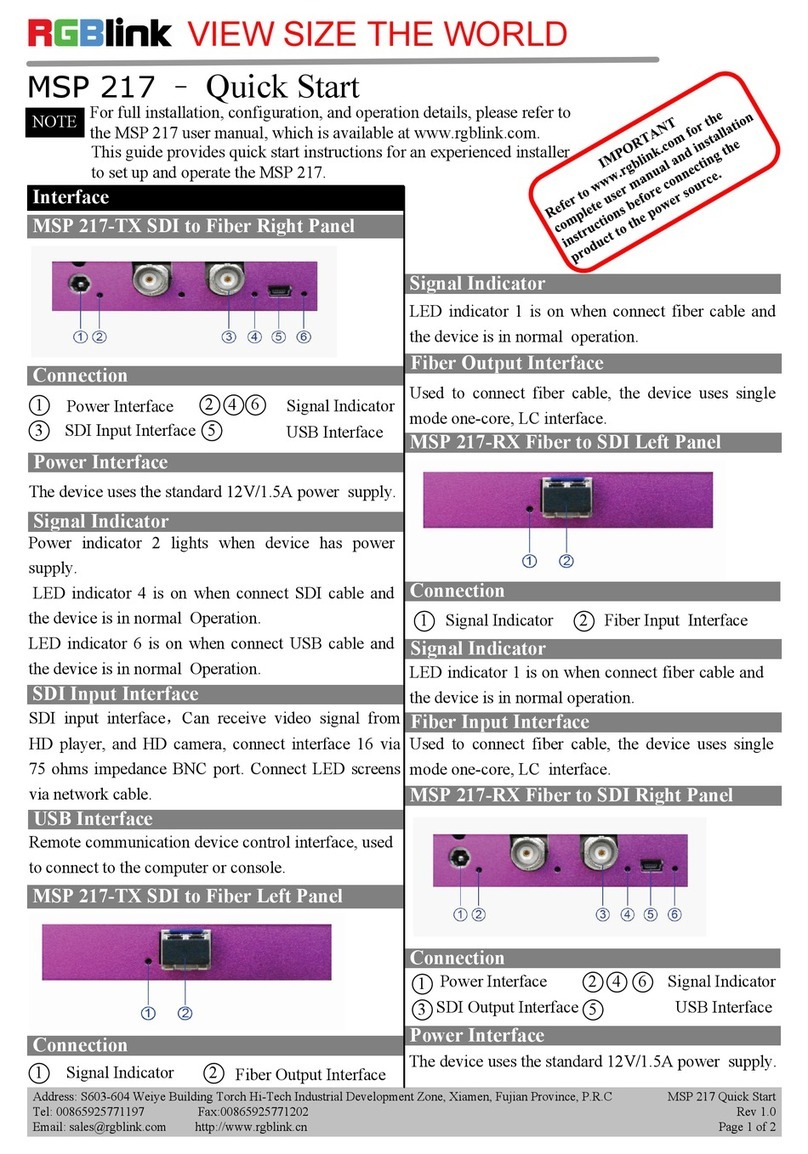Address:S603-604 Weiye Building Torch Hi-Tech Industrial Development Zone Xiamen, Fujian Province, P.R.C
Tel: 00865925771197 Fax: 00865925788216
CONTENT
Product Introduction.................................................................................................................................................. 2
Packing Configuration.................................................................................................................................................3
Hardware Orientation................................................................................................................................................ 4
Interface.............................................................................................................................................................. 4
Button Panel........................................................................................................................................................ 4
Operating Instruction................................................................................................................................................. 5
System Connection..............................................................................................................................................5
How to Work....................................................................................................................................................... 5
Specification........................................................................................................................................................ 6
Using Software............................................................................................................................................................7
Installing Software...............................................................................................................................................7
Using Software.................................................................................................................................................. 12
Log in the Software................................................................................................................................... 12
Web Links.................................................................................................................................................. 13
Connect the Device................................................................................................................................... 13
Output Set................................................................................................................................................. 15
Network Set...............................................................................................................................................16
System Set................................................................................................................................................. 16
Factory Reset.............................................................................................................................................17
Logout........................................................................................................................................................18
Contact Information................................................................................................................................................. 19