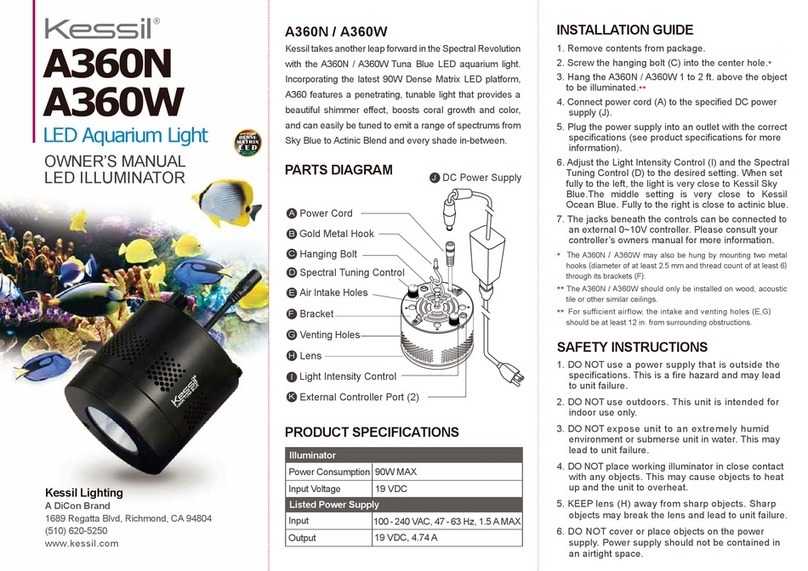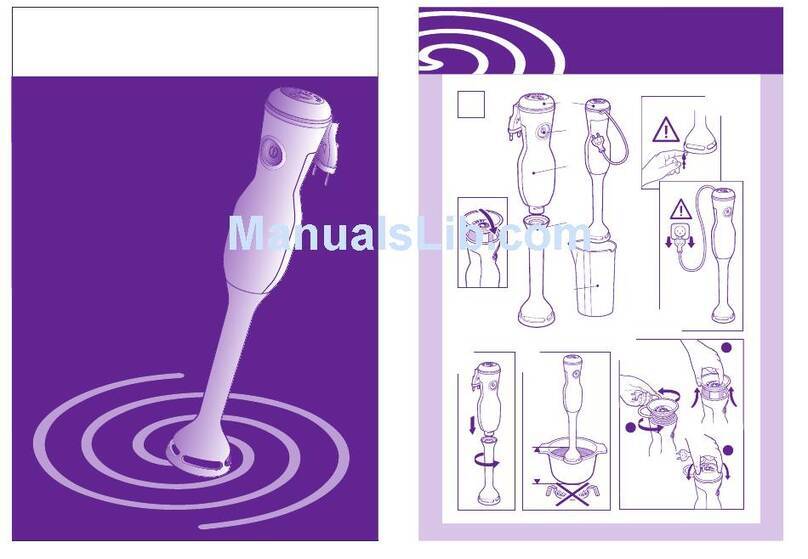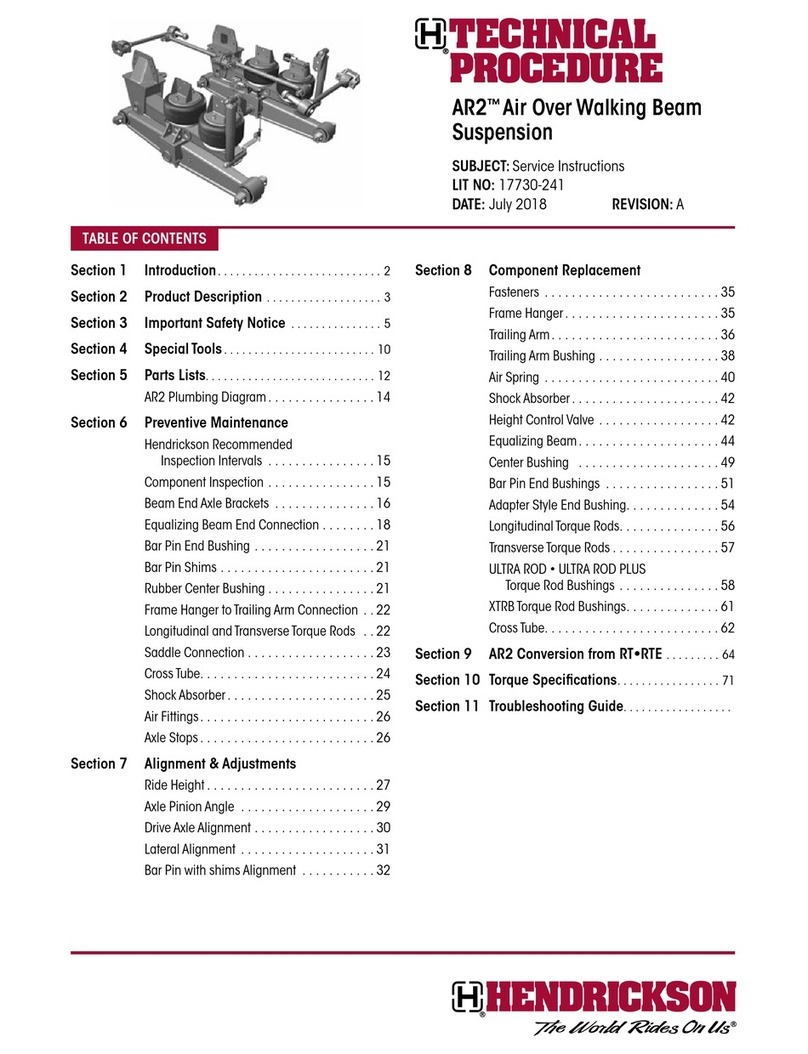rialto Smart Relay User manual

Smart Relay
Installation manual

| 14 |
EN
EN /Installation manual
General description
The
Rialto SmaRt Relay
is a compact and user-friendly device for operating
an electrical load/appliance set up to allow remote control by way of a volt-
age-free contact (ON/OFF). NOTE: the
Rialto SmaRt Relay
does not supply
any power to the connected device.
The
Rialto SmaRt Relay
can also be paired with a
Rialto theRmoStat
func-
tioning as a “remote relay” (wireless radio actuator) for activating boilers,
pellet stoves, heat pumps or other devices that can be managed by remote
control. It also functions as a Rialto network wireless signal repeater.
Minimum requirements
To use the
Rialto SmaRt Relay
, the following items are required:
/ A previously installed
Rialto Whitebox
(included in all
Rialto KitS
)
/ A mobile device (smartphone/tablet) with Android or Apple iOS
operating system
Contents of the pack
/ 1 x
Rialto SmaRt Relay
/ 1 x Installation manual
/ 2 x screw
/ 2 x masonry plug

| 15 |
EN
Tools required for installation
/ 1 x slotted head screwdriver
/ 1 x cross head screwdriver
/ 1 x drill
/ 1 x pair scissors/wire strippers
Safety warnings
All hardware connections must be made by a person who is suitably quali-
fied and aware of the risks associated with installation, observing minimum
standards of safety, and with the equipment isolated from the power supply.
The user accepts all responsibilities and risks connected with the steps of
installing, configuring and using products to the end of obtaining the ben-
efits and advantages they afford. The liability of the Astrel Group in respect
of its products is regulated by the Astrel Group General Conditions of Sale
(published on the company’s website www.astrelgroup.com).
Caution
The
Rialto SmaRt Relay
must be used only indoors and in dry conditions, and
not positioned in places exposed to high levels of humidity and/or water splash.
Maintenance
To clean a
Rialto SmaRt Relay
, isolate it from the power supply and wipe with
a slightly moist cloth. Do not use solvents. Do not immerse in liquids. Should
the product develop a fault, do not open it up or attempt to repair it, as this
will invalidate the guarantee.

| 16 |
EN
Rialto SmaRt Relay
1
2
1. Indicator Leds
2. Button

| 17 |
EN
Response of indicator Leds (table 1)
Colour Status Meaning
Green Permanently
alight ON
Red Permanently
alight OFF
Red Blink
SmaRt Relay
not connected to Rialto wireless network
Operation of button (table 2)
Function Command Meaning
First
configuration
Press briefly
(1 second
approx)
Pair with Rialto wireless network
Reset
Press and hold
(20 seconds
approx)
Restore factory settings
ON/OFF
Press briefly
(1 second
approx)
Manual on/off

| 18 |
EN
Installation
1. Shut off the electrical power supply where the product is to be installed
2. Fix the
SmaRt Relay
to the wall or other mounting surface
3. Depending on the type of application, make the connections as shown
in the diagrams (fig. 1 or 2) and as indicated by the manufacturer of the
device to be controlled
4. Restore electrical power
5. Check that the indicator Led is alight (red and blinking) (see table 1)
6. Start the
“Rialto” app
select “Add device” to initiate the procedure
that will add the
SmaRt Relay
to the Rialto network
7. Follow the guided procedure provided by the App for pairing the new
device with the Rialto system.
L
L N C NO
N
Digital
input
Fig. 1: connection to digital input of an electronic appliance with separate power source

| 19 |
EN
L
L N C NO
N
Load
Fig. 2: voltage connection to an electrical load
Check installation
8. The Led on the
Rialto SmaRt Relay
should now appear red and perma-
nently alight (not blinking)
9. Open the “Rialto” App and go to the page for management of the new
device added
10. Check the operation of the device using the ON/OFF control: if the con-
nections have been made correctly, the click of the relay will be heard
and the Led will change colour
CAUTION: if the coverage provided by the wireless signal between the
Ri
-
alto SmaRt Relay
and the
Whitebox
control unit is insufficient visit www.
rialtocomfort.com or contact Customer Service.

| 20 |
EN
Technical specifications
Rialto SmaRt Relay
General specifications ZigBee wireless switch functioning as repeater in a mesh
network
Radio specifications 2.4 GHz, ZigBee HA 1.2
Power supply 90/230Vac 50/60 Hz; 1W
Connections Screw terminals
Control relay Contacts rated 230Vac, max current 13A
Ambient parameters Operating conditions: 0 to +50°C; <80% R.H. n.c.
Storage conditions: -20 to +70°C; <80% R.H. n.c.
Degree of protection IP30
Insulation Class II
Degree of pollution PD 2
Overvoltage category III
Conformity
ETSI EN 300 328; ETSI EN 301 489-1; ETSI EN 301 489-
17; EN 60730-1; EN60730-2-14 (tipo 1); EN 62479; EN
61000-6-2; EN 61000-6-3
Dimensions (L x H x D) 75 x 110 x 25 mm
“Rialto” app
App available free of charge from Apple App Store and Google Play Store.

| 21 |
EN
Conformity
All models comply with Directives 2014/30/UE(EMC), 2014/35/UE
(LVD) e 2014/53/UE (RED).The appliance (or product) is subject to
sorted collection, in compliance with local regulations on waste disposal
currently in force.
The Astrel Group hereby declares that this product is in compliance with
essential requirements and other pertinent provisions established under
Directive 2014/53/UE (RED). The declaration of conformity can be viewed
at www.astrelgroup.com.
Safety and disposal
Electrical and electronic equipment requiring sorted collection, in
compliance with local regulations on waste disposal currently in
force.
Information and support
For more information and technical support, visit www.rialtocomfort.com.
Astrel Group reserves the right to change product specifications without
notice.

WhiteBox
Installation manual
Table of contents