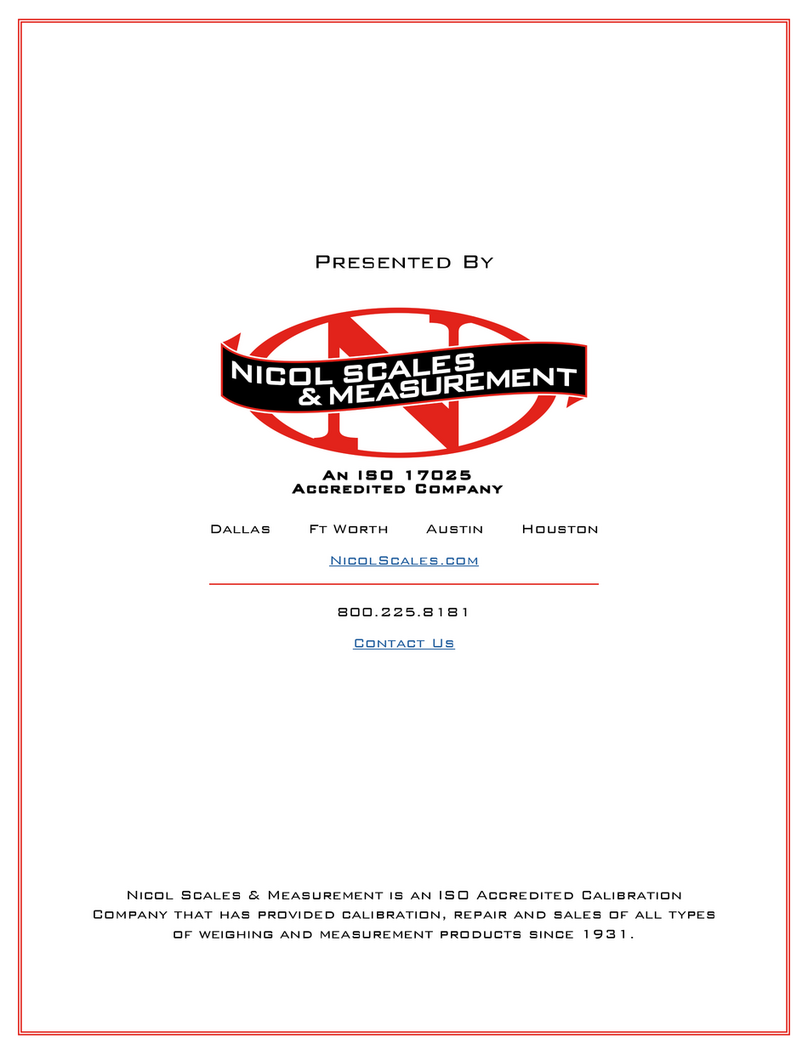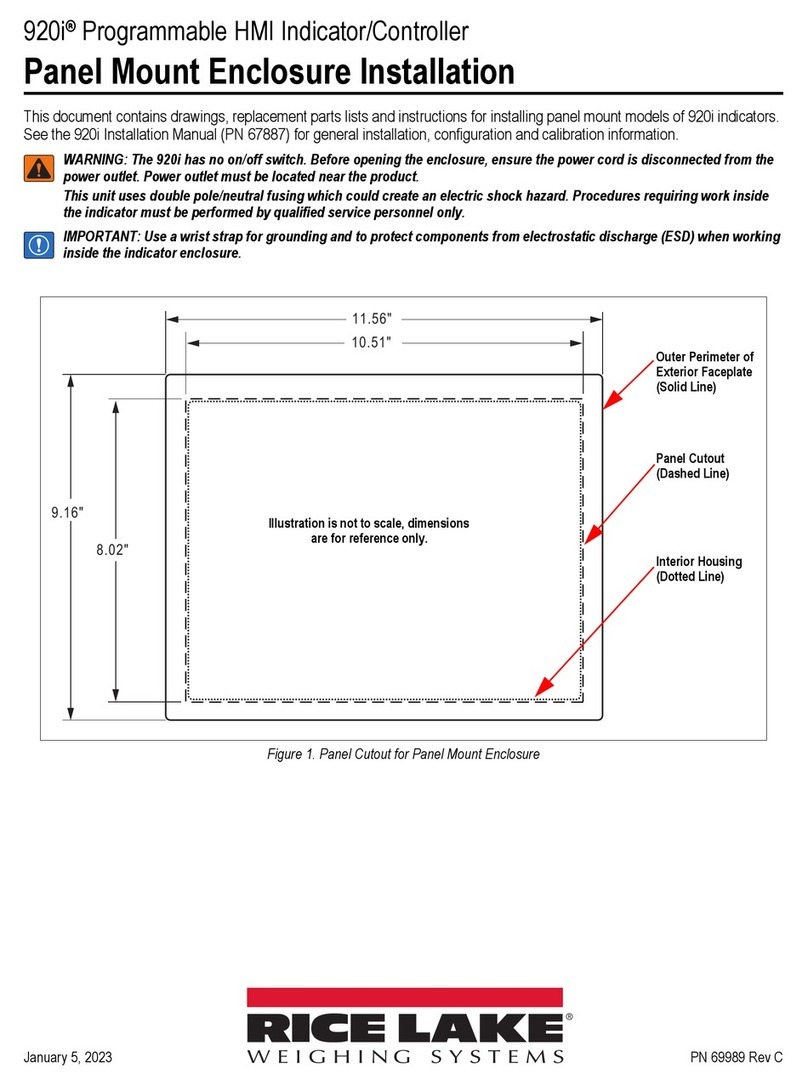Introduction 3
Support Applications
In addition to Revolution III, the 720i is supported by
two Windows-based applications that extend its
capabilities for batch control and database
management. ProAction PCEE, or Process Control
Engine Editor, provides functions similar to setpoint
configuration for 720i-based batch control. ProAction
DBE, the database editor, is a tool for creating, editing,
and managing databases in the 720i. Both applications
are included on the 720i Toolkit CD.
1.1 Operating Modes
The 720i has two modes of operation:
Setup mode
Most of the procedures described in this manual
require the indicator to be in setup mode, including
configuration and calibration.
To enter setup mode, press the MENU key on the
front panel, select Configuration, then press Enter.
The indicator display changes to show scale
configuration menus.
Jumper J9 (see Figure 2-3 on page 9) must be
installed to enable access to setup mode.
When configuration is complete, remove the
jumper (place the jumper on a single pin of J9)
to disable access to the configuration menus.
Normal mode
Normal mode is the weighing mode of the
indicator. The indicator displays gross, net, or tare
weights as required, using the secondary display to
indicate scale status and the type of weight value
displayed. Once configuration is complete, remove
jumper J9 and affix a legal seal to the fillister-head
screws on the indicator enclosure.
1.2 Indicator Operations
Basic 720i operations are summarized below:
Display Menu
Press the MENU key to show the system menu, then use
the Up or Down navigation keys to select an item from
the list. The menu provides access to audit trail
information, configuration, test operations, and display
contrast adjustment.
Toggle Gross/Net Mode
Press the GROSS/NET key to switch the display mode
from gross to net, or from net to gross. If a tare value
has been entered or acquired, the net value is the gross
weight minus the tare. If no tare has been entered or
acquired, the display remains in gross mode.
Gross mode is indicated by the letter G (gross) or, in
OIML mode, B (brutto); net mode is indicated by the
letter N.
Toggle Units
Press the UNITS key to switch between primary,
secondary, and tertiary units.
Zero Scale
1. In gross mode, remove all weight from the
scale and wait for the standstill annunciator
().
2. Press the ZERO key. The center of zero ( )
annunciator lights to indicate the scale is
zeroed.
Acquire Tare
1. Place container on scale and wait for the
standstill annunciator ( ).
2. Press the TARE key to acquire the tare weight
of the container.
3. Display shifts to net weight and shows the
letter N on the display.
Enter Tare Value
For the universal model, use the numeric keypad to key
in the tare value, then press the Tare softkey or press
and hold the front panel TAR E key to enter the tare.
For the panel mount model, do the following:
1. Press and hold the GROSS/NET key for about
three seconds. When released, a zero appears.
2. Use the Up and Down navigation keys to adjust
the value (0-9 and a decimal point) and the
Right and Left navigation keys to select the
digit.
3. Press the Tare softkey or press and hold the
front panel TAR E key for about three seconds,
then release to enter the tare.
Remove Stored Tare Value
1. Remove all weight from the scale and wait for
the standstill annunciator ( ).
2. Press the TARE key (or, in OIML mode, the
ZERO key). Display shifts to gross weight and
shows the word Gross.
Print Ticket
1. Wait for the standstill annunciator ( ).
2. Press the PRINT key to send data to the serial
port.
Select Auxiliary Print Format
Any of the auxiliary print formats (1–20) can be
selected for printed output while in weighing mode.
Not available in Advance Truck Mode.
For the universal model, use the numeric keypad to key
in the print format value, then press the Print softkey or
the front panel PRINT key to print using the selected
auxiliary format.
For the panel mount model, do the following:
1. Press and hold the GROSS/NET key for about
three seconds. When released, a zero appears.
2. Use the Up and Down navigation keys to adjust
the value (0-9 and a decimal point) and the